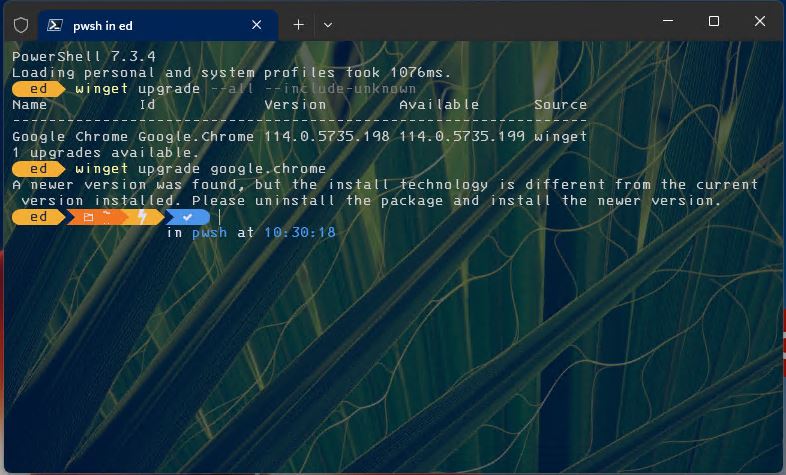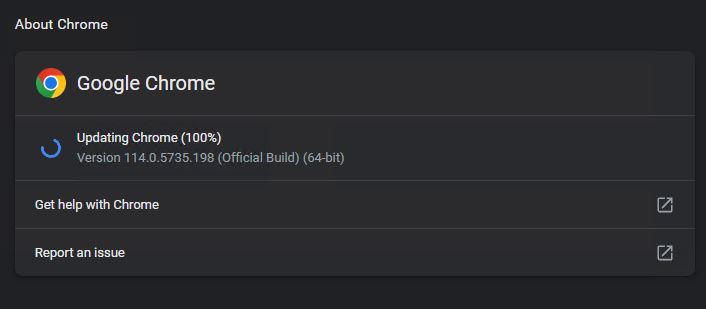There are many occasions when I run WinGet and it tells me Chrome needs an update. Sometimes, WinGet handles that update; other times it does not. I just pushed my luck, and got more information about why that happens. It’s shown in the lead-in graphic, and indicates a change in the “install technology” is involved. In such a start-stop fashion, my WinGet Chrome update follies continue…
Yes/No: WinGet Chrome Update Follies Continue
WinGet is inherently conservative by design. If the developers change something about the installer WinGet calls to handle updates, it won’t force that update. As you can see in the lead-in graphic, when I explicitly tell WinGet to update Chrome (e.g. winget upgrade google.chrome references the package name) it gives me an informative error message instead:
A newer version was found, but the install technology is different from the current version installed. Please uninstall the package and install the newer version.
OTOH, if I fire up Chrome, then click on Help → About, it’s happy to update itself at my behest. See?
The internal update facility in Chrome doesn’t care about “install technology.” It just runs.
The advice in the WinGet message thus really targets using WinGet to perform the upgrade. Indeed if you run this sequence of commands:
WinGet uninstall Google.Chrome
WinGet install Google.Chrome
then Winget will achieve the desired result of updating Chrome. In the past, I’ve speculated that if Chrome is running, the update might not happen. Now that I see this error message, this looks like a much more likely explanation.
But wait…!
I tried this on another test PC just now, and on that machine the Chrome update proceeded without any issue. Go figure!
 Maybe it is a case of whether or not a Chrome process is running. On the other test PC it had just been rebooted, so no such potential complications were present. It’s always something, right?
Maybe it is a case of whether or not a Chrome process is running. On the other test PC it had just been rebooted, so no such potential complications were present. It’s always something, right?