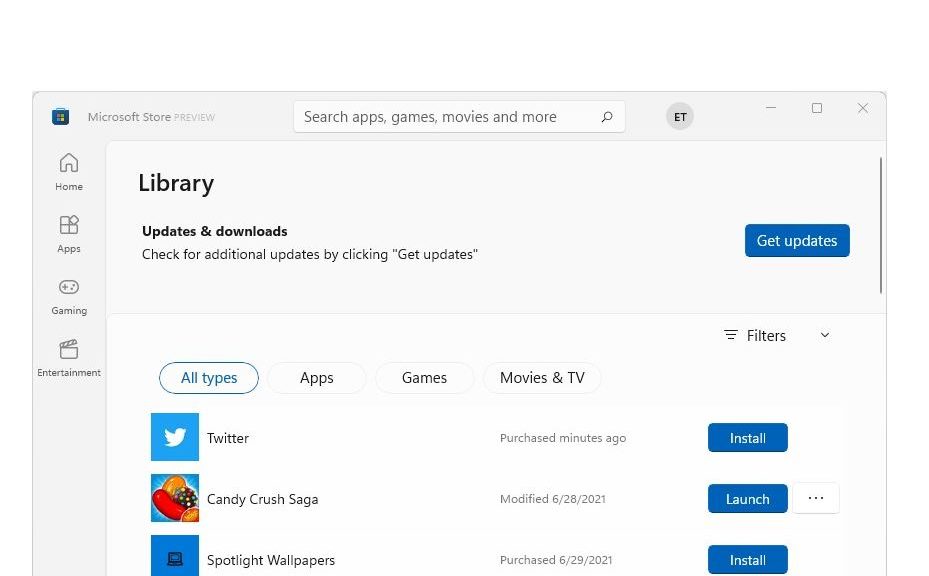One minor befuddlement about the newly-refreshed update to the Microsoft Store has puzzled me. Since updating to Windows 11, and obtaining the latest Store version, I haven’t been able to find its Update mechanism. This morning, on a whim, I opened the Library left-column menu item. Voila! Now I know one obtains Windows 11 Store updates via Library buttons. You can see the previously-elusive “Get updates” button at the upper left of the lead-in graphic for this very story.
Push the Button, and Windows 11 Store Updates via Library
And indeed, pressing the “Get updates” button from the Library controls behaves pretty much the same way as in Windows 10. The button goes dim, the busy circle icon circulates for a while, and if any updates are pending a list appears and begins to take care of itself.
I wish I could show you a picture of that update process. But only one of my test machines needed an update. It was for the commercial version of Lenovo Vantage (the ThinkPad update utility). Thing is, it flew by so quickly I didn’t have time to grab a screencap. That said, it does show up in Reliability Monitor as an Informational event. So here’s a screencap that shows it installed at 9:02 AM on July 3.
There it is: Non-highlighted (second) item with LenovoSettings in the name string.
[Click image for full-sized view.]
As the old saying goes, I KNEW it had to be in there somewhere. A little poking around and I did eventually find it. My only question now is why did Microsoft decide to call this the “Library?” My guess: because it points to the repository of apps on the host PC where the Microsoft Store is currently running. The Help button is surprisingly mum on Store UI details and related info, so I guess I did what we’re all supposed to do. I figured it out for myself. Maybe you’ll find it helpful, too…