I’ve got to admit it: I’m of two minds about restore points in modern Windows versions — especially Windows 11. I found myself chewing over Windows 11 restore point pros&cons this morning, as I used WizTree to check my boot/system drive on some test PCs. Let me explain…
Exploring Windows 11 Restore Point Pros&Cons
Let’s start with a basic definition courtesy of Gavin Wright/TechTarget:
A system restore point is a backup copy of important Windows operating system (OS) files and settings that can be used to recover the system to an earlier point of time in the event of system failure or instability. It is a part of Windows XP, Vista, 7, 8, 10, 11 and Windows Server. They are created automatically or manually. System restore points only affect OS and application files, but not user data.
I confess: up through and including versions of Windows 8, I used to use Restore Points a LOT. But since the introduction of Windows 10 in 2014/2015 — quite some time now — I’ve been using daily or weekly image backups on my production and test PCs almost exclusively. These protect user preferences, settings, and data as well as the “important OS files” mentioned in the preceding definition. For me, it’s also faster and easier to restore an image backup than it is to do likewise with a restore point (and with less certain results). FWIW, I still use Macrium Reflect Free as my primary backup and restore tool. (I use the paid-for version on production PCs.)
Restore Point Pros
If, as shown in the lead-in graphic, you have restore points turned on, Windows will make them for you automatically or manually. They’re created automatically when you apply Windows updates. Likewise, many application installers are built to make a restore point early on in their operation, so they can roll back to a point in time prior to their actions in case something goes wrong. Also, you can create a manual store point by clicking the “Create” button shown at the lower right in the lead-in graphic. If you do choose to use restore points, I also recommend grabbing and trying out Nic Bedford’s System Restore Explorer as well. IMO, it’s easier to use and more comprehensive than the built-in Windows facility.
Restore points are easy, somewhat automated and cover many OS or runtime issues. This makes them easy and convenient to use, especially for less savvy and sophisticated Windows users. In a nutshell, those are the pros for restore points.
Restore Point Cons
In using WizTree to explore a couple of my test machines this morning, I was reminded of one of the cons for restore points — namely, they can soak up a fair amount of disk space. When I use the “Delete all restore points…” option on one of my Lenovo ThinkPad X380 Yoga PCs this morning, here’s what WizTree showed as deleted immediately afterward:
All in all I recovered almost 6 GB of disk space by deleting all restore points.
[Click image for full-sized view.]
The impact of restore points can be up to the size limit you set aside for such use. As shown in the lead-in graphic, that’s 19.05 GB for my “other” X380 Yoga test PC. If you’re making image backups and restore points, it’s a good idea to allocate no more than 1% or 10GB (whichever is less) for such use.
Besides space issues, I’ve observed that restore points don’t protect you from unwanted registry changes (including preferences, settings, use of tweak tools and so forth). Nor do they restore user or application data files and such, either. In general, I favor image files because they include absolutely everything that might get changed — or go wrong.
That said, if you use an image restore, you will lose any new files or changes you’ve made since the time at which that image was captured. Thus, it may be necessary for you to run a “mini-backup” to save that stuff to a flash drive or other external media before restoring the most recent image so you lose less (or nothing). Because Reflect lets me mount an image as a virtual drive, I often make another image of my broken system just in case I need something from that set-up after I revert to my most recent saved image.
What’s Your Preference?
On your Windows PCs, you can do as you like with backups and restores (including restore points). I don’t use them anymore because they don’t bail me out of all the trouble I often get myself into. If your usage patterns are less experimental or extreme, restore points may indeed meet all your needs. Even so, I’d still recommend periodic image backups just in case they don’t work to get you of some of the jams you may occasionally get into. But again: that’s up to you!
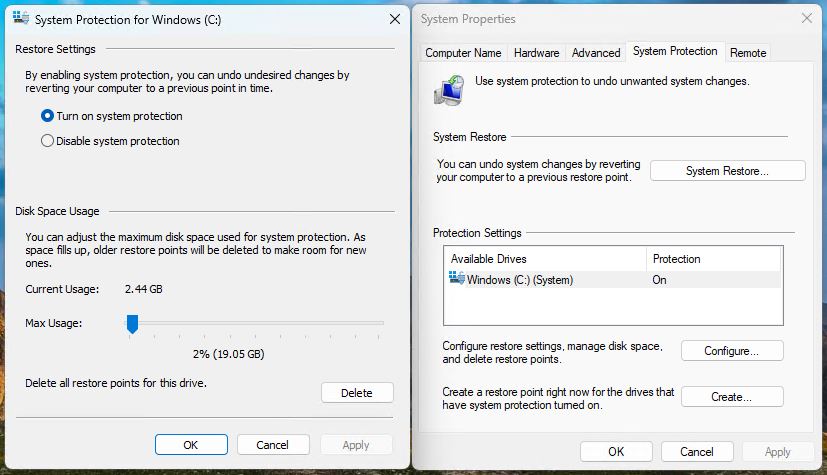

Ed, I am setting up a new Win-11 laptop and noticed that Win-11 is NOT automatically creating restore points after Windows updates. Is this a setting that needs turned on? In Win 7 & 10, these restore points were always created automatically during Win updates. I would create my manual restore points before & after installing software or doing something in REGEDIT.
You need to visit the control panel element “System Properties” and on its “System Protection” tab turn on restore points for drive C:. It’s turned off by default in Windows 11. Easy to fix, though. That said, I have come to prefer (and use) image backups as a more reliable and trouble-free way to restore a Windows system to some particular point in time. Thanks for your comment. -Ed-
Hi Ed, Thanks for the great write up.
Since getting Win11 I’ve noticed that I do not have a list of restore points available, even hours after I create one. I realized I hadn’t allocated enough disk space and upped this to 100gb. I finally was able to create a restore point and it came in at a whopping 48gb. I’m not running anything special here, except that I do have a couple of virtual pcs running in vmware Workstation.
How is this happening?
This sounds weird. Most restore points seldom exceed 5GB in size. If have a lot of VMs or system images/ISOs around on the C: drive that may expand holdings. Try cleaning up, and moving the VMs to a different drive, and see if that helps. Weird!
–Ed–
This evening I wanted to install some iffy Chinese software on a spare Win11 laptop for the purpose of updating the firmware in an automotive tire pressure sensor configuration tool. So I first created a fresh restore point and then for extra backup I also created a recovery drive. After installing and using said Chinese software I recalled my restore point and the results were not good. Apps (including Notepad) wouldn’t run, “couldn’t find” user files that really did exist, etc. So I executed the recovery drive (using “Advanced Startup”) and it fixed the problem amazingly fast and exited without any dialog … i.e. it didn’t seem to reload any OS files. Can you comment on what may have gone wrong with the restore point and what the recovery drive did to effect the repair?
According to copilot Restore Points can fail for any of these reasons (copy comes verbatim from that source):
File Corruption: If system files or the restore point itself is corrupted, the restore process may fail.
Antivirus Interference: Some antivirus programs can interfere with the restore process.
Lack of Disk Space: Insufficient disk space can prevent the creation or restoration of restore points.
Hardware Issues: Problems with hardware, such as failing hard drives, can cause restore points to fail.
Software Conflicts: Third-party software or services can conflict with the restore process.
Volume Shadow Copy Service (VSS) Errors: Issues with the VSS, which is used to create restore points, can lead to failures.
System Settings: Incorrect system settings or misconfigurations can prevent restore points from working properly.
Malware Infections: Malware can corrupt system files and interfere with the restore process.
A recoverable image is subject to none of these things as far as I know. I have come to prefer a current image as my best source for fast reliable recovery. The image simply overwrites the existing C: (boot/system) drive contents with a known, good working copy.
HTH,
–Ed–
Yes, I’d seen this news. I do at least one image backup daily on my production systems. Thus, restore points don’t often register with me. Hope that makes sense. Thanks for sharing your comment. =Ed=