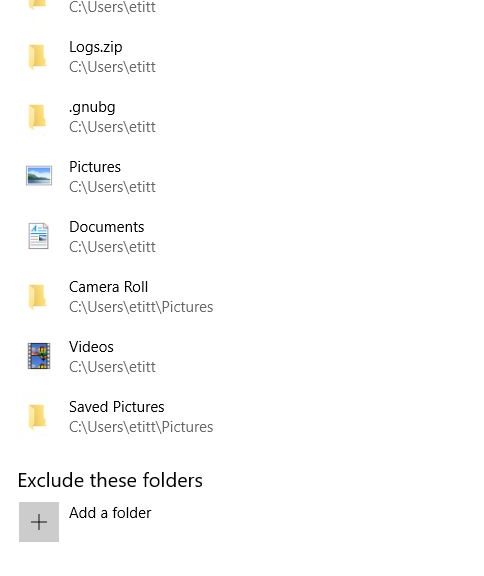When it comes to backing up my Windows 10 systems, I’m a belt and suspenders kind of guy. For my production desktop, that means a daily image backup to Macrium Reflect. It also means 12-hour copies of my selected folders from my user account through File History. I’ve savagely pruned what File History copies by default, because my daily image backups catch a lot of that stuff once a day, which is often enough for me. My Windows backup strategies are designed to limit data loss to a 12-hour period, and to get me back to work quickly if I ever need to restore an image. I keep my Macrium Rescue Media updated and ready to go, so I can even do a bare-metal restore should my current OS get hosed.
Deciding on Windows 10 Backup Strategies
Daily image backups catch everything on my C: drive (including the User folders in which I’m active). So I use File History sparingly (I’m already catching a total snapshot once a day). I’ve trimmed the default allocation to eliminate music files. (I have over 4 GB indexed through “My Music” across 2 other drives on my system.) Ditto for Downloads (currently 6.7 GB in size).
If you going to use File History be sure to look over the Folders it covers carefully. You can click on any one of them to see a “Remove” button to get rid of it. I made extensive use of that capability in pruning my File History capture description. You can see my most important File History folders in the lead-in graphic for this story (click here for full-sized view).
Practice Makes Perfect for Backup/Restore
To make sure your backups are working properly, you should make a backup (or use File History) to restore some files. Consider it both a test to make doubly darn sure backup is working and practice for when you need to restore something for real. Practice prepares you for disaster so you can concentrate on doing what’s important rather than trying to remember how to do it.
I recommend a practice run at least once every three months. I don’t usually have to schedule this myself, because I’m always tinkering with my systems. That means that I’m sometimes repairing the unwanted results of a tinker gone bad by — you guessed it! — restoring a backup.