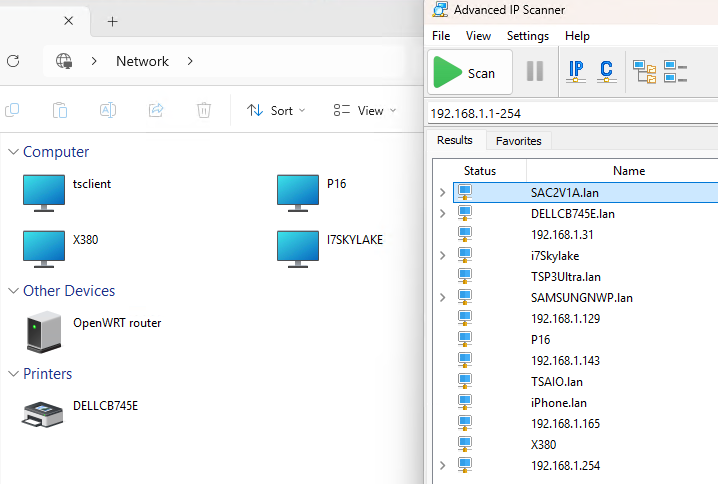I spend at least 15 hours a week on TenForums.com and ElevenForum.com. To me both sites are invaluable sources of intelligence as well as information, fixes and tutorials. In lurking on the Eleven Forum Network and Internet threads recently, I was reminded that the right networking tool delivers visibility that File Explorer can’t match. You can see what I mean in the lead-in screencap, where File Explorer shows the network with 4 PCs, one printer and one router. To the right, the free Advanced IP Scanner (a personal fave) shows 6 computers, 2 printers, 2 TVs, an iPhone, and various other networking devices, including smart thermostats, cable TV boxes, and two routers. Big difference!
Why Stress That Right Networking Tool Delivers Visiblity
The aforementioned Eleven Forum networking threads often gripe that File Explorer fails to show all network devices. They also provide oodles of ingenious hacks and settings to force that tool to show more, more, more of what’s on the network. I simply turn to Advanced IP Scanner instead, because it not only shows me everything within a private (or public) IP address range, it also provides quick, ready access to remote access and management functions that let me reach out to them.
There is a stubborn streak in the Windows community that sometimes says: “Heck no, I won’t use 3rd-party tools. I’ll do it ONLY with native Windows facilities.” That strategy may be understandable — in theory, at least — but in practice it’s sometimes easier to achieve in some cases, and not so much in others. Getting active network nodes to show up in File Explorer is one of the latter. To me, it’s as much about tail-chasing as it is about getting stuff to show up in the UI.
I’ll skip that tail-chasing myself, and use Advanced IP Scanner instead. It does the job right away and requires no drama, nor other unseemly contortions. As I’ve said before, and will say again: In Windows-World, “Cool Tools Rule!”