This morning, I noticed a new GeForce driver for the RTX 3070 Ti on my production system via the NVIDIA app. Perforce I installed same. Then the screen flashing started: on and off, and on and off, and … you get the idea. I’ve been here before, but usually when an old driver needs replacing. I tried to roll back (but the option didn’t light up) so I used the REINSTALL facility you see at the upper right of the lead-in graphic. I’m happy to report that such a reinstall solves NVIDIA driver issue. The blinking/flashing is fixed. Good-oh!
Why Reinstall Solves Nvidia Driver Issue
When a graphics driver misbehaves — as in going into blink mode — it’s usually because the driver itself is messed up. Or it might be that communications between the driver and the device aren’t working properly. Either way, something needs to change.
Ordinarily I’d use the rollback facility on the Driver tab for the RTX 3070 Ti to revert back to the previous version. But, as you can see in the next screencap, the “Roll Back Driver” button is greyed out. Alas, that means there’s nothing to roll back to. Looks like the new NVIDIA app doesn’t keep old driver versions around. What to do?
Because it’s greyed out, I can’t use Roll Back Driver.
Fortunately, as you can see in the lead-in graphic, the NVIDIA app offers a REINSTALL option for the current driver. Because the installed version was blinking I figured I had nothing to lose by giving REINSTALL a try. So I did just that. Just to make sure everything got replaced, I also checked the installer’s Clean Installation option. And fortunately for me, it worked!
The desktop is back to normal, and the blinking is behind me now. All’s well that ends well in Windows-World, especially when it comes to misbehaving graphics drivers.
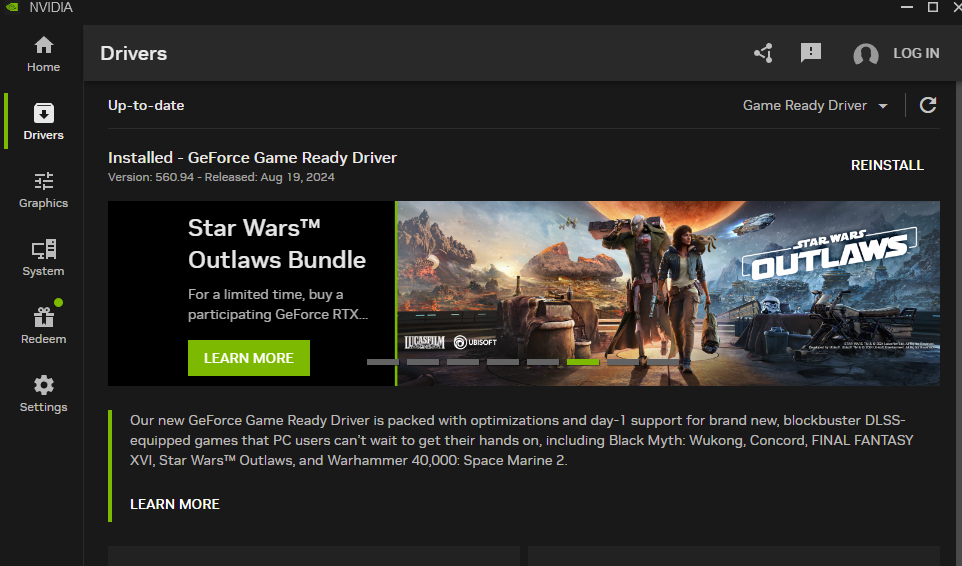
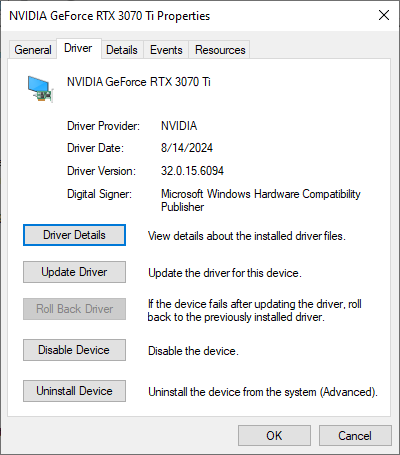
Thanks for sharing this helpful guide! The step-by-step explanation of resolving NVIDIA driver issues is super practical, especially the clean installation tip using the NVIDIA app. It’s a lifesaver for dealing with screen glitches and driver problems. Do you recommend any additional troubleshooting steps if the issue persists after a clean reinstall? Great work!
Edgytips