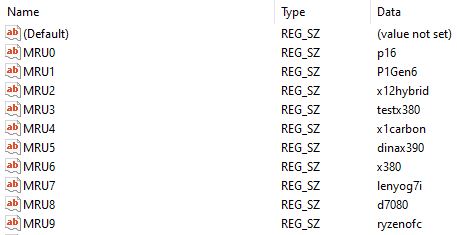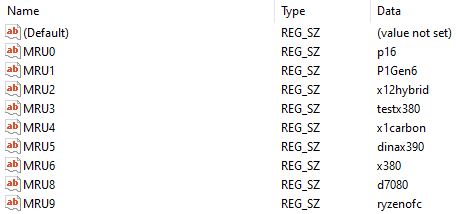Wow! I guess there have been more changes in the PC fleet here at Chez Tittel than I thought lately. I kept seeing stale entries in the drop-down list from Remote Desktop Connection. So I found a Microsoft Learn article that explains how to remove or replace them. It’s entitled How to remove entries from the Remote Desktop Connection Computer box. Its registry hack cleans out stale RDC items. Let me explain…
More Info: Registry Hack Cleans Out Stale RDC Items
Visit the following registry key inside Registry Editor (regedit.exe):
HKEY_CURRENT_USER\Software\Microsoft\Terminal Server Client\Default
Indeed, you can cut’n’paste this string into the address line in regedit, and save yourself the toil and trouble of typing it in. When you get to that key, you should see something like the lead-in graphic underneath the leaf-node (…\Default).
As you can see it includes 10 values named MRU0 through MRU9. To remove any such value, right-click and select ‘Delete’ from the resulting pop-up menu. In my case, I had old values that kept showing up, but also new values I wanted to include. So instead of deleting stale values, I right-clicked their keys, and modified the associated string values to match the machine names of new machines I’d added. As shown in the lead-in graphic that meant adding P1Gen6. Next, I deleted lenyog7i (MRU7) because I’ve returned that unit to Lenovo.
To see what registry changes look like, you must close and then re-open regedit. Here’s what it looks like now (notice that MRU7 is now missing):
Note that MRU7 is missing, now that it’s deleted.
As you add and remove items using this hack, the registry automatically renumbers them. But unless you change the number of items from the default count of 10, you’ll only ever see items MRU0 through MRU9 (10 items, all told). Great fun!