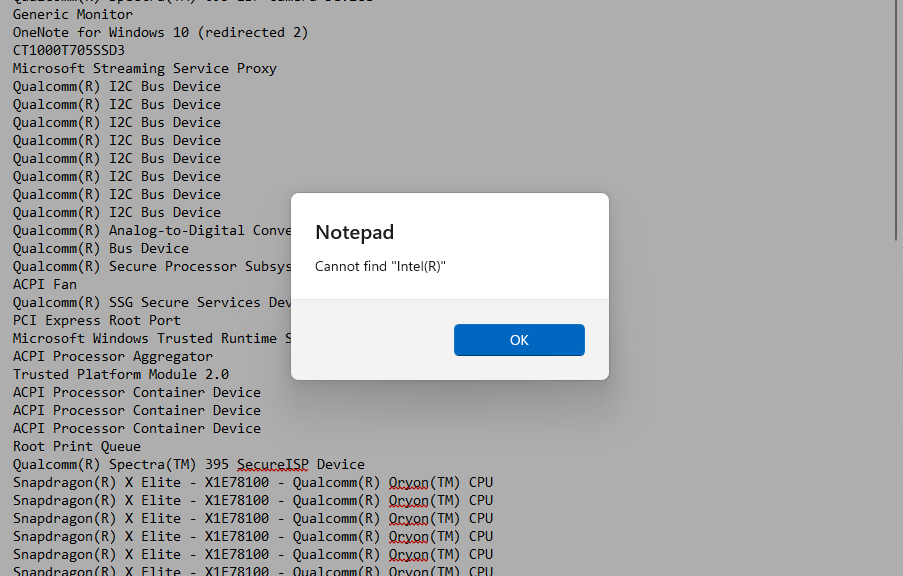Here’s something interesting to ponder. On my current Copilot+ PC — a nifty Lenovo ThinkPad T14s Gen 6 — I found myself poking around in Device Manager this morning. After looking around pretty extensively, I wrote some quickie PowerShell to dump all device names into a text file. It confirmed what I’d already observed informally: there’s no mention of Intel (the well-known PC device maker) anywhere therein. Hence my claim that Qualcomm manages Intel end-around in building its latest Snapdragon X PCs. The lead-in graphic confirms my claim, insofar as showing no explicit use of “intel” or “Intel” in Device Manager friendly names.
What Qualcomm Manages Intel End-Around Means
It’s pretty hard to build a complete PC package without buying at least some parts from Intel. Cases in point: AMD-based PCs and laptops. Over the years, I have seen many designs that mixed and mingled Intel and AMD devices along with those from other vendors (e.g. A-Volute, Microsoft, Realtek, Logitech, and more). That said, I will also note that my 2021 Asrock B-550 Ryzen 7 5800x build also comes up dry on Intel components.
In particular, I’ve seen plenty of AMD laptops and desktops that included Intel Bluetooth, USB and/or Ethernet adapters or controllers (sometimes both) as part of their bills of materials. But wow: Qualcomm seems to have pulled off an entirely Intel-free build capability. I say “seems” because I’m going off text data from Device Manager, not absolute conclusive knowledge.
Grabbing Friendly Device Names to Check for Intel
Here’s the PowerShell I used to create a text file for so-called “Friendly Name” values for devices known to DevMgr. These match the legends it uses to identify devices inside its own listings. Note: you must create the C:\temp directory to ensure the third command creates the output file properly if one doesn’t already exist on your PC.
$devices = Get-PnpDevice | Select-Object -ExpandProperty FriendlyName
$outputFile = “C:\temp\DeviceNames.txt”
$devices | Out-File -FilePath $outputFile -Encoding utf8
Then, you can use notepad (as I did in the lead-in graphic), open DeviceNames.txt in the C:\temp folder and search for the string “Intel(R) ” or “intel(R) ” (note the text-based registered trademark chars at the end of the search string ) to see if the company pops up anywhere. It doesn’t. Amazing!