Working through my to-do list for yesterday, I found myself trying to open a PowerPoint PPTX file. Nothing doing: no file association, even. Worse still, neither Windows Search nor Everything turned up the executable I knew had to be there, somewhere. But after PowerPoint goes poof and disappears from view on my production PC, it took a little detective work to set things back to rights. An important clue shows up in the PowerPoint Properties window above.
When PowerPoint Goes Poof, I Fix It…
Because Word and Excel were working fine on this PC, I knew the whole Office edifice hadn’t evaporated. Obviously, it was just something with PowerPoint itself. Turns out there is no “Powerpoint.exe” as you might expect. As you can see in the Properties page above, the name of the executable is actually “POWERPNT.EXE.”
How did I find it? I checked the Properties page for Word by right-clicking its Start menu entry to check its location. BTW, that program is named “WINWORD.EXE.” It lives in the folder named:
C:\Program Files (x86)\Microsoft Office\root\Office16\
on my production PC. And sure enough, that’s where I found the PowerPoint executable, too. Double-clicking the afore-shown filename, the application opened. Then I was able to use the File → Open dialog to get into the Presentation I had to review for the HPE project outline I was writing. Apparently, opening and using the application was enough to bring it back to the Start menu and to re-establish the missing file association.
Which Version of PowerPoint Is It, Really?
The directory structure obviously hearkens back to an earlier Office version (Office 2016 in fact). But because I’m using Microsoft 365 Apps for Enterprise I had to check About info in PowerPoint itself. And indeed, the version inside PowerPoint itself shows Microsoft 365 MSO Build 16.0.17126.20132). The Release Notes for Current Channel page also shows version 2312 was released on January 9, 2024. Definitely the most recent update is in place. What a relief!
Gosh! I have no idea what trashed my file association info for PowerPoint, or why I had to dig so long to bring that application up. But hey! Isn’t that just the way things sometimes go, here in Windows-World? At least, it’s working now…
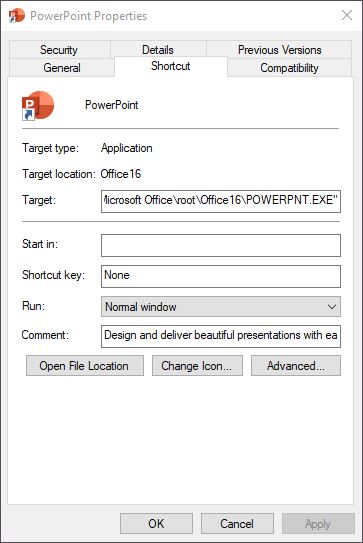
Indeed, Ed, a salutory point. Has happened to me with other apps, on numerous occasions over the years. LOL
Can’t be 100% sure but it was either the most recent set of Patch Tuesday updates, or the most recent Office update, that seems to have made it disappear. Very odd and unsettling, but relatively easily fixed. Thanks for your concurrence/validation. Hope you find the blog useful and/or interesting. =Ed=
Ed- thanks for sharing your fix with us since many times we are prone to thinking a restart will fix everything! Glad to catch one of your *2024* posts! Take care in Austin!
Thanks, Diana. I got your comment on LinkedIn, too. Nice to hear from you and to understand that old friends still read this stuff. Love to catch up sometime. Best wishes, =e=
Interesting that you have the 32-bit version of Office. I had assumed (incorrectly, obviously) that M365 has moved to 64-bit only.
If memory serves … goes off to check … the 32-bit version is probably and artifact of the age of my PC (2016 i7 Skylake 6th generation). You once had to force the installer (either for a static local version of MS Office, or for a 365 subscription) to go 64-bit. I don’t know why I never made the change, but I see online that if you want to install the 64-bit version you must first uninstall the 32-bit version beforehand. Interesting & thanks for pointing that out.
Went & checked a newer machine with an Office install (365, 2018 vintage Lenovo ThinkPad X1 Extreme 8th gen CPU). It’s got the 64-bit version installed. I don’t remember selecting anything around bittedness when I installed this. Thus, it appears that the default is now 64-bit and has been for a long time now (5 years and counting). Again, very glad you pointed this out.
Thanks for posting your comment, too.
–Ed–