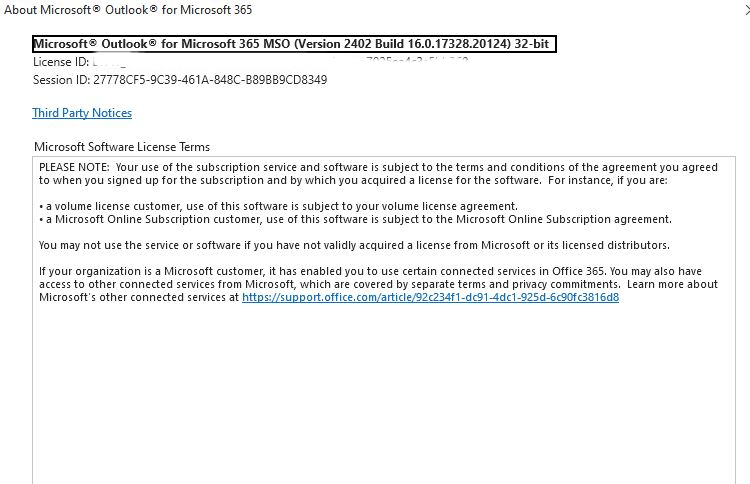Last Friday, WingetUI informed me that Microsoft Office needed an update on my production PC. When I tried to update it, however, it failed inside the tool and running winget inside PowerShell. Then, it did nothing inside Outlook when I clicked Files > Account > Update Options > Update Now. Obviously, something was hinky about Office itself, or perhaps the update package. I got an error message that read “Installer failed with exit code: 4294967295.” Fortunately, this Office update hiccup is easily fixed.
How Office Update Hiccup Is Easily Fixed
As it happens, I wrote a story for ComputerWorld back in April 2021. It’s entitled “4 steps to repair Microsoft Office.” I only had to go to Step 1 “Run the Office Quick Repair tool.” You can see the steps to get there, and the Repair button to run it, in the following screencap:
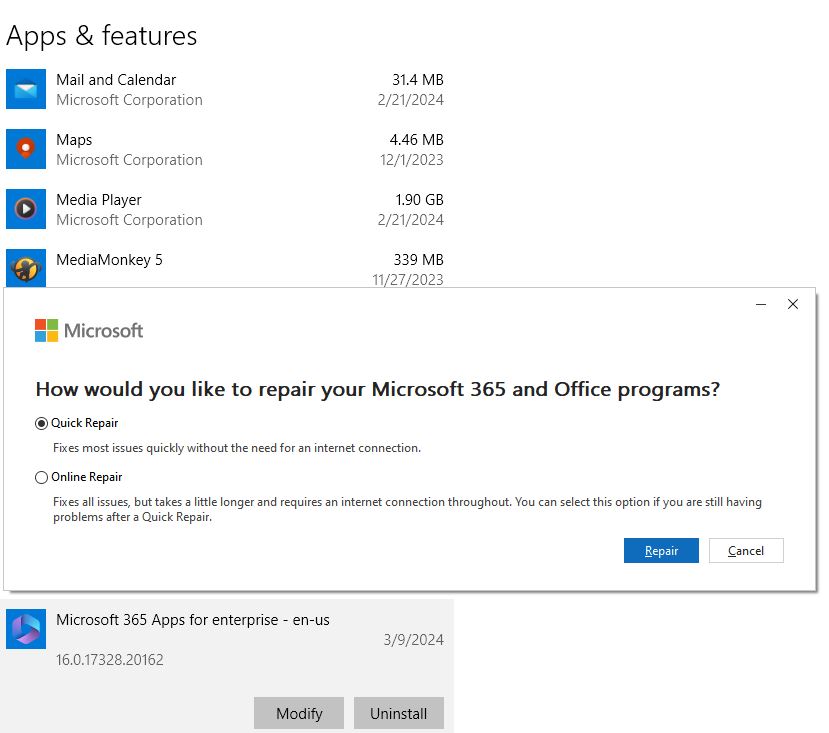 Here’s how to get to the embedded repair info: Settings > Apps > Apps & features > click on Microsoft 365 Apps (for enterprise in my case, YMMV by version). If you click Quick Repair it uses local windows files from your PC. If that doesn’t work, you can try Online Repair and use files from the MS Office download page instead.
Here’s how to get to the embedded repair info: Settings > Apps > Apps & features > click on Microsoft 365 Apps (for enterprise in my case, YMMV by version). If you click Quick Repair it uses local windows files from your PC. If that doesn’t work, you can try Online Repair and use files from the MS Office download page instead.
I didn’t have to, because the first try did the trick. After the repair completed the update ran without further difficulties. Darn! It’s nice when an easy repair succeeds. Read the rest of the CW story to see what other steps might be required if the Repair tools shown above don’t work. Things can get interesting in a hurry, so I’m just as glad they did not. As Sinatra famously sang “…nice and easy does it every time!”