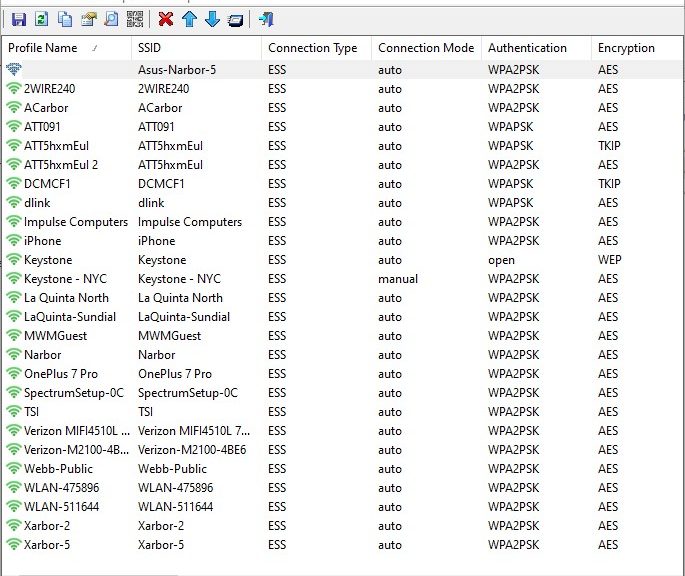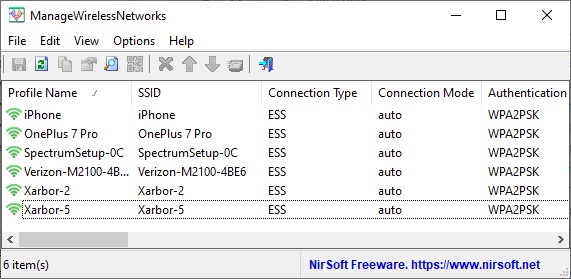Anybody who’s been reading my stuff for a while knows I like the work of Israeli developer Nir Sofer. His company, NirSoft adds winning ManageWirelessNetworks tool to its lineup. If you take a look at the lead-in graphic above, you can see some of my traveling history enshrined in the profile names in the left-hand column. There, you’ll see names for hotels, law firms, and more amidst that list.
If NirSoft Adds Winning ManageWirelessNetworks Tool, Use It!
Many — nay, most — of the names in that list I will never need or use again. If you choose “Run as Administrator…” when you launch this tool, you can select obsolete or unneeded profiles in the UI. (Ctrl-click works to select multiple individual items; Shift-click works for ranges.) If you then click the red X in the icon bar above, they’ll all be deleted.
Here’s what my current list of active, valid Profile Names looks like after pruning, in fact:
After clean-up, the item count in the list drops from 26 to 6. Easily done, too!
Sure, you can remove stale entries for Wi-Fi networks at the command line. I wrote a post about this for the TechTarget incarnation of this blog back in 2017 “Clean Up Old Wireless Profiles in Windows 10.” But the NirSoft tool beats that method cold: it’s visual, lets you handle all stale entries in one go, and works like a champ. I’d long wondered why the NirSoft collection didn’t have such a tool already. Well now it does: and I’m glad!
As the old advertisement said: “Try it, you’ll like it!” I did, and I do. You can do likewise.