I’m still breaking in — or rather, getting to know in depth — my latest Windows 8.1 tablet. Somewhat annoyingly, the Fujitsu Q704 stops “seeing” a USB flash drive (UFD for short) plugged into the keyboard dock once the machine has been idle for half an hour or longer. Here’s what File Explorer shows me when I try to access a UFD plugged into a keyboard dock USB3 port: 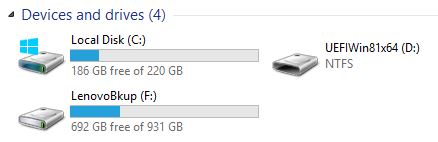
After the Fujitsu Q704 idles for a while, I get an all-black device listing that shows no contents accessible.
I initially despaired of finding a way to regain access to the UFD short of rebooting, but discovered that if I use the “Safely Remove Hardware and Eject Media” tool available through the hidden icons in my notification area on the toolbar, I can unplug the device after getting a “safely ejected” message, then plug it back in to regain access to the device. Here’s what that looks like in File Explorer: 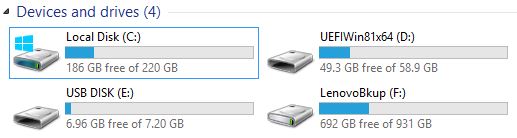
Following safe ejection, physical removal, and reinsertion into the same USB port it already occupied, I can once again access the contents of my D: drive.
The only thing I’m not sure about is why these gyrations are necessary, but I can recall other days (and other versions of Microsoft Windows) wherein the USB drivers had some issues when the USB port gets put to sleep. And sure enough, the USB suspend setting is enabled under my current power plan, both on battery and on A/C power. I’ve just reset it for A/C in hopes that this will fix the problem — at least, while the unit’s external power supply is plugged in. We’ll see!
[Note added 2/11/2014: after letting the machine sit all night, and having made the USB suspend setting change, I fired it up this morning hoping to see the UFD still attached. No dice. I’ve researched the matter online and have found nothing on this so far. I guess … drum roll please, or maybe the “Darth Vader” theme … it’s time to call Fujitsu tech support. Sigh.]
[[Note added 2/12/2014: Looks like either the latest MS updates from Patch Tuesday, or the change in USB suspend behavior, has helped a LOT with the “lost UFD” problem. It hasn’t recurred since I rebooted my machine after installing the patches on Tuesday. But after that last reboot, the machine wouldn’t boot at all until I unplugged both USB drives from the keyboard dock — yes, that’s right, both the USB HD that’s in an Altec USB/eSATA enclosure, and the Muskin 64GB USB 3.0 UFD had to be unplugged from the unit before it would boot to the desktop. Sheesh! Go figure…]
[[Note added 2/13/2014: It’s getting weirder. This morning, BANG!, once again the USB 3.0 UFD was “lost” from Explorer. Disconnect/reconnect attempts didn’t work, but I noticed that my USB 2 attached external 3.5″ drive remained available throughout all these contortions. So I tried plugging in a USB 2 UFD and Bingo! the donging sound that announced “new device recognized” went off, and the drive was recognized just fine. Plugging and unplugging works just as it should in Explorer. But when I plug in a USB 3 device (I tried four different USB 3 UFDs, all to no avail), a big, fat nothing. At least, now I have a better question to ask when I call Fujitsu tech support — namely: “Why does the keyboard dock work properly with USB 2 UFDs but not with their USB 3 counterparts?” The answer should be interesting.]
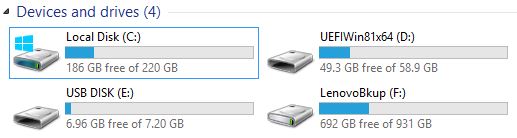
Maybe in usb propriety pannel configuration : autorise windows to suspend this device to save energy cause the problem.
Dear IDHE from France:
I check the suspend setting in USB on my active Power Plan immediately upon recognizing my problem. It was in fact enabled, but having disabled it, my problem persisted anyway. To make things more interesting, this issue applies only to the keyboard dock. The cheaper dock-only device, which provides a PSU input, GbE, VGA, HDMI, and 4 USB 3 ports, does not “lose” USB ports under any circumstances, and I’m at 11 days of continuous operation right now without a single problem.
Best wishes,
–Ed–