On October 22, I posted a blog here entitled “Interesting Adventures with iCloud and Outlook 2013” wherein I recounted some difficulties with making those two software components play nice with each other in the immediate aftermath of my upgrade from Windows 8.0 to 8.1 on my production machine. Having now waiting a little over two weeks for more collective wisdom to coalesce online, I’ve found my way to a solution of those difficulties.
Here’s a recap of the Catch-22 situation I encountered following the 8.1 upgrade: When iCloud 3.0 was installed, it grabbed all of my contacts and not only copied them into the cloud (a good thing, because it made all that data available to my iPhone and iPad), but also deleted them locally from my Windows deskop. The latter turned out to be not such a good thing, because after the upgrade from 8.0 to 8.1, iCloud in Outlook would only tell me that its “data store is not available” and produced no contact data at all. With no local copy, anyone caught in this situation would be “contact-free.” And for anybody who, like me, basically lives and dies by the contents of his or her Outlook Address Book/Contact list, this is not a happy state of affairs.
What with elapsed time and a variety of posts to the Apple Support Communities, and my own knowledge of Outlook, I’ve come up with what I think is a reasonable workaround for those facing, or already caught in, the same situation.
Back up Your Outlook Contacts!
Those facing the situation should first and foremost make a backup of their Outlook contacts (Click File, Open&Export, Import/Export, Export to a file, Outlook Data File (.pst), select Contacts in your primary e-mail folder in Outlook, click next, make an appropriate selection for handling duplicates (there shouldn’t be any anyway), then create a filename like “Contacts-backup.pst” for the “Save exported file as:” textbox, then click Finish. Outlook will cheerfully back up all your contacts into this file for you, which I’ll have you use again later on.
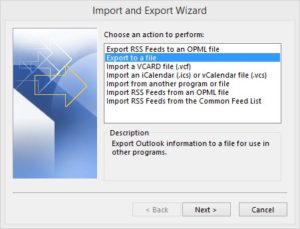
Find the Most Current Set of Outlook Contacts
If you have already lost your contacts, your task may be somewhat trickier. You’ll need to find your most current backup (you do have one, don’t you) and export its Contacts folder into your Outlook client software. If you don’t have one, you’ll simply have to hope that my suggested repair for the “data store not available” problem will bring your iCloud contacts back to life!
Uninstall the iCloud Control Panel Item, Then Reinstall the Program
Open Control Panel, then use the Programs and Features applet to completely uninstall the iCloud applet. Next, download the iCloud applet and reinstall it afresh. Warning: at least one reboot is required, though I chose to reboot twice (once voluntarily after the uninstall, and again following the re-install as per the program’s requirements).
Upload Outlook Contacts to iCloud
Open the iCloud Control Panel Item, and Click the checkbox to the left of “Contacts, Calendars and Tasks With Outlook.” As this proceeds, you’ll be asked if you want to copy your contacts to iCloud. If you do (and you probably should, especially if you have iDevices with which you’d like to share that info) be warned that iCloud deletes the entire local address book from Outlook after it uploads that information to your iCloud storage.
Import Your Backed-up Contacts into Outlook for Local Access
I didn’t like being in a situation where lack of iCloud access (as when software issues raise their ugly heads as they did after the 8.1 upgrade, or even when not connected to the Internet as when flying or simply working away from a network link) prevents access to my address book. Outlook has no objection to restoring a local copy of your contacts even if the iCloud applet is installed, so you can use the File, Open & Export, Import/Export facility in Outlook to restore the contents of your address book into Outlook after iCloud makes that data disappear. The two stores will gradually fall out of synch after a while, so you may want to uninstall/reinstall iCloud every three or four months to keep things from getting too far out of whack. (Before you do, be sure to use Outlook to export Contacts from iCloud to a PST file so you don’t lose any information along the way.)
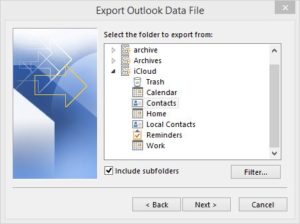
This approach works for me because I’ve got my address book at my disposal even without going to iCloud, though the uninstall/reinstall maneuver also restored my access to the iCloud copy of the address book as well. As long as you can access that repository, you’ll want to apply updates to that copy to make them available to your other iDevices, too.
I’m not really sure what caused this problem, but I’m glad to have found a solution to the missing data store, and a workaround to keep contact info available, even when iCloud itself may not be accessible for whatever reason.
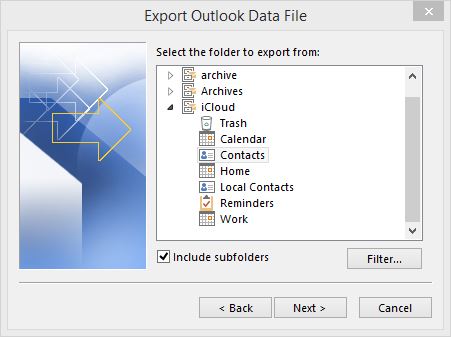
Hi there!
Thanks for all of this information. My problem is that some of my address folders disappeared and are not in iCloud at all.
I have about six or seven email addresses and I only see my old/personal address book in iCloud.
In addition, I am always afraid to sync my iPad and iPhone with my computer because it seems to always override my Outlook address with everything on an Apple device. I don’t add new things to my Apple devices often. I add them to my laptop in Outlook 2013. I don’t understand iCloud at all, even more so now that I have Win 8.
Grrrrr: I hate Windows 8!!!
Any help would be appreciated.
Dear Carla:
If messing around with the iCloud control panel doesn’t help you to solve this problem, slipstick.com offers some good troubleshooting advice. I don’t really know enough about all the ways things can wrong in this cross-platform/cross-vendor environment to comment on your particular problems because I’ve never experienced them directly myself. Do please check out support.apple.com to see if they can offer any insight, and also http://www.slipstick.com/outlook/icloud-and-outlook-problems/ as well.
Good luck and best wishes,
–Ed–
PS: I have learned the hard way to maintain an address.pst file that backs up my outlook address book, and to update that every two weeks or so. That way, if iCloud does mess up anything in my Outlook address book, I can always (re-)import the contents of the backup, so as not to lose too much address info. This might work for you, too.
Someone at Apple needs to give their head a shake. This is a ridiculous inconvenience that we should not have to go through to use our very expensive Apple products. At the very least the “icloud” folders should be accessible as local address book folders. Maybe it is an additional glitch but I cannot access any of the “Icloud” address book folders in Outlook to use for sending out e-mail!
Does apple even bother testing their software that is designed for windows and how it affects the actual “Windows” software that it is commandeering?
Carl.
Dear Carl:
I can see the iCloud Photos in Windows Explorer, but not the iOS specific files it otherwise contains. I’m guessing this is a “feature” of the environment, which isn’t terribly Windows-friendly. I bet on a Macintosh (I no longer own one, alas) you can see everything there.
–Ed–
Same thing happened to me… and I had to use old backups to reinstate Outlook address books, and have since uninstalled iCloud on the PC and have zero intention of using it again
Any ideas on how I can sync my Outlook calendar to iPhone? That was the original reason I downloaded iCloud on PC and synced it, only to discover the horror when iCloud appropriated all the llocal contacts from Outlook. Outrageous behaviour.
I went ahead and used the iCloud synch, then restored a backup copy of the Address Book from a saved PST file into Outlook. I don’t know of any other synch tools out there, which is why I jumped through that convoluted procedure.
HTH,
–Ed–
Can anyone describe how icloud actually integrates with Windows Outlook? In the early days most software syncing with Outlook used the Outlook API and respectfully relied on the *.pst datafiles. With icloud it looks like a new calendar folder is created and user gets confused. The Apple simplification with no error messages and not providing knowledge is BAD.
I have read hundered articles about iCloud and syncing but everyone just repeats stupid step by step procedures to recover from this and that. If you know how things are implemented you may figure out what is wrong.
The Icloud MS Outlook addin .DLL from Apple hooks up to events in Outlook and in in the old tradition of helping the user it says nothing when it fails. You do not know shit about what is going on. It either works or not and you have to ask your fiend if they got the meeting invitation or not.
I am old enough to have been in the computer business before the first Mac was a not even thought of and I have seen all generations of Windows from 1.0 and seen all versions of Outlook, Word, Access and Excel.
Sometimes developers are not able to figure out how something works and just puts another layer on top. With iCloud for Outlook it is bad enough MS have already destroyed the user interface. In the latest interafce folders are listed flat with no respect to being a tree view. They show parents and children with no distinction. When they display multiple calendars in separate tabs the tabs do not show different data and is instead used as filters where same data show in each tab with only some weaker color for items not belonging to the tab. That is just poor design with no excuse.
On top of the worst Microsoft has ever produced you add a disrespectful Apple software that deletes your contacs at will without even asking.
Would you use a hammer if it was anoying? Would you go to a shop without items? Would you eat where you dislike the food?
It requires courage to uninstall but once you got rid of crappy software you are true to your self.
They are welcome back when it works.