Having secured permission from the Chancellor of the Exchequer (aka, “The Boss” — namely, my wife Dina) I recently purchased a new Fujitsu Windows tablet convertible, model Stylistic Q704 Hybrid Tablet PC with the keyboard dock/extra battery option. The price came in at over $2K, which is kinda painful for a 12.5″ tablet, but when the Boss said I could go for it, go for it I did. Now I’m learning to live with it. Here’s a snazzy publicity still:
The Q704 is “semi-ruggedized,” mostly waterproof, quite compact, and comes with a mind-boggling array of add-ons (NFC, fingerprint scanner, TPM, 256 GB SSD, and so forth).
Imagine my surprise when I unboxed the unit and found it came with Windows 7 pre-installed, despite my having ordered Windows 8.1 for the machine (what’s the point of a tablet PC without a genuine tablet-friendly OS to run on it?). Turns out this is the way Fujitsu still ships those units, and it was up to me to install the factory image of Windows 8.1 that came on the three DVDs that accompanied the unit to my doorstep. Imagine my further surprise when, after installing aforesaid “factory-fresh image,” I still had to root out and install a plethora (30-odd) of device drivers to bring the machine fully up to snuff. This took me the better part of a day-and-a-half I didn’t expect to have to invest in turning the machine into what I thought I’d already bought. Sigh.
Along the way down that path, I did make the acquaintance of the “Fujitsu Software Download Manager” aka FSDM. This nifty little program jumps up to the Fujitsu support pages, and makes it easy to grab any and all drivers that you might need, based on your machine and the OS you’ve got installed. It proved invaluable in getting me over the proverbial driver hump I faced after upgrading from Windows 7 SP1 to Windows 8.1 on the machine. Without running into too many difficulties, I was able to find and install all the drivers I needed for the unit. Right now, everything’s working except for the fingerprint scanner and the NFC module, and I’m on the phone waiting to talk to Fujitsu tech support to figure out how to lay hands on the right software needed for that stuff. Ultimately, the support tech agreed with me that while the support pages make drivers available, they don’t offer the software needed to actually use the fingerprint scanner and NFC module to do something. Third-level support is looking into this on my behalf…
I’ve run into some other interesting issues while getting familiar with the machine and getting everything to work. For one thing, I have had the USB port on the keyboard dock disappear from accessibility for both Windows 7 and Windows 8.1, itself more than mildly galling. Worse yet, I’ve had the keyboard dock itself “go missing” on a couple of occasions. But the tablet is pretty snappy and works surprisingly well, considering how much functionality they crammed into a pretty small tablet deck. I’ve tested the battery life under pretty heavy load using BatteryEater, and it comes back with a pretty respectable 3.5 hours for the built-in battery by itself, and just under 7 hours for the unit plugged into the keyboard dock with its extra battery. Under a light simulated load (Internet surfing, e-mail, MS Office) battery life goes up to 4.4 and 8.7 hours, respectively. Good enough for a whole day’s work is good enough for me!
The unit is pretty heavy with the keyboard dock, though. My office digital scale pegs the unit at 4 lbs, 12.7 oz (2.175 kg) with dock attached, and 2 lbs, 2.2 oz (970 g) by itself. My son loves using the tablet as such (he’s taken to Windows 8 like a duck to water) and I’m not dissatisfied with the unit as a notebook PC with the dock attached (aside from occasional connectivity issues with USB, as already described).
Interestingly, Gabe Topala’s mostly excellent System Information for Windows (SIW) reports the built-in video only as “Haswell-ULT Integrated Graphics Controller.” I had to use the Intel Driver Update Utility to learn that Intel thinks it’s an HD4400 graphics module. Whatever it is, the performance on a 1980×1080 full HD resolution IPS panel works just fine for basic desktop productivity, and handles what video I’ve thrown at it on Hulu or Netflix with aplomb. The WinAero Windows Experience Index (WEI) utility gives it pretty low marks, though:
What a spread with the RAM and SSD on the high end, and graphics on the low end, for this hybrid tablet PC!
I also ran into some interesting difficulties with the WinAero WEI Tool on the Fujitsu. After reading that Sergey Tkachenko, the program’s maker, built the tool around the Windows Presentation Foundation (WPF), I deduced it needed some legacy .NET support to work. It turns out you must go into Programs and Features in Control Panel, then into “Turn Windows features on or off” (Windows Features), and then check all of the .NET Framework 3.5 and .NET Framework 4.5 checkboxes available there to take full advantage of the built-in .NET support that Windows 8.1 delivers. Once I did this, the program worked like a champ. Before I did this, it didn’t work at all. I’ve not encountered this on machines I upgraded from Windows 8.0, so I’m guessing this is fallout from a clean Windows 8.1 install on the unit. As always with Windows, my experience remains: “Live and learn!”


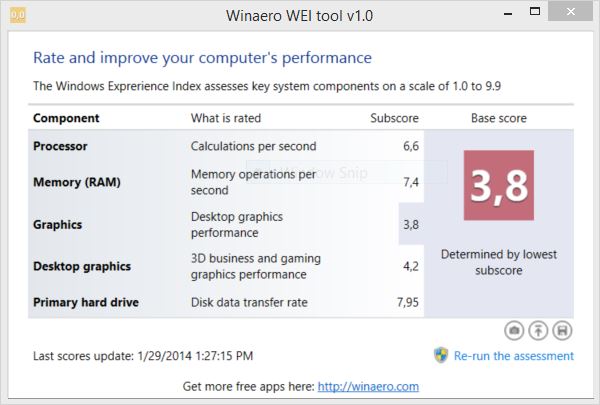
Hi Ed,
I’ve heard that the fan noise is quite loud with this model. Did you experience this? Thanks in advance.
Best,
Ciaran
Dear Ciaran:
It does make enough noise to be noticeable, but I would by no means characterize it as “quite loud,” even when the tablet is running under a pretty heavy load (BatteryEater with screen display going full blast, CPU 100% screen brightness 100%). I haven’t found it to be objectionable so far, either when in use as a notebook (docked to the keyboard/battery unit) or a tablet (used by itself).
HTH, and thanks for commenting.
–Ed–
What do you think of the pen/stylus? Is it N-Trig or Wacom?
Dear Roger:
Device Manager shows a “Wacom Devices” in the HID section, so it’s apparently a Wacom digitizer interface. A stylus is included with the unit, and nests into a receptacle on the right-hand side (when looking down at the tablet). It’s a tiny little thing, and Fujitsu includes a nylon lanyard with a tie-down to keep it from getting lost (it’s nothing like the more substantial pen-like stylus I use with my Lenovo X220 Tablet, for example). It does seem to work well though, and is more sensitive and accurate than my big fat fingers. I haven’t tried any handwriting recognition stuff with it yet — and IMHO that’s the real “acid test” for any stylus interface. Will keep you posted.
Thanks for commenting,
–Ed–
The T904 hybrid comes out in March. I wonder what advantages one has over the other. Certainly, when using just the tablet, it is smaller with the Q704, but once it is sitting on a desk, the tablet formation of the T904 should be the same. I’m waiting to buy one until the T904 comes out so I can compare with the Q704. I plan to use it as a laptop when I’m away from the office and as a tablet to take notes at the office. I’ll have to wait to see how I will use it for playtime until after I have it.
Workplace protect for the fingerprint
I m going to buy this tablet without keyboard, do you think i can use it 8 hours in tablet mode, just internet 4G and email, reading pdf and one note and bluetooth headset… screen brightness 50% ?
And it is possible to use external battery when the tablet is
In my bag for a full day work ?
Dear IDHE from France:
I’m not sure that by itself the tablet will last 8 hours, though setting screen brightness to 50% will help. You’ll probably also want to set maxprocessor to 50% as well, and still hope for the best. You might get to 7 hours, but I’d be surprised if you got to 8. As they say on the Internet: “Your Mileage May Vary” (YMMV).
Right now, the only way to get an extra battery for the Q704 is to buy the keyboard dock, which has an extra battery built-in. AFAIK (or have been able to tell) swapping batteries in the Q704 itself is not an option. The aftermarket may, however, come up with an add-on external battery that you could use to extend the tablet’s battery life.
I am unable to comment on the fingerprint reader at this time: Fujitsu has not yet released a Windows 8 version of the software needed to use either the fingerprint reader or the near field communication (NFC) device that are currently installed but unavailable to me at the moment on my Q704.
HTH,
–Ed–
Hi Ed; Thanks for the piece. Get your fingerprint software installed? I got one of the first ones of these from Japan, w/8.1 loaded on it in January. Fingerprint software worked just fine (though you did have to enable it somewhere, I forget); just know they have a way to make it work.
My original unit bit the dust – random freezes in tablet mode. Sent it in for repairs and well, a month later they finally received a defective motherboard and the support staff shipped me a replacement – this time w/windows 7 and no win 8 disks. They say that’ll come later.
Overall, I think Fujitsu left early adopters hanging (you with the upgrade and me with a faulty machine for which parts were not available).
Oh, and let me second you, this thing is heavy. Weighs as much as my old toshiba M series, even if it’s 1/3 of the width.
Dear Jack:
Thanks for your comments. Can you possibly give me the name of the fingerprint software? If I can get that, I may even be able to run it down without Fujitsu’s help. I still can’t use my fingerprint sensor, and there’s nothing but driver and manuals on the Fujitsu website right now (unless you know of something else that I don’t — in which case, please enlighten me).
–Ed–
Hi Ed; I’m really sorry, I don’t have it anymore. The first one I had was a lemon, the second as well. They’re thinking it may have been linked to a faulty dock. In any case, there was a link on the start menu to a fingerprint utility. I don’t remember the name, but it was there and Fujitsu definitely packages it w/machines that were win 8.1 from the start. You might want to ask them to open a straight (not upgraded) win 8 machine and look for the utility on that machine. Sorry I couldn’t be more help, but glad to hear your machine is still working, unlike mine…
I’m sorry you can’t remember what it was. I will use your information to brace Fujitsu to repeat my request for same. In the interim, however, I have learned you can use the “Login Options” part of Computer Settings in the Metro UI to designate any WFP compatible fingerprint scanner to manage Windows OS login to Windows 8.1. For the time being, I am learning to be satisfied with this (it was easy to configure and use, in fact).
–Ed–
Hey Ed; the really fantastic folks at Fujitsu USA customer support looked into it for me and found An answer…’It comes installed on the OS under the Fujitsu Bonus Apps. and it’s called SOFTEX OMNIPASS’ I hope this helps!
Dear Jack:
Thanks a bunch. I’ve found there’s a client version of this software for sale at http://www.softexinc.com/, and even a free trial download. It costs $50 and there are no refunds, which I guess is whey they provide the free trial. Now, I find myself in the situation of the installer telling me that (a) I’ve got Authentec software installed, and (b) I must remove that software before I can install the Omnipass stuff. My only problem is that neither Control Panel/Programs and Features nor Revo Uninstaller sees any software from Authentec on the machine. There is, however, something called “Validity FMA” which may include Authentec stuff — because it’s associated with the WBF driver, I have to see it as providing fingerprint scan support — so I may try removing that and see what happens. Sigh. It’s always something, isn’t it?
Thanks again,
–Ed–
The battery life on the tablet by itself has been in a range from a low of just over 3.0 hours (about 182 minutes) to a high of just under 4.2 hours (about 250 minutes). But this is based on observations from personal use, not on any kind of systematic testing: my BatteryEater results stand at 208 minutes (just under 3.5 hours) for the tablet by itself.
HTH,
–Ed–
Hi
How is your experience so far? Do you still have driver issues after Win 8.1 upgrade? I would like to Q704. I want to use it when I am in the bed for casual reading/Surfing/Watching TV Shows etc. Will you recommoend it? I hope that the sound won’t be a problem in the neight!!!
Dear Vishal:
the noise is not too much to keep the Q704 out of the bedroom, unless your partner is a very light sleeper. It should do the trick nicely as an e-reader, video player, or light surfing tool. The driver issues are largely fixed, though I cannot yet use the NFC or fingerprint reader hardware. Fujitsu promised software by 2/28 but it has yet to materials, a week after that.
–Ed–
Hello,
Thank you for sharing your thoughts on this tablet. I too have been looking for a solution in the 12.5″ range; I originally considered the Dell XPS 12, and I purchased a Lenovo Thinkpad Yoga, but I learned both devices have a flaw with their respective screens. After a period of time, ghost images begin to appear on the screen after it’s been sitting on one image too long…this is a flaw of Full HD screens made by LG in the 12.5″ screen size. Apparently, they have the only FHD 12.5″ screen on the market currently. The problem is prevalent enough that I returned my Thinkpad Yoga.
I don’t know if the Q704 has the LG panel, or if Fujitsu has managed to produce or secure a different screen. If you are willing, there is a test that can be done to determine if image retention will be a problem with the panel. It’s located here: http://www.marco.org/rmbp-irtest.html
If you’d be willing to do that test with your machine, I would greatly appreciate it, and I’m sure other people considering this tablet would be grateful as well. Thank you for help and review.
Sure, Jeff: I’ll give it a shot later this week. I’ve got meetings and stuff all day today and tomorrow, but as soon as I have time, I’ll download the test and report on its results here. The hardware ID in Device Manager for the display reads MONITOR\LGD041C, though, so it does appear to be from the suspect mfgr. Given that the screen size measure almost exactly 12.5″ diagonally, I’m not taking this as an especially good sign. Since I had to fire up the unit to get the hardware info, and because the test takes only 10 minutes, I’m running it right now…and yes, there is some slight ghosting after the test has been run. Sigh.
–Ed–
Ed, thank you so much for running that test. I hope that slight ghosting is all you ever get with it. Some people never see the problem, and for others, it’s overwhelming. If you can, get your warranty extended with Fujitsu.
In theory, there are new panels coming. Check out these threads on the Dell and Lenovo forums:
http://en.community.dell.com/support-forums/laptop/f/3518/t/19497269.aspx
http://forums.lenovo.com/t5/ThinkPad-Edge-S-series/Thinkpad-Yoga-ghosting-after-image-watermark-issue/td-p/1412737
Once again, I thank you for running the test, and wish you all the best with your Fujitsu.
Jeff (and others): in January, I heard from Fujitsu tech support that they would have a fingerprint reader program, and NFC software, for Windows 8.1 by February 28. When I sent email to inquire about this to that organization on Monday, here’s what they sent me in response:
This forced me to do some spelunking on my own, and what I learned is that Windows 8.1 Biometrics works with any WFP compatible fingerprint scanner. All I had to do (all this time!) was to go into the Account branch of the PC Settings interface, and scan some fingerprints to get a fingerprint based login to Windows 8.1. You’d think their tech support people would know this! It’s all documented in this TechNet article “What’s New in Biometrics in Windows 8.1” in the section entitled “Fingerprint registration experience and fingerprint management application.” I followed those step-by-step instructions, and can now use fingerprints to log into my FujQ704 machine. Hooray! I guess I should research the NFC stuff, too.
–Ed–
Hey Ed!
In your opinion,in reg’ of reliability & long term relevancy..
Fujitsu q704 vs Samsung galaxy pro note 12.2
???
Dear Jack:
I’ve never had the opportunity to work with a Galaxy Pro model of any kind, so I really can’t comment on the issues you ask about. That said, I’d put these two devices in totally different classes anyway. The Fujitsu Q704 costs at least twice as much as the Galaxy Pro Note, runs Windows 7 or 8.1, and is a business oriented general purpose computing platform. The Galaxy Pro Note costs between $800 and 950, runs Android, and is a high-end “mostly tablet” consumer-oriented platform. Honestly, I don’t see much overlap between these two tablets, to the point where a person or a family could easily own both or neither, depending on their interests and their hardware budgets.
HTH,
–Ed–
Hi Ed,
I saw a Q704 with the (light-weight) keyboard cover the other day, and find it very appealing. I noticed that the hinge covers (two of them, each near one end) on the keyboard cover (they look like an inverted U shaped) can move – go up and down and when you pinch them up, you can see the screws underneath. I thought the hinge covers are loose. Do you see the same thing on your machine? I want to know if that is by design or the machine I saw is faulty. Thanks.
John
Dear John:
I’ve only had experience with the heavy-duty keyboard (the one with the built-in battery). It’s built like a tank and I’ve had no structural issues with it whatsoever. It does drop USB 3 devices when the tablet goes to sleep, but that’s the only technical issue with the battery/keyboard dock that I know of. As for the lightweight cover, I have not worked with one, so I’m hesitant to comment on same. From what I can see, however, the docking connector for the keyboard cover is more or less identical to that for the “keyboard docking station” (that’s what Fujitsu calls what I’ve got), except that the docking station has more pins inside the dock area (for the extra connectors and so forth) than does the keyboard cover. Mine is not at all loose, and provides a firm seat for the tablet when docked. Thus, you may indeed be correct to speculate that what you’ve seen is faulty. OTOH, the hinge design may be different (I just took mine apart, and there’s no wiggling with the connector area whatsoever) so my remarks may be completely out of line with reality.
HTH,
–Ed–
Dear Ed,
Thank you for the detailed feedback!
Hi Ed,
I was wondering whether the tablet portion could could be put into the keyboard dock with the screen facing upward. Or does it only lock into place facing down? Also, how far back can you put the screen. Basically I’m wondering how usable the digitizer is when connected to the keyboard dock?
Tim
The dock is built to accommodate the tablet only one way, but the hinge rotates far enough to lay the screen almost flat (it’s about 135-145 degrees, measured as an angle), if you like. The touchscreen remains pretty usable even when the unit is docked. My 10-year-old son prefers to use the screen even when the dock is in place and seems to do just fine. As an old-timer, I’m more of a keyboard-and-mouse kind of power user, myself. I just fooled around with the unit in the dock, and the screen is every bit as responsive when docked as when undocked.
HTH,
–Ed–
Do does it mean that you can not use Q704 in “Presentation Mode” like in ThinkPad Yoga or ThinkPad Helix? If not then Q704 need to put this. “Presentation Mode” can be useful for artistic work or watching movie or reading files.
Yes, that’s right: the hinge does not bend past 135-145 degrees, which makes lay flat (180 degrees) or presentation mode (270 degrees or more) impossible. Because the tablet is detachable, I assume Fujitsu decided these contortions were unnecessary.
–Ed–
But in case of ThinkPad Helix, you can remove the screen and rotate it by 180 vertically then you are in presentation mode. There are two docking connectors for Helix: One when Display and Keyboards are towars you; Another when Screen is towards you while keyboad is behind screen. In second case you can still have access to all ports from Keyboards.
So Does Q704 has two docking connectors? If yes then one can use it in presentation mode.
Dear Vish:
there’s a separate, added-cost dock that’s designed to support an external monitor, keyboard and so forth. You could use that one for presentation mode, I suppose, but it adds to the overall cost of the unit. The keyboard dock with built-in battery does not work for presentation mode (I’ve tried).
–Ed–
I am having an error 28 with the SM bus controller. I am Just Curious if you had also ran into this while updating the drivers?
Much advice would be appreciated.
Thanks
As I mentioned in my previous reply, I did encounter something very like what you are reporting. I can check on the actual resolution I applied when I am once again reunited with the Fujitsu tablet (from which you may correctly conclude that it has not been promoted to the role of “production on the road laptop/tablet PC”).
–Ed–
In looking at the results from a Driveragent scan, it recommends apply the download file from the Fujitsu support pages named FPC48-0723-01_Chipset_9.4.0.1023_28.zip. After I did this, I unzipped the file contents, went directly into Device Manager, located the SMBus device (which appears under System as “Intel(R) 6 Series/C200 Series Chipset Family SMBus Controller – 9C22”). I then right-clicked on that device, picked “Update driver software…,” used the “Browse my computer for driver software” option, and targeted the folder into which I’d unpacked the driver file contents. The manual update procedure worked and resulted in a properly updated driver. Hope this helps in your situation, too.
–Ed–
I am having a driver issue with the SM bus controller. I was curious if you had also ran into this issue?
Thanks
Indeed: after upgrading from Win 7 to 8.1 Windows Update failed to supply the correct driver, and the OS itself didn’t recognize the device. I subscribe to DriverAgent, and was able to use their drive scanner to install the correct driver. You might also want to check the Fujitsu download pages, as there’s a very good chance they will also offer a working driver there as well.
I’m out of town on business now, so I can’t look up and identify the driver for you at this moment. But if my suggestions fail to help you address your problems, please post again here, and I’ll be happy to rummage around on my system once I get back to my desk.
Best wishes,
–Ed–
Hi Ed,
Another question. Even though the Q704 specs list a maximum external resolution of 1920×1080, is it possible to see if it will output 1920×1200? The HDMI specs 1.0 list this resolution, so I’m curious if it will support this.
Thanks,
Tim
The maximum available setting in Screen Resolution (Control Panel) is 1920×1080. I can’t see any way to get it to 1920×1200 without hooking up an external monitor, sorry. The device cradle would be your best bet for that purpose, with its collection of VGA and HDMI outputs. I use it to drive a Dell 2707 WFP all the time and its resolution is indeed 1920×1200 so I know that approach will work.
–Ed–
Hi Ed,
Me and my company are in progress of buying 10 of these Q704 for field work in the forest, as well as desk top work.
It’s quite important for some of us to get a high resolution on external screens – minimum being 1920×1200. You write that you use that resolution, which is great news, but can you tell me how high it will go on an external screen? Can you push it to 2560×1600?
Thanks in advance.
Rgds
Jakob
Dear Jakob:
The Q704 includes Intel HD 4400 graphics, for which the highest resolutions that Intel supports are 1920×1080, 2560×1440, and 3840×2160 see this Intel Communities post for a good discussion). I see people reporting problems with making the Q704 run at resolutions higher than full HD (1920×1080) and would suggest that you visit a dealer, or request a returnable evaluation unit, to try out your proposed configuration with external monitor before buying 10 of these high-priced units.
I recently sold my Q704 because I was unhappy with thermal throttling, instability, and poor handling when docking/undocking the tablet. I’ve since picked up a Dell Venue Pro 11 7139 with the latest no-fan Broadwell M chipset (it has an i5-4210Y CPU, a Haswell North Bridge, and an ID9C43 South Bridge). It’s not as fast or as powerful as the Q704, but it runs like a champ, no thermal throttling or issues, and it will support up to 2560×1600 through its displayport output (see this PC World review for more info).
Having used both units extensively I would recommend you check out the Dell before committing to the Q704: it is less than half the price of that unit, and in my personal experience much more stable and reliable, and nearly as fast on everyday computing tasks without thermal overload issues. If you do get the Q704s be sure to insist that Fujitsu supply you with the recent fan upgrade and firmware, which I have read improves overall performance and greatly reduces thermal throttling on these units (see the final post on the TabletPCReviews forums dated 12/17 here for more info).
HTH and thanks for posting,
–Ed–
Hi Ed,
Thanks for your kind and fast reply. I am sorry to bother you again, but didn’t you write that you used an external screen from Dell in 1920×1200? If that’s possible, then I’ll be satified.
However, what we need is a semi-rugged (dust and water proof to a certain extend) tablet which runs win 8.1.
Can you suggest me another semi-rugged tablet besides the Fujitsu?
Thanks for your kind help.
Rgds
Jakob
I dont understand why 1920 by 1080 , its really nice product , ram 8 , processor i7 , hard also well , but the resolution is really weak compare by lenovo yoga 2 pro or samsung ativ q , even fujitsu lifebook t904 is better than q704
I just ordered mine today. I noticed in the specs that the tablet itself does not have an HDMI input, and instead has a miniUSB port that they sell miniusb TO ***HDMI conversion chords. Have you tried any of these, and does it affect the screen resolution? I ordered both the keyboard with battery and the performance cradle, so no big deal, but I’m a little surprised that there is no HDMI output on the tablet itself.
So I finally got mine. I’m considering keeping windows 7 on it since I have an EP 121 with windows 7 installed, and I prefer it to 8. At most, I may just dual boot windows 7 and 8 until they work all the kinks out of 8. My concern is on the q704’s screen. My EP 121 has gorilla glass, which I love, but I noticed the Q704’s screen to be a little squishy. Have you noticed this with your or with any of your other Tablets? I’m nervous to use the stylus since I have a tendency to push hard while doing hand notes in onenote.
Dear Rob:
Keeping Win7 sounds like a good idea, because Fujitsu still doesn’t have all the drivers and software available for 8.1 (at least not for those who, like me, had to upgrade to 8.1 themselves; I have, however, heard from others who’ve obtained the machine with 8.1 preinstalled, who’ve had no such issues). The Q704 display, does give just a little under pressure, but I’ve used the display with the stylus and press pretty hard myself without ever having been concerned about damage or long-term wear issues. IMO, you should be OK anyway.
HTH,
–Ed–
I was wondering how usable/visible the screen is outside? I’m thinking of using this as an outdoor POS with the docking cradle, it seems like a perfect solution.
Dear Luke:
The screen is pretty reflective, so if you want to use it in bright daylight, you’d have to turn up brightness all the way, just to see the screen. I don’t think it would be a good fit for bright daylight operation. If you were working in partial light (shade or a screen between the device and the sun) you would probably be OK. Seems like a very expensive outdoor POS solution, though. Try somebody’s out before you commit to this, please.
–Ed–
Hi Ed,
Did you check the waterproof feature already? Do you still experience connectivity issues with the dock station?
Dear Yury:
No, I haven’t tried dipping the unit into water to see if it still keeps working, if that’s what you’re asking. But I have felt free to wipe repeated with a damp cloth with no concerns. I still have issues with USB 3.0 devices disappearing from the dock if the tablet sleeps or hibernates: once the unit restarts, the USB 3.0 devices plugged into the dock are no longer accessible, and I must reboot to regain the ability to access them.
–Ed–
So the Broadcomm sensor driver and the Bus controller driver have been added to the Q704 website. You have to manually install both drivers, going to device manager and clicking on update driver will not work. So, what I did was download all the drivers using the download manager. Then I used the fujitsu software autoinstaller (last driver on the list under Windows 8.1) and this program installed all the remaining drivers. I now have no missing drivers running Windows 8.1
Thanks Rob. I found the NFC sensor up there (something I haven’t been able to get working since buying my Q704 in January 2014). I also found and applied an update to my BIOS which took me from version 1.0 to 1.18 (and may very well help some of my stability issues: TBD, but I’ll be watching closely). My Broadcom location sensor was already up-to-date, thanks to DriverAgent. I’m not sure what the “Bus Controller driver” refers to: can you provide the name of the actual download entry? (Could it be the UMBus? If so, again I need a mapping to the Fujitsu download name: can’t figure this one out.) Otherwise, my system looks pretty up-to-date, though I did find a new MEI/AMT driver over at station-drivers.com (an excellent resource, if you’re not already aware of it) that brought my version up to 10.0.0.1126. Thanks for the update and the input: much-appreciated!
–Ed–
Hi Ed
Any update on how you feel about the Q704 now? I read online that there was a BIOS update by Fujitsu and there is no more fan noise.
Am thinking of either getting this Q704 or waiting for few months to get the just-announced HP X2 612 or some of the new 12.5 inch tablets coming out in Fall, all with Wacom digitizer screens, based on intel’s new M chips.
Thanks!
Fan noise is reduced but not absent, and there are still issues with USB 3.0 ports in the dock dropping after sleep (they can “see” USB 2 devices, but not USB 3 ones, curiously enough). The unit also doesn’t work as well in tablet-only mode as I would like, and often locks up on me when I’m using it as a reader or simple surfing device. It’s not always robust when undocking it while running, either (I’ve found it best to shut down or restart, undock while the unit is booting, and then switch to table mode). All in all, I’m a lot more inclined to like the Surface Pro 3 or the Intel Broadwell architectures announced at Computex (of which the Asus Transformer Book T300 Chi appears to be the only “announced product” so far, albeit one not available until sometime this fall).
–Ed–
Hey Ed; See you still have the Fujitsu. I just sent my second one back. Some of the same problems you had (freezing in tablet mode). I wouldn’t put up with that anymore given what you paid for the thing. I’m going to do my best to get a refund this time as the machine(s) has been back at support more than I’ve had it over the past 6 months. Support there is really great, but it doesn’t make up for what appears to be a flawed product. Jeez I wished this thing had worked 🙁
Jack
Thanks for your reply.
I was thinking of the other products that you wrote, as well..but the Surface Pro 3 has N-Trig pen, not Wacom as in Fujitsu.
And the Asus T300 doesnt seem to have a Digitizer Pen.
And the HP X2 612 doesnt have the i7 processor, only goes up to i5.
And the newly announced intel Broadwell Llama architecture ultrabook tablets will have the Y-level processors–one level down from the U-Level in fujitsu..which means less power.
Sigh…am still waiting for the perfect Tablet-Laptop hybrid: 12.5 inch screen with 1800p resolution with detachable backlit keyboard with full intel i7 full-power processor with 256GB SSD without ANY fan noise/ heat/ ghosting issues/ zero problems…and less than 2 lbs weight total with keyboard—all for less than $1000.00!
Maybe in a few years..I can dream, right?..;)
Dear AJ:
Yes, indeed! My advice is “Keep waiting.” In another year or two I believe you will finally get what you want. And I don’t think what you want is the Fujitsu, simply because it costs more than it delivers in terms of functionality and reliability.
–Ed–
I don’t know if you still use this ol’ beast, but there have been some major updates. First of all, there was a performance update that seems to have visibly reduced the system lag. I have not yet done a benchmark, but I will in the next couple days. Also, the fan problem is fixed as well as the CPU overheating fix. My fan rarely comes on, even with hard use, and the back doesn’t get as hot as it used to. I think it might be time to give this rig another look.
Rob: I’d heard they offered a fan fix, and that software updates had fixed some or all of the performance issues. I sold my Q704 late last year or early this year to a researcher in Malaysia, and told him about the fixes I knew at the time. I bought a Dell Venue11Pro with an i5, 8 GB RAM, and a 256 GB SSD that is an absolute peach. Rarely ever runs above 42-43 Celsius, and cheerfully does whatever I ask it to. Easily replaceable battery and a nice keyboard dock, too, and not as heavy as the Fujitsu, either. Thanks for the feedback nevertheless. –Ed–
You mentioned having a Lenovo X220 Tablet. That’s not a Wacom technology like the Fujitsu. How do the two compare in drawing mode? Does the Lenovo have pressure sensitivity like the Fujitsu does?
Steve: the X220 Tablet is not as sensitive as the Fujitsu was, but it still works quite nicely. I believe the sensitivity is 4 – 8 orders of binary magnitude lower than on the Fujitsu, but the stylus does pretty well at handwriting, and OK with drawing. If I were an artist, I would definitely prefer the Fujitsu however. HTH. –Ed–
How do I remove the back cover of Fujitsu Tablet Q 704 to get into the hard drive? For some reasons, when I did the restore factory default in BIOS, the HD password is required before to the login Windows! I tired common passwords but none work. I figured if I can get the hard drive out and wipe it and reset CMOS, it would clear the HD password!
Dear Phil:
I never had to crack the unit open, so I haven’t a clue, nor do I know if wiping the drive and resetting CMOS would help you either. My advice would be to find an active forum online where the Q704 is under current discussion and to repeat your question to that audience. I sold my unit over a year ago, so I’m out of the loop on this one.
Sorry I couldn’t be of more help on this.
–Ed–
The back of the Q704 is just a clip on cover like many tablets. On the top right there is a small rectangular indent that is a good place to start to open it. Just use one of those plastic pry tool things used to open mobile phones/tablets and work your way around. For some reason there are a couple of small bits of two-sided sticky tape holding it in place in a couple of places.
But after I removed the back, I found the area with the disk is covered in a plastic cover (I have the waterproof version). This is quite firmly stuck down and I didn’t like to tear it off at the moment. But I probably will now since my machine is now out of warranty and so I don’t mind opening it up. I was going to replace the disk with a larger one. It is an mSata SDD (not normal 2.5″) so you are going to need an adapter to wipe it out of the Q704.
Thanks for sharing: good stuff. I sold my Q704 in 2015, and got a Surface Pro 3 instead. Ended up being more of a toss-up than I thought it would be, but is still a better value for the money than the Q704, IMO.
Best wishes,
–Ed–