OK, then. I’ve been messing about with one of my Dev Channel test PCs lately. And it’s for the usual reason: experimentation leads to self-inflicted damage. Right now, the X12 Hybrid is limping along. It’s having driver problems with Windows Hello and Thunderbolt. The standard response when things get weird gives cause for in-place repair install basics revisited. I’ve been reminded of some important elements worth sharing (and repeating).
Why Are In-Place Repair Install Basics Revisited?
Generally, an in-place repair install involves running the setup.exe from an ISO to replace the OS files in the running image with known, good working equivalents. All this is wonderfully described in Shawn Brink’s terrific ElevenForums tutorial Repair Install Windows 11 with an In-Place Upgrade.
I started my exercise by visiting the Windows Insiders Using ISOs page. But I noticed that ISO version is 21540, whereas I’m running 25145 on my test PC. Alas, that explains why, after mounting the incompatible ISO on said test PC, it offers only the “Keep nothing” option. That’s what’s shown in the lead-in graphic for this story. It was my profound clue that I needed a different ISO.
Of course, the “Nothing” option is exactly what I DON’T want. So I went to UUPdump.net instead, and grabbed the ISO for 21545. And sure enough, once mounted it provides access to the “Keep personal files and apps” option I really want.
The Requirements Tell the Story
If you look at the “Repair install requirements” at the tip-top of the afore-linked tutorial, item 2 therein reads:
That’s what was holding me back. And that’s why I needed to remind myself of the basics, so I could get the repairs I wanted. Indeed: back to basics turns out to point me where I needed to go.
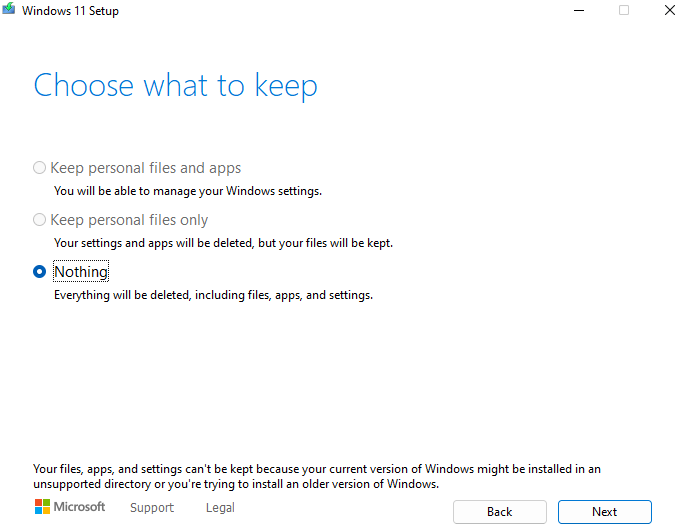
An in-place repair install is exactly the same as a major Feature Update to a newer version of Windows. It also installs new copies of the system files and resets or corrects some registry settings. Like the Feature Update, it also retains your files and installed apps.
You are absolutely correct. This technique remains a go-to for me, and deals with most — but not all — Windows problems, especially mysterious ones! Thanks for posting,
–Ed–