I’ve got numerous PCs around here and there — I can see two desktops and two laptops as I sit here in my office, and there are two more laptops and one SFF desktop elsewhere in our domicile at this moment; I’ve also got four laptops out on loan right now to various friends and relations. My wife and I both use iPhones (both are 4S models), and we’ve got a family iPad, plus a 32 GB iPod that Gregory used to play on a lot before he got a Nook for his birthday earlier this month. That means we have no shortage of machines into which we might plug one of these iDevices, but there’s an issue in working with them that I wanted to avoid on those machines where I don’t usually play iTunes music or watch much video.
The conundrum pretty much boils down to this: the iPhone driver that Windows loads on its own is pretty ancient, but unless you want to install iTunes, it’s a tricky business to get a more up-to-date driver without carrying all the extra iTunes baggage along with it. Believing there had to be a way to get the drivers without the full-blown package, I searched Google using this string “install iPhone drivers without installing iTunes.” And sure enough, up pops a free utility named CopyTrans Drivers Installer that will do the job for you (here’s a C|Net download link for the 3.35 MB utility in ZIP form, just like the afore-linked product page itself proffers). Download the file, unzip to a directory, then run CopyTransDriversInstaller.exe (version 1.024 as I write this post), and you’re done. Not much to it, really.
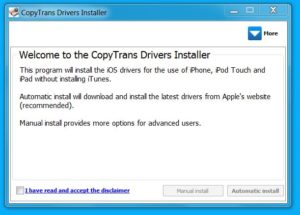
There is one catch, however: the program will download iTunes in its entirety, then extract the drivers from that download and install them for you. That’s what the Automatic install option at the lower right of the installer window above is about: it’s well worth using, because it does all the grunt work for you. It also works with the latest and greatest iTunes download available from the Apple site on your behalf — that was version 11.0.2.26 as I wrote this post — so you don’t have to check or worry about version numbers, either. The iTunes download (it’s nearly 86 MB in size) took far longer than any other parts of the installation activity. Though the whole operation took about 8 minutes or so on my Lenovo T520 laptop, more than half that time was devoted to downloading iTunes so the program could extract the drivers contained therein for installation (which took well under a minute, when it finally got underway).
If you want to dock your iDevice to a Windows PC without installing iTunes, it’s probably worth grabbing a copy of the CopyTrans Drivers Installer. Put it through its paces, and you’ll have the latest and greatest iDevice drivers at your disposal without having to shoulder the burden of iTunes (and the Bonjour protocol, iTunesHelper.exe, and anything else Apple decides to throw into the iTunes mix — see this fascinating and horrifying list of background processes that can show up when you use iTunes on a Windows PC, straight from Apple Support).
[Querelous and Concluding Unscientific Postscript, with apologies to Kierkegaard: I’d love to know what tool or technique the CopyTrans Drivers Installer uses to access the contents of the 32- or 64-bit iTunes installer files. I attacked them with both 7Zip (which is suprisingly capable at taking .exe files apart) and Legroom Software’s Universal Extractor (which is a good tool, but hit or miss, and crashed when trying to unpack this file’s contents) without any luck. Knowing how they did their thing would help me do it with other installers, which is sometimes the only way to get access to Windows drivers that may not otherwise be accessible on some PCs, particularly when, for example, trying to snag a Dell driver for use on an HP machine, or vice-versa.]
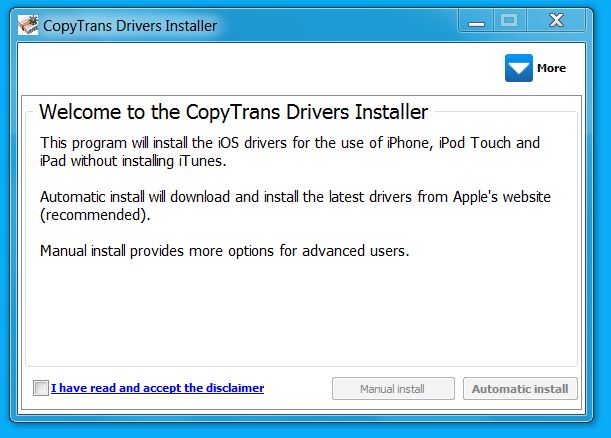
I have found that the automatic driver installation feature does not work on my computer. My computer and OS are 64 bit. After attempting the automatic install, it says “Oops! This Itunes version is for 64 bit computers. Use the 32 bit version, or select Automatic Install.” Not sure if I’m the only one this is happening to.
I don’t use the automatic driver installation. After unpacking the iTunes stuff, you can find the directory where the 64-bit drivers reside, then use Device Manager/Update Driver to point at that directory to install it manually. Works fine, but takes more time and effort. Typical Windows trade-off, eh?
–Ed–
you answered your own question.
uses universal extractor on copytrans driver extractor file and see how they did it.