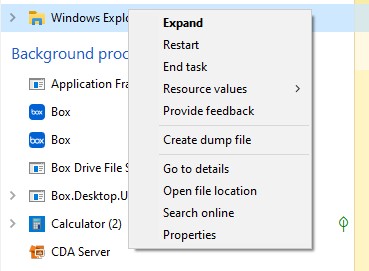I don’t know what I — or Windows itself — did. But I do know for sure that when I logged into my production PC this morning, Start Menu search was broken. I could type anything I wanted into the search bar. But each search came up empty. I could still navigate to apps alphabetically, so I knew something odd or interesting was up. Fortunately, among its many other good qualities, a File Explorer restart fixes Start Menu, too.
How File Explorer Restart Fixes Start Menu
The lead-in graphic shows how it’s done. Fire up Task Manager (I like to use the CTRL-Shift-Esc shortcut, but you can right-click on the Taskbar to get at it through a pop-up menu, too). Find Windows Explorer (I still think of it by its older name as in the title for this blog post), right-click, and select “Restart” from the pop-up menu.
As the term indicates, this basically kills the runtime environment for Windows/File Explorer, which includes the Start Menu, the taskbar, and other stuff, as well as any and all open Explorer windows. All this gets restarted afresh. And when that happens, the new and pristine runtime usually works as it should.
Case in point this morning: my broken Start Menu search function started working again. I cheerfully confess I simply wanted to play Solitaire. But typing “Sol” into the search box did nothing for me. The fix took less than 10 seconds to complete, though. And when it was done it was back to “Windows business as usual.”
Good! That’s just what I wanted… Keep this in your hat: it’s sure to come in handy someday here in Windows-World.