OK, then. It’s been a gradual roll-out, so I can’t know if everyone running Dev Channel can see this. But once I got it running, Build 25145 gets File Explorer tabs on both of my test PCs. It’s pretty cool, too, as I hope to show in the ensuing discussion.
To get this party started, you can see File Explorer in the lead-in graphic. It’s got the default tab (“Home”) open at left, the UUPdump folder from my D: drive open at right. The latter shows the various files left over after an .ISO file is created (~4GB item, 6th from top).
When 25145 Gets File Explorer Tabs, Then What?
Why, you mess around with them to see what they can do. So far I’ve discovered multiple techniques to open such tabs, including:
- Click the Plus sign (“+”) to the right of the rightmost open tab, and an open tab set to the default appears. Navigate anywhere you want from there.
- Right-click a folder inside the main File Explorer pane, and a new option labeled “Open in new tab” appears. I *like* this one! Here’s what it looks like (annotated for easy recognition).
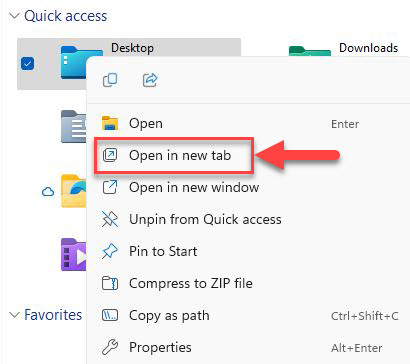 3. I remember reading about a keyboard shortcut to open such a tab, but I can’t find the reference. Winkey+E still opens a new File Explorer window, and WinKey+T doesn’t do anything. I’ll keep poking about on this front, and see what I can learn. So far, the best third-party coverage of the feature I’ve found is at WindowsLatest.
3. I remember reading about a keyboard shortcut to open such a tab, but I can’t find the reference. Winkey+E still opens a new File Explorer window, and WinKey+T doesn’t do anything. I’ll keep poking about on this front, and see what I can learn. So far, the best third-party coverage of the feature I’ve found is at WindowsLatest.
This is a cool and helpful new feature. As I learn (and find out) more about it, I’ll either update this post, or write a new one. Stay tuned!
