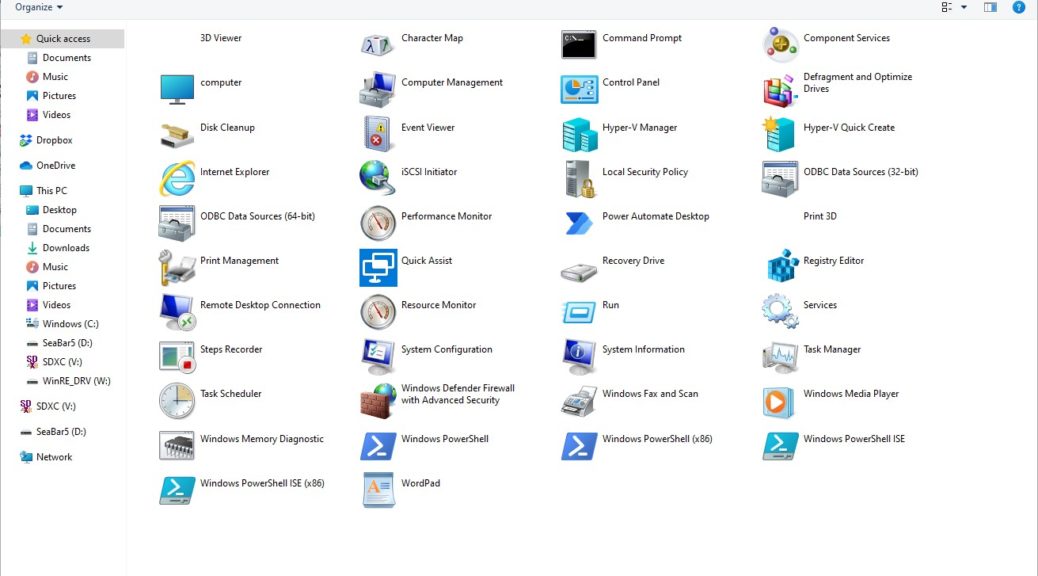Fascinating. Thanks to a recent item from Sergey Tkachenko at WinAero.com, I’ve just learned that 20H2 builds bring Windows Tools folder into the Windows 10 mix. It’s depicted in the lead-in graphic for this story. Not coincidentally, it also happens to show a pretty stunning assemblage of modern, fluent icons, too.
If 20H2 Builds Bring Windows Tools Folder, What Goes Missing?
In this case, however, when Microsoft giveth, it also taketh away. Users who go looking for a number of long-standing, familiar folders in 20H2 will find them MIA. The Windows Tools Folder has supplanted all of them. Here’s a list of those gone but not forgotten folders (in bold text), with their subsidiary contents:
Windows Accessories Character Map Internet Explorer Math Input Panel Notepad Paint Print 3D Quick Assist Remote Desktop Connection Snipping Tool Steps Recorder Windows Fax and Scan WordPad Windows System Command Prompt Control Panel File Explorer Run Task Manager This PC Windows Administrative Tools Windows Administrative Tools Component Services Computer Management Defragment and Optimize Drives Disk Cleanup Event Viewer iSCSI Initiator Local Security Policy ODBC Data Sources (32-bit) ODBC Data Sources (64-bit) Performance Monitor Print Management Recovery Drive Registry Editor Resource Monitor Services System Configuration System Information Task Scheduler Windows Defender Firewall ... Windows Memory Diagnostic Windows PowerShell Windows PowerShell Windows PowerShell (x86) Windows PowerShell ISE Windows PowerShell ISE (x86)
Wow! That’s a LOT of stuff. And for a long time, some Windows users have depended on these folder names to navigate to specific content items they cover. No longer! Starting with 20H2, it’s out with those older folders and in with Windows Tools. WinAero also offers a story on how to navigate to these nearly-departed folders if you’d like a quick refresher: How to Find the Windows Accessories folder.
Getting to Windows Tools in 20H2
As is so often the case in Windows, there are many ways to get to a named item through the menus. You can simply type “Windows Tools” into the Start Menu Search box. Or you can find “Windows Tools” in Control Panel. Once accessed in Explorer, it’s also readily found in Recent Files under the Quick Access item.
It’s the wave of the future. If you’ve got access to a Dev Channel (20H2) build, it’s probably worth exploring. And indeed, I like the way it brings all those things together inside a single folder. Good stuff!