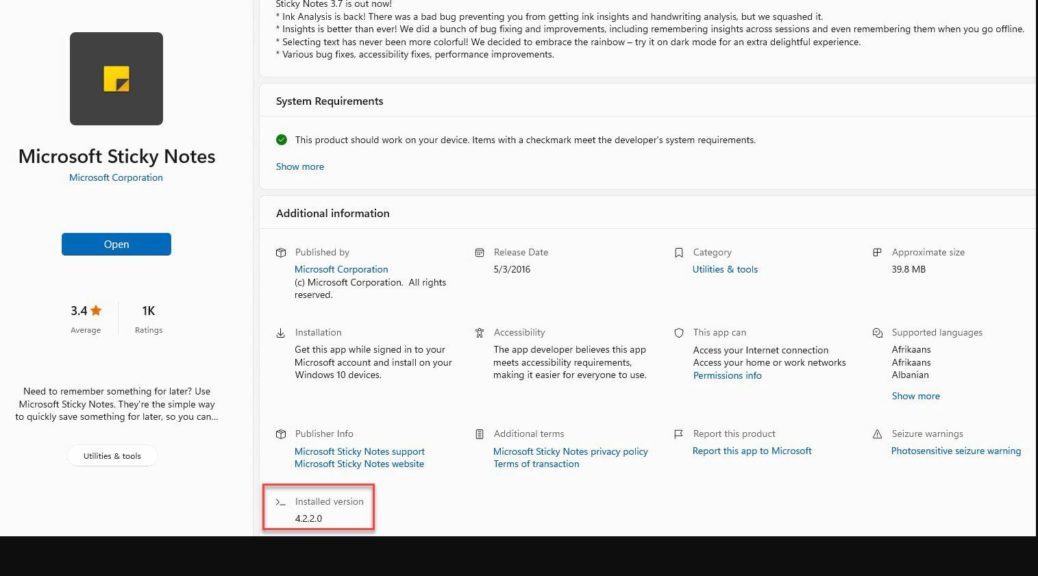Who knows why, but the latest Windows 11 Insider Previews add a minor but welcome new bit of information to Store app listings. It’s hard to believe, but up until those latest releases, the “Additional Information” for apps did not include version number info. As you can see inside the red box in the lead-in image, MS Store gets app version info going forward. If you check the same data in Windows 10 Store, you won’t find that “installed version” field.
If MS Store Gets App Version Info, Then What?
It’s another way to get ready, app-focused info in Windows, but only for Insider Preview users of Windows 11. What about everybody else? Good question! A little research turned up other ways to get app version information, including:
- Run the “Programs and Features” item in Control Panel (you can simply type the name into the search box, and it should come up as a selectable option). This shows version info for all .exe applications as well as Store apps, but it’s all mixed together.
- Open an administrative command prompt and navigate to “C:\Program Files\WindowsApps.” List the directory’s contents. Note that the version number appears, bracketed by underscore characters, right after the initial app name string.
Other methods exist, including a variety of PowerShell scripts. See this CodeTwo blog post for a good example. It’s entitled How to quickly check software versions, and worth a visit.
Frankly, I’d be happy to see this showing up in all Windows 10 and 11 versions. That said, this could easily remain a Windows 11-only kind of thing. We’ll see: stay tuned!