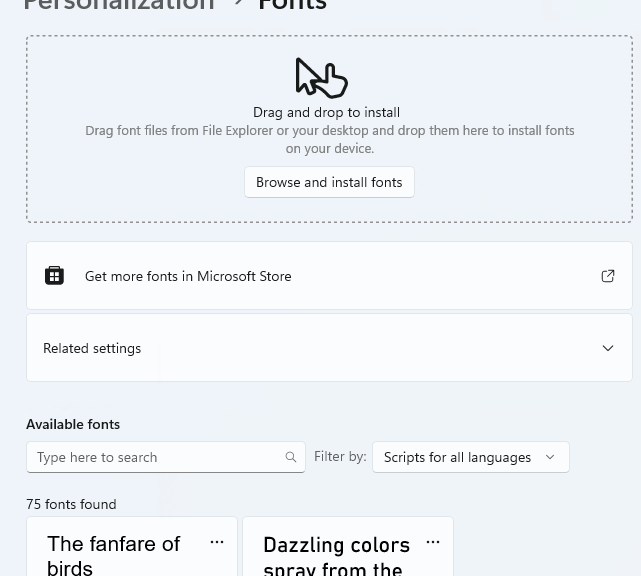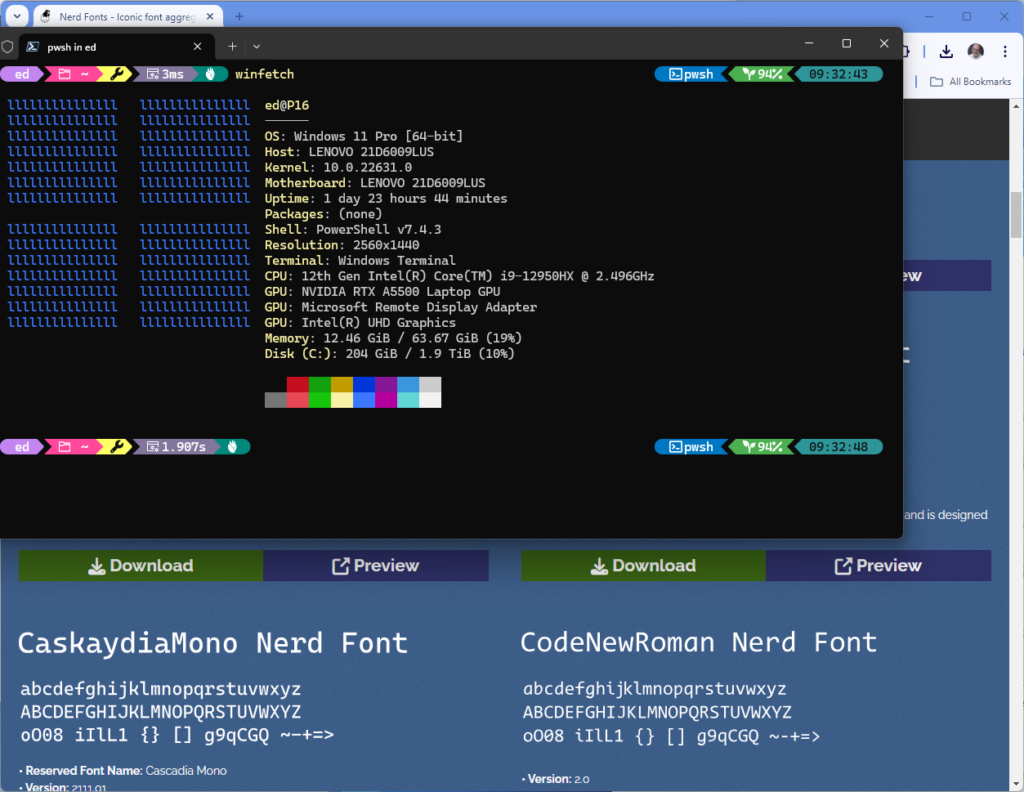OK, then: In the wake of the clean install on the Lenovo ThinkPad P16 Mobile Workstatation, I’ve been reworking some of my runtime stuff. Customizing Windows Terminal comes under that heading, near the top of my priorities. To take proper advantage of OhMyPosh, I have to add a so-called Nerd Font to that PC’s collection. Turns out this is way easy in Windows 11 because font handling works through Settings in that OS. Let me show you!
How Font Handling Works Through Settings
Once upon a time installing fonts in Windows meant visiting the C:\Windows\Fonts directory and dropping the various .ttf (typeface) files there. Then Windows could add them to its collection and display them in a variety of forms in the Control Panel element named Fonts.
And indeed, the Fonts CPL is still alive and well. But if you visit Settings > Personalization > Fonts you see the add fonts window there, with its “Drag and drop to install” instruction. Arguably this is exactly the same at using Control Panel > Fonts. But IMO it’s less work and more fun to use. At least it worked quite well for me.
What Came Out of My Visit to Fonts
Thanks to all the files in my personal account folders and their auto-backup to OneDrive, when I set up a new PC with the same MSA, it inherits all that stuff. So as soon as I visited Nerd Fonts, downloaded CakaydiaCove NF, and installed OhMyPosh on the P16, this is what Windows Terminal looks like (it’s using Jan De Dobbeleer’s eponymous theme named “JanDeDobbeleer” in its config file).
Windows Terminal showing winfetch and OhMyPosh at work, overlaid atop the Nerd Fonts download page. [Click image for full-size view.]
FWIW, I use the various Caskaydia Cove NF (Nerd Font) variants in Windows Terminal because they look great with OhMyPosh. But it’s both worthwhile and fun to poke around that collection to find something that you like and looks as good or better.