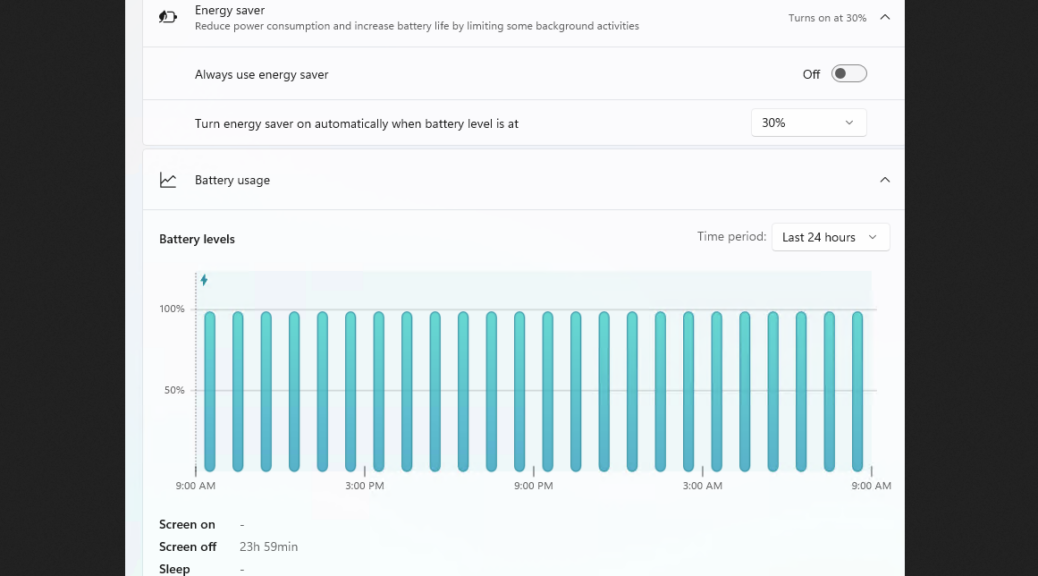Battery Saver is out, and Energy Saver is in for Windows 11 version 24H2. You can see the new power management capability in Settings > System > Power & Battery in Build 26100 on Copilot+ PCs. For example, see the top elements in the lead-in graphic. When 24H2 adopts Energy Saver, this does come with some behavioral changes, too. Read on for more info and an MS Learn link.
When 24H2 Adopts Energy Saver, Then What?
Good question, and one that MS addresses directly in an MS Learn article entitled Energy Saver (dated 6/24/2024). Basically Energy Saver kicks in at a certain level of remaining battery capacity, and restricts Windows 11’s ordinary behaviors to — wait for it — save energy. Note: here’s a shout-out to Mayank Parmar at Windows Latest for bringing this to my attention.
Energy Saver Particulars
Check out the MS Learn article for all the details, but here’s a thumbnail summary of how Energy Saver works:
1. It kicks in when remaining charge levels dip to a certain level. It’s user-settable, and defaults to 30% (see lead-in graphic).
2. Users can turn Energy Saver on or off via Quick Settings in the system tray as needed. MS recommends enabling Energy Saver all the time. It can even be set to work when a laptop is plugged into AC.
3. When Energy Saver is on, users cannot change power mode in Settings. Display brightness is reduced by 30% (users can toggle this setting, and OEMs can alter this value). Transparency effects for window backgrounds are disabled.
4. For unplugged devices with charge levels below the energy saver threshold, these other behaviors will manifest:
a. MS apps — e.g. OneNote, OneDrive, Phone Link, and so forth — may not sync to save energy.
b. Background apps will not run in the background unless specifically enabled. Certain app categories are exempted (e.g. VoIP) to preserve communications.
c. Non-critical Windows update downloads are blocked, but update scans still occur.
d. Telemetry is (mostly) blocked except for critical items (e.g. census data).
e. Task scheduler ignores IdleSettings and MaintenanceSettings, and runs tasks only if a user is logged on.
For all the details, please consult the MS Learn article. This will change how Windows behaves when PCs update to 24H2 and beyond, so these alterations are worth pondering. For further details on energy saver status tracking see the MS Learn item for SYSTEM_POWER_STATUS. Cheers!