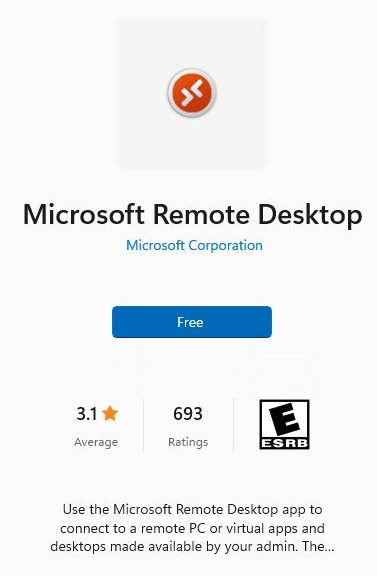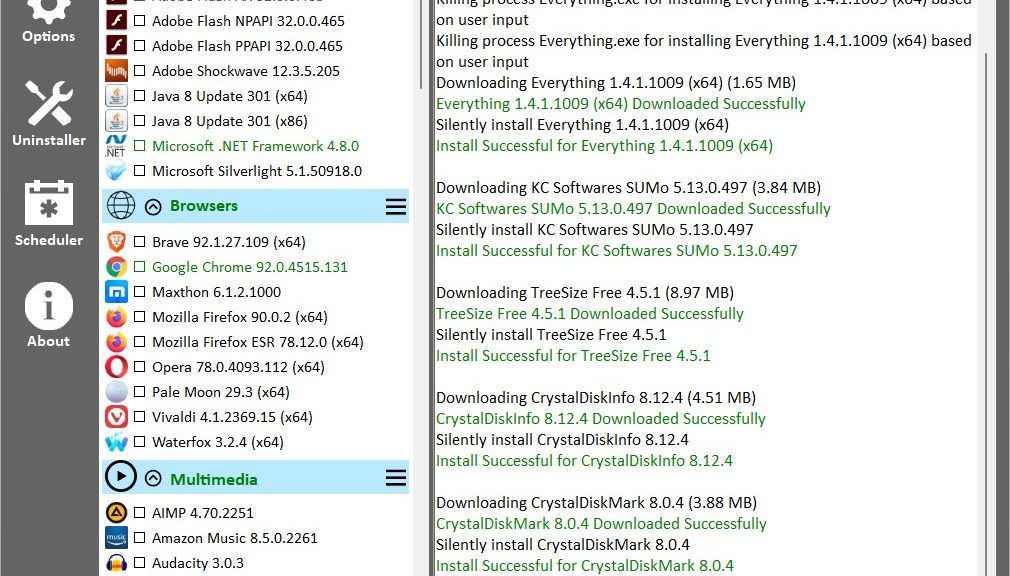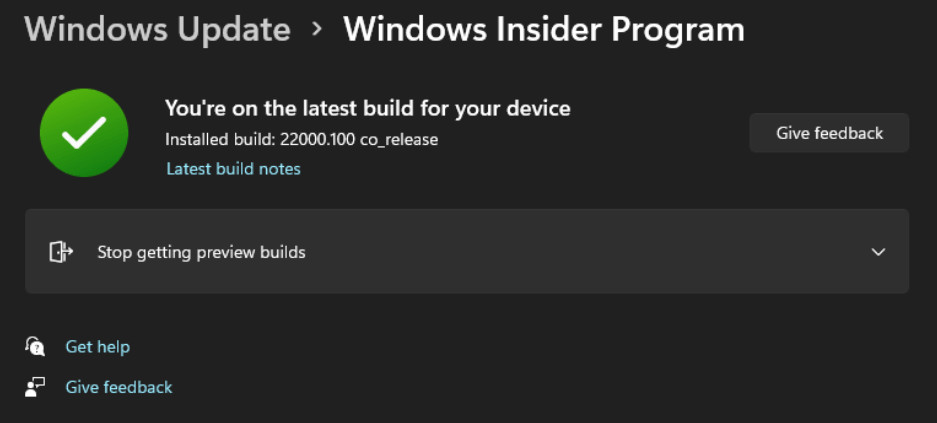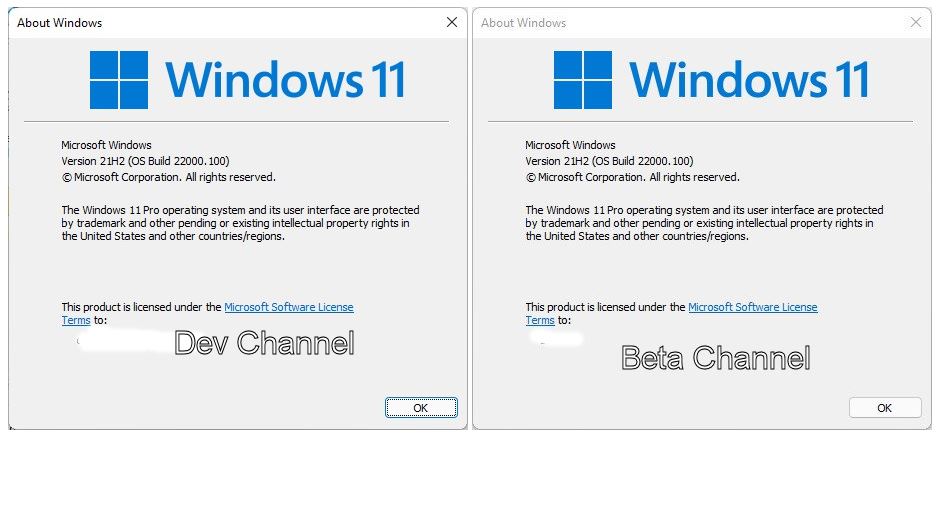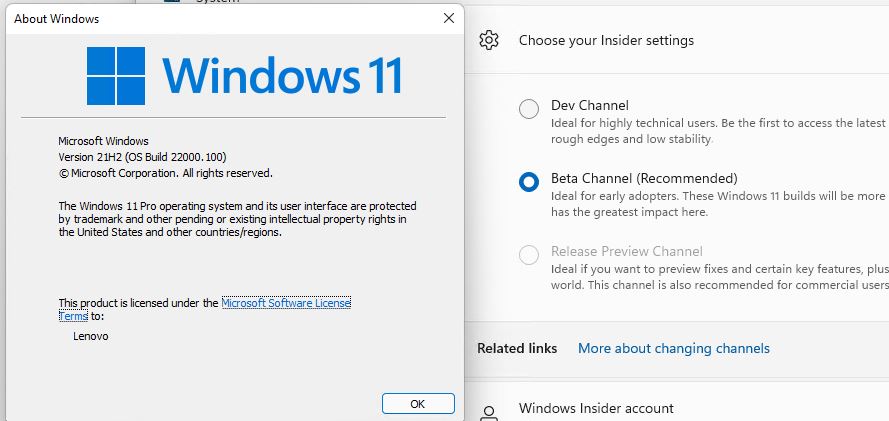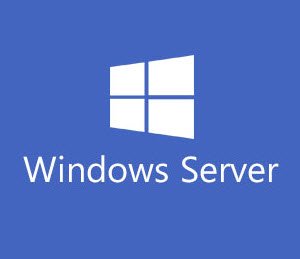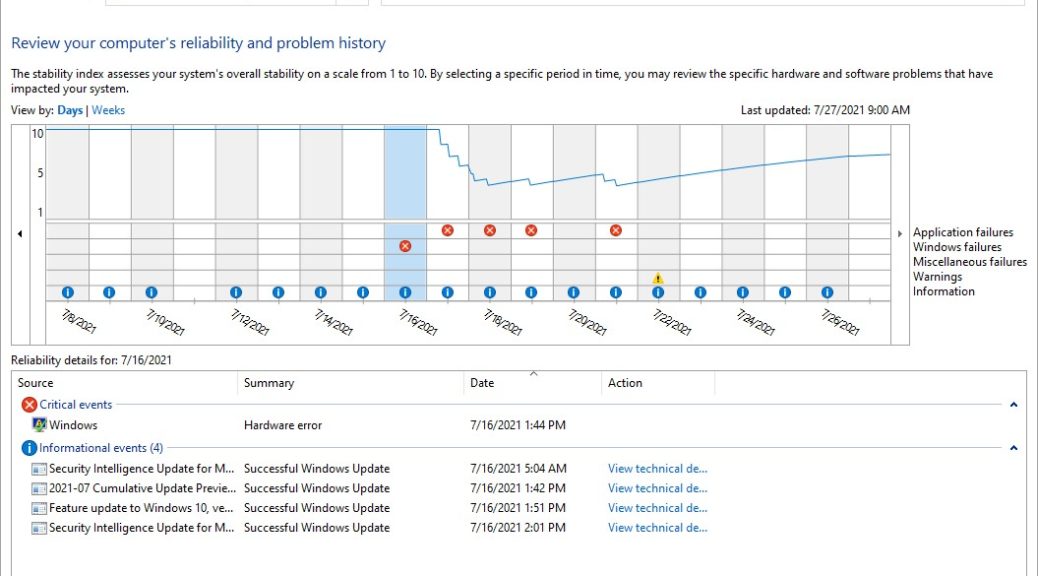In watching a new Windows OS, I tend to check in on Reliability Monitor regularly to look for errors. After my intense efforts to get my Windows 11 PCs upgraded to Defender’s latest Antimalware engine recently, I have to laugh. My Lenovo ThinkPad X380 Yoga in the Beta Channel has thrown 14 critical events since its July 29 upgrade. Half of those events originated from the Antimalware Service Executable, version 4.18.2107.4. Hence my assertion: New Antimalware Exe Causes Regular Win11 APPCRASH.
I have to chuckle, because getting to this version also fixed a documented problem with Windows 11. It did prevent the “Automatic sample submisssion” from resetting to off after each reboot. But apparently, something else in that executable is itself problematic. Such gotchas are pretty normal for Insider Preview code. I imagine MS is working hard to fix it, too.
New Antimalware Exe Causes Regular Win11 APPCRASH: What of It?
Looking at all 14 “Critical Events” in Relimon since July 29, 3 come from Lenovo Firmware Update checks (fwdetectcmd1911.exe). All the rest — including the 7 from the antimalware engine — come from Windows internal components and elements. To me this is just the normal working out of a new OS release as it morphs from Insider Preview to nearly production-ready status. In other words, it simply shows that the development process is proceeding as it usually does.
Over time, the frequency of such errors will drop off. As Insider Preview users report specific items, MS dev teams will investigate. They’ll invariably fix those in need of fixing (as I expect will happen with this MsMpEng.exe issue). When only a few random or minor issues remain unsolved, the developers will start moving more aggressively to create production target builds for Windows 11. That’s usually when it would show up as a Release Preview channel item, and would signal that production release is immanent.
This time around, we already know MS will move heaven and earth to get Windows 11 ready by late October. That’s as far as they can push things, and still have PCs or devices with Windows 11 pre-installed ready for the holiday shopping season. Stay tuned, and we’ll see how it all unfolds.