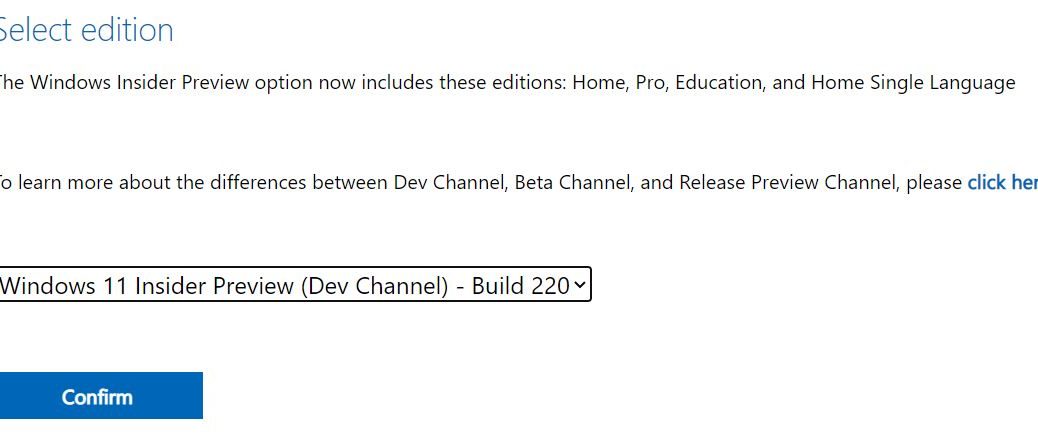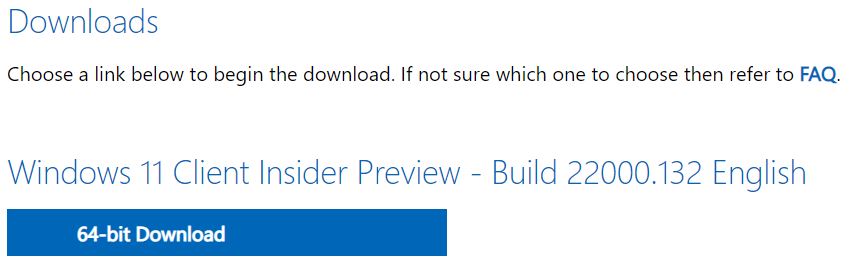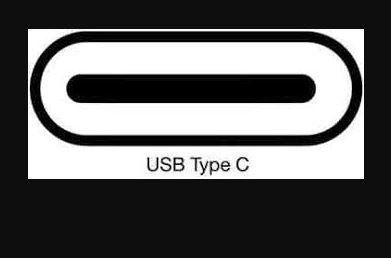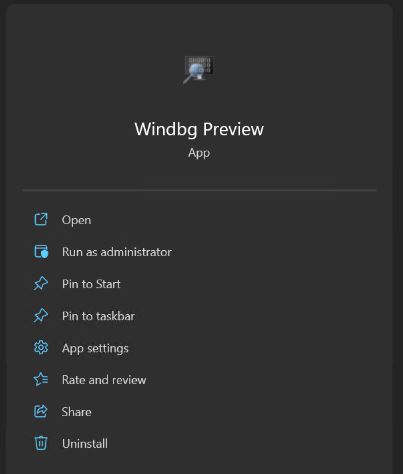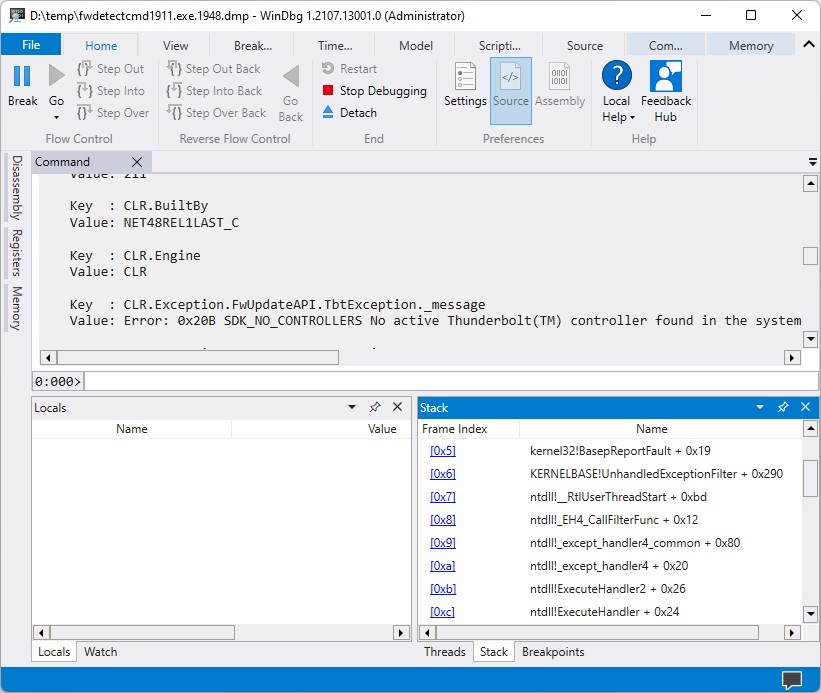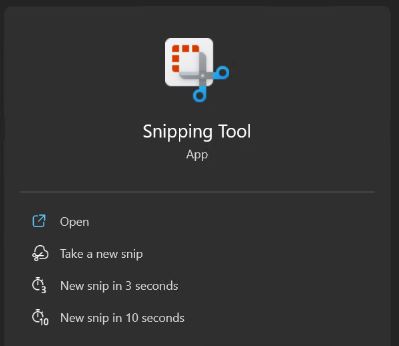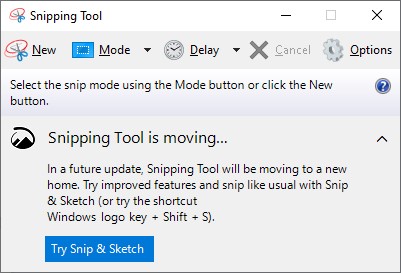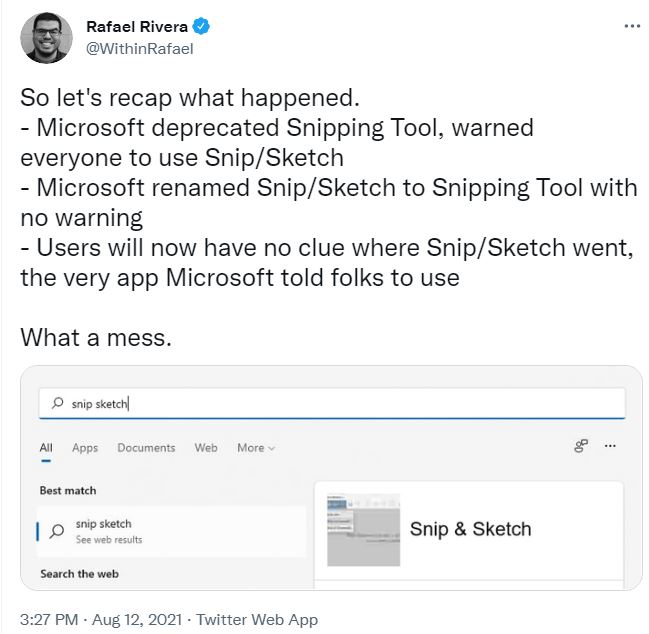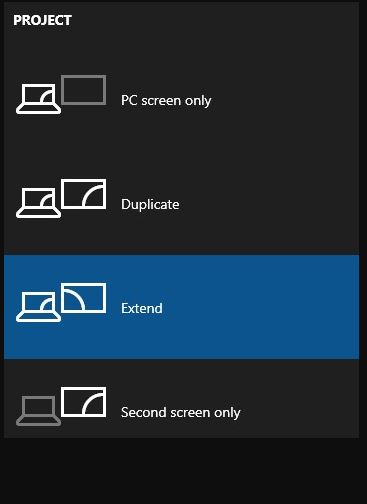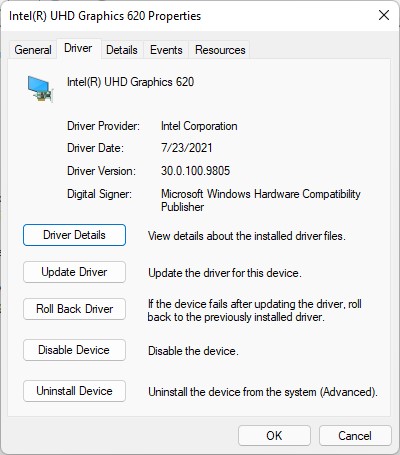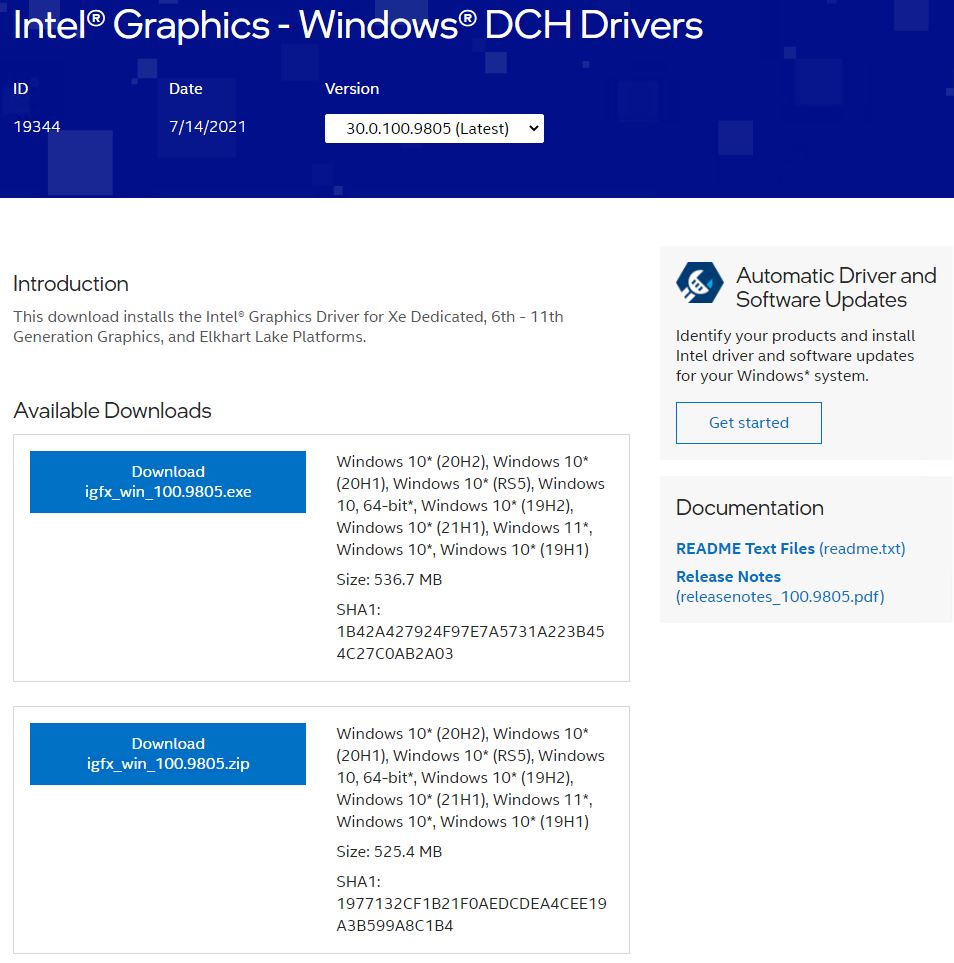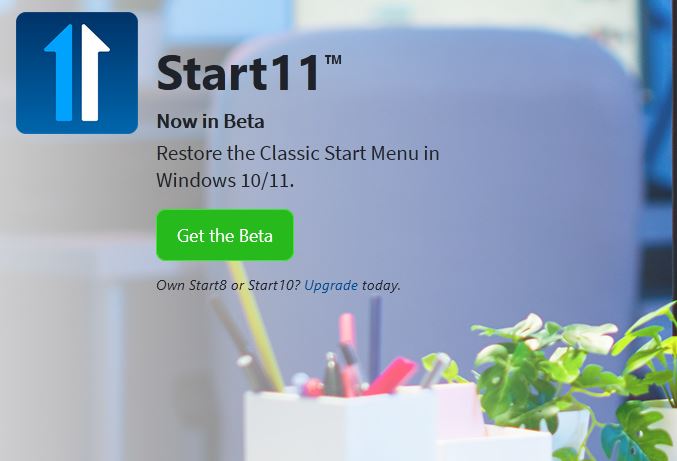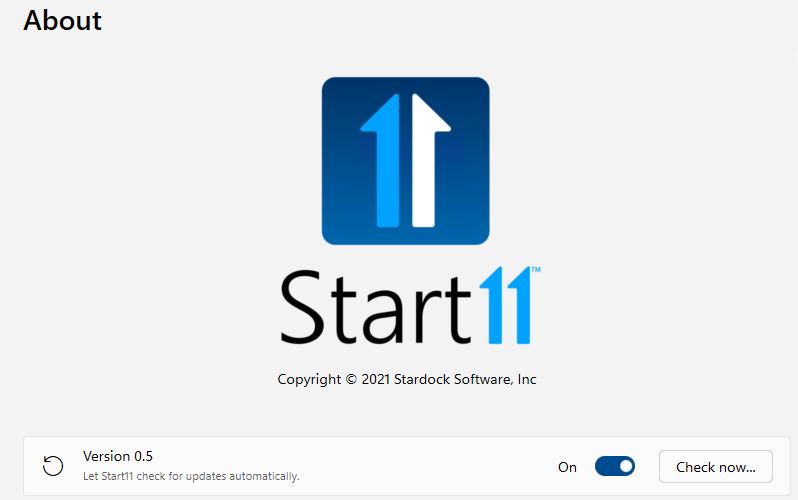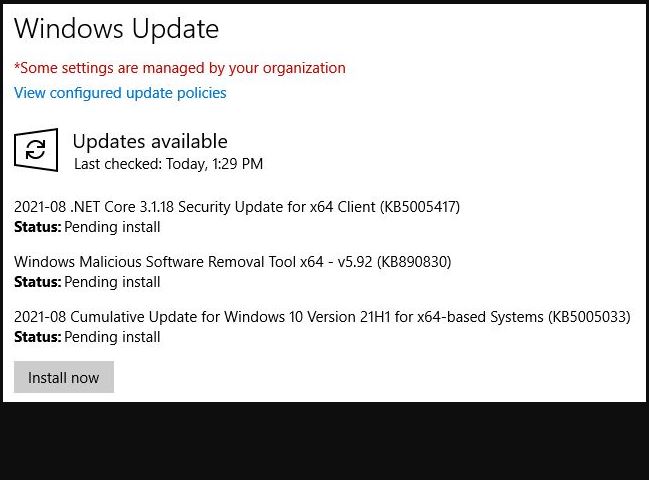It was an interesting Saturday. My son and I started working on the rebuild of our oldest desktop PC around 10 AM that morning. He’d never built a PC before, so I had him doing most of the driving. It was an educational experience for both of us. But happily, this 5800X rebuild boots right up on the first try. In fact, we got Windows 10 clean installed with just one minor hiccup. Total time invested so far: around 4.5 hours (but plenty of software still to install).
5800X Rebuild Boots Right Up, But…
On the first go-round from my Ventoy boot disk, Windows 10 refused to allow the brand-new Sabrent Rocket 2TB NVMe to act as the boot/system drive. A quick once-over using DISKPART showed it was NOT formatted for GPT. Once I cleaned the drive then converted it to GPT, the installer was able to take it from there. First time to use an unallocated drive teaches me that GPT is now mandatory. Live and learn.
Other lessons learned during this install adventure included:
1. Always good to have a grabbing tool or clamps to use for handling small screws in tight places.
2. It’s good to have ample wiring room in which to route power and control cables.
3. The Antec 900 still makes a great PC case, but it shows its age with no front-panel USB 3 ports.
4. The CoolerMaster Hyper 212 is a TALL cooler. I had to remove the case fan from the side panel to button the case back up (fortunately it has plenty of ventilation anyway).
5. I’m missing a couple of SATA drives, because of lane conflicts from the M.2 NVMe in use. I see an easy fix in the mobo manual, tho…
Worthwhile Investment?
The parts I purchased for the rebuild cost about US$1,200. It’s still too early to tell if the upgrade is worth that price. But time will tell pretty shortly. In the meantime, stay tuned, and I’ll keep you posted.