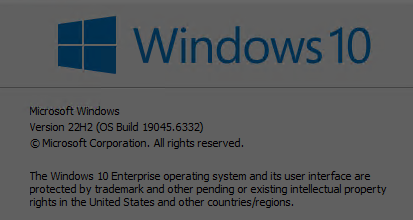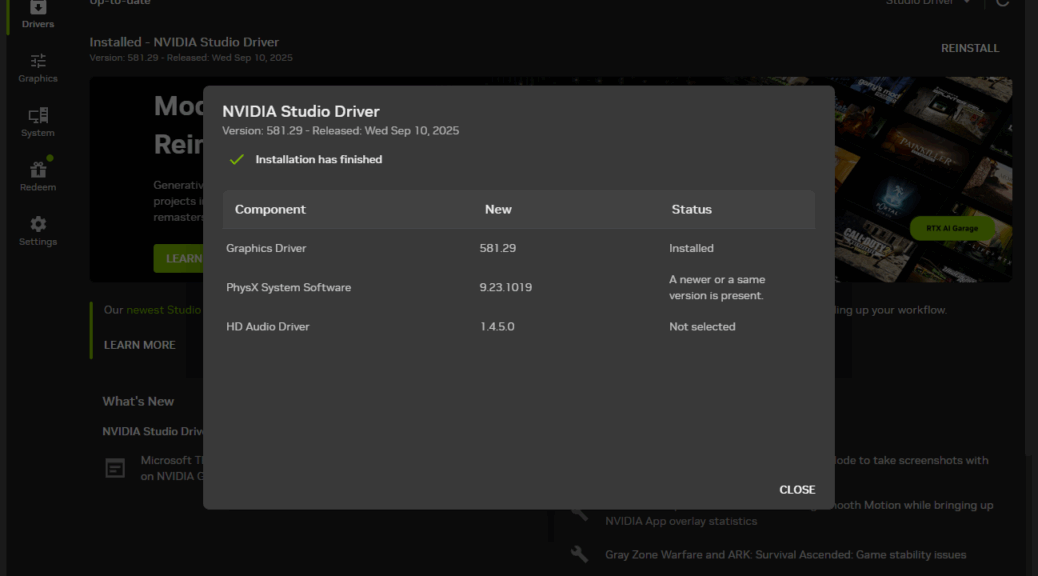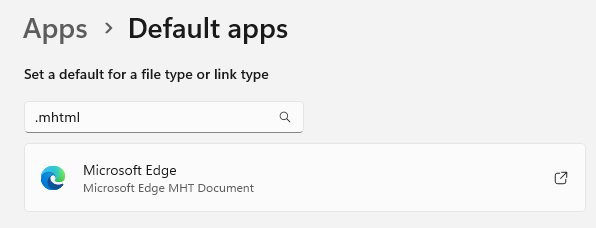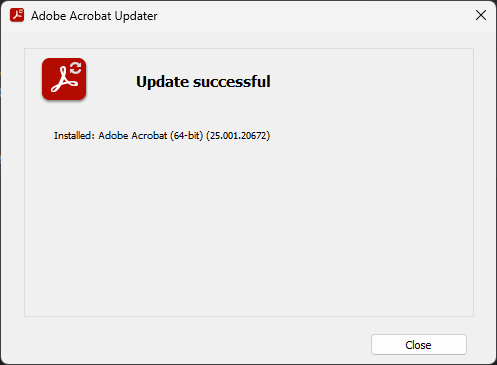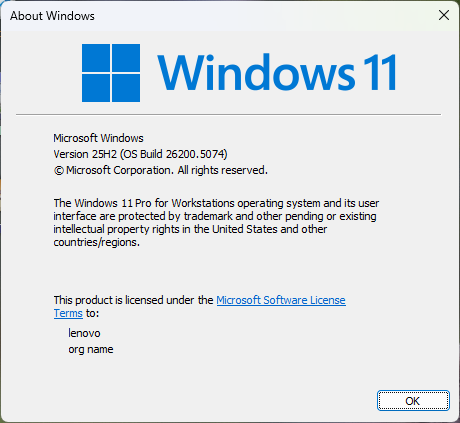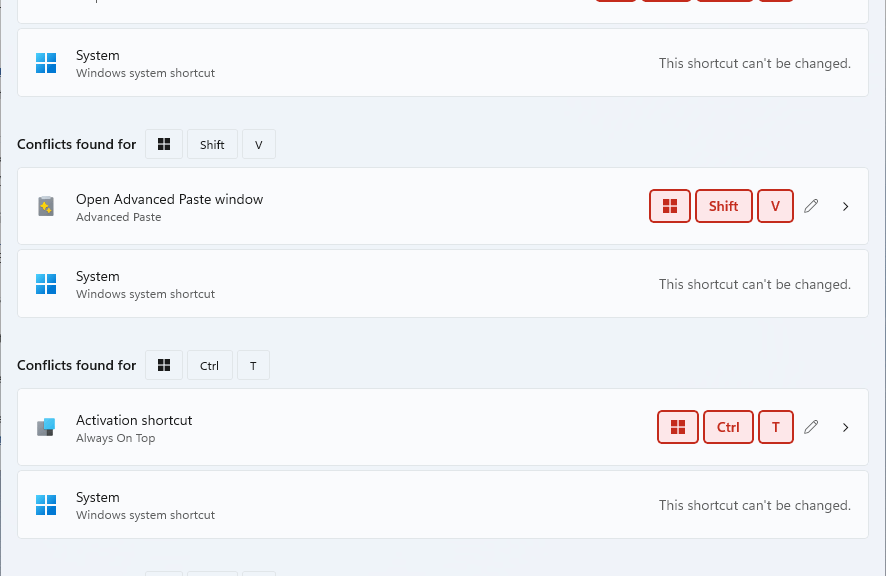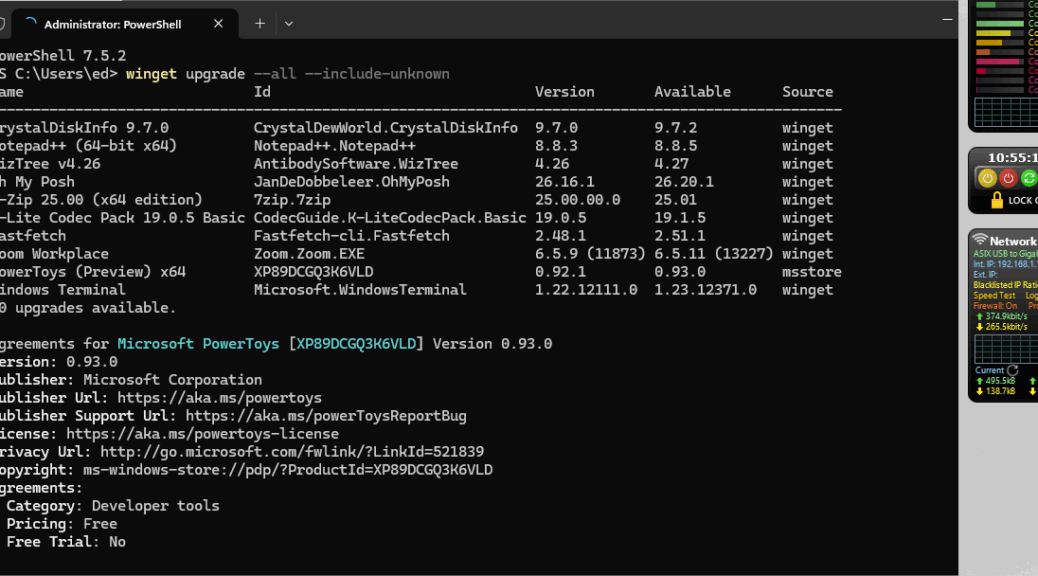Well, it’s been an interesting and pleasantly surprising ride. On August 18 — just about a month ago — Dynabook sent me a snazzy new Tecra A60M2, one of its Intel-based Copilot+ PCs. Initially, I was a bit put off by the unit’s mid-range CPU (Core Ultra 5 225U) and its modest RAM endowment (16 GB). If buying for myself, I usually go for i7 or i9 class CPUs, and 32 or 64 GB of RAM. But as my 30-dal eval period is ending, I find myself unexpectedly and favoraby impressed with this PC. Thus, here are my closing thoughs on Tecra A60-M2, as I get ready to box it up and ship it back.
Weighing Closing Thoughts on Tecra A60M2: Pros & Cons
All in all, the A60-M2 handled everything I threw at it, and was more than able to cope with my daily regimen of email, web surf and search, heavy Copilot use, and intense workouts for Word, PowerPoint and Excel. I was expecting some occasional fits and delays, but encountered nothing but smooth, reliable performance. This is an excellent business machine for productivity/office workers, if under-powered for developers, data scientists or AI model makers or testers.
PROs
The display is clear and legible, if a bit washed out in direct sun. The IR camera and fingerprint scanner are the best I’ve ever used: incredibly fast, and only occasionally required repositioning of face or finger. Aside from a handful of Dynabook utilities, mostly useful not nugatory, there’s zero bloatware on this laptop.
Despite its modest RAM config (a single 16GB DDR5-5600 SODIMM, in fact, with room for one more) it is user-ugradeable to 64 GB. That’s a big plus against many other Copilot+ PCs I’ve seen lately, all with soldered RAM. It’s Wi-Fi 7 wireless and TB4 USB-C ports (x2) do their jobs nicely. That said, USB-C attached NVMe is middle-of-the-road, too (somewhat above UASP, but not 2x or better).
CONs
Three of the four case surfaces excluding the top deck (made of magesium alloy) are plastic composites. The unit is strong and relatively rigid — it meets MIL-STD-810H durability requirements– but the top deck flexes quite a bit, and the upper surface is a fingerprint magnet. The 4-cell Li-ion polymer battery is rated at 60W, but the unit is power-hungry enough to give it a typical 6-8 hour life for normal workday tasks. I’m spoiled by double-digit SnapDragon X values of 11 or more hours, I admit. It also charges back up to 40-50% in 30-40 minutes using the co-supplied 65W USB-C charger. That goes a bit faster from a TB4/TB5 dock.
I have some others cons to report, but they’re more nitpicky than serious:
- Touchpad is positioned left-of-center on the lower deck, and takes some getting used to. Works fine (and accurately), tho…
- The display is Full HD (1920×1080 only) with no 2K or 4K upgrade options available.
- Keyboard layout is idiosyncratic enough that a long-time Lenovo ThinkPad user like myself had to adjust touch typing techniques to get fully up to speed.
- Device weighs in at 4.1 lbs (1.86kg) which makes it noticeably bigger and heavier than other Copilot+ models I’ve used, especially those of the SnapDragon X persuasion.
One more thing, this Dynabook model’s MSRP is $1,249 as configured (the 512GB PCIe Gen4 NVMe is the only major item I didn’t mention earlier). This runs from $250-639 more expensive than Lenovo’s ThinkBook and IdeaPad Snapdragon X models. Buyers must want the bigger screen and higher durability to make that extra cost worthwhile. But it’s a durable, hard-working, surprisingly capable beast, and sure to provide its users with years of computing satisfaction.