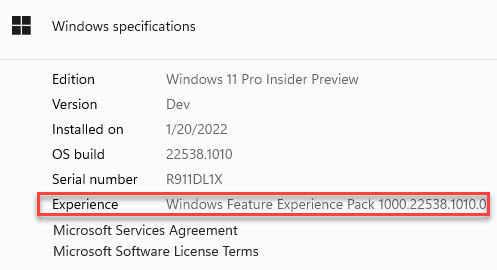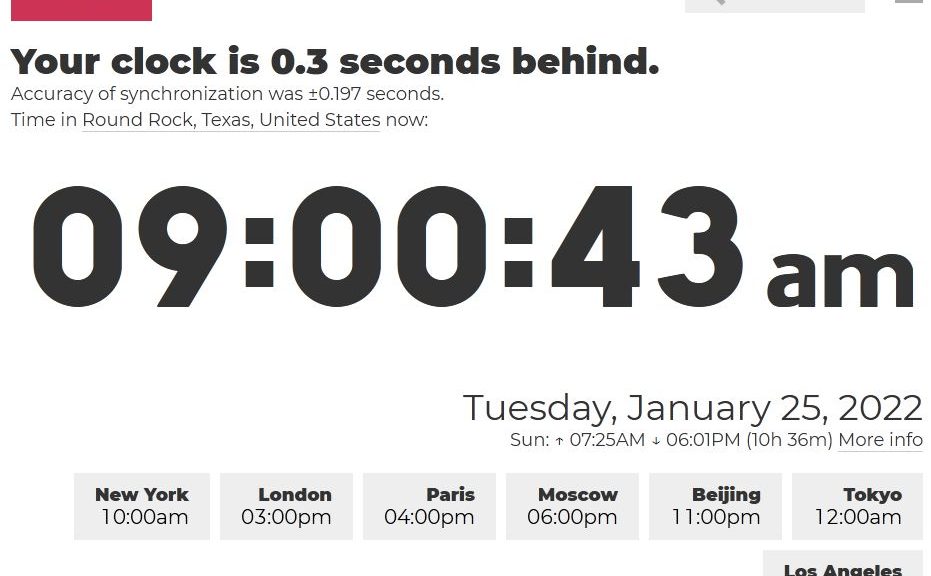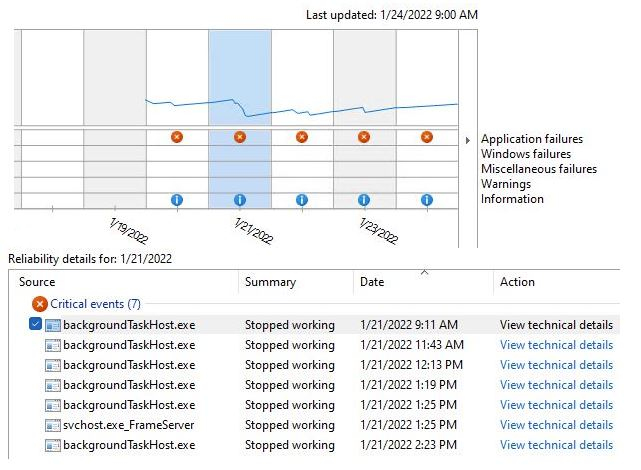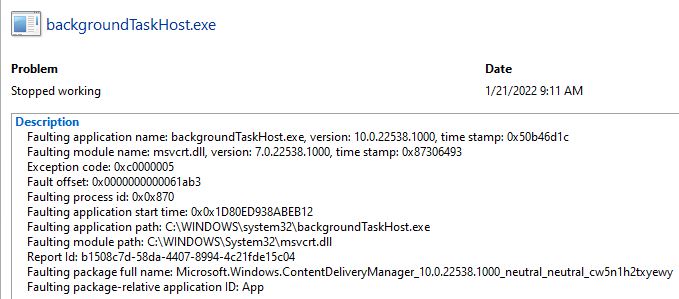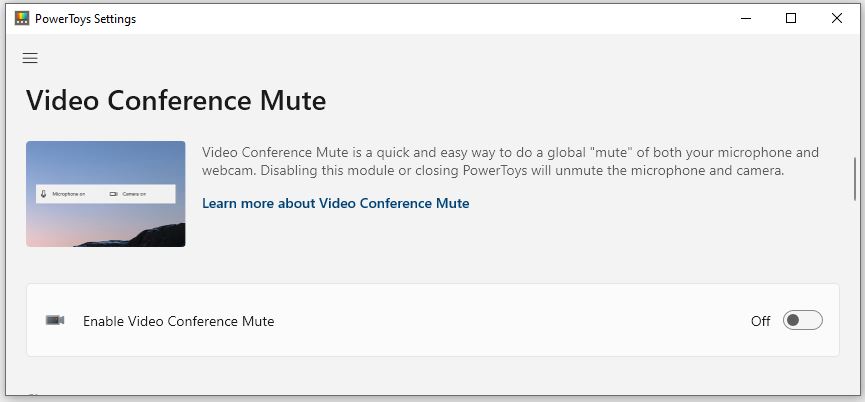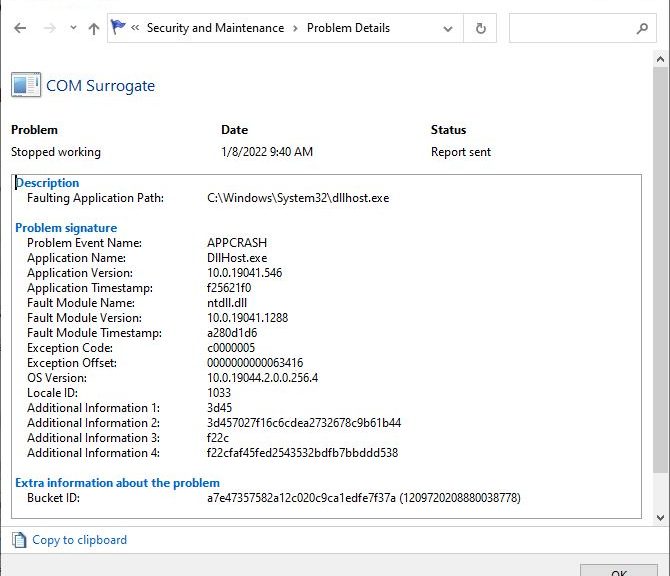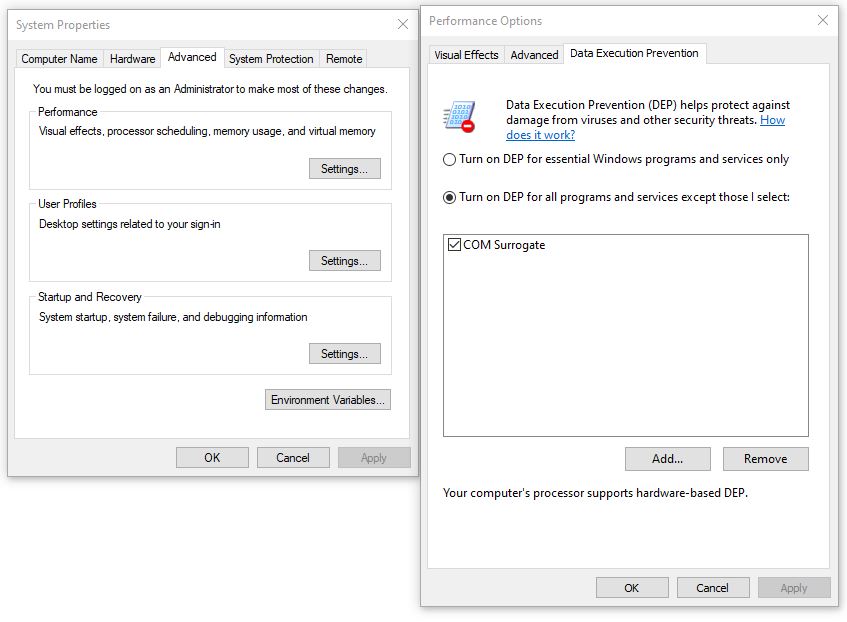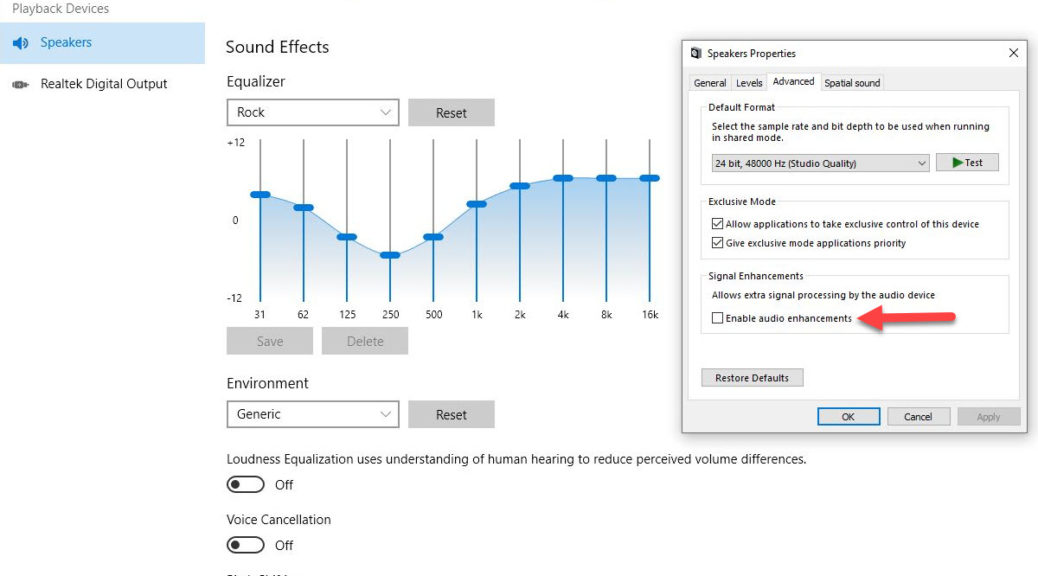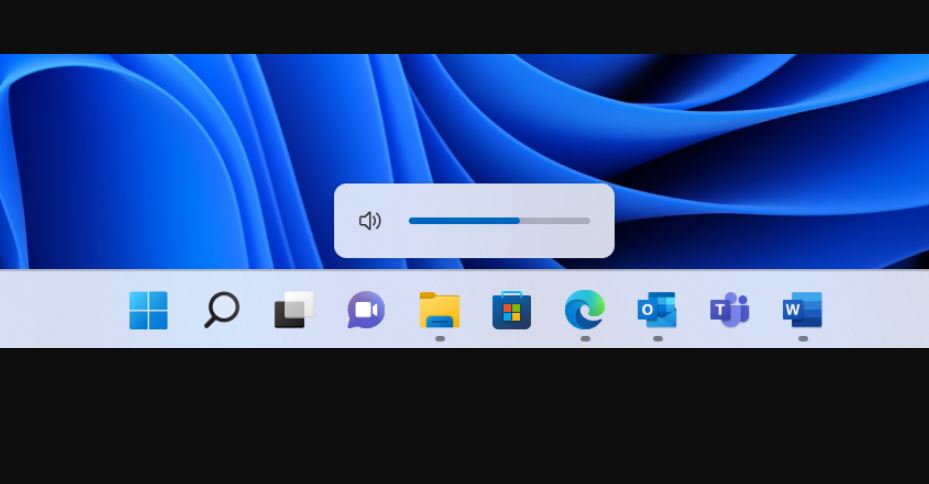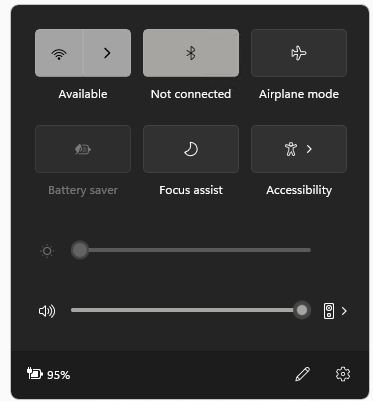It’s always fun to see Windows watchers read between the lines. Take, for example, Panos Panay’s January 26 blog post “A new era of the PC.” When I say new Windows Experiences coming February, I’m abridging this paragraph near the end of that piece (bold emphasis mine):
Next month we’re bringing new experiences to Windows that include a public preview of how you can use AndroidTM apps on Windows 11 through the Microsoft Store and our partnerships with Amazon and Intel, taskbar improvements with call mute and unmute, easier window sharing and bringing weather to the taskbar, plus the introduction of two new redesigned apps, Notepad and Media Player.
New Windows Experiences Coming February Means?
Interestingly, WindowsLatest takes this wording to mean something more specific. That story’s author, Mayank Pamar, observes:
For those unaware, Microsoft made a change to the way it delivers updates with a new feature called Experience Packs.
With Experience Packs and Microsoft Store, Microsoft could release new features and update existing apps individually, rather than pushing out a major OS update. Microsoft hasn’t had much luck with large Windows feature updates, so the company wants to push some features independent of big Windows Updates.
I don’t see anything in Mr. Panay’s blog post to support these assertions. That said, this does make sense. I, too, have been waiting for MS to put Experience Packs to more strenuous and active use. So far, it’s mostly been a series of testing exercises, with little obvious change to apps and features in their wake.
Could This Be a “REAL” Experience Pack?
Gosh, I hope so. But official word is not available, so this possibility is something of a speculation. I’ll be watching to see what happens in February, and tickled indeed if the Windows Experience Pack brings real, noticeable changes to Windows 11 apps and features. Stay tuned!
Here’s a June 2021 Windows Feature Experience Pack release announcement. It explains a bit of what this kind of thing is intended to do , and support. Interesting reading!