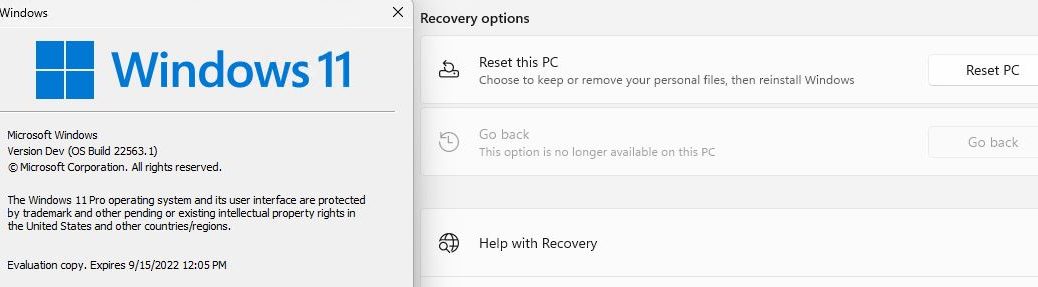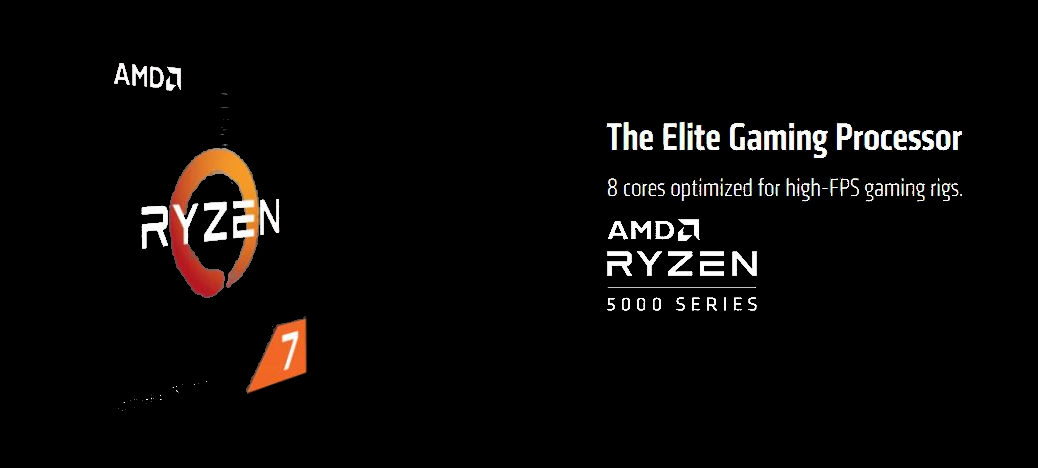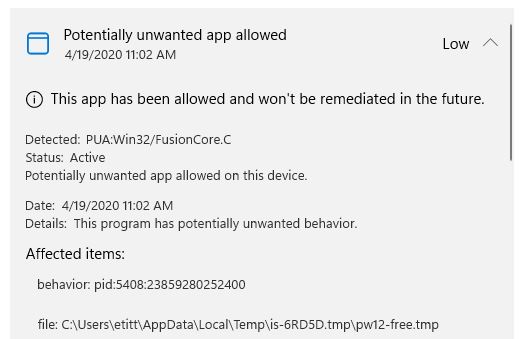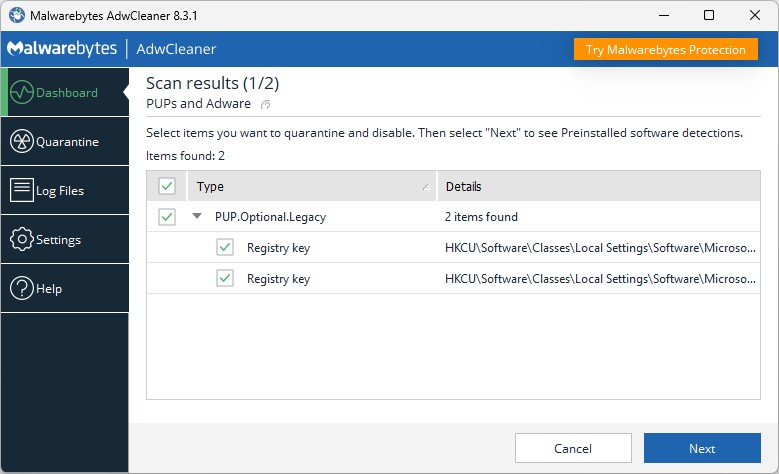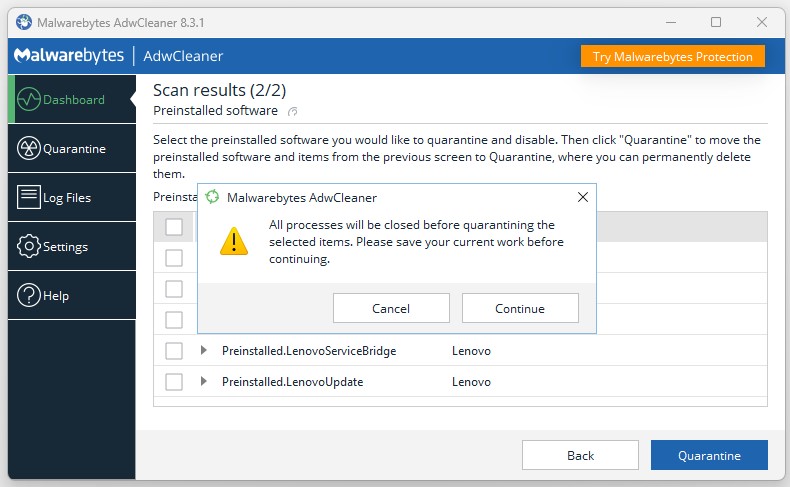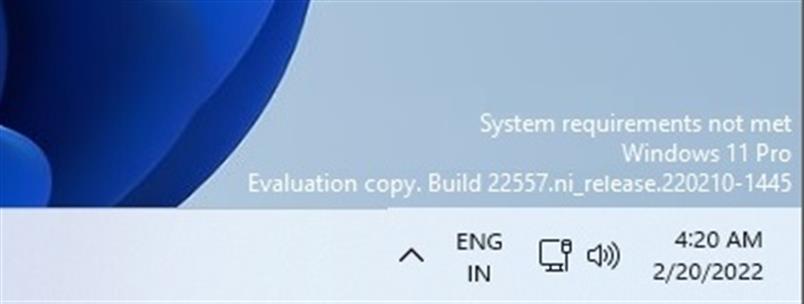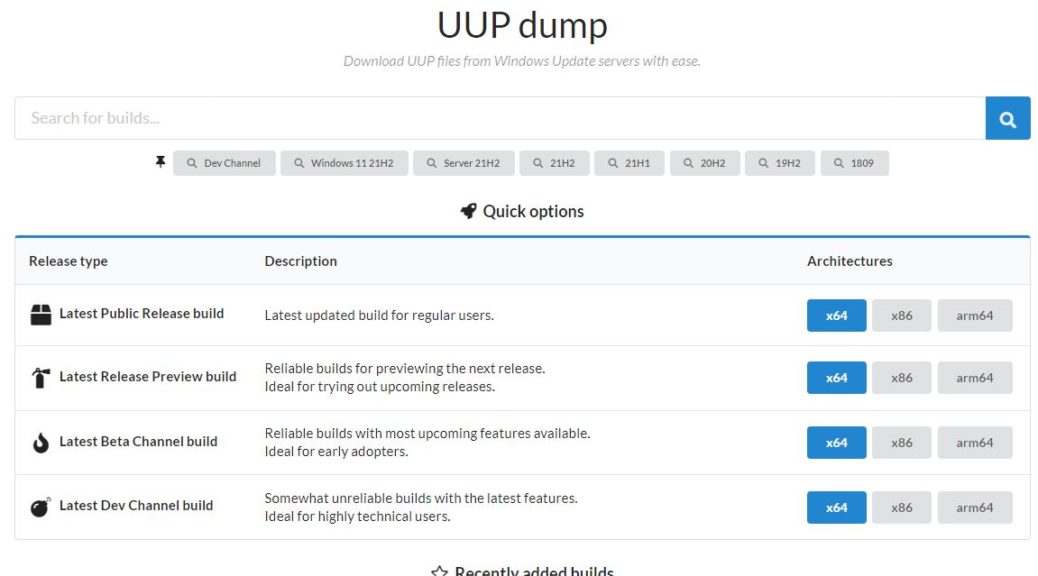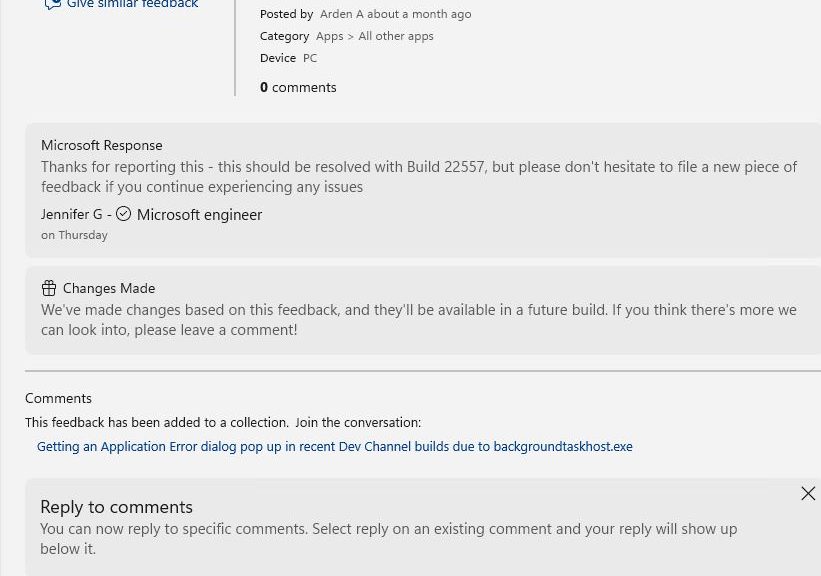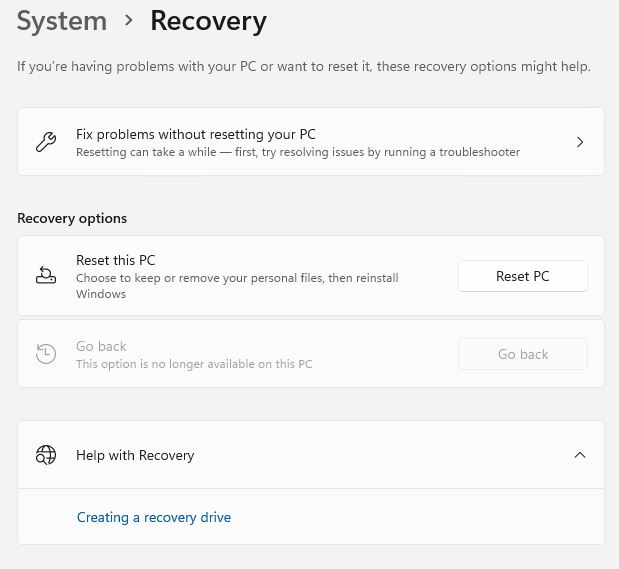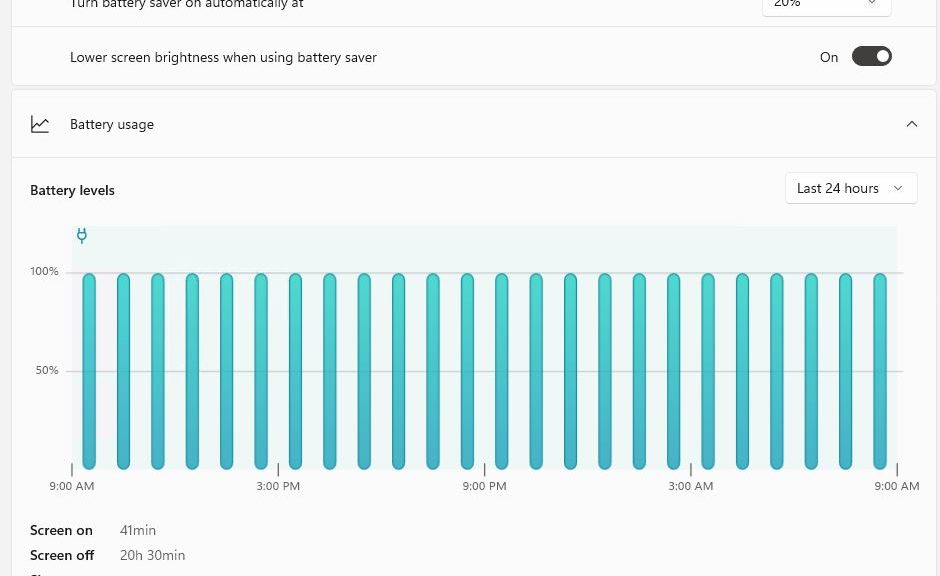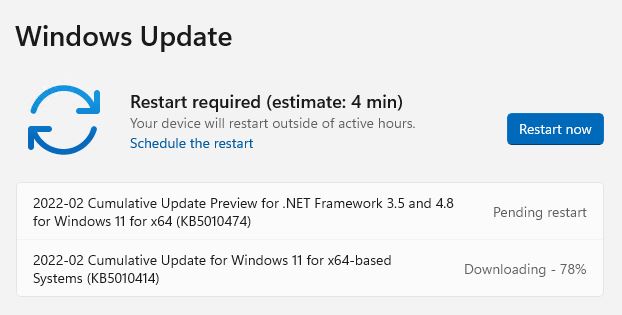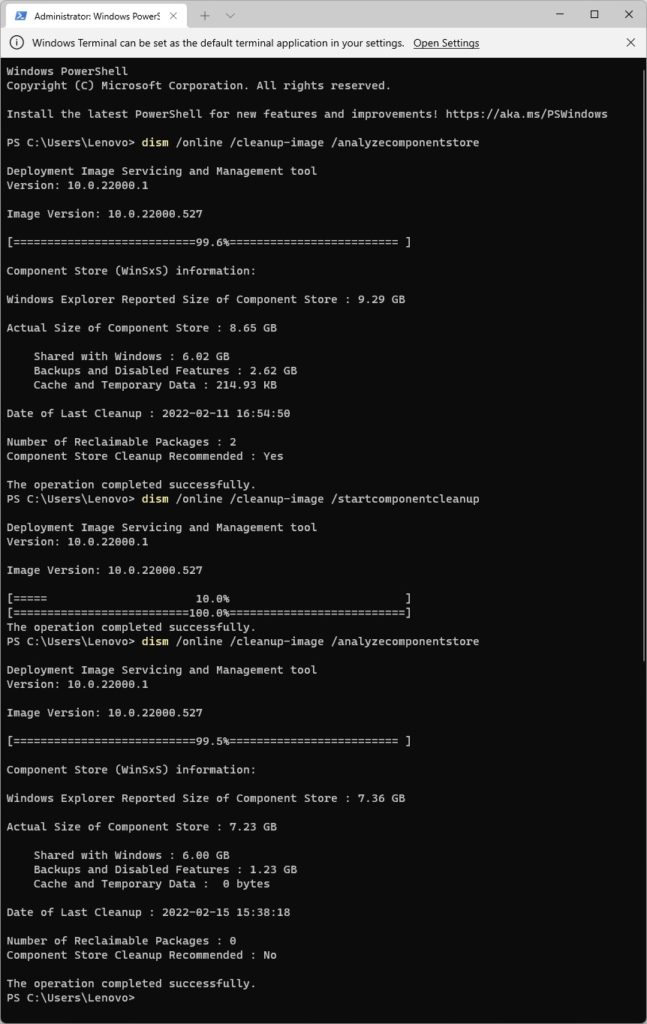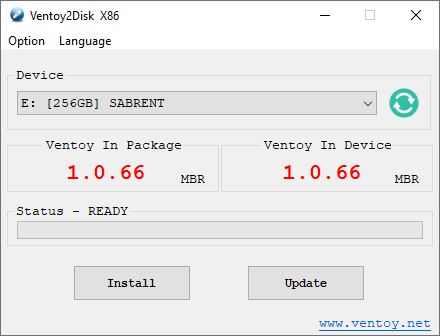Over the past couple of weeks, I’ve observed something odd and interesting. Many of my Windows 11 PCs were missing the Advanced Startup option. Ordinarily, it’s in Settings → System → Recovery → Recovery Options. Just yesterday, undeniable curiosity let me observe that Build 22563 makes Advanced Startup MIA again. This time, I’m NOT going to create an ISO and run an in-place upgrade repair install. Though I think it would fix it, I won’t do that this time. Instead, I’m convinced this needs reporting to Feedback Hub as a recurring problem.
Build 22563 Makes Advanced Startup MIA Again: FB Hub Report In
I upvoted and added to a thread on the Feedback Hub entitled “The Advanced Startup option is missing from the recovery menu.” I’m now convinced this is a recurring problem that can occur when upgrading an Insider Preview to a new Insider Build, or when applying a Cumulative Update to an RTM Build. I’ve had it happen on 3 of my 5 Windows 11 machines in the last week, in fact. That’s disheartening, after spending a half-day repairing the issue. See my Feb 21 post about the fix for all those gory details.
But now, I know there’s a problem across the board in Windows 11. The only thing I don’t know is if the problem is just across the board on MY Windows 11 PCs, or more of them than that. That’s why I’m reporting to Feedback Hub and hoping for results. Peferably, sooner rather than later. We’ll see.
I will observe that my lone “native Windows 11” PC seems immune to this issue. All of my other Windows 11 PCs were (a) upgraded from 10 to 11, and (b) regularly manifest this issue. I’d be curious to understand the connection, if any, that might be involved…