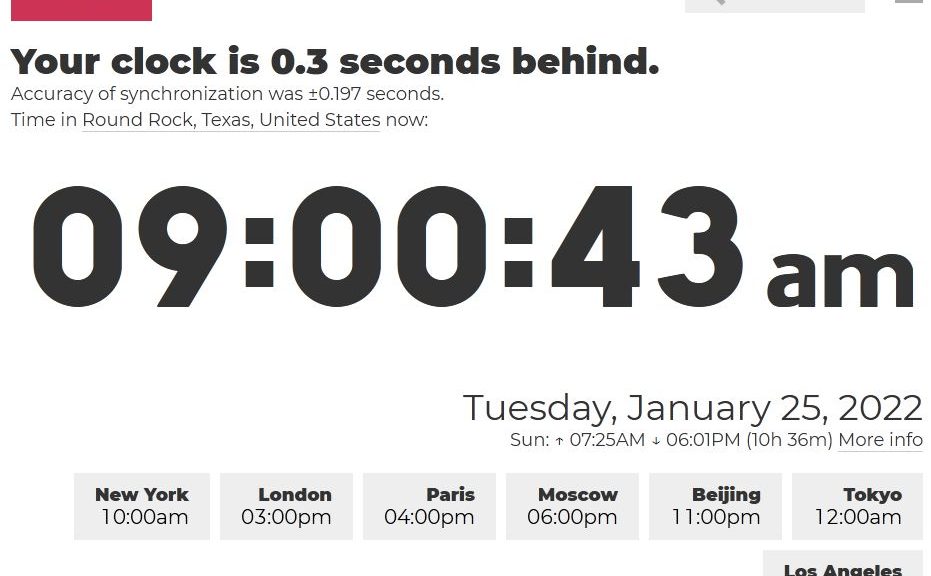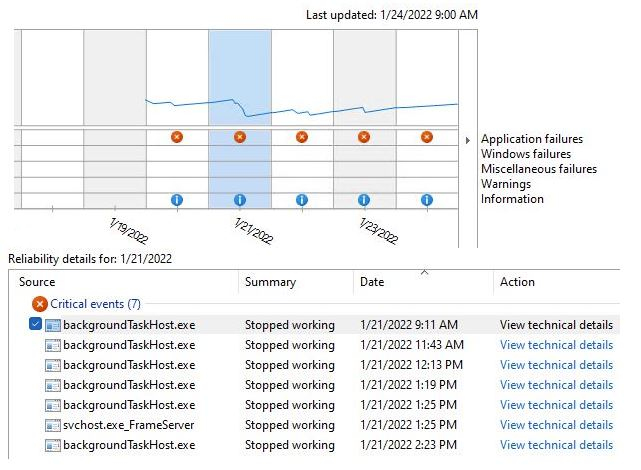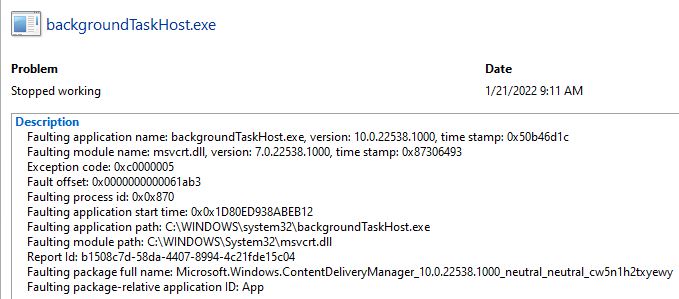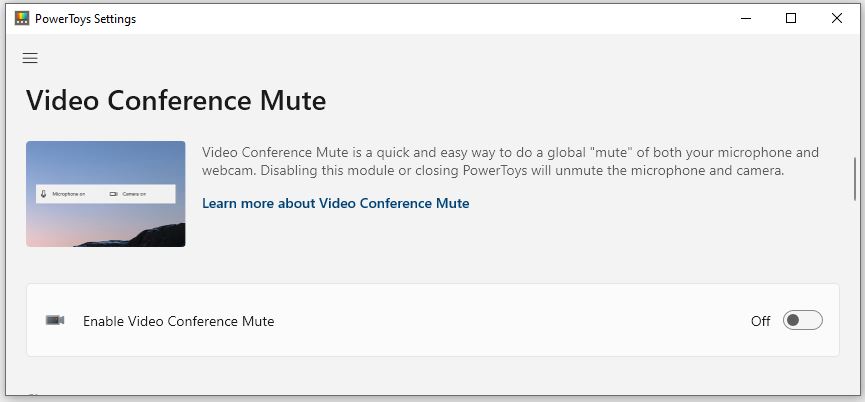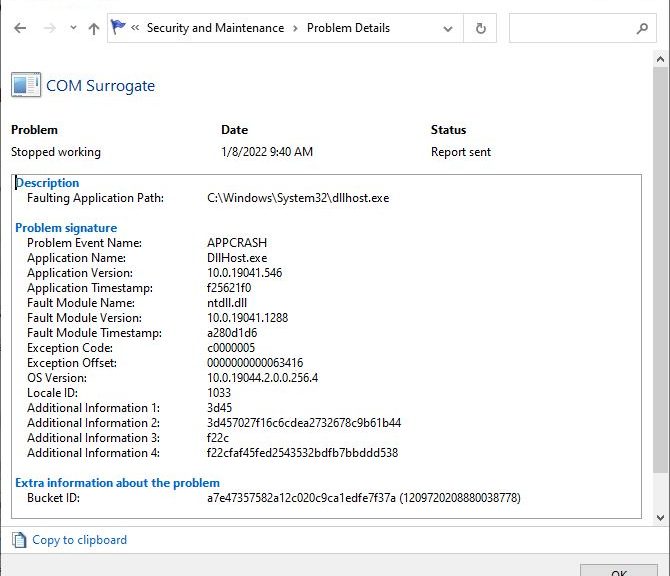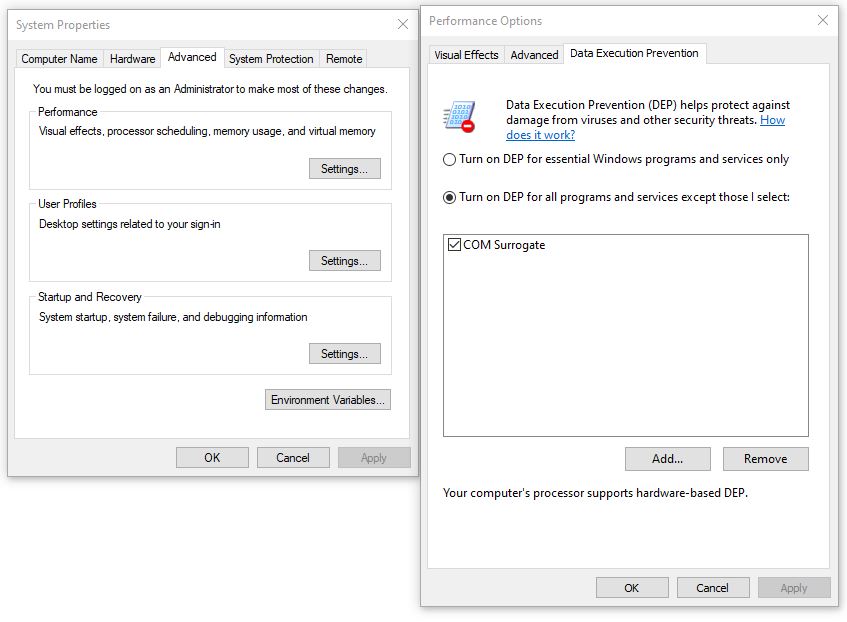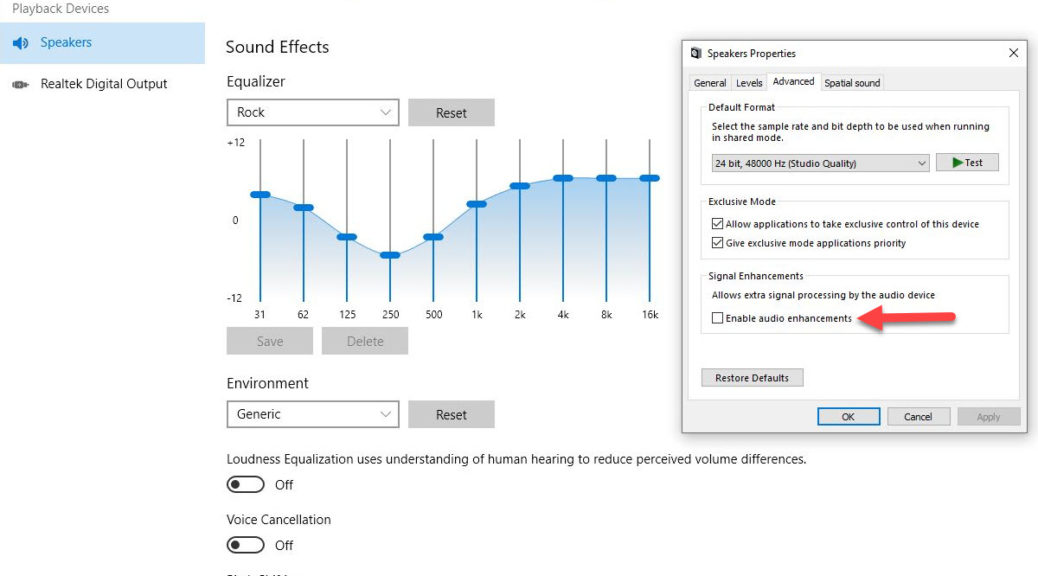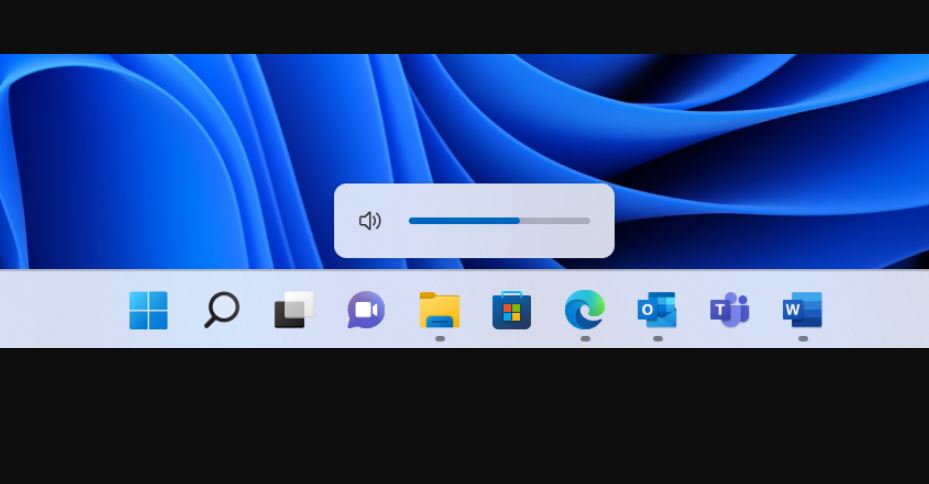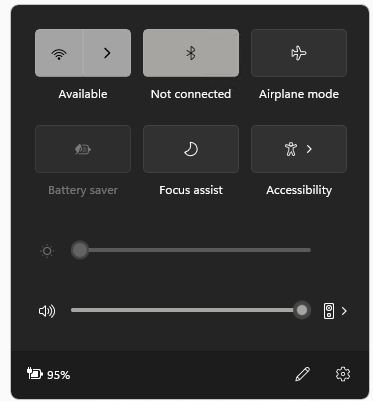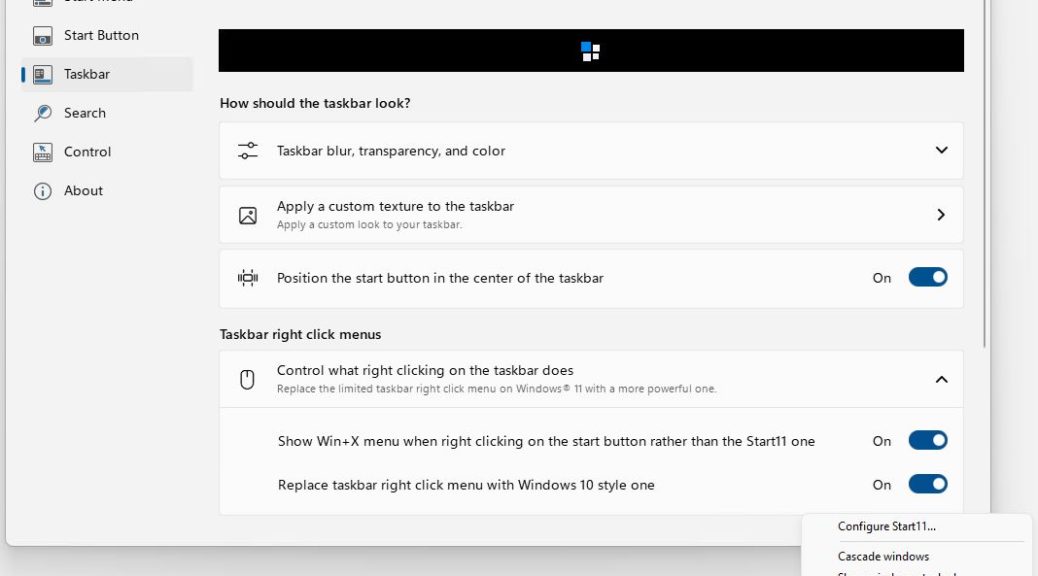OK, then: MS held its latest earnings call on January 25, to disclose Q2 FY’22 results with investors. One of the interesting nuggets that emerged was a claim I’m pondering 1.4B Active Monthly Users. Apparently, as Frank Shaw reported on Twitter, that includes both Windows 10 and Windows 11 users. Further reporting at OnMSFT indicates this number also include Hololens and Xbox devices as well. This is an interesting number, for a variety of reasons. Let me explain…
When Pondering 1.4B Active Monthly Users, What’s Involved?
First thing: On April 27, 2021, MS published an assertion that there were 1.3 B devices running Windows 10. Thus, the 2022 number represents a “mere” increase of 100M.
Second thing: The latest claim from the earnings call includes both Windows 10 and 11 devices in the newer 1.4 B number.
Third thing, in December 2020, Statista reported over 100M active Xbox network subscribers.
Fourth thing, the best current estimate of Hololens sales comes from website BuildWagon.com as of December 2021. It guesstimates that “total hololens devices sold, as per the available public sources, is around 520,000 devices.” Let’s say 0.5M, in round numbers.
What Do These Numbers Say?
Let’s assume no Xbox growth since December 2020, and discount Hololens completely (0.5M isn’t even a blip against 1.4B). My take: there has been no overall growth in active monthly Windows users since April 2021. My Xbox assumption is arguable, in fact. MS reported a 10% increase in Xbox content and services in the latest earnings call.
Even so, it looks like the Windows population may have peaked. My best guess: over time, Windows 11 growth will come mostly from Windows 10 upgrades or PC replacements.
What about new PC sales? eMarketer.com forecasts an 8.6% year-over-year drop in PC sales for 2022. Against projected sales of 344.7M for 2021, that translates into 315M new PCs sold.
How much of this translates into new Windows 10 or 11 users, and how much into an old license decommissioned instead? I don’t see ready numbers on this. But conventional wisdom says that PCs should be replaced every 4 years. Global PC gamers alone account for about around 1.7B users (Statista). Figure another 1 B non-gaming users around the world, and 25% of that total (675 M), dwarfs projected 2022 PC sales.
That’s my basis for suggesting that Windows may have reached its peak. Could I be wrong? Sure. But think about the overall context, and the relentless advance of smartphones vs. PCs. Time will tell, but I stand by my analysis. ‘Nuff said.
[Note Added Jan 27] For a completely different take on these numbers and what they mean, see Paul Thurrott’s Jan 26 story: 1.4 Billion. He sees the numbers going up overall, despite an apparent decline in official, reported numbers. Check it out.