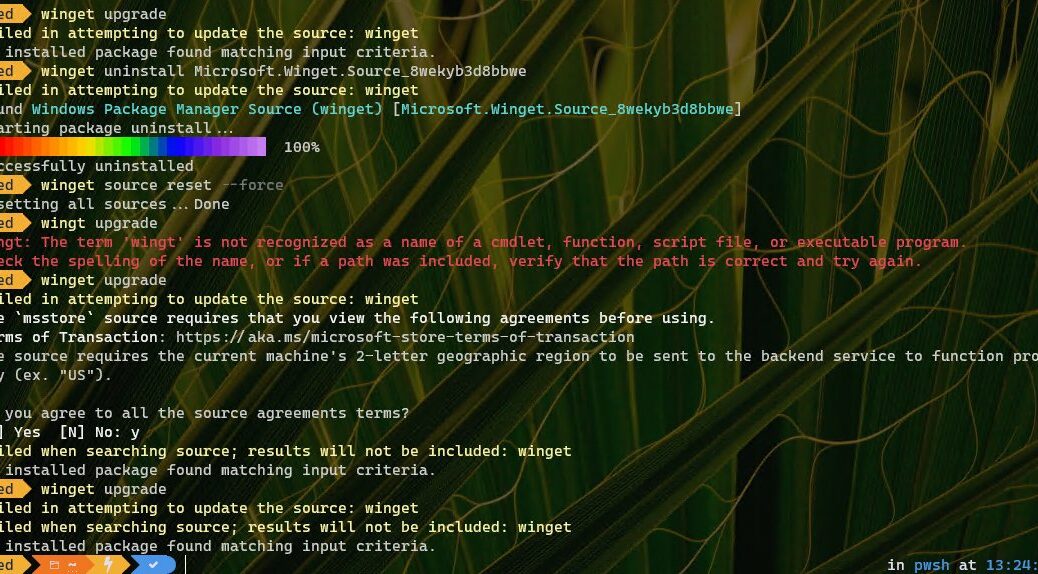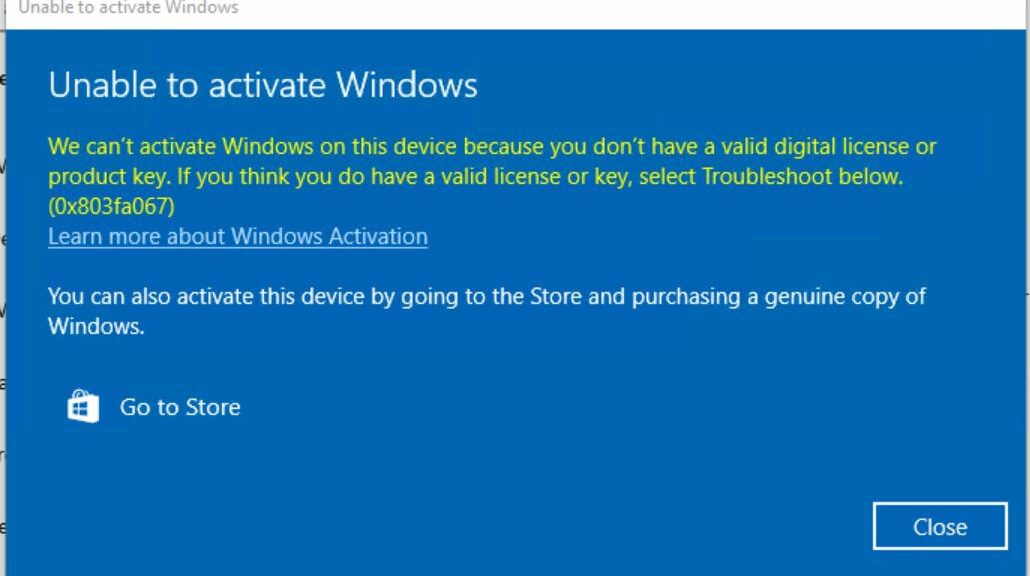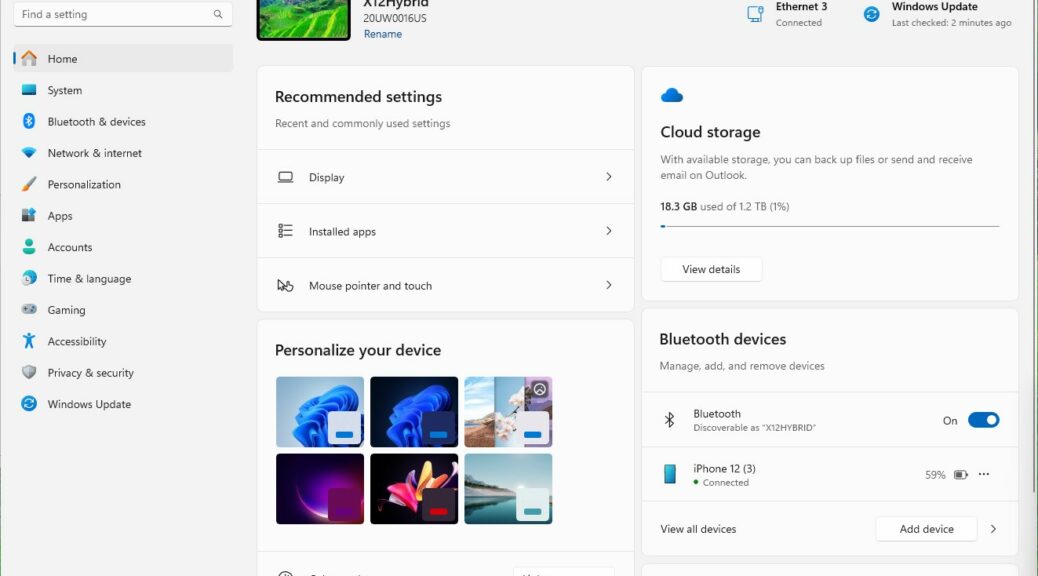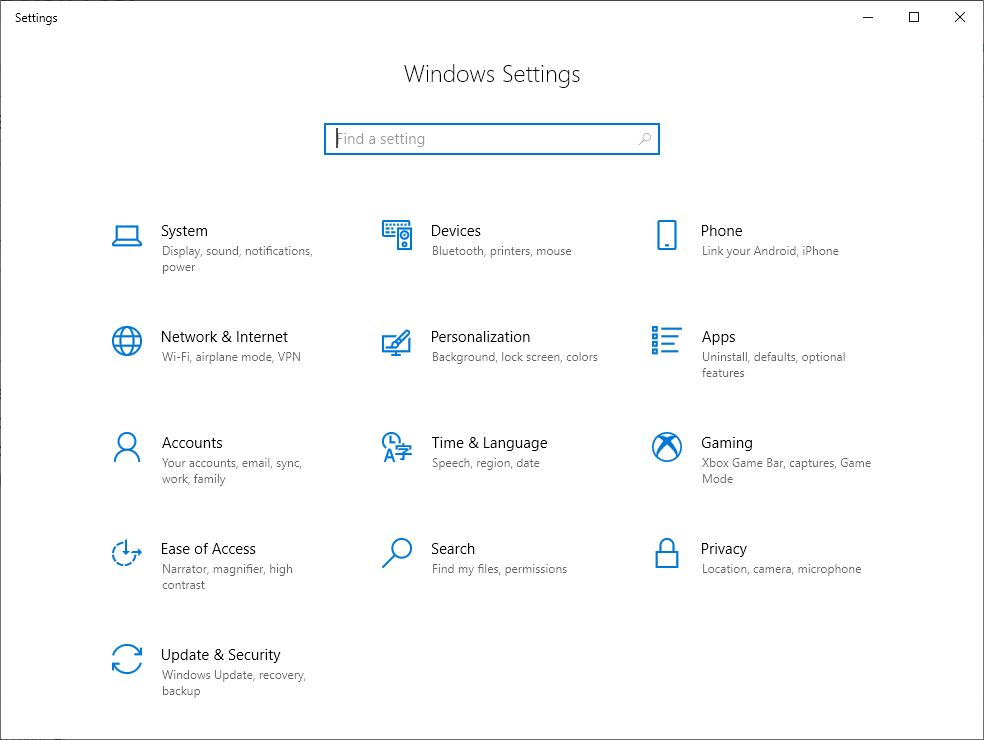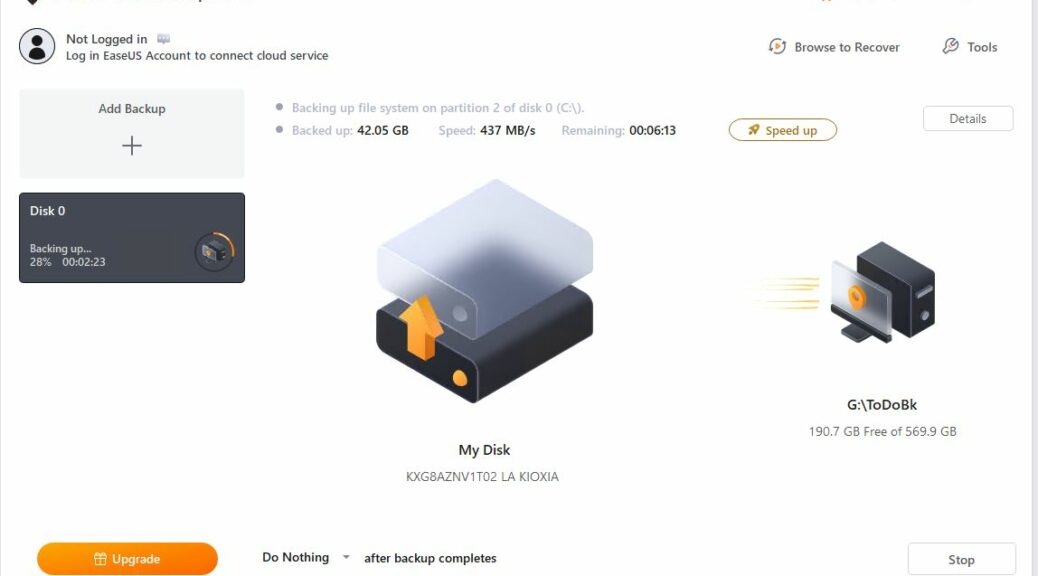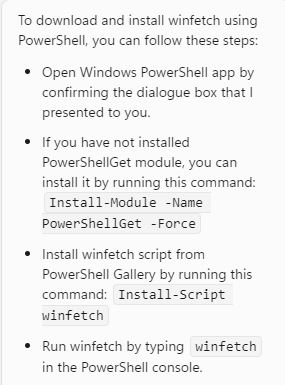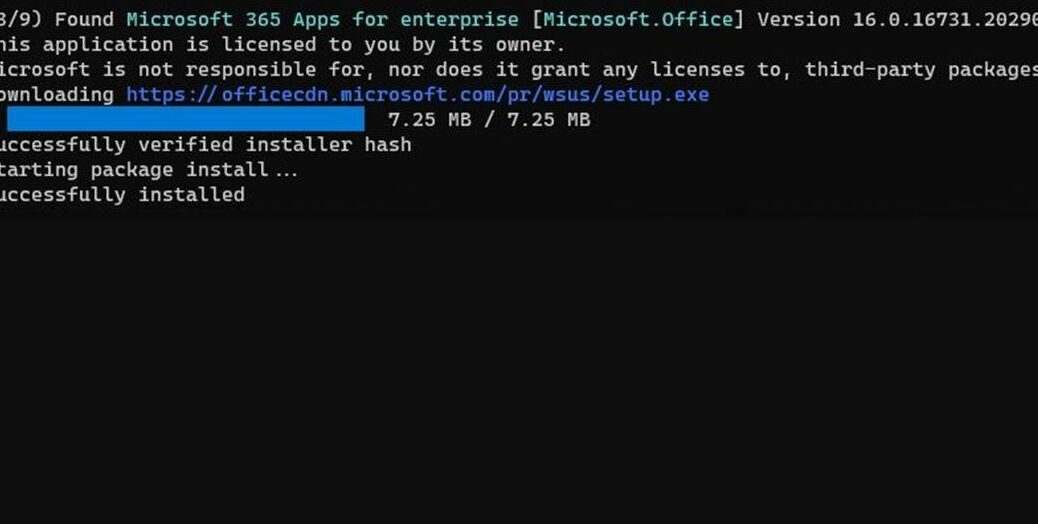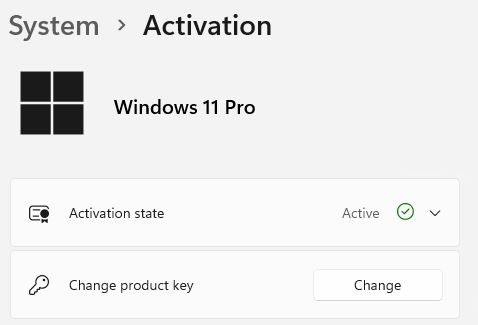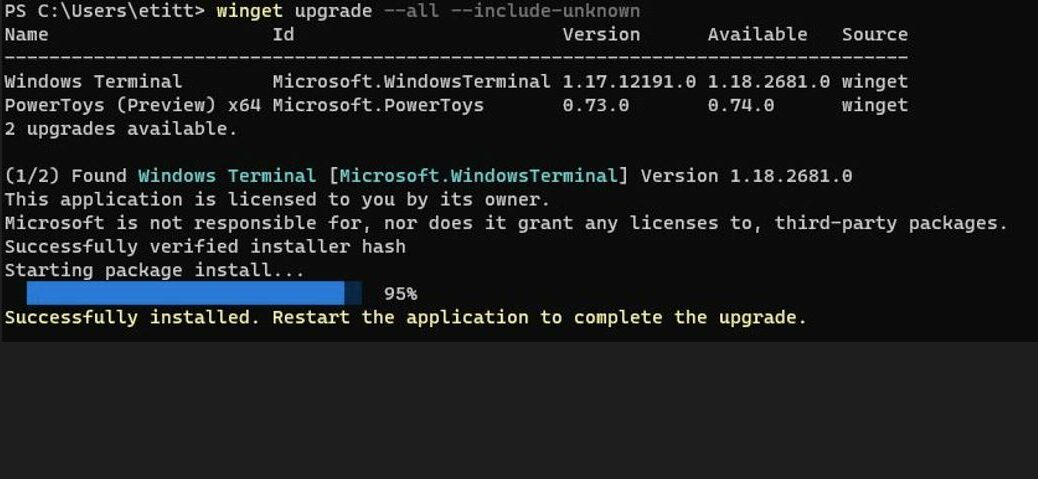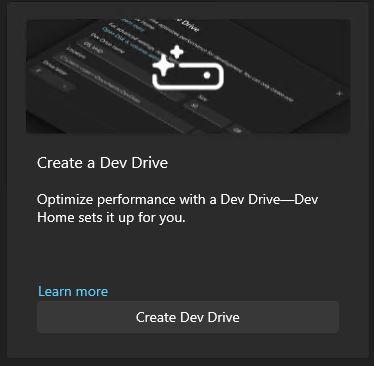I have to laugh. If you take a look at the lead-in graphic you might be tempted to believe something amiss with winget. I was yesterday when this happened on one of my test PCs. So naturally, I tweeted (X’ed?) an MS colleague who runs the winget team. About 5 minutes later he responded with “Try a reboot!” Seems that others had been reporting similar woes amenable to this approach. To my chagrin, indeed a reboot fixes winget hiccup — this time, at least. Sigh.
If Reboot Fixes Winget Hiccup, Then What?
That adds another thing I need to try before bothering the developers another time. And, if that works for me (and some few others), it might also work for you, too. Thus, it should become a part of the normal troubleshooting routine.
Indeed, I had closed and re-opened Windows Terminal prior to contacting the team. And it hadn’t done the trick this time. In fact, I even uninstalled and reinstalled winget and that hadn’t worked, either — as you can see in the lead-in graphic.
Had I known then what I now know, I would’ve tried the reboot before those other more severe fixes. And it would have worked. Thus, the next time winget goes wonky on me (especially after an update) I’ll be sure to reboot my PC and trying again before sounding the alarm.
Interesting, eh? Things may not always look simple or obvious in Windows-World. Thank goodness they may sometimes be both, and amenable to a simple solution. All hail the “three-fingered salute” (remember when CTRL-ALT-DEL would force reboot a PC?) There’s no school like the old school!
Note Added October 10 (early PM hours)
As fate would have it, MS pushed an update to PowerShell today for version 7.3.8 through WU. After it updated my problem test PC, the same issue recurred: winget source was essentially not working. None of my previous fixes (reboot, uninstall & reset sources) worked. I had to force install the current production version (1.6.2771) over the current preview version (1.7.2782) to get things working properly again. Funny that this problem should happen on the very day I attempt to document a different issue. Amazing!