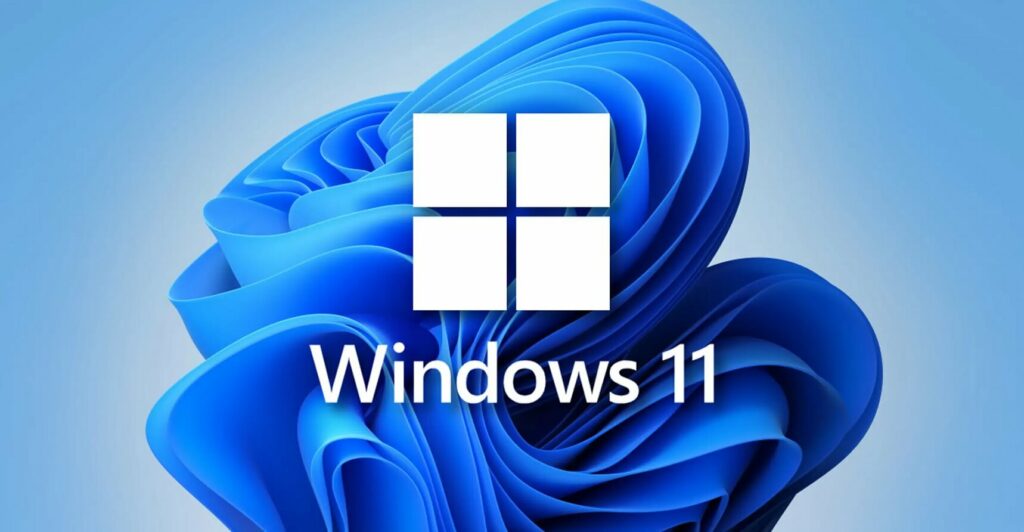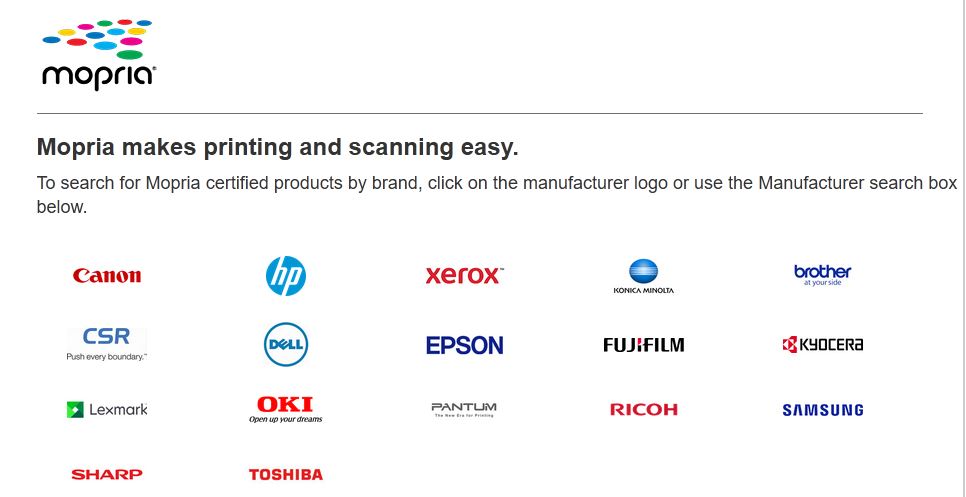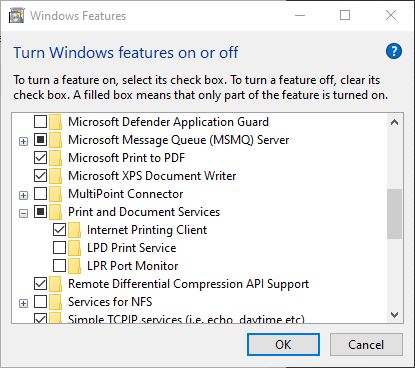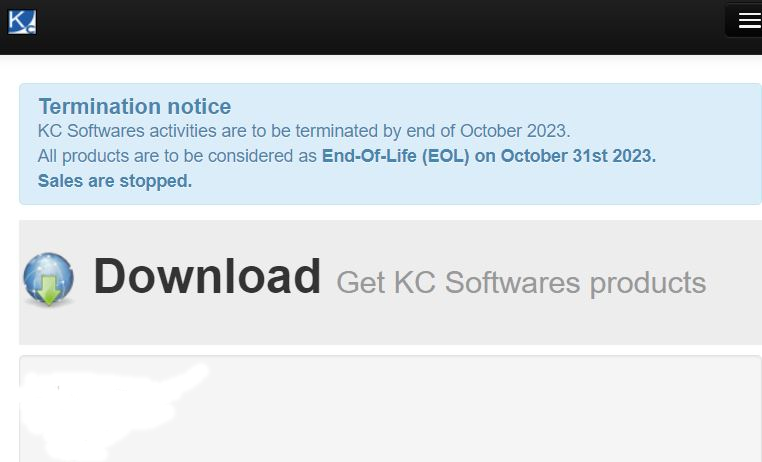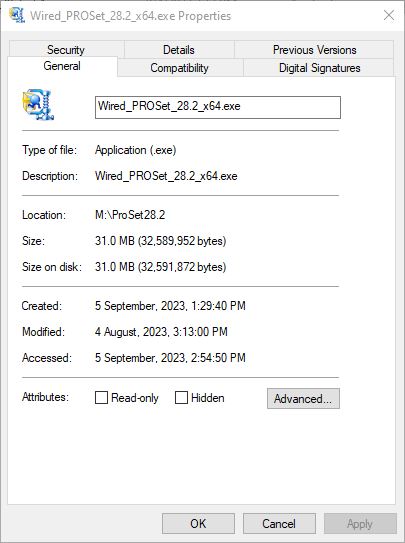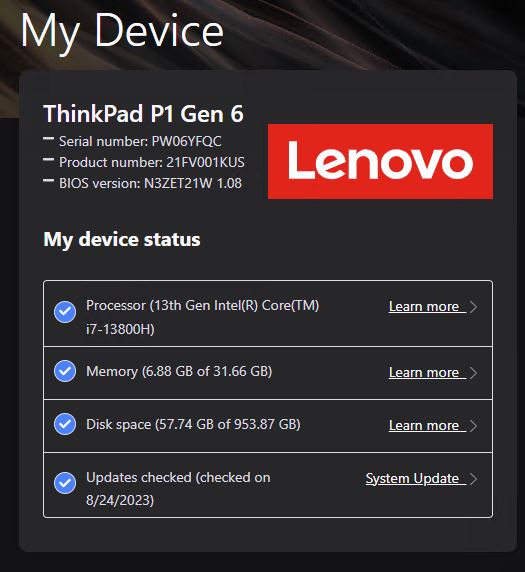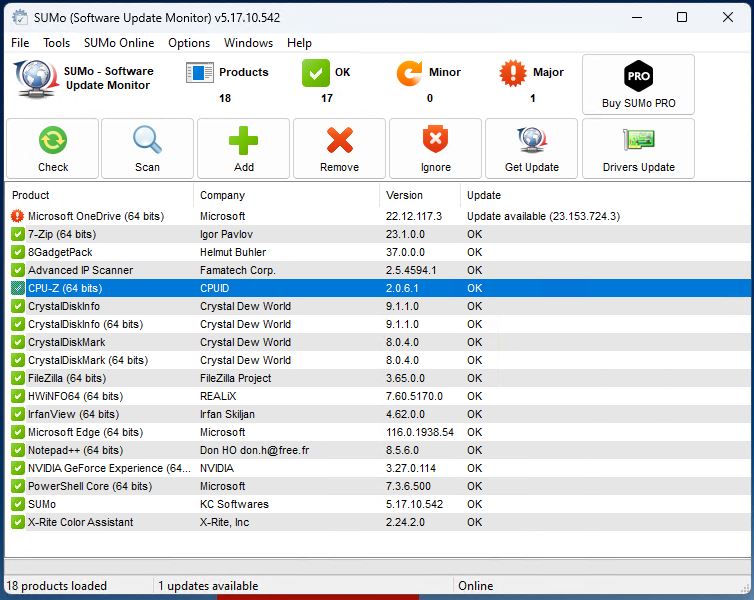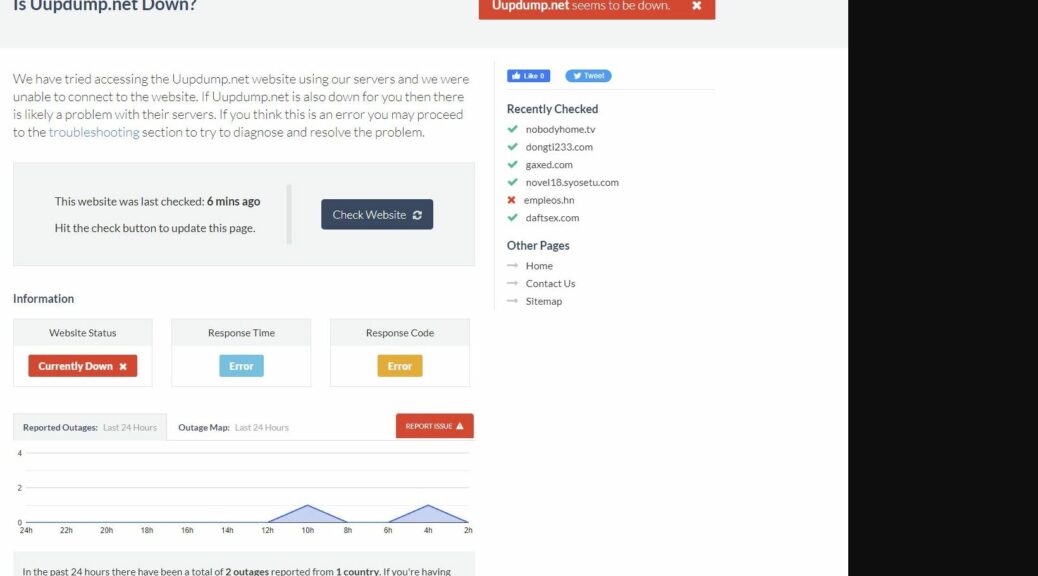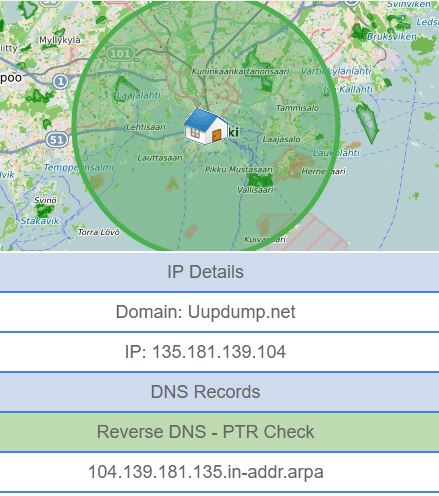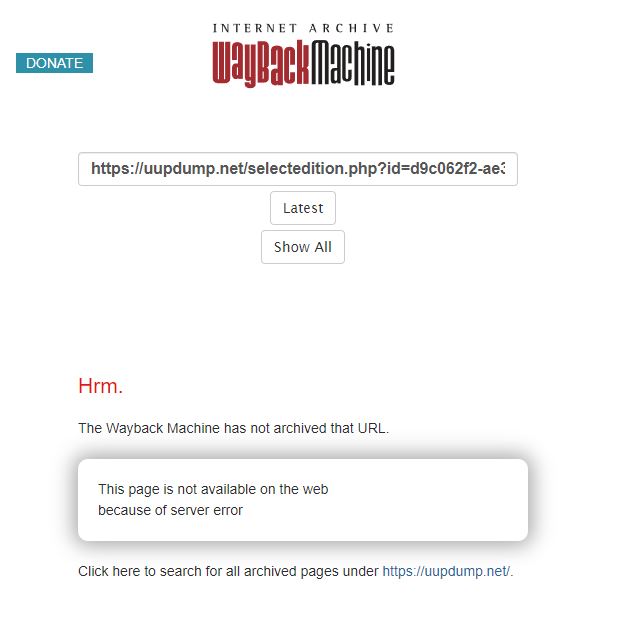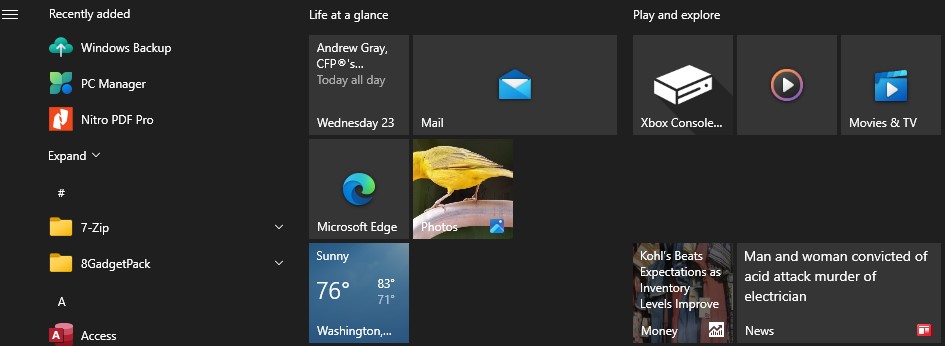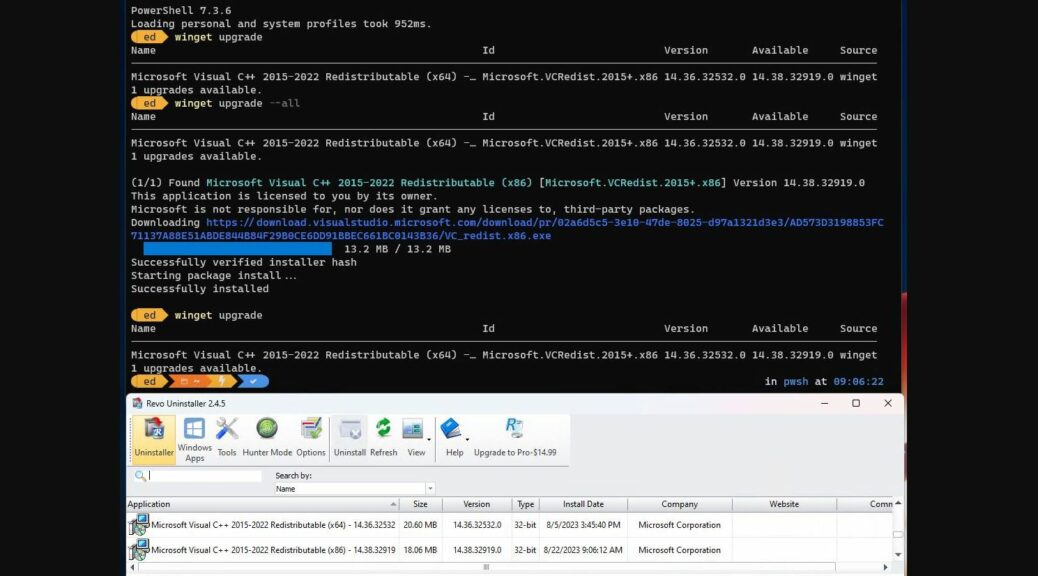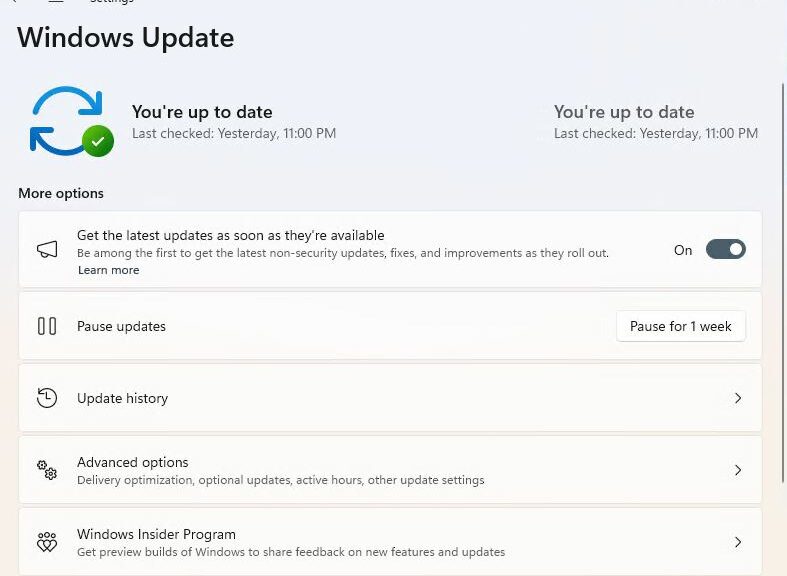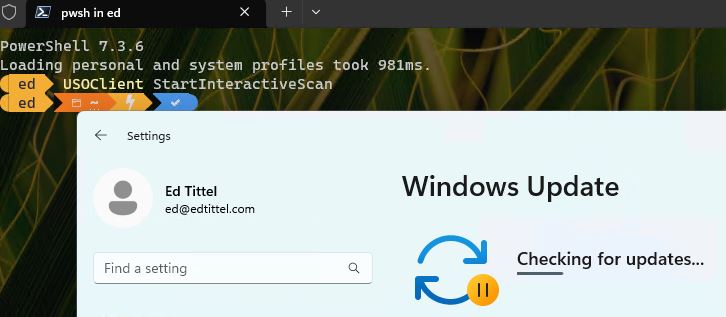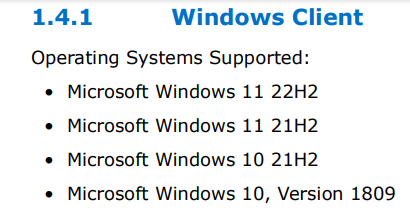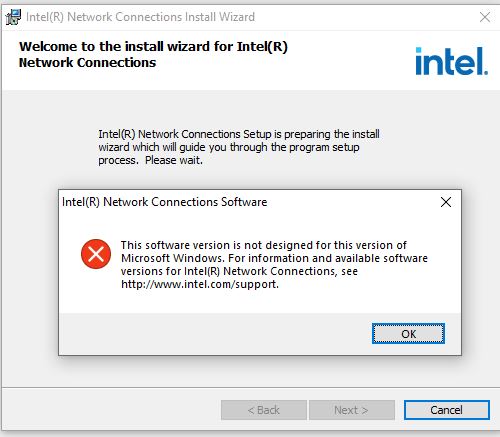There’s a fascinating story in WindowsLatest this morning. Entitled Microsoft’s AI could supercharge your Windows 11 desktop backgrounds, it describes fancy means for animating the desktop. The idea, apparently, is to create an illusion of depth and add visual interest to ordinary usage scenarios. Sounds cool and perhaps even compelling, but it has me asking: “Where is AI taking Windows 11?”
Answering: “Where is AI taking Windows 11?”
The afore-linked story mentions other, more significant (IMO) uses of AI as well, including Bing and Edge, Windows 11 (e.g. CoPilot), Azure and more. Frankly, I’m a little surprised that desktop backgrounds warrant mention in that same league. Indeed, I’d like to suggest some other and perhaps more helpful ways to use AI in Windows 11 that could really help power and professional IT users on that platform:
- An AI-based tie-in betweeen Power Automate and PowerShell, or an AI-based PowerShell assistant. I envision something like an over-the-shoulder agent observing patterns of use, and suggesting faster and better ways to do the same things, or providing canned scripts or packages that take over such jobs over time.
- A series of AI-based system monitors for Windows 11 “behavioral areas” such as security, performance, disk structure, OS image management and optimization, and OS and application update handling. The first topic above could be of great benefit to all these things.
- Components of the Microsoft 365 environment, including OS, VMs, Office components (e.g. Word, Excel, PowerPoint, etc.) are already undergoing “AI enrichment.” Improving ease of automation via macros and scripts, especially for repetitive tasks, would be fabulous.
Deciding Where AI Comes Into Play
As the technology becomes more familiar and its uses better understood, I’m sure we’ll see more and better ways to put AI to work at all levels of computing and user interaction. Personally, I’m in favor of AI-assisted user empowerment across the board — that is, from boosting what everday or casual end users can do (and get done) all the way up to those who work in data centers and other tech-heavy environments where the cloud and its supporting infrastructure come from, and sophisticated, distributed applications and services reside and operate.
Who knows where this will take us in a decade or more? Indeed, it’s sure to go further from today’s vision of computing than we can probably imagine. Waaaaaaaaaay beyond desktop backgrounds, to be sure…