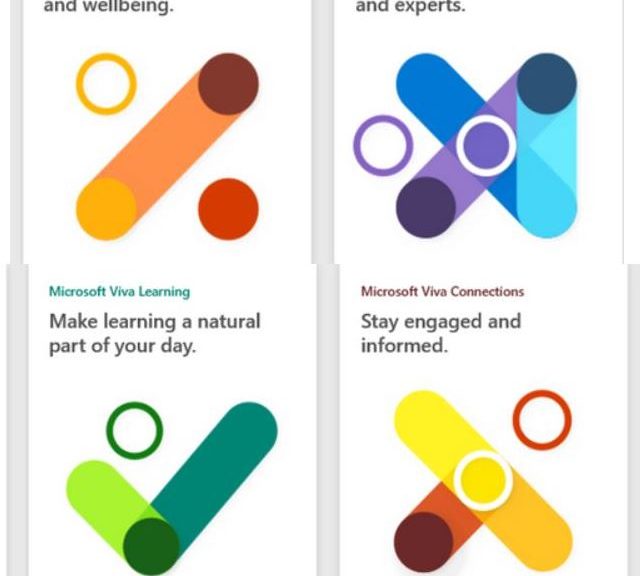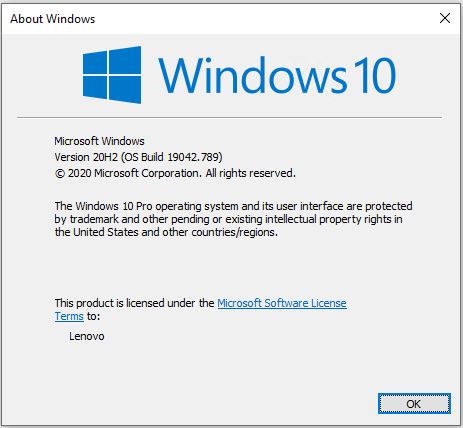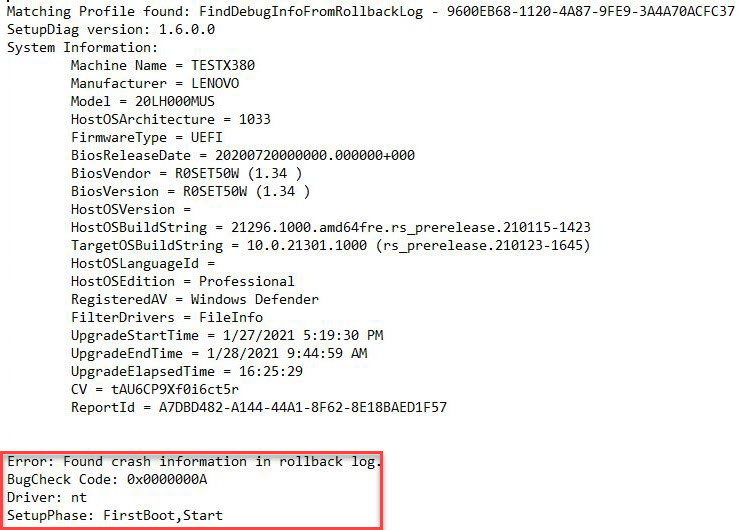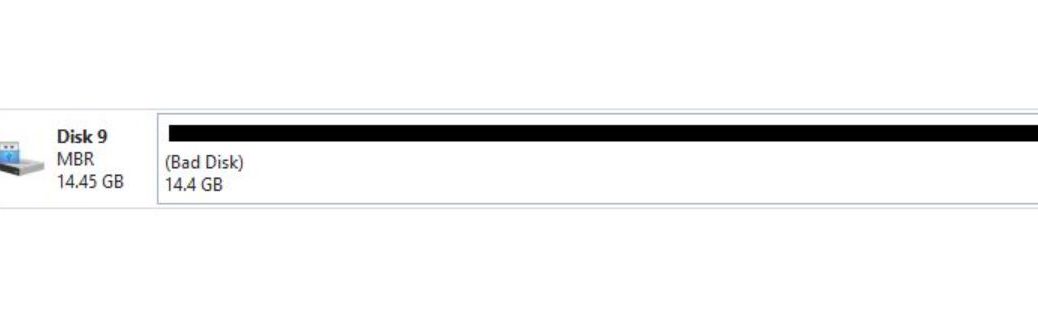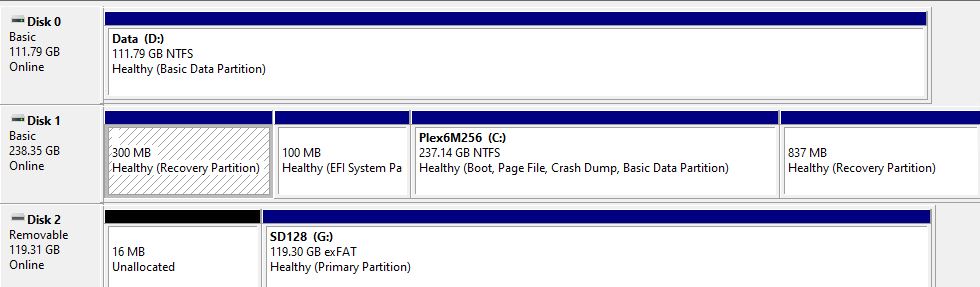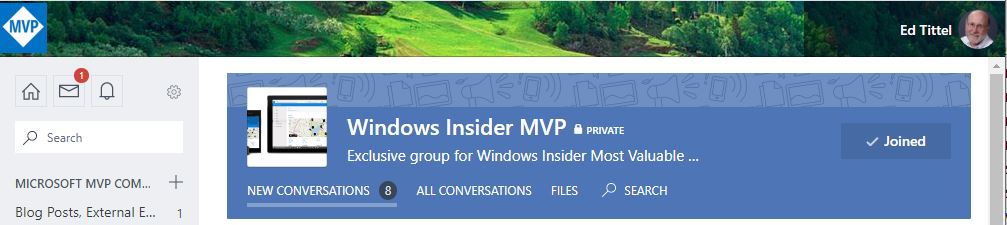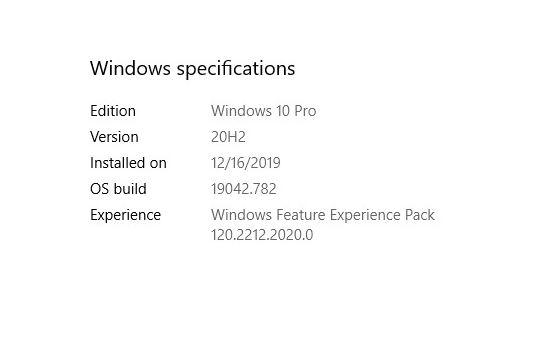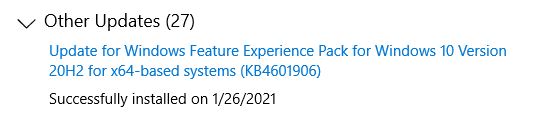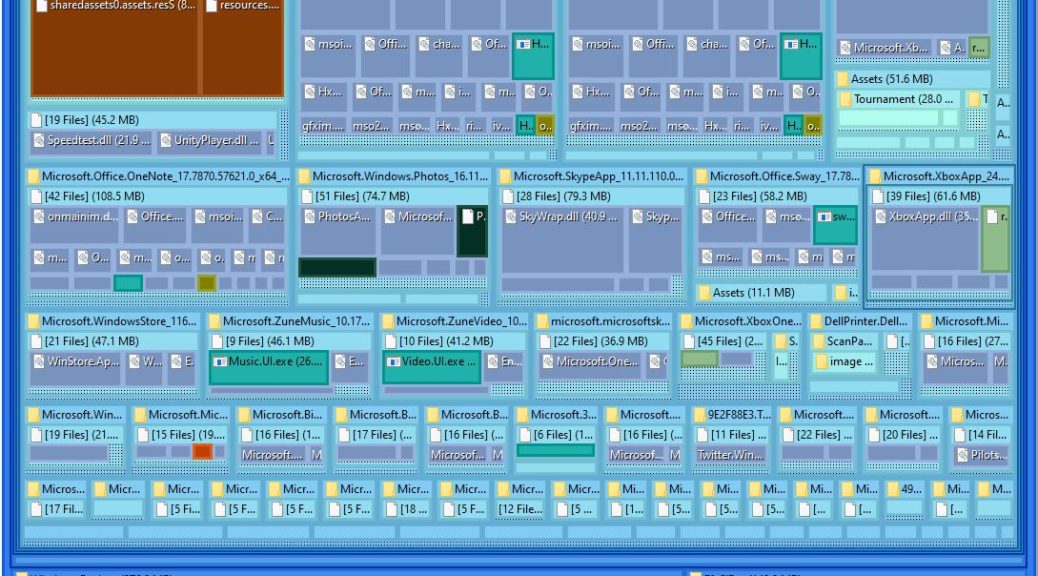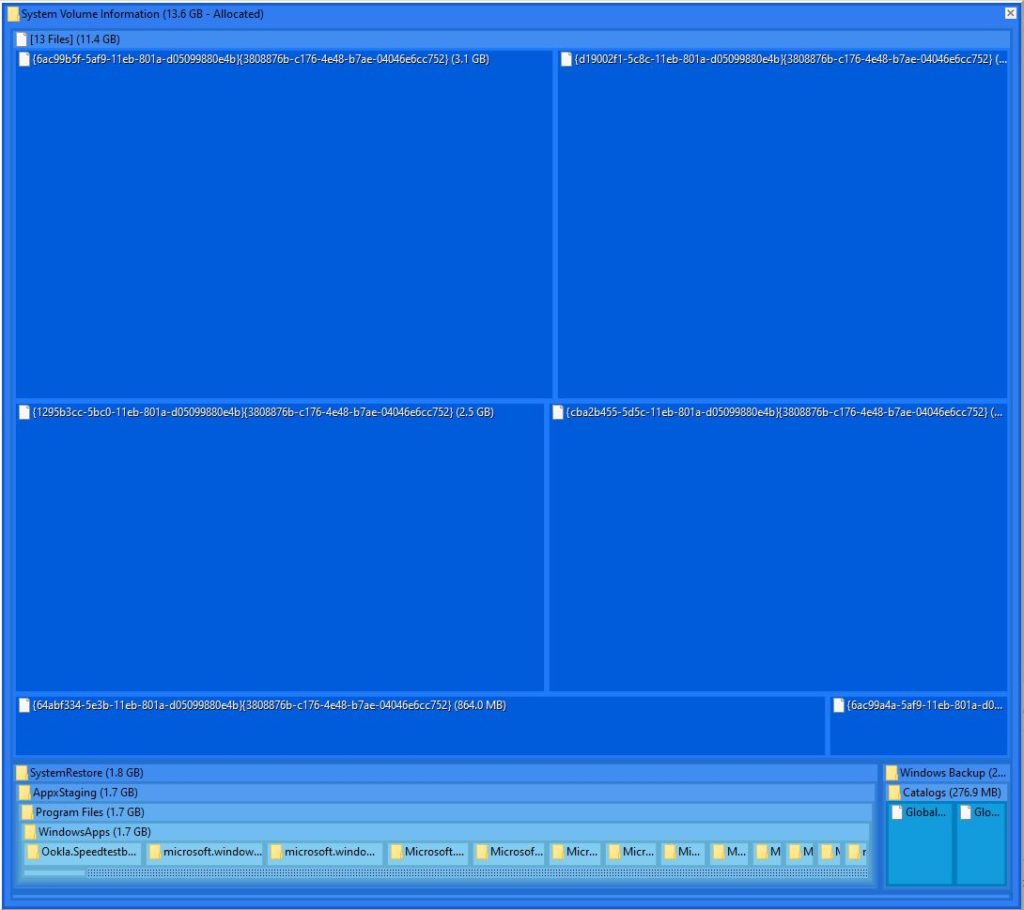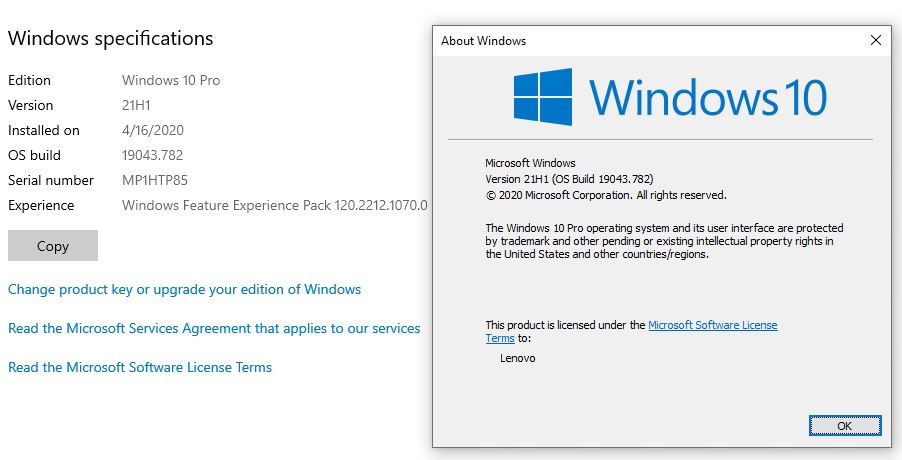OK, I admit it. I’ve been biting my lip since last week, when MS briefed MVPs about this upcoming milestone. Now that they’ve made an official announcement, I can share my thoughts and reactions. (That’s also where the nifty graphic comes from. I doubled it up for a better WordPress look.) All this goes to explain why today I’m pondering Microsoft Viva introduction. Potentially, it means much for modern digital workers everywhere — including me (and you too, dear reader).
When Pondering Microsoft Viva Introduction, Don’t Get Carried Away
Q1: What is Microsoft Viva?
A1: It’s an “Employee Experience Platform,” aka EXP “built for the digital era.” It is designed to bring together “knowledge, learning, resources, and insights into an integrated employee experience…
Further, it “… builds on Microsoft Teams to empower people to be their best, from anywhere.” See the Official Announcement Blog.
Q2: Name the four faces of the Viva EXP?
A2: They’re repeated in the next graphic. You’ve got Viva Insights, Viva Topics, Viva Learning, and Viva Connections.
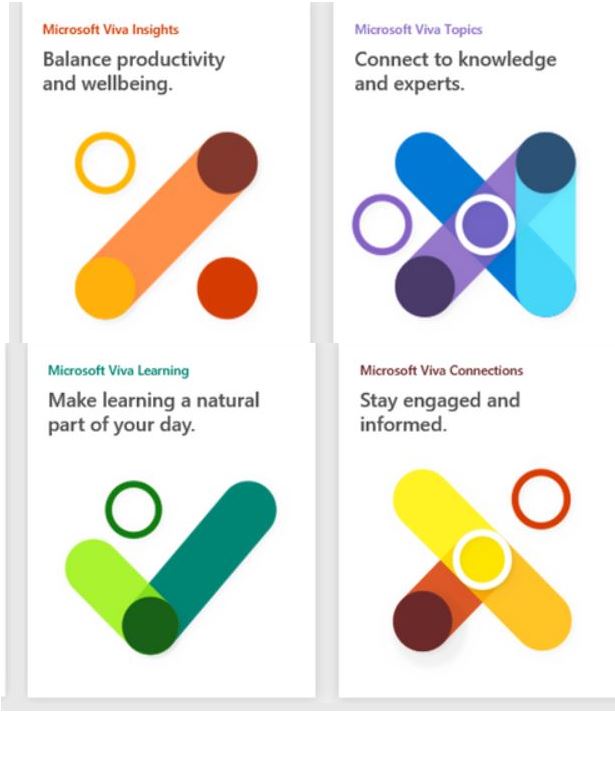
Of Insights, Topics, Learning and Connections
The emerging scoop on these Teams-based facilities goes like this:
- Viva Connections allows an organization’s leaders to shape in-house cultures and mindsets. It also invites employees to help build “an inclusive workplace.” Further, it “helps everyone succeed by giving people a curated, company-branded experience that brings together relevant news, conversations, and other resources.” More at Viva Connections Blog.
- Viva Insights wants to help people form better work habits, achieve improved work/life balance, and find focus. Using AI (I’m guessing of both global and local varieties) this tool offers insights to individuals, managers and leaders. They’re described as “personalized and actionable insights that help everyone in an organization thrive.” Mo’ info at Viva Insights Blog.
- Viva Learning creates a centralized learning hub within Microsoft Teams. There, people can “discover, share, assign and learn from content libraries available across the organization.” “[M]ake learning a natural part of your day” is the goal. MS says it “seamlessly connects into the day to day for our 115 million daily active users in Teams.” Futher deets from Viva Learning Blog.
- Viva Topics uses AI to provide its users “with knowledge and expertise in Microsoft Teams and the Microsoft 365 apps they use every day.” Based on Teams and Graph, it seeks to “deliver knowledge directly through the Teams users experience later this year.” At present it “has [already] reached general availability for our commercial customers.” Oh, and here’s the link to the Viva Topics Announcement (no blog just yet, I guess). This is the area that, as a Windows Insider MVP, interests me most.
Big Trouble in Little China
…is a delightfully awful 1986 throwaway movie starring Kurt Russell and Kim Cattrall. It also humorously restates my mild concern, understanding now how much MS knows about us through Teams. And then, how much more we’re all going to know about ourselves and each other through that same nexus.
This could might be the best thing that’s ever happened to productivity workers. Or, it might be the first sign that SkyNet is getting itself together to subjugate wee, slow, puny humans. Should be fun to see which way this particular mop flops, eh?
Stay tuned! We’ve all got a lot to ponder as the next step in the man/machine interface takes another small step into the future. Personally, I’m jazzed…