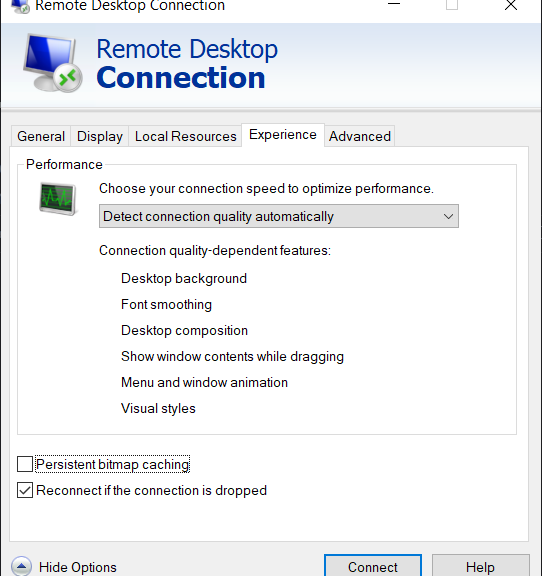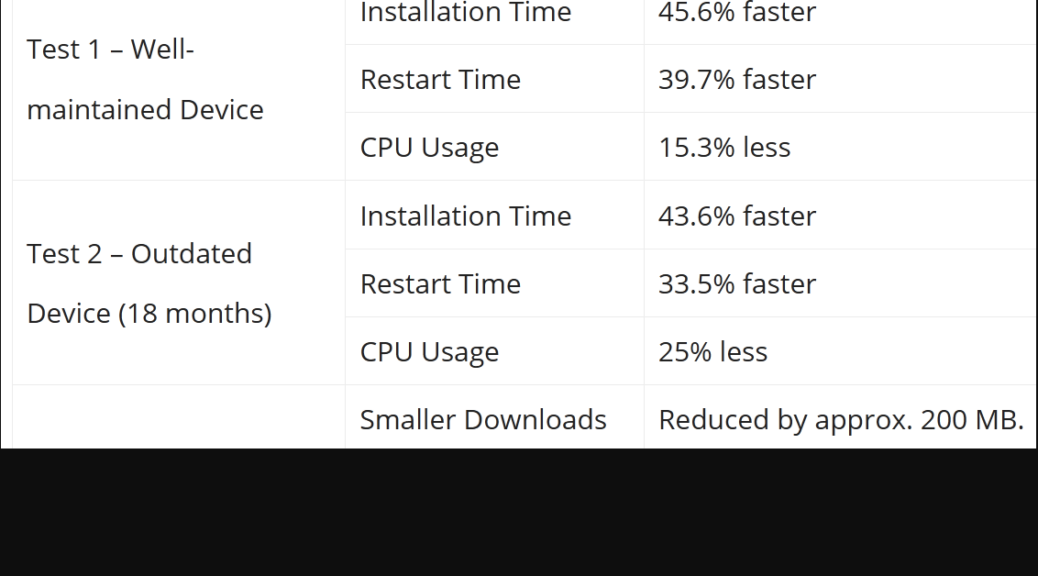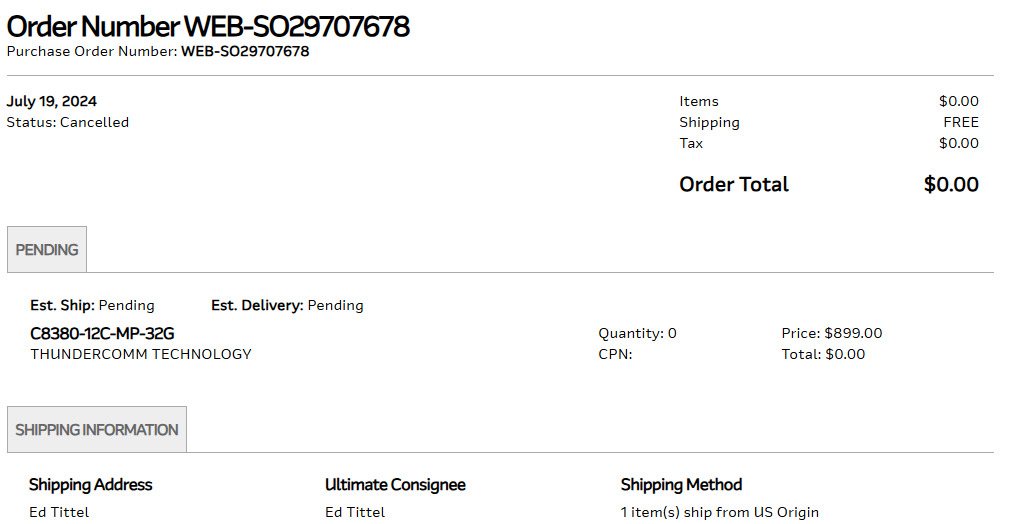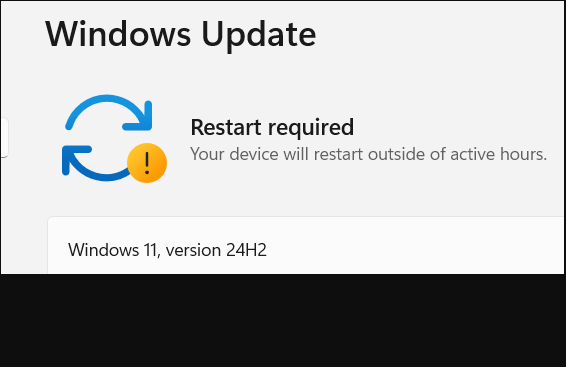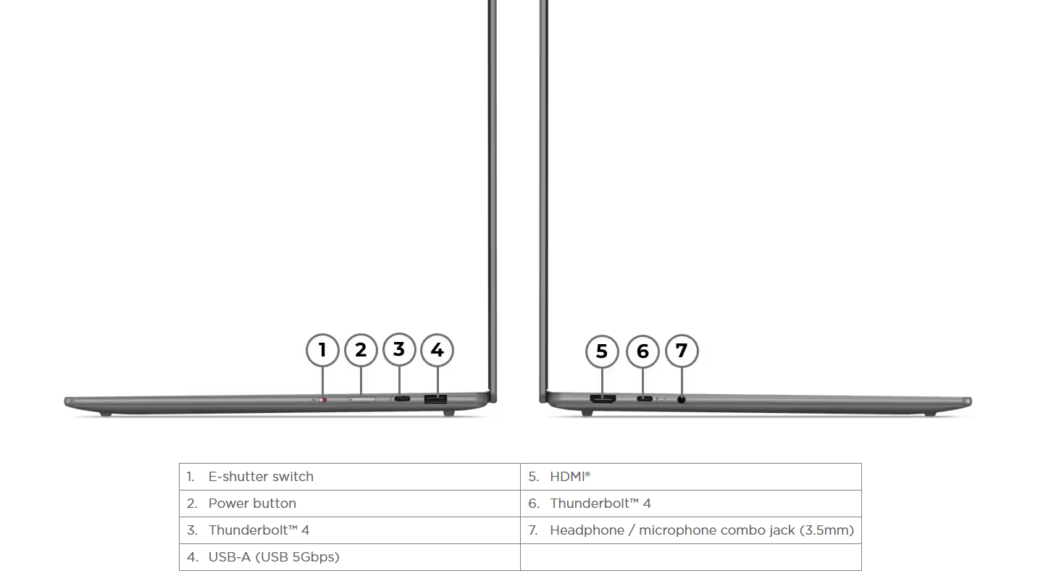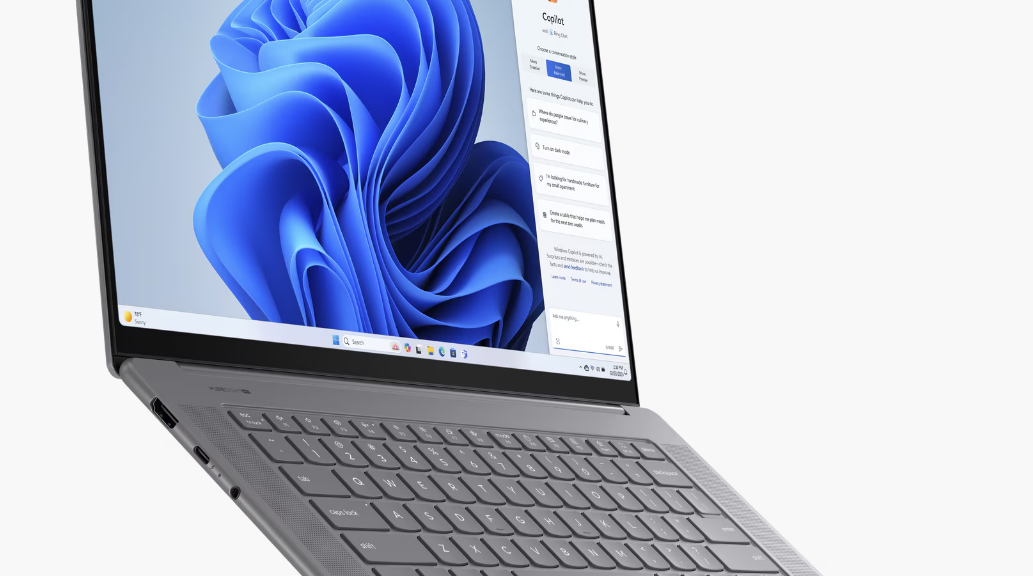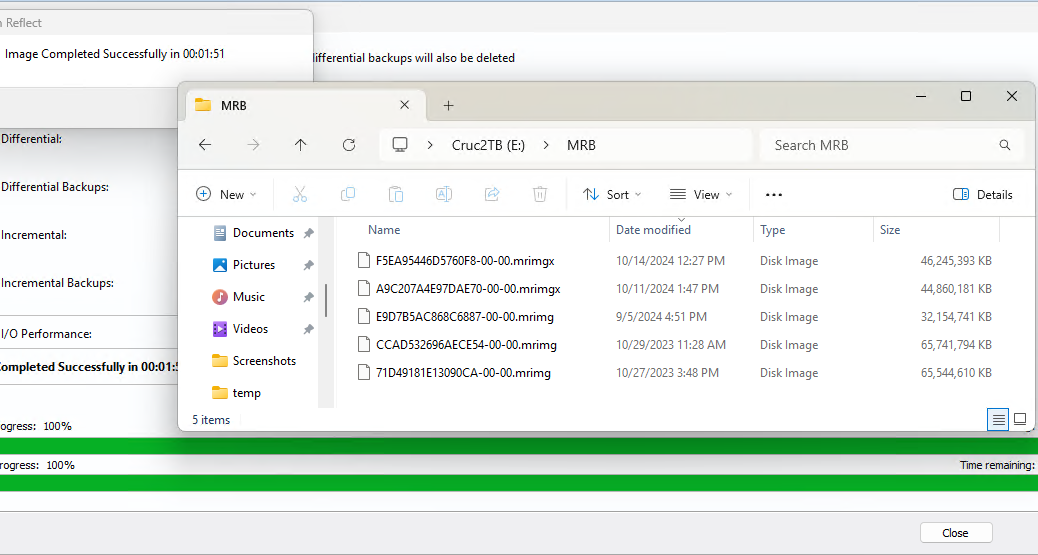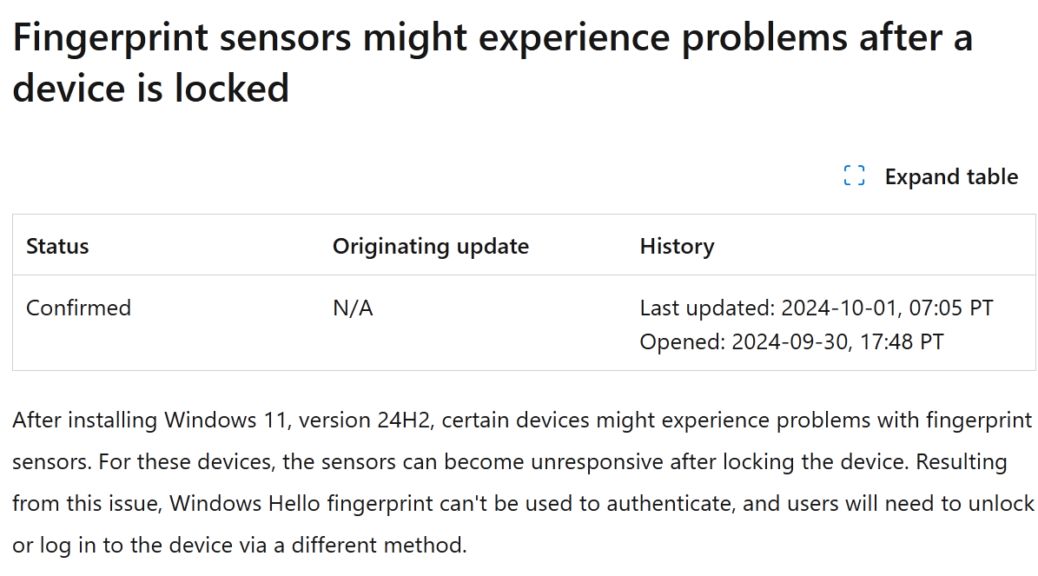I have numerous PCs in my office right now, and a couple more elsewhere in the house. My usual modus operandi is to work from my primary desktop, and use Remote Desktop Connection (and the RDP protocol) to jump onto and work with those other machines. I do this dozens of times daily, as I check various Windows versions, VMs, and more. At least 1 time out of 4, when I start up an RDP connection it sits on the remote PC’s lock screen for some time (minutes, even). Only recently have I researched this, and come up with a possible RDP session startup delay fix. You can see it in the unchecked box at lower left in the lead-in graphic: persistent bitmap cache.
What Is This Possible RDP Session Startup Delay Fix?
Another workaround is to close the opening session, then open it again. This almost always works. But in reading over a set of possible fixes in an April 2024 TheWindowsClub story on this very topic, I came across one I’d neither heard of before, nor tried. So, of course, I tried it: it involves unchecking the “Persistent bitmap caching” entry on the expanded Remote Desktop Connection app’s Experience tab as shown above.
I tried that on a couple of PCs that were showing significant delays in starting RDP sessions just now. And guess what? After that tweak, they opened right up. I’m guessing the delay might come from loading the cache at session startup, which the app uses to speed reproduction of already-known (and cached) screens. So it’s gonna be a tradeoff: faster startup at first, but slower response when screens need to move across the network that would otherwise already be stored.
I’m not sure it’s a total win, but it’s interesting to try such things out and see how they work for you. To me that’s the essence of getting things right in Windows-World — namely finding and using the right controls, to do what you need in a way that you can live with.