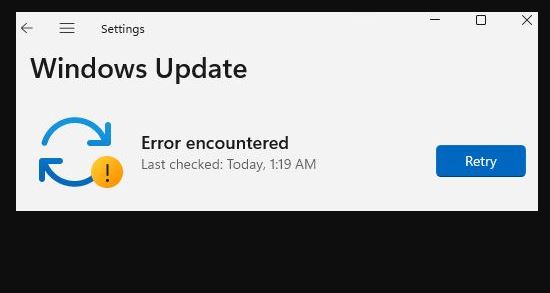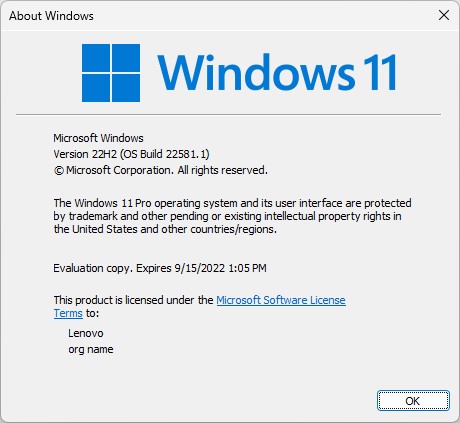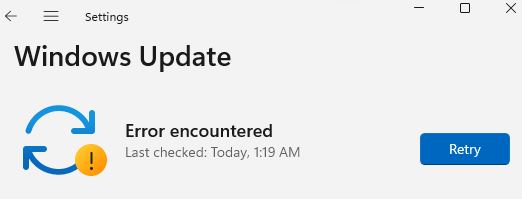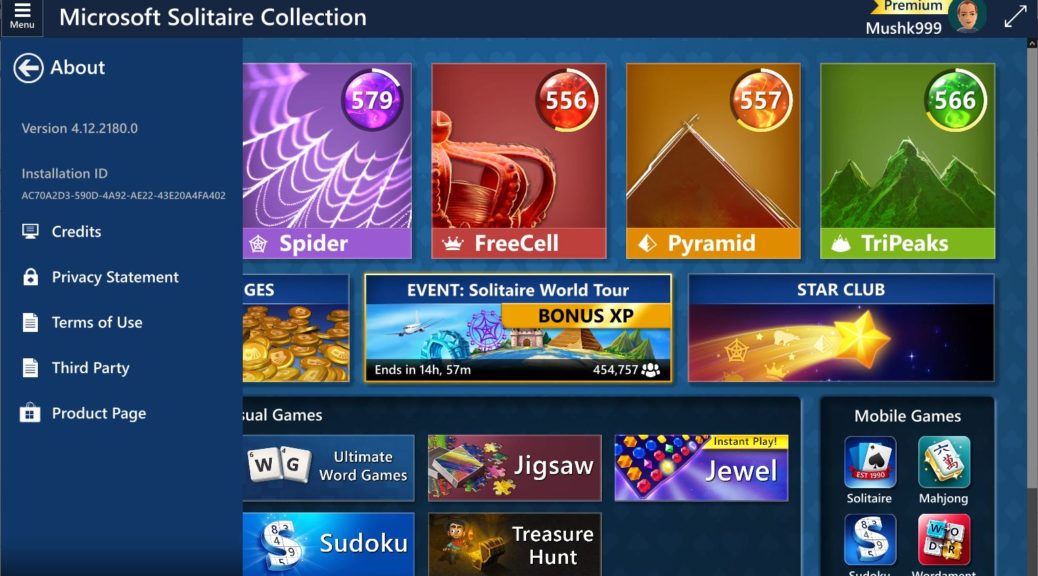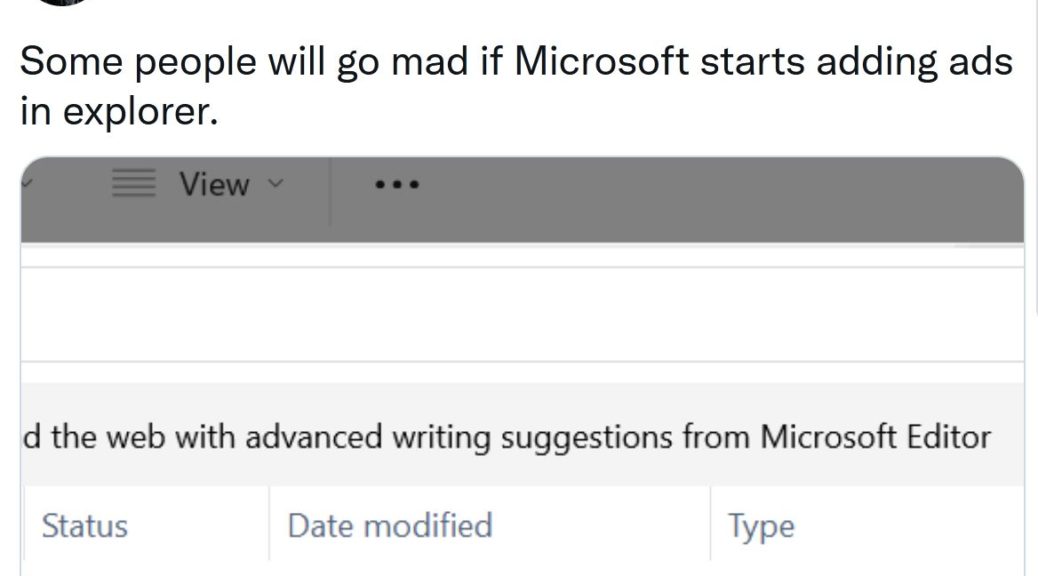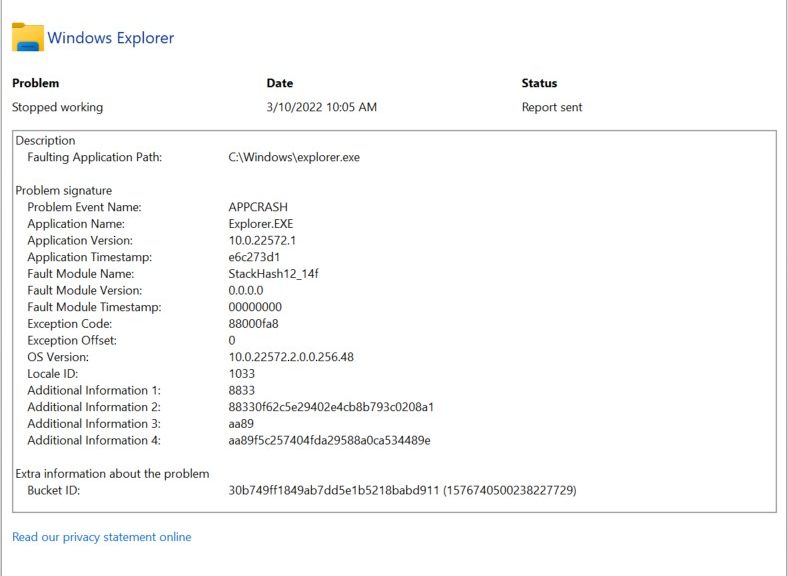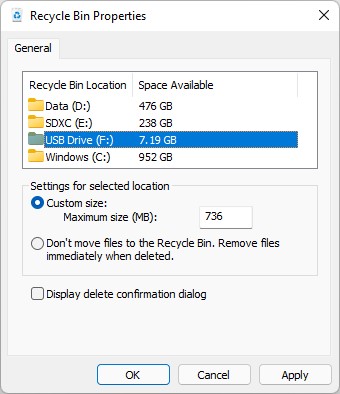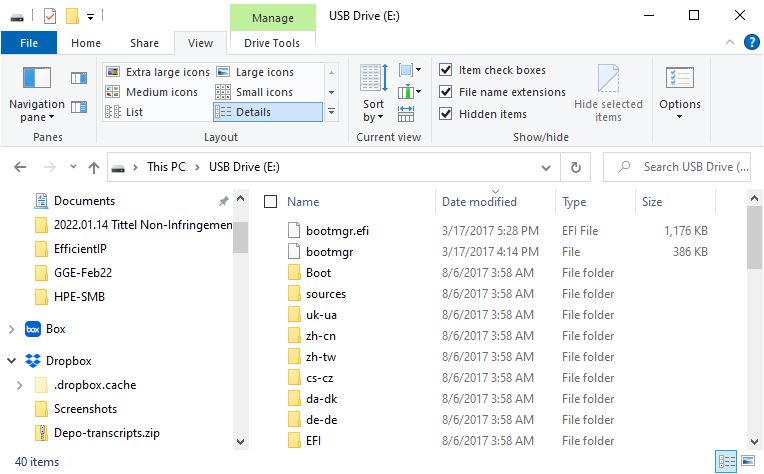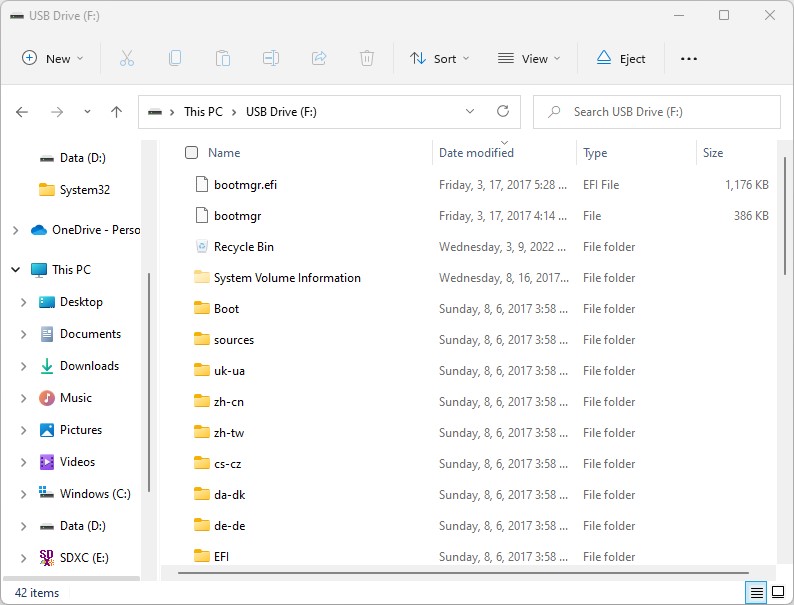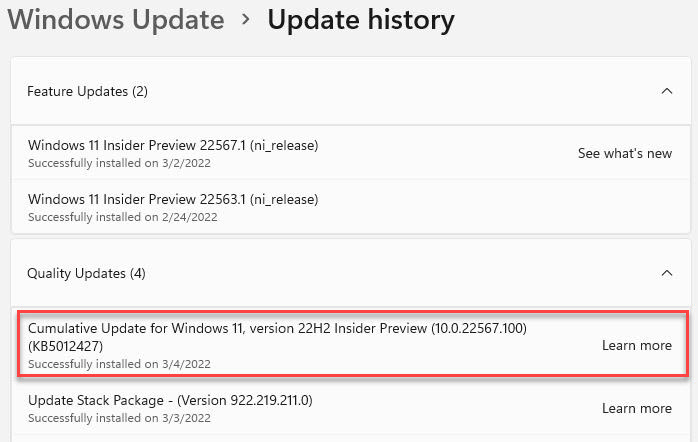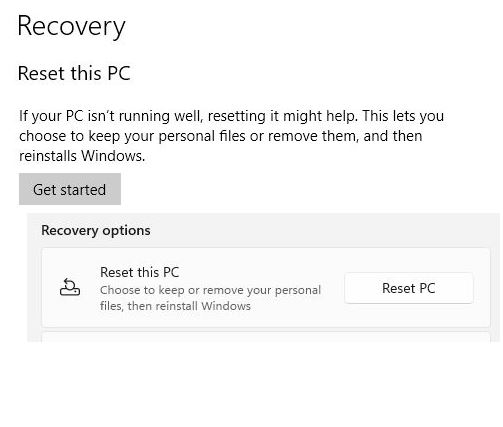I’d like to report on a snag in upgrading my Windows 11 Beta Channel test PC to Build 22581. As I wrote yesterday, MS has paired up the Dev and Beta channels with this build. Both of my Dev Channel PCs updated successfully; the Beta Channel test PC did not. So now, I’m troubleshooting failed Beta 22581 promotion. This is an interim progress report. Although I’ve already learned a lot, I’ve not yet resolved the problem. Here’s what I know so far. . .
Progress on Troubleshooting Failed Beta 22581 Promotion
The list of data about this update failure reads as follows:
1. The update fails during the final, final phase of post-GUI install after update progress gets to 100% complete.
2. WU Update History reports an error code of 0XC1900101 in its “Failed to install” error message
3. MS Docs offers a Resolution Procedure for this error code, from which the following $Windows.~bt items appear important:
3.1 This error code most typically indicates a driver install problem during the Windows install/upgrade process
3.2 If present, the \Sources\Rollback folder may include a minidump file named setupmem.dmp. (Mine does not)
3.3 Event logs may appear in \Sources\Rollback*.evtx (I have no such files)
3.4 The device install log can capture driver install issues, and appears in \Sources\Rollback\setupapi\setupapi.dev.log. I *DO* have one of these and have read it over, and shared it with install experts at ElevenForum.com. Looks potentially fruitful because I do see various errors therein.
4. A typical fix attempt when WU updates fail, is to try an ISO from UUPdump.net. I’ve built one, but I’m also reading online that nickel release ISOs — including Build 22581 — from UUPdump.net are not working properly right now. See this Elevenforum thread (especially pages 6 & 7). Just in case it blows up, I’ve already made a Macrium Reflect image backup of the current working-but-not-upgraded install. Thus, I can restore it easily booting from the MR Rescue Media.
What Should Happen Next. . .
I’m up against a major deadline today, so I don’t have time to follow all the leads I’ve found. But I do have a task list to follow when the weekend rolls around and I have more free time:
1. The afore-linked Resolution Procedure recommends another WU attempt with all nonessential peripherals unplugged. I’ll do that next.
2. If that doesn’t work, I’ll attempt to use the UUPdump ISO to perform an in-place “repair upgrade” by running its setup.exe file.
3. If that doesn’t work, I’ll check back into the ElevenForum thread to see if any of my appeals for guru help have produced suggestions.
4. If I can’t resolve the issue through typical troubleshooting, I’ll wait and try again when the next Dev/Beta build is released. In my experience of nearly 8 years as a Windows 10 and 11 Insider, that works more often than not. I’m inclined to believe this is possible because one of my other working Dev Channel PCs is a near-identical Lenovo X380 laptop (only config difference is the built-in NVMe drive: one’s a Samsung, the other’s a Toshiba, now Kioxia).
Stay tuned, and I’ll keep reporting on progress. Cheers!