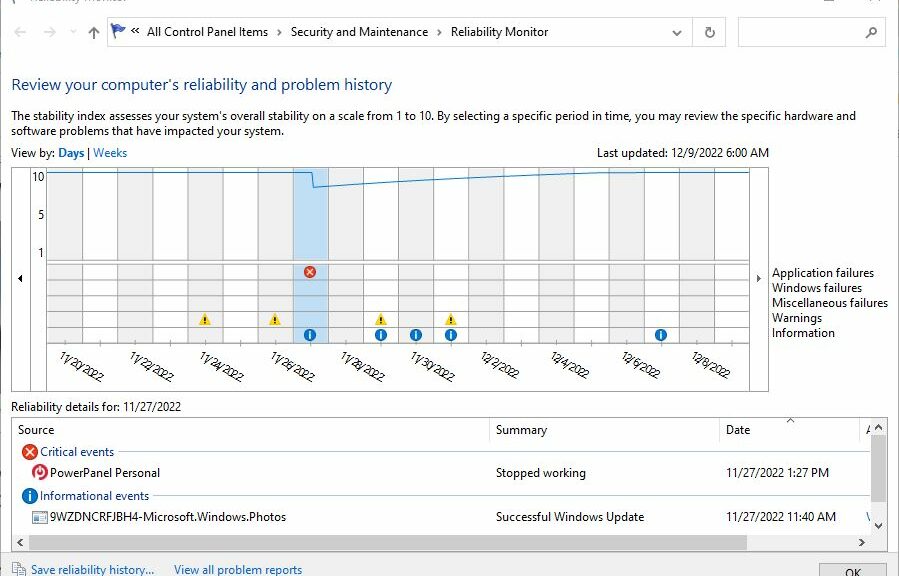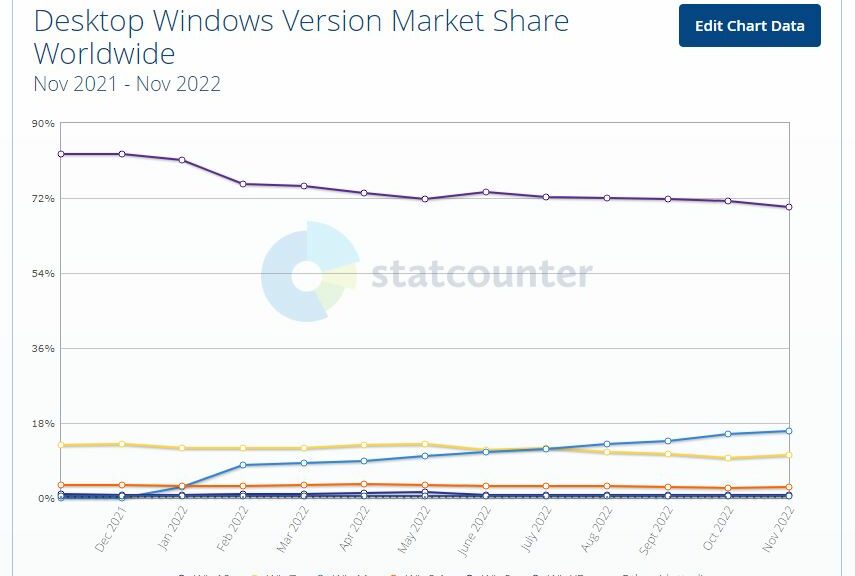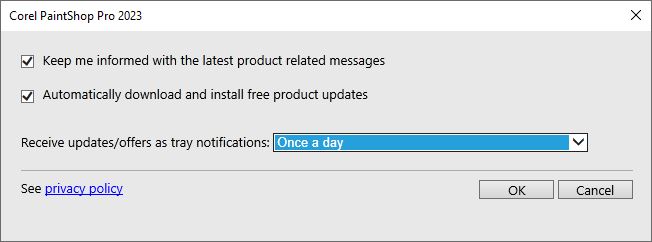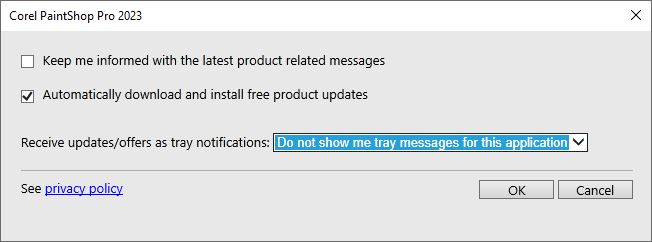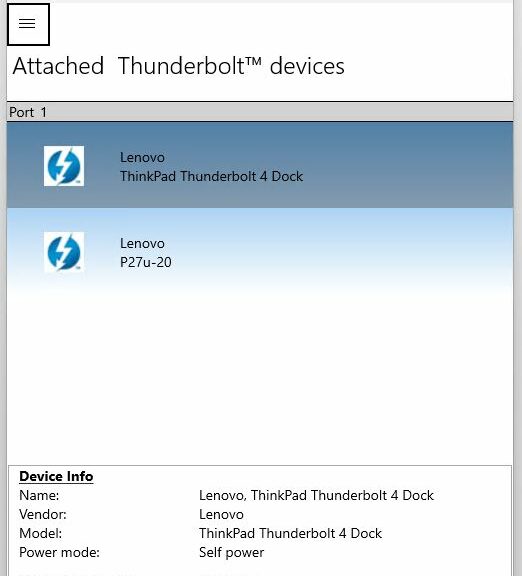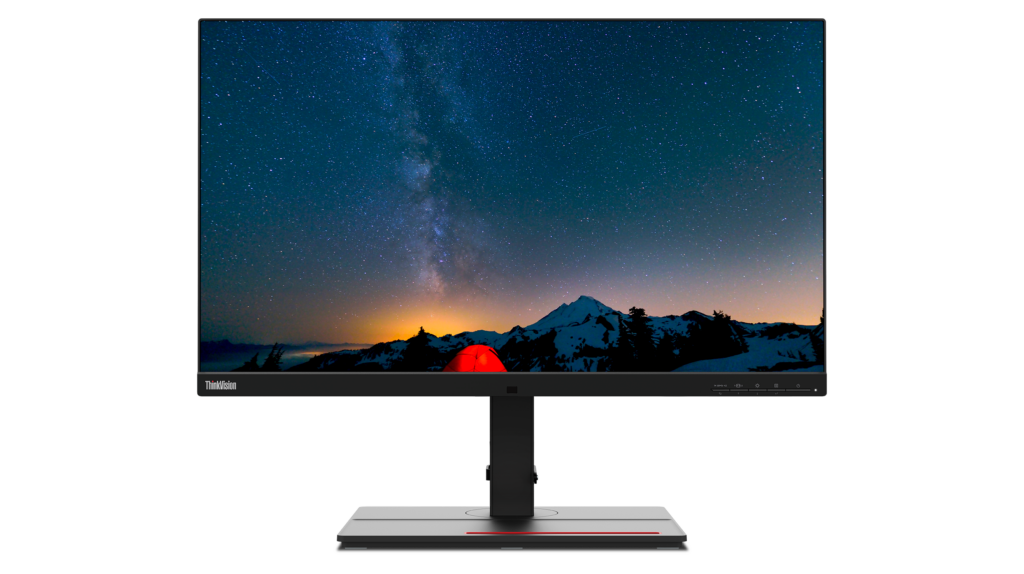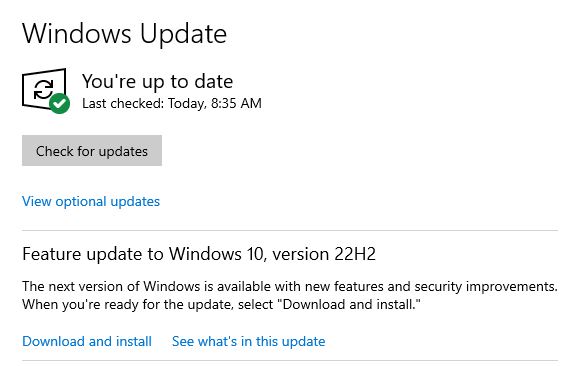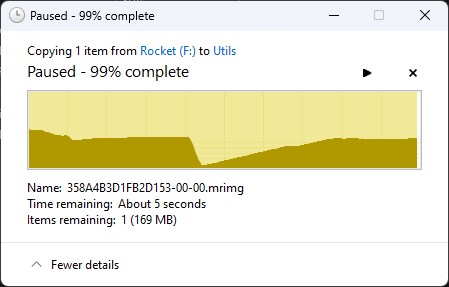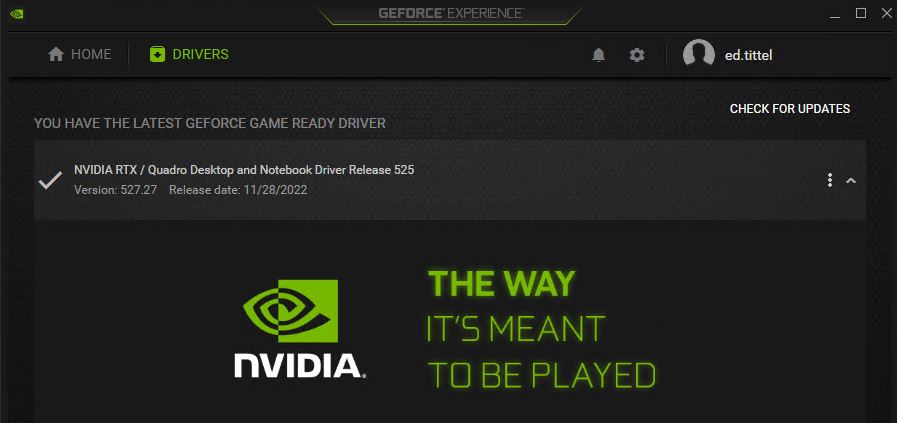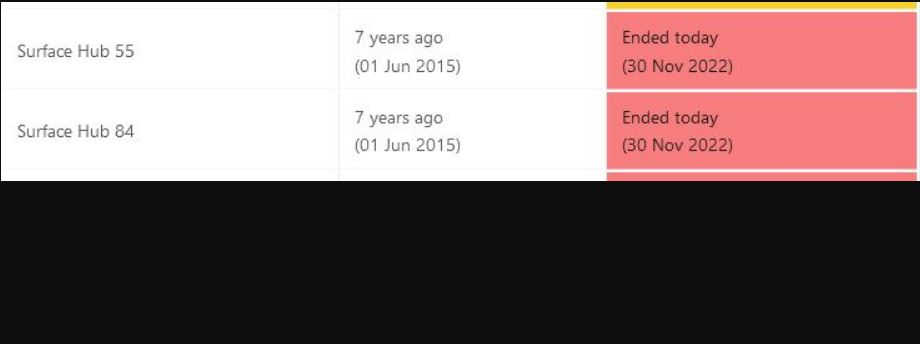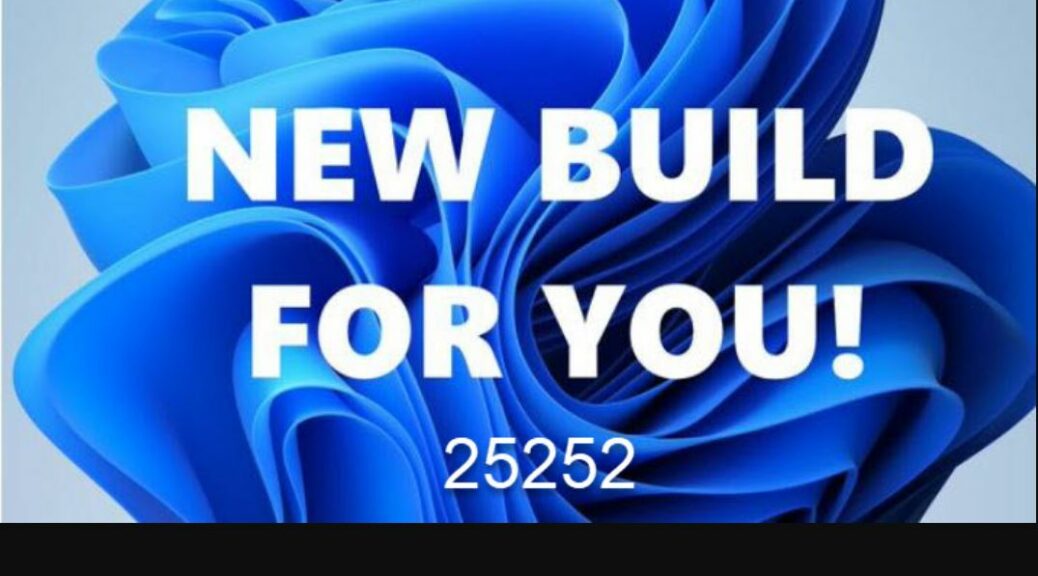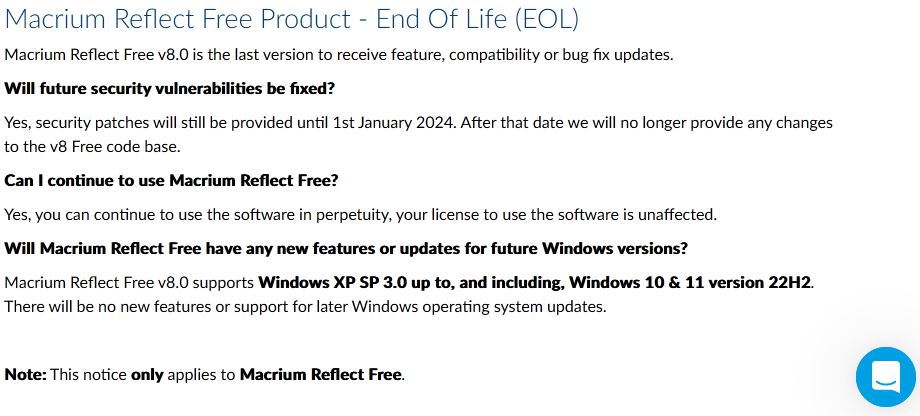Sometimes, no news is itself news. One of my favorite Sherlock Holmes stories, The Adventure of Silver Blaze describes a “curious incident of the dog in the night-time” wherein “the dog did nothing…” Lately, as the lead-in graphic from Reliability Monitor shows, my production PS is such a dog. Over a 19-day period, it shows exactly one critical event. And that one is easily explained, thanks to an aging UPS battery.
Good News When a Curious Reliability Monitor Incident Occurs
According to WinFetch, I have 308 packages installed on my production desktop, of which Winget recognizes 226. Those numbers provide ample opportunities for things to go sideways. I confess: I check in on Reliability Monitor when seeking blog topics. It seldom fails to point toward interesting troubleshooting or clean-up exercises.
I use the heck out of my production PC: 8-10 hours a day, 6-7 days a week. Consequently, I’ve seen many less happy Reliability Monitor traces than the one at the head of this story. It is, in fact, something of an anomaly in my 6-plus years of working this PC as a daily driver. And that, to mangle Mr. Holmes, is what makes for a “curious incident” — namely that I could work both hard and long on this PC while maintaining a nearly perfect reliability score.
Windows 10 Gains a Ringing Endorsement
When nothing shows up in Reliability Monitor, the presumption is that the PC is behaving itself well. For example, I’m currently logged into 4 RDP sessions: 3 on various Windows 11 versions, 1 on Windows 10. Only one of them shows one critical error event like the lead-in graphic. It’s from a Dev Channel build that’s been running for 11 days, and the critical error it shows resolves into 4 events that occurred just after the new build installed on November 29.
The other 3 PCs show 3 or more critical events over the default 19-day interval typical for Reliability Monitor displays. And these, too, devolve into a half-dozen error events of one kind or another. My point is: the production PC is manifesting unusual calm and stability, especially as the other machines are less heavily used (though subject to beta software and primarily test or experimental situations).
I see this as another explanation for the relatively slow changeover from Windows 10 to 11 I wrote about yesterday (Where Windows 11 Business Use Stands). If the OS ain’t broke, there truly is no need to fix (or replace) it. I find it comforting, in a weird way; MS undoubtedly has more mixed feelings on this subject. But it offers a pretty compelling explanation as to why businesses aren’t yet taking the Windows 11 plunge in significant numbers.