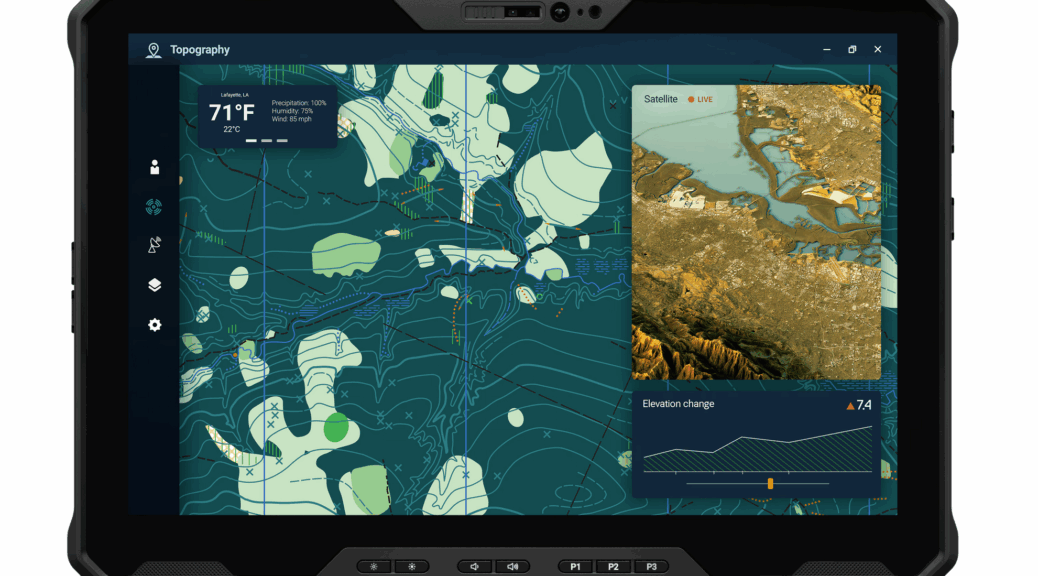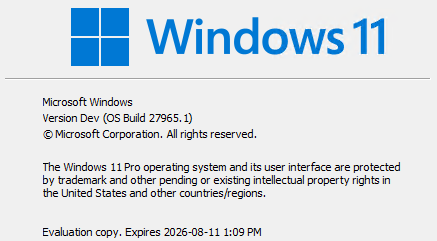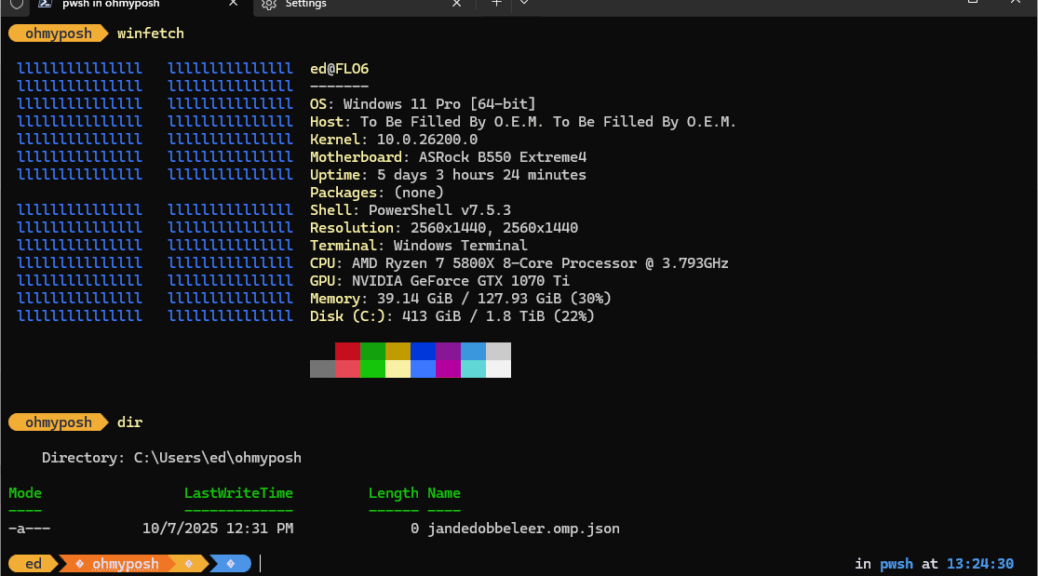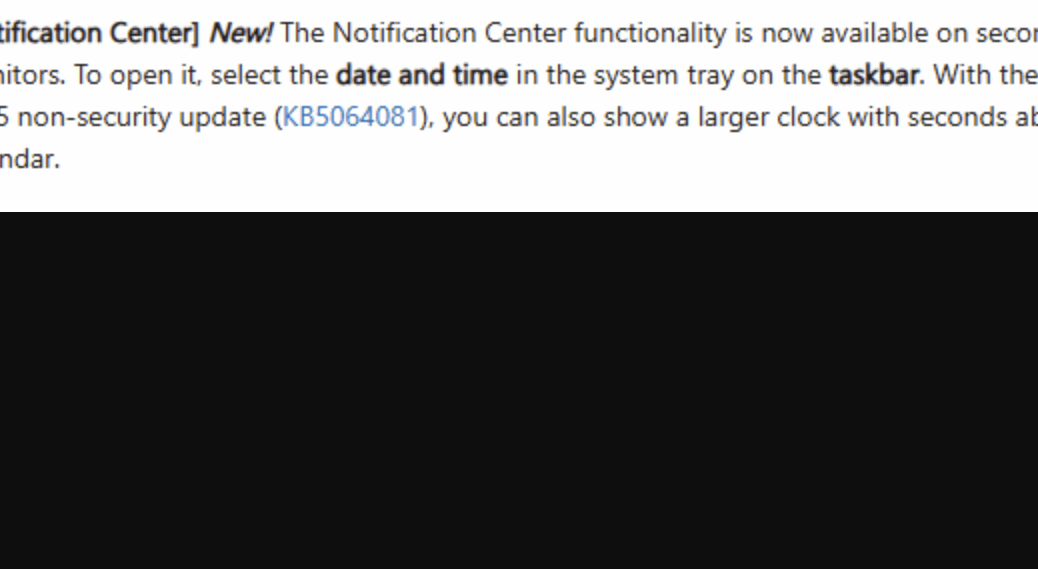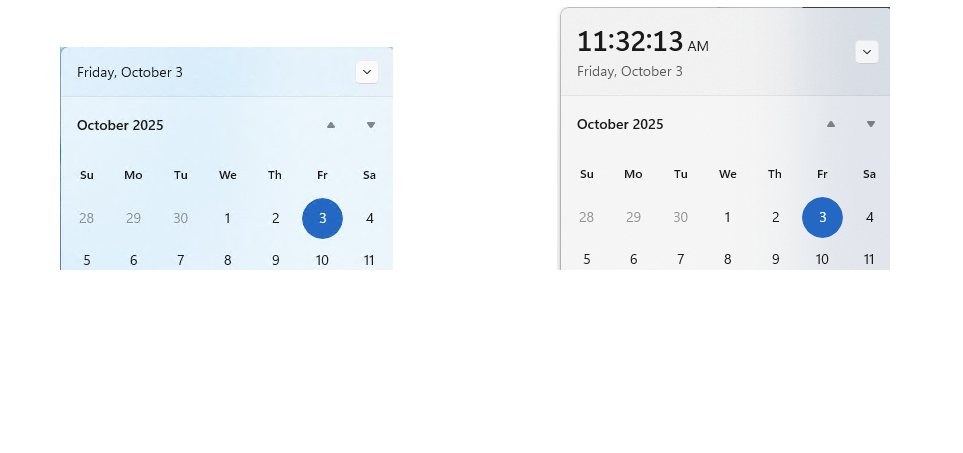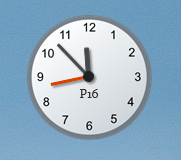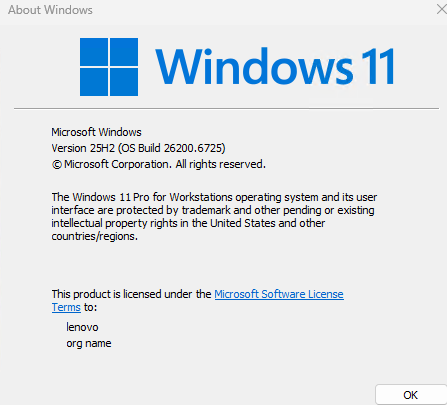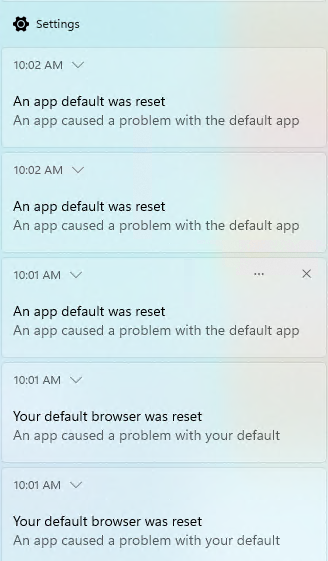I’ve been excessively busy for the past few days, working on a legal matter. Along the way, I’ve learned a few things about Copilot’s limits. Turns out this tool is extraordinarily adept at running down references and finding sources that document specific quotes. But it’s also inclined to get stuck sometimes if my queries assume too much about what it already knows. That is, echoing William Blake’s Proverbs of Heaven and Hell Copilot sez: Enough, or Too Much? Thereupon it becomes unresponsive. Yesterday, I had to reboot a machine to bring Copilot back to life. Even ending the task and restarting the app didn’t help. Weird!
When Copilot sez: Enough, or Too Much,
Do This…
So I had to ask Copilot “Why do you choke or become nonresponsive sometimes?” It had 5 answers, at least 3 of which corresponded to yesterday’s circumstances:
1. Overloaded or ambiguous input: Messages (prompts, I would say) are too long, too vague or contain multiple conflicting instructions.
2, Tool or system glitches: Copilot avers it relies on a whole box of tools (it names “search, image generation, memory, etc.”). Should one fail to respond, Copilot has to wait, and may stall while waiting.
3. Safety or Policy Filters: By design, Copilot won’t respond to prompts that violate its safety and policy rules. Good thing, and I hope they’re sufficiently broad and devious enough to foil hackers.
4. Missing Context or References: It’s too easy to assume Copilot remembers and understands what you’ve been asking it recently. TLDR version: not always. Be specific.
5. Complex Reasoning Bottlenecks: Technical, multi-layered tasks require Copilot to find, assemble and structure lots of information. Takes time, enough so that it might seem like forever.
I’m pretty sure yesterday’s hangup was a mix of items 2, 4 and 5. I try very hard not to overload my prompts, and what I work on shouldn’t trigger failsafes — of any kind. But hey, here in Windows-World, hang-up and delays are all part of the daily routine. Yours too, I guess?