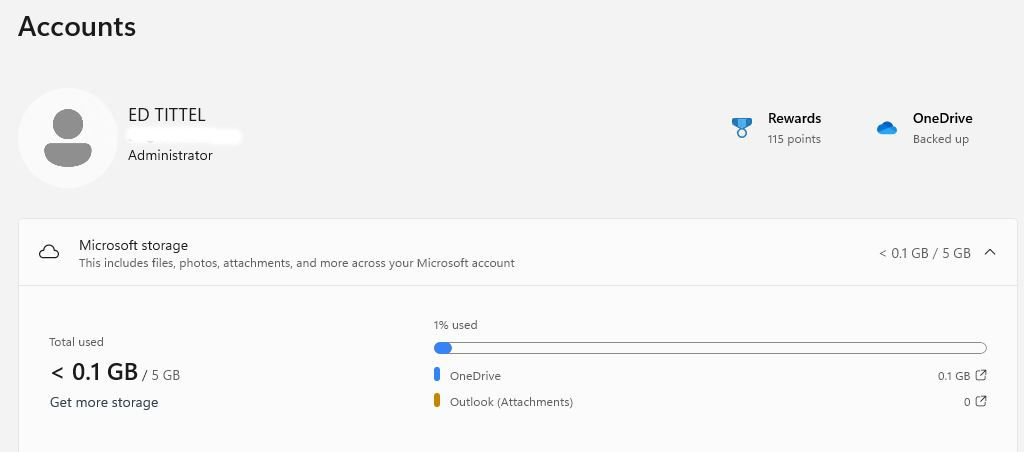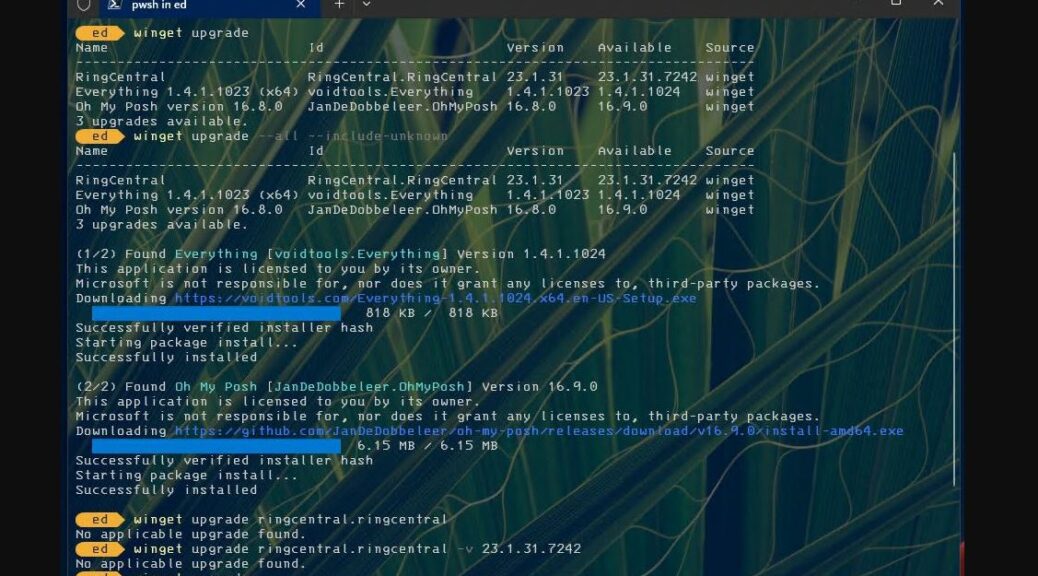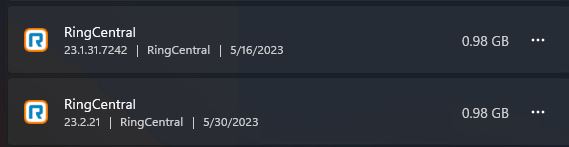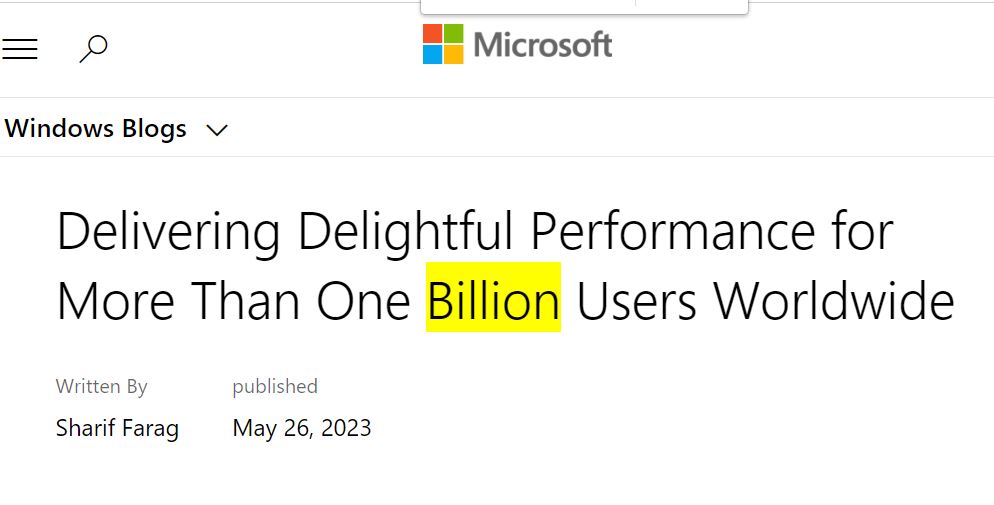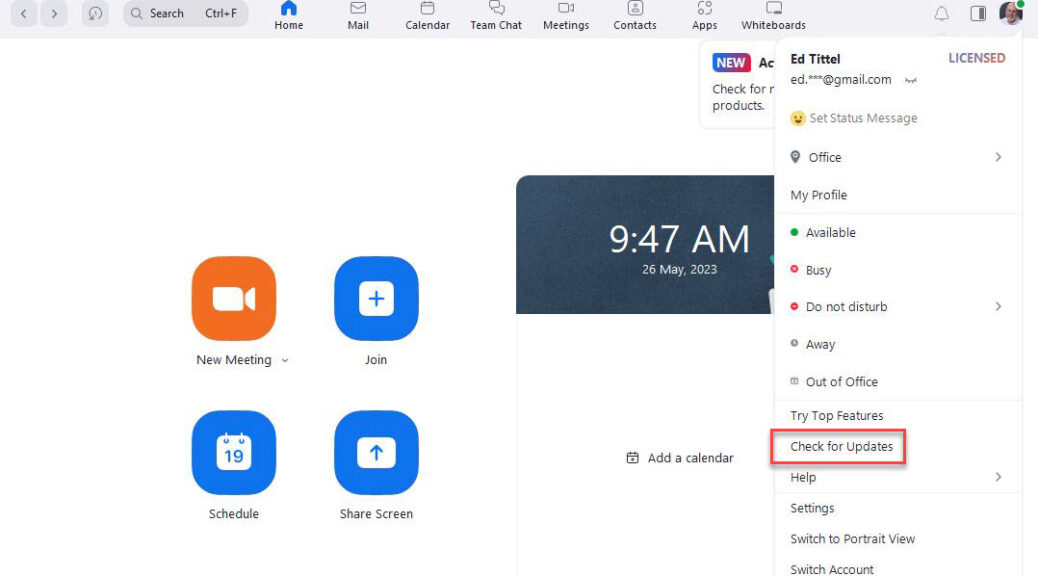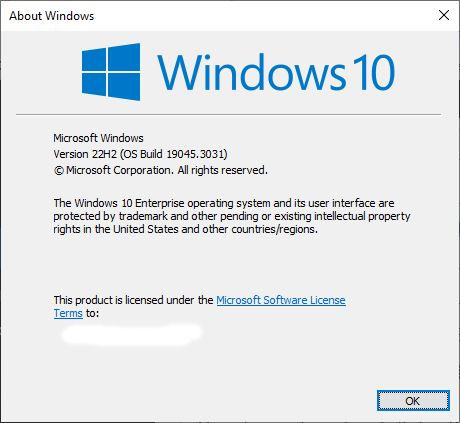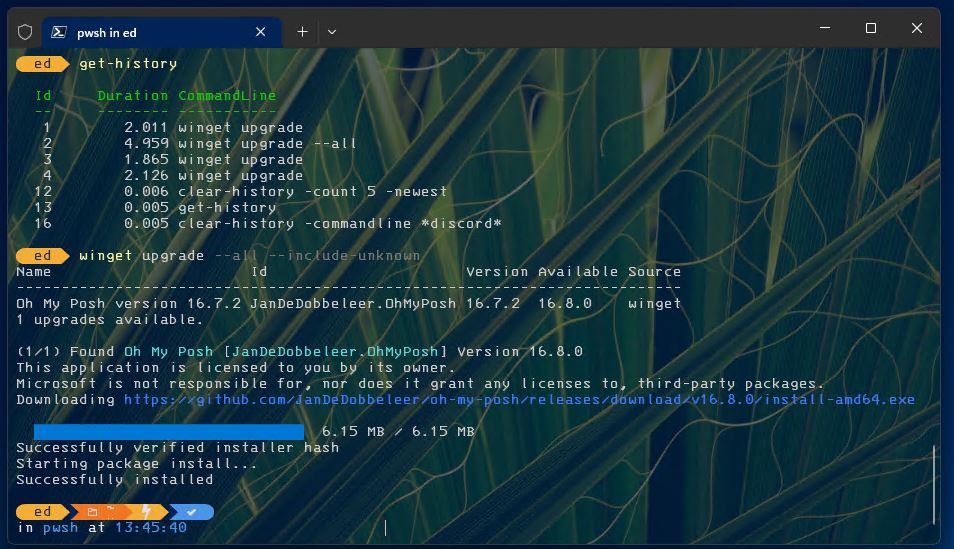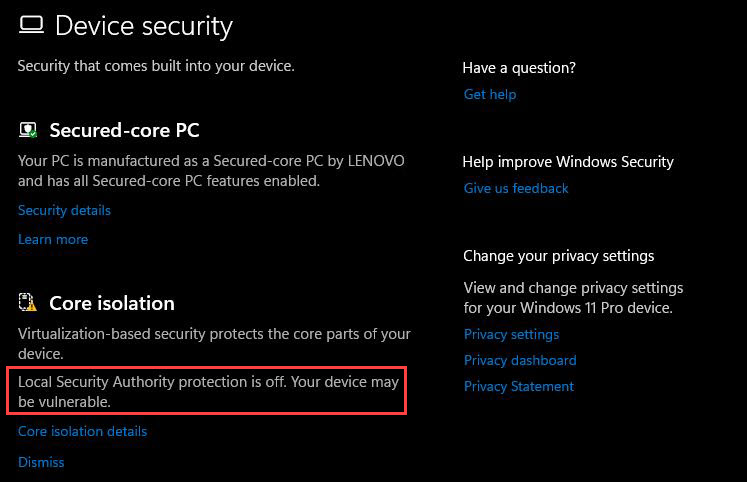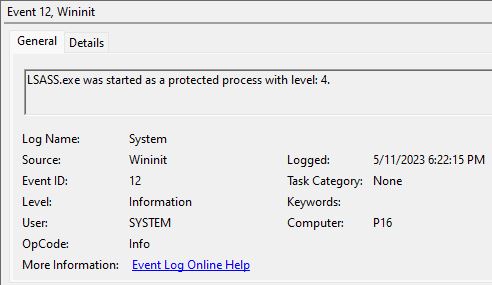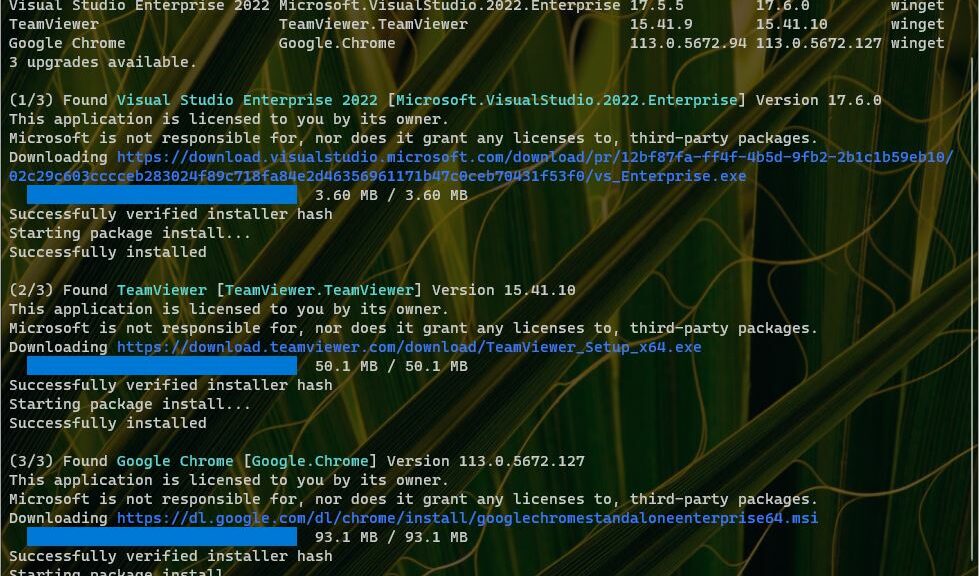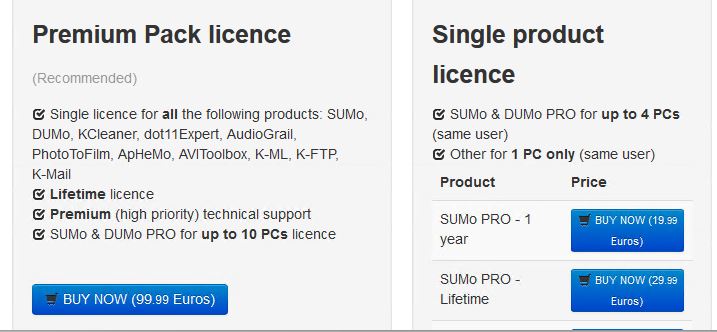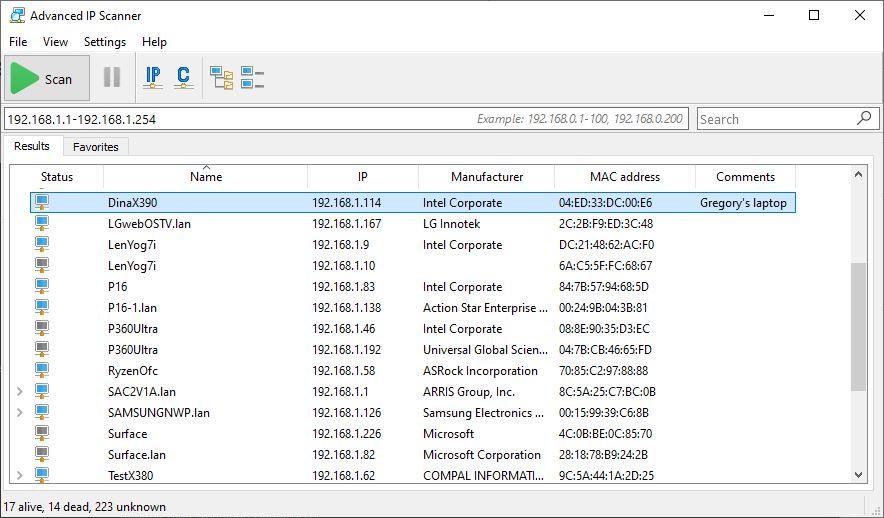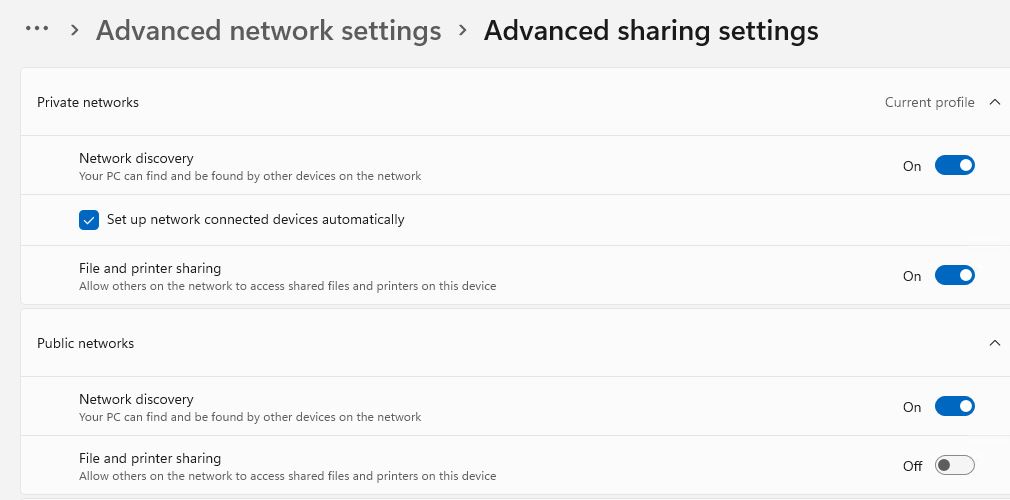OK, then. Here’s a minor –but nice — addition to Windows 11 that shows up in Build 22631.1825. That’s right, Windows 11 Beta shows OneDrive Holdings, as you can see in the lead-in graphic. Start → Settings → Accounts takes you where you need to go. It’s right up top, under a heading named “Microsoft storage” as shown in the image.
If Windows 11 Beta Shows OneDrive Holdings, Then What?
I’ve been wary of using OneDrive as a shared file store across multiple PCs. Why? Mostly because things sometimes show up in OneDrive without my specific knowledge or intent. I’ve learned, for example, to explicitly target screencaps in the Pictures folder under my user account folder hierarchy rather than defaulting to the Pictures folder in OneDrive. I shoot tens to hundreds of MB of screencaps monthly (mostly to write about them). I don’t necessarily want them to follow me around to all of my PCs. Ditto for other common Windows File Explorer library folders (Documents, Downloads, Videos, etc.).
But now, I may have to rethink how and when I use OneDrive. It’s now much easier to see when things grow (or worse, mushroom out of control) in that shared store. It occurs to me, for example, when updating apps across my mini-fleet (about a dozen PCs) it might just be easier to download once, stick it in OneDrive, then use it where needed. Just a thought…
Managing OneDrive … Carefully
Searching Google for “OneDrive Manager,” I see numerous third-party tools — and lots of tutorials — aimed at keeping this unruly beast tamed. Methinks I need to spend some time digging, learning, and thinking. I already use Google Drive, Box, and DropBox to good effect (particularly with legal clients). I believe I can and now, should, learn to do likewise with OneDrive. Stay tuned!