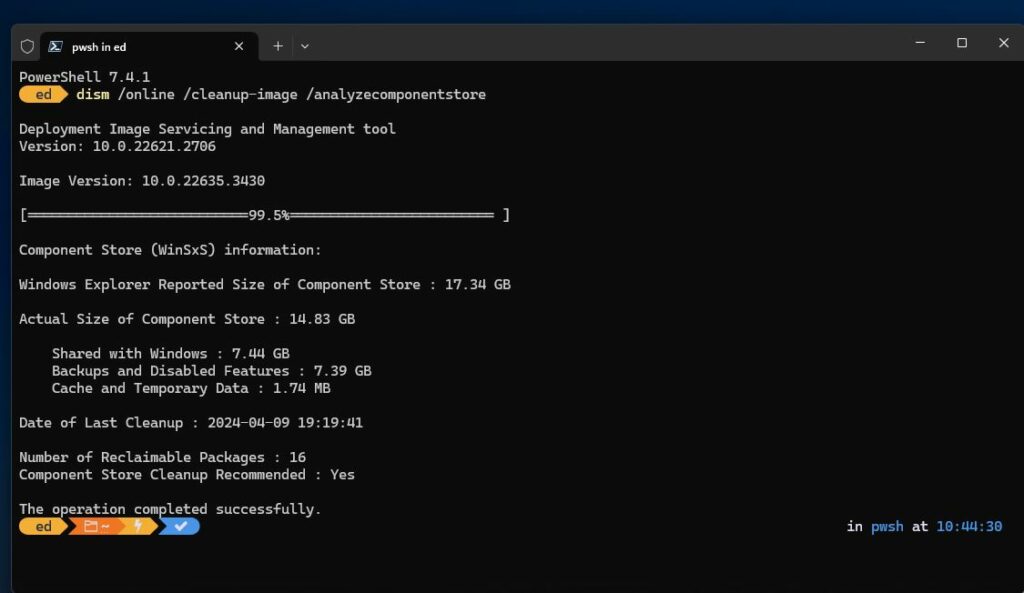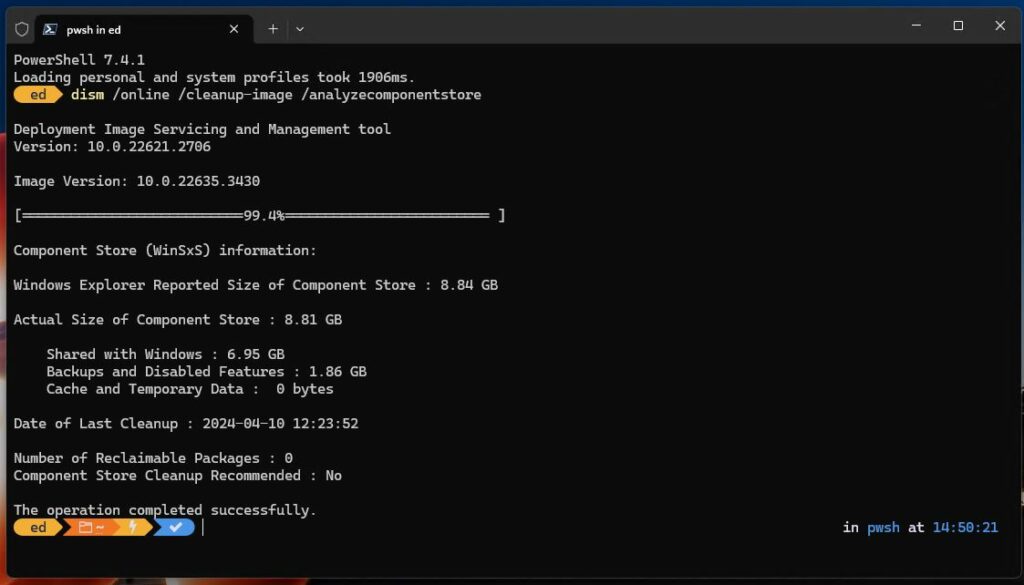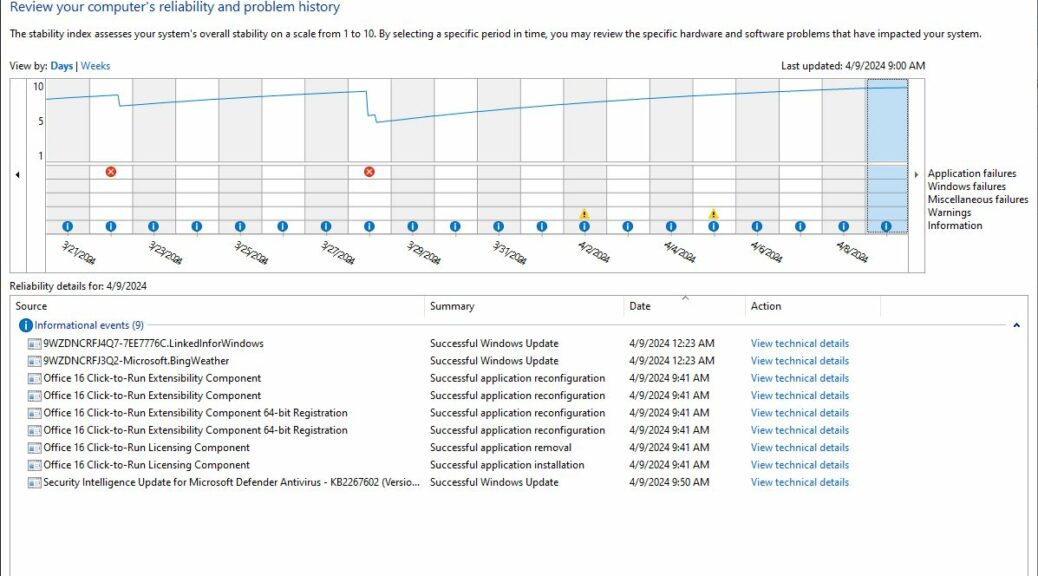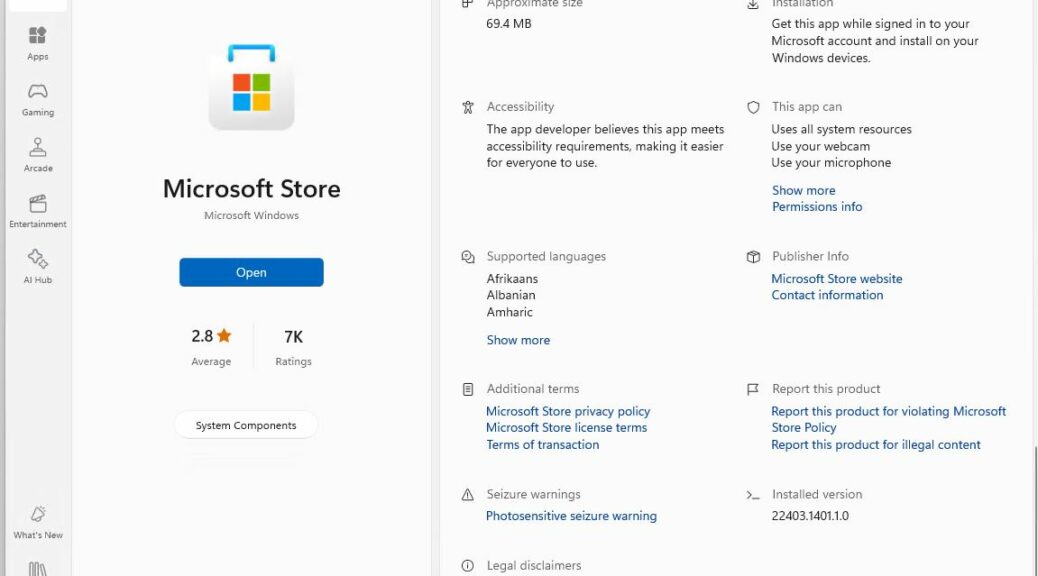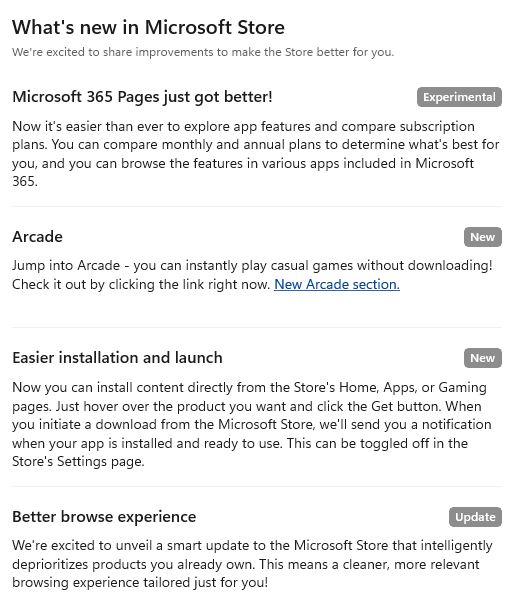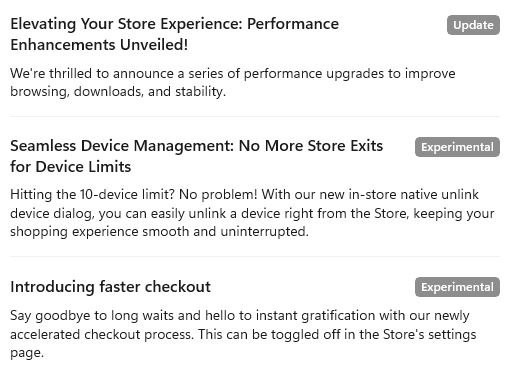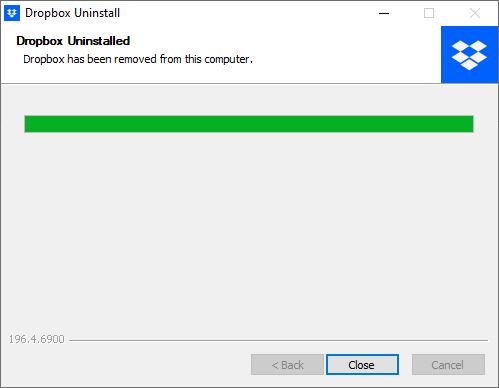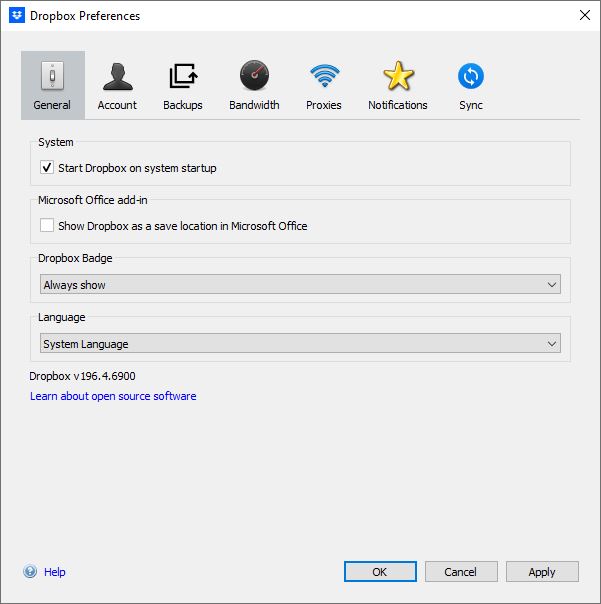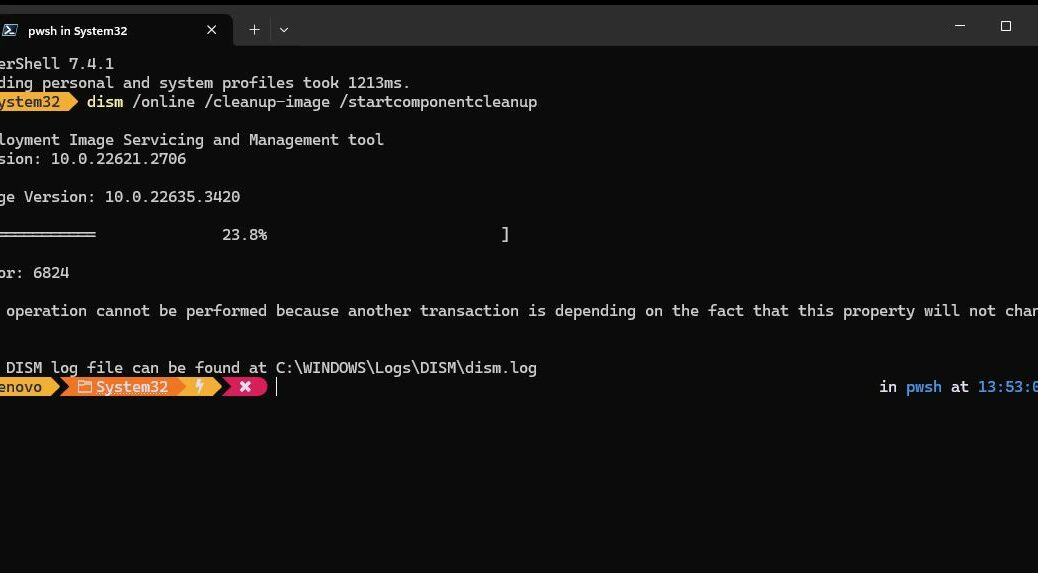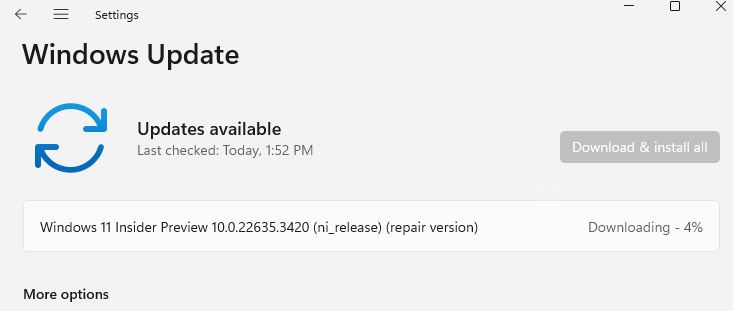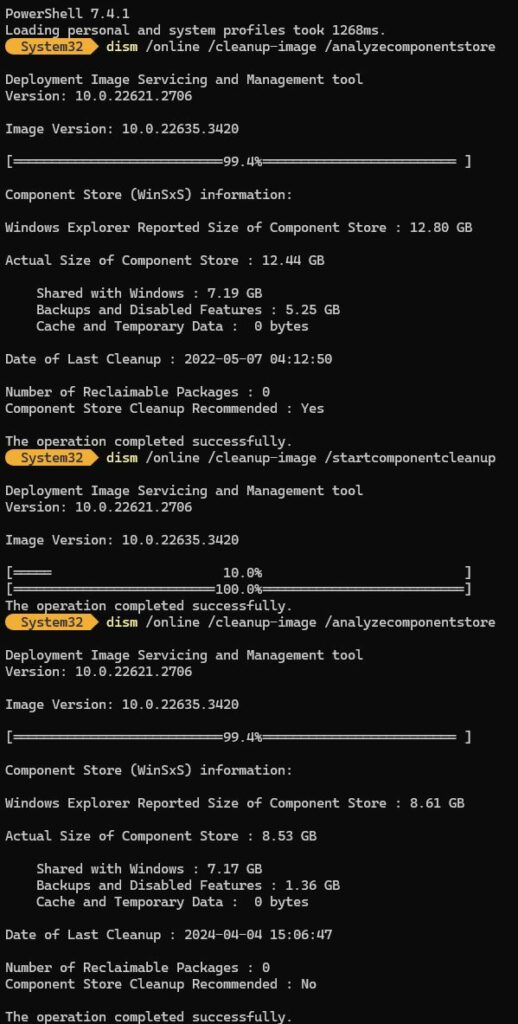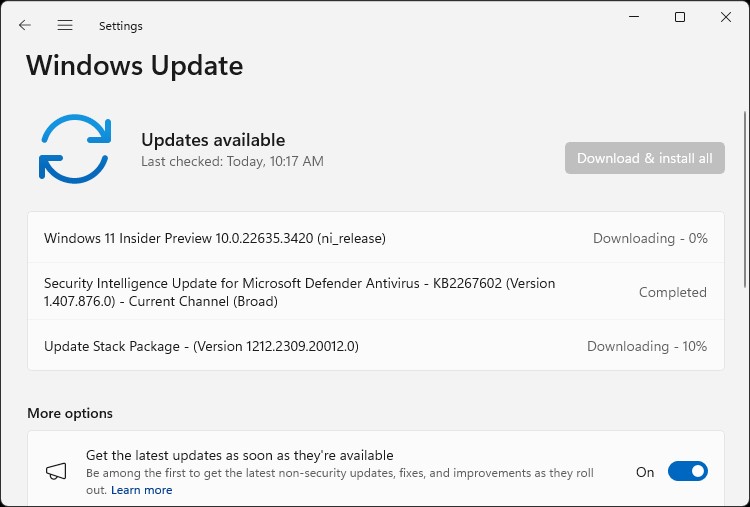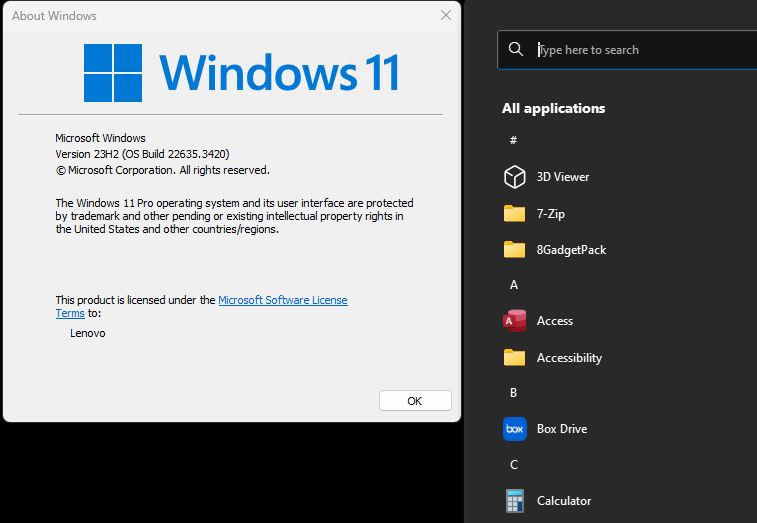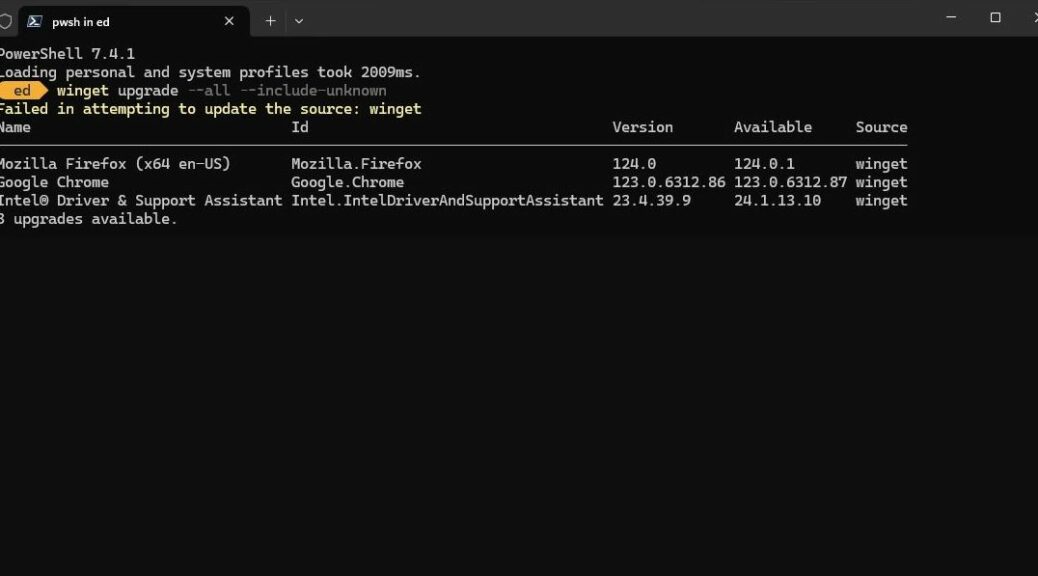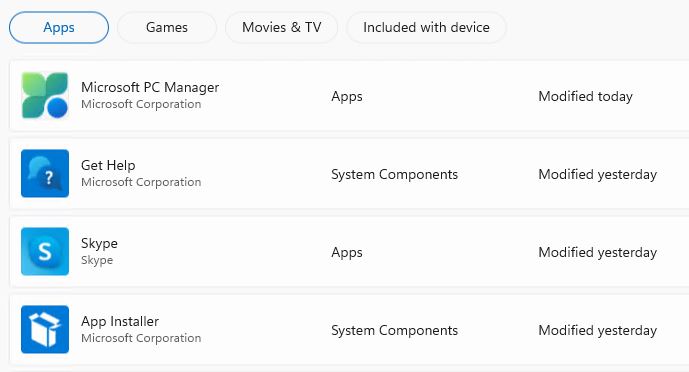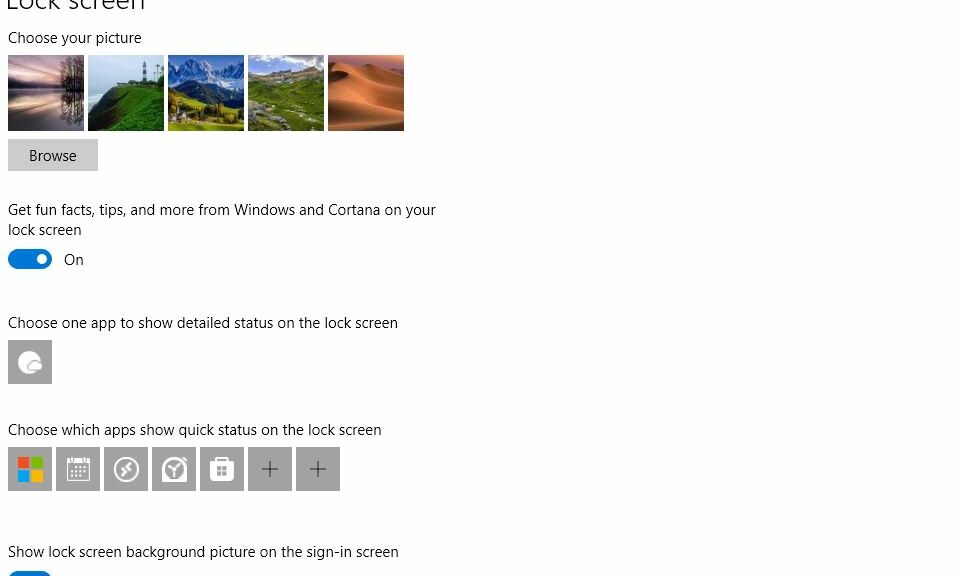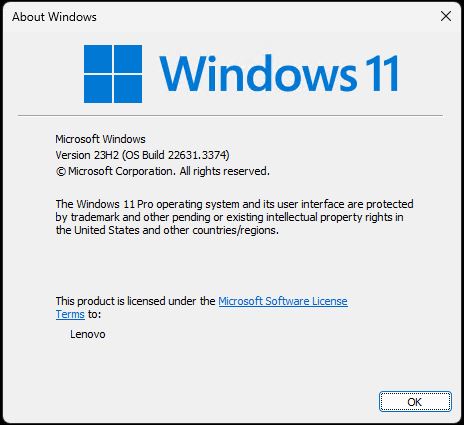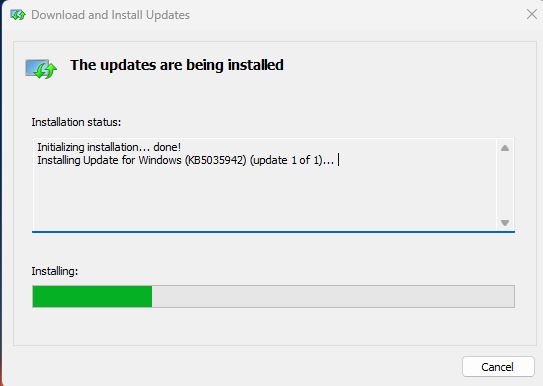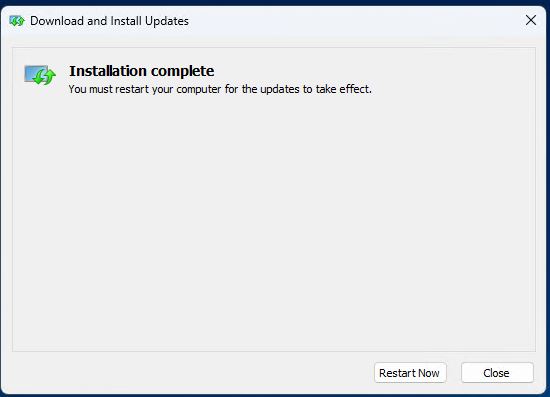Here’s an interesting item. Yesterday was Patch Tuesday for April. As per normal due diligence, I updated my various Windows 10 and 11 PCs. When I tried to remote into the production PC (ThinkPad P16 Gen1 Mobile Workstation) it showed me a black screen. Fortunately, I was able to come up with this 22635.3430 post-reboot black screen fix: Ctrl+Alt+Esc launched Task Manager. Then I was able to run Explorer.exe. After that, the desktop and all came up normally. Weird!
After the 22635.3430 Post-Reboot Black Screen Fix…
The system seems to be working properly. Nor is reliability monitor showing an error in its output for today. Whatever caused this strange pause in screen output during startup seems to have been benign (no errors) and purely transitory (I can’t make the system do it again).
After I did get to the desktop I installed a handful of winget updates, plus Intel DSA updates for Bluetooth, Wi-Fi and Iris Xe. This made another reboot mandatory. After that second reboot, all worked as it should have. So whatever caused my initial black screen was apparently a one-time hiccup.
The DISM /cleanup-image Report
I try to run dism /cleanup-image /analyzecomponentstore any time I install a CU. This time it quite startlingly shows 16 (!) reclaimable packages. Based on recent experience I’m guessing 13 of them are bogus (that’s a recurring number). Check it out!
What’s more the cleanup fails with error 6824 “another transaction is depending on the fact that this property will not change.” I’ve learned this means it’s time for a repair install based on recent experience.
Methinks something went awry with the latest CU KB5036992. I wonder how many others will report similar difficulties. In the meantime, I’m off to fix this, and move on. This time, I will have to use UUPDump.net, too. Sigh. The new way in Canary and Dev versions “Fix problems using Windows Update” is ever so much easier…
Note Added +3Hrs: IPRI Does It!
An indeed, though it takes quite a while to work through all the steps, building an ISO for 22635.3430 from UUPDump.net, mounting same, and running install from setup.exe gets rid of the high count for reclaimable packages (including “the bogus 13”). Here’s what I get from
dism /online /cleanup-image /analyzecomponentstore
after in-place repair install and its final reboot:
After the IPRI, reclaimables drops to zero.
[Click image for full-size view.]
Fixed! Now I need to figure out how to report this on Feedback Hub.