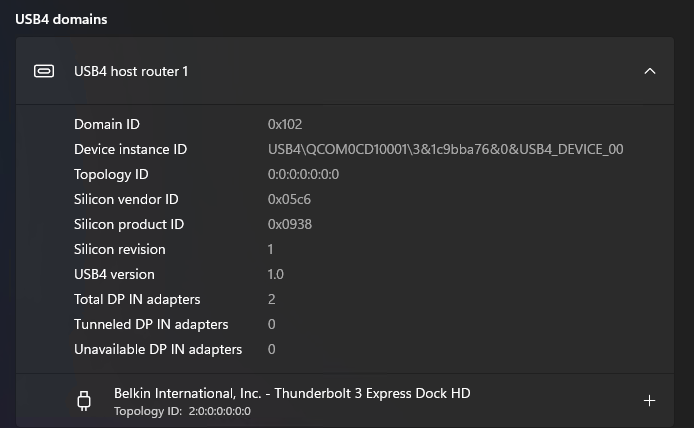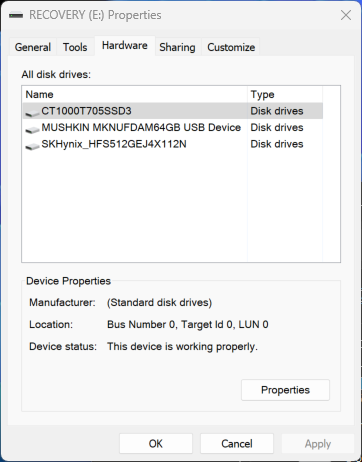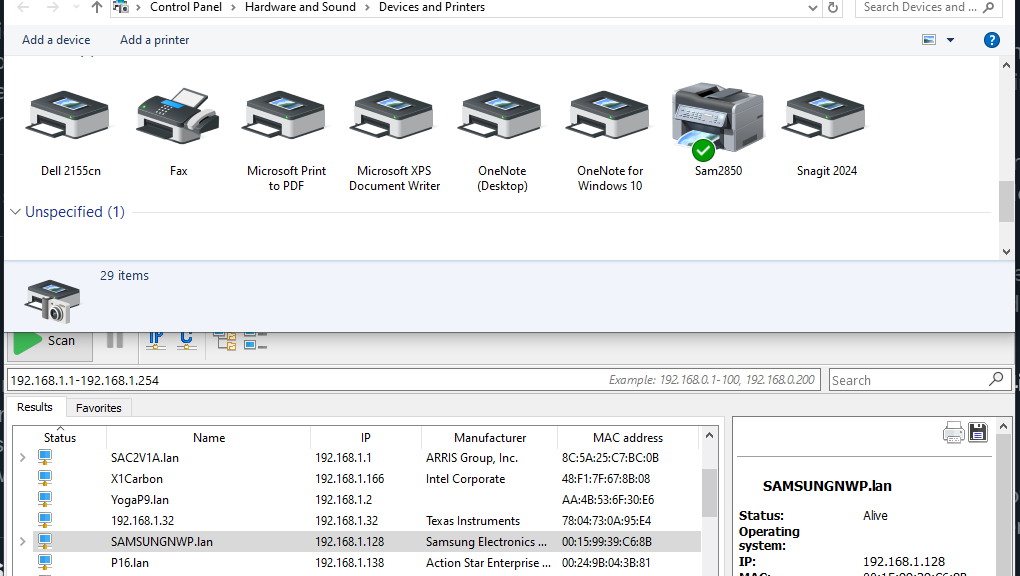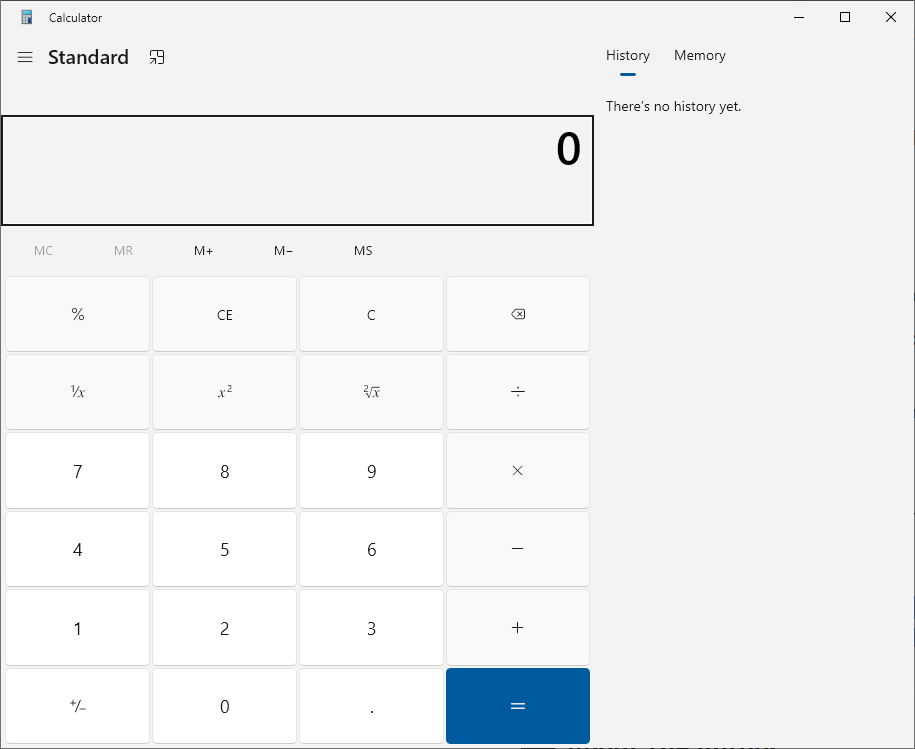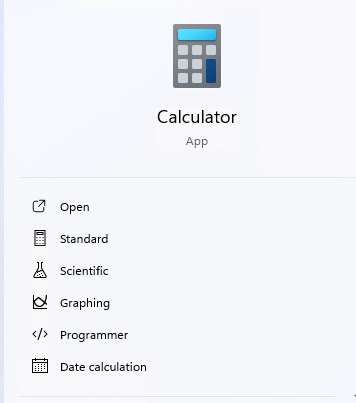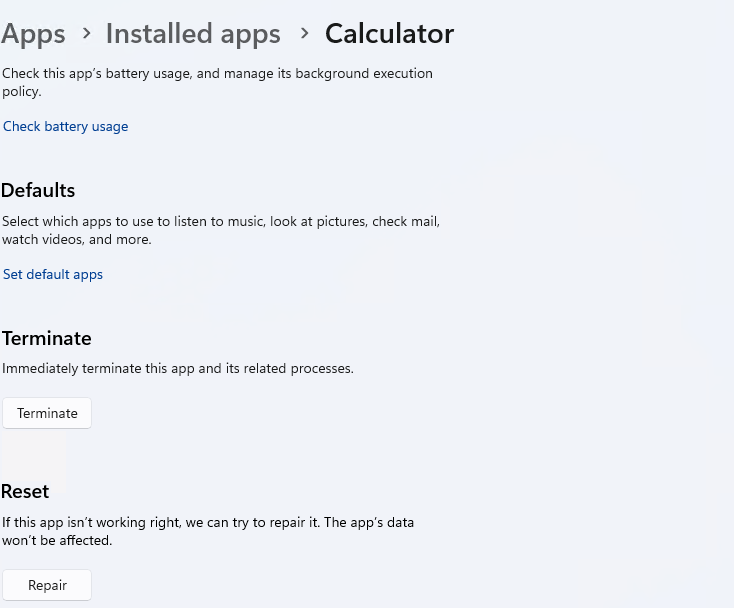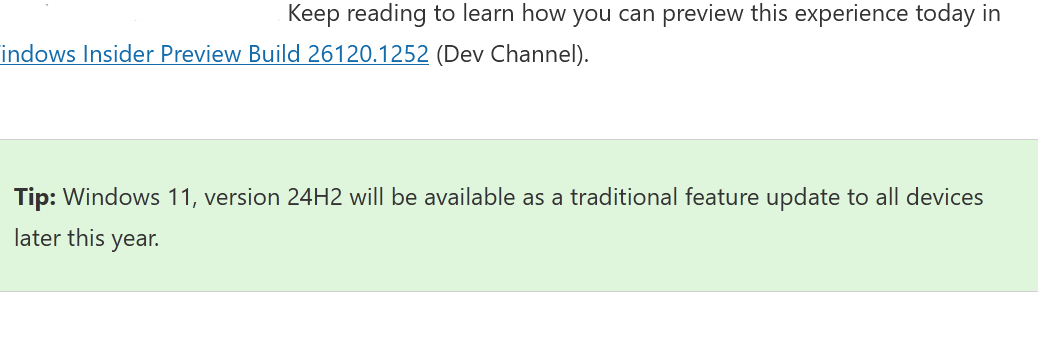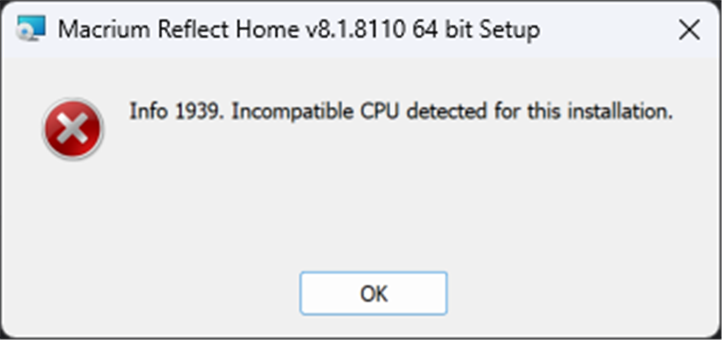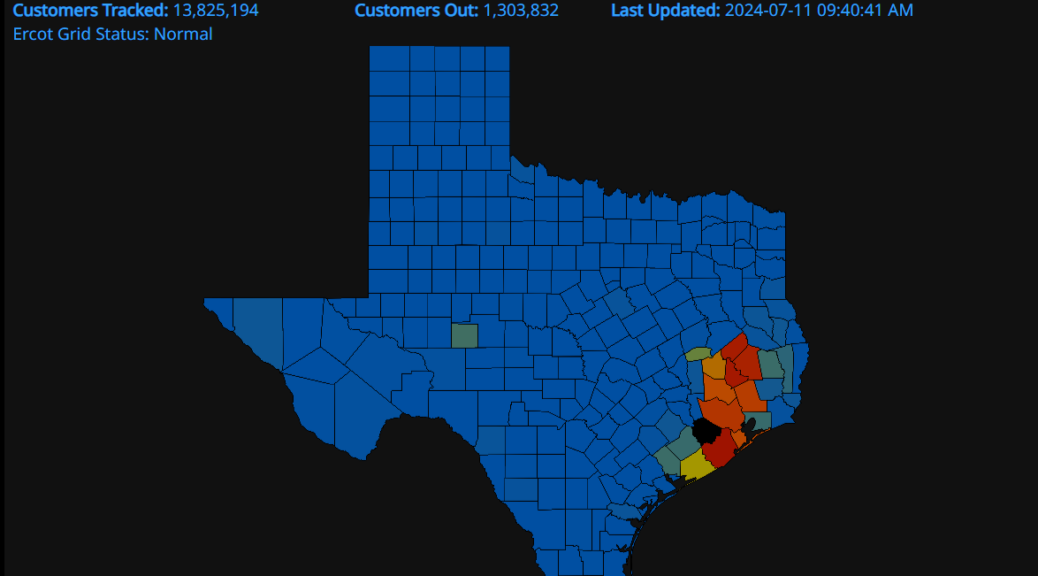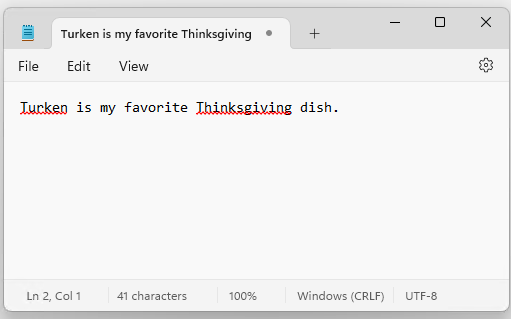When I went to build recovery media for the Lenovo Yoga Slim 7x Copilot+ PC last week, I dropped a Belkin TB3 dock into one of its 3 USB-C ports. Why? Because I needed a USB-A port into which to plug the Mushkin Atom UFD I targeted for that purpose. The lead-in graphic shows the dock at the “other end” of USB4 host router 1 (right-click the graphic and open in its own tab to see the whole thing). The next screencap shows the Hardware tab from Properties for that recovery drive (E:). Thus, I claim that Copilot+ PCs bring better USB4 support because until USB4 hubs and devices appeared in settings, users had to run a separate (and less informative) Thunderbolt app from Intel to see what was what. This has improved!
The Mushkin E: drive is an older USB 3.0 Atom device.
So What If Copilot+ PCs Bring Better USB4 Support?
Though I’ve yet to see any laptops or PCs endowed with USB 4 2.0 (you can see version 1.0 in the lead-in graphic) this is now part and parcel of Windows 11 as well. It will also allow channel speeds to double from 40 Gbps (which 1.0 supports) to 80 Gbps (2.0 only, and primarily limited to video links). This probably doesn’t matter much right now, given that these top-of-the-line versions aren’t yet widely available. But for those who need the speed, this will matter once the peripherals and docks gain USB4 2.0 support.
I’ve got a Qualcomm Copilot+ Developer Kit SFF PC showing up here at Chez Tittel in the next day or two (today, even, maybe). I’ll be quite curious to see what Settings > Bluetooth & devices > USB > USB4 hubs and devices has to tell me about what’s inside and the docks and other devices I plan to hook up. Indeed, I’m going to start with a Lenovo P27u20 monitor, with its integrated TB4 docking capability. Hopefully, it will not only provide a great display, but also the means to hook up my keyboard and mouse. Stay tuned! These USB4 adventures will continue…