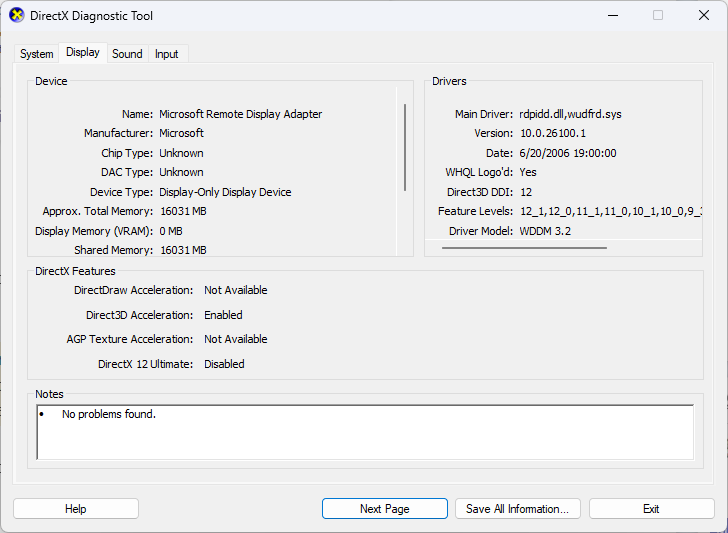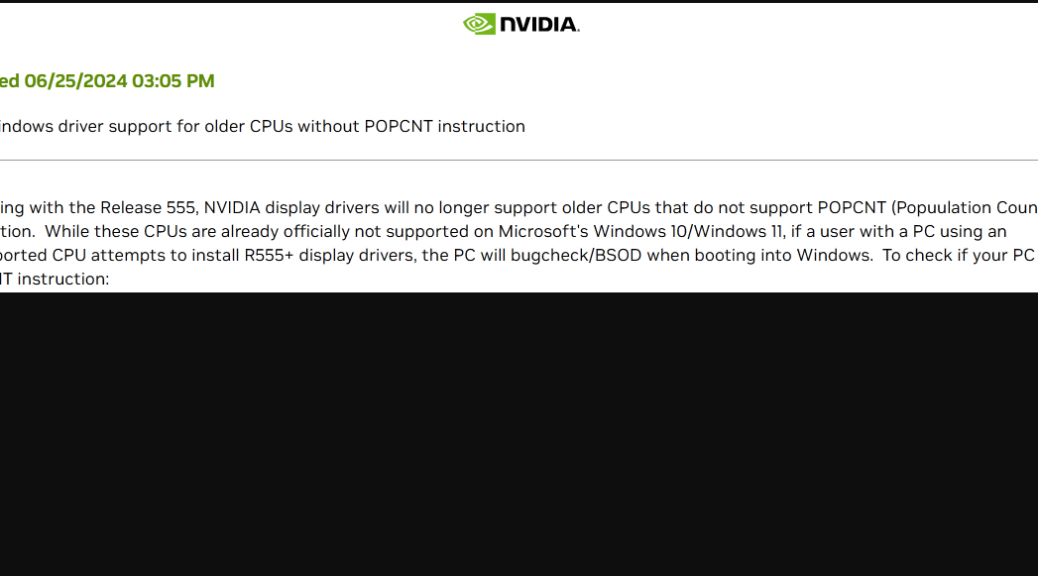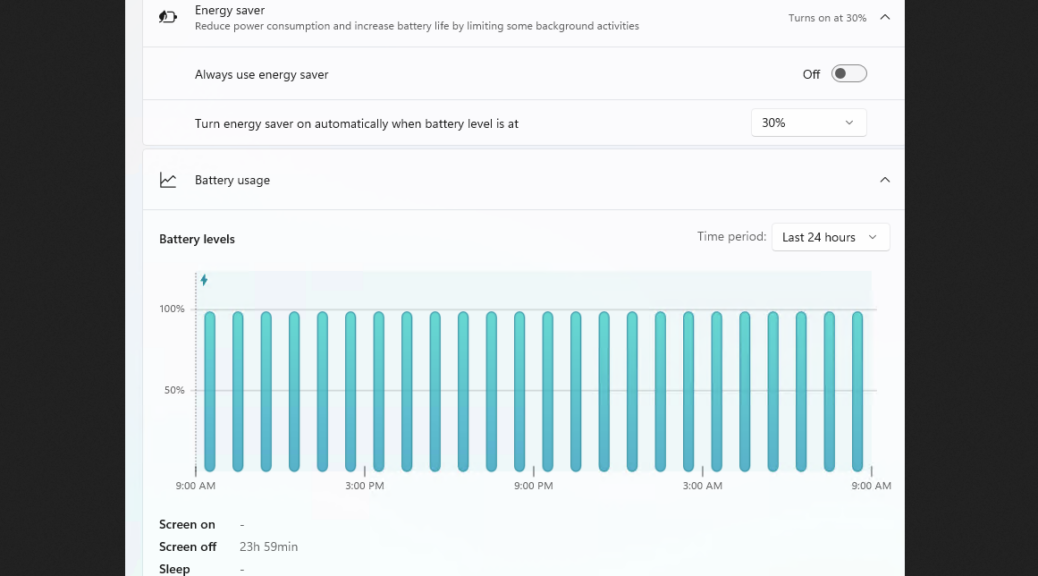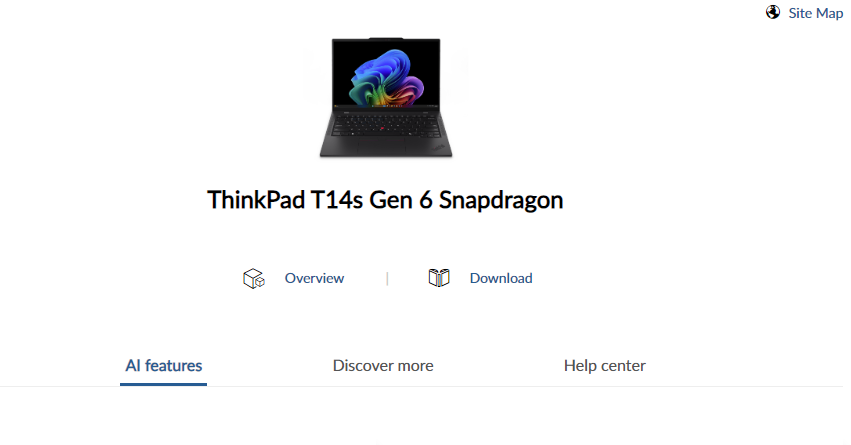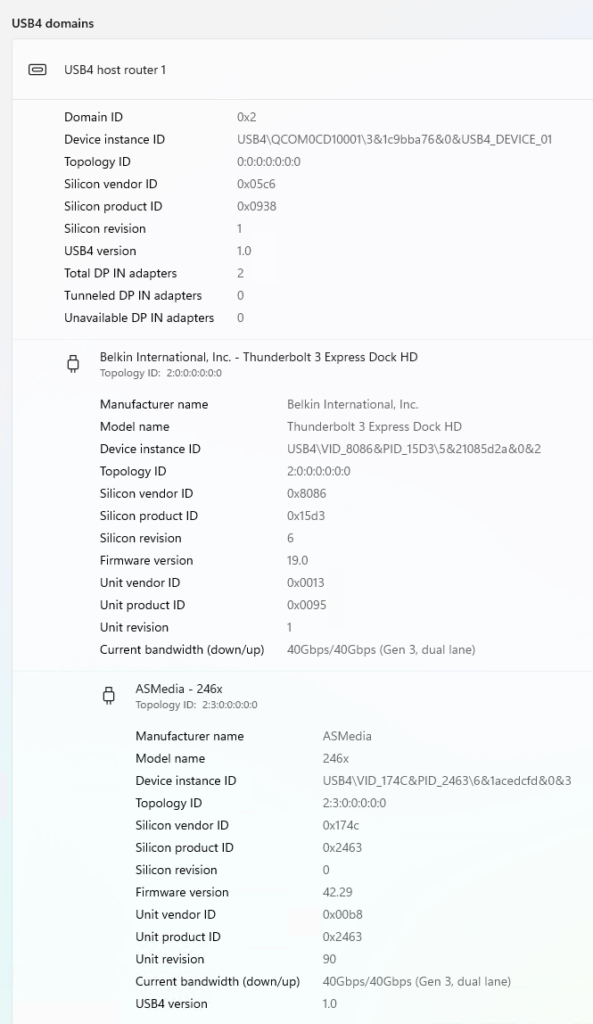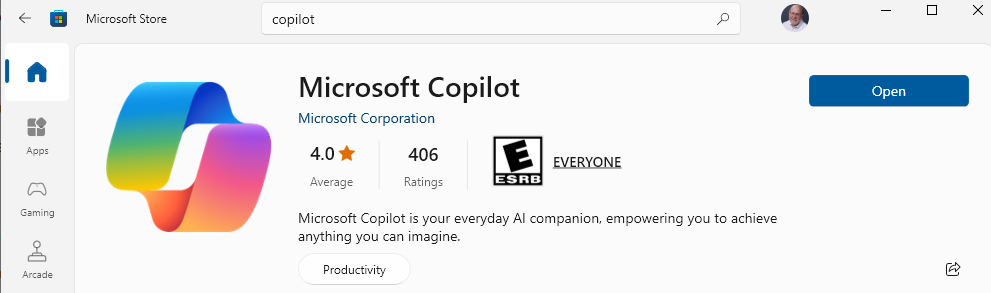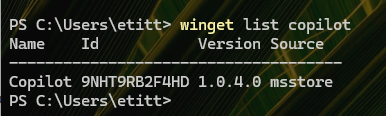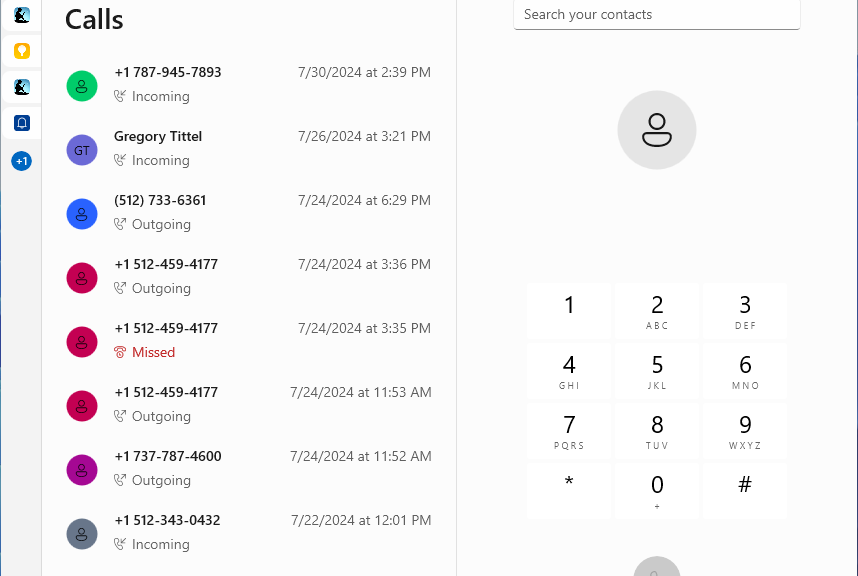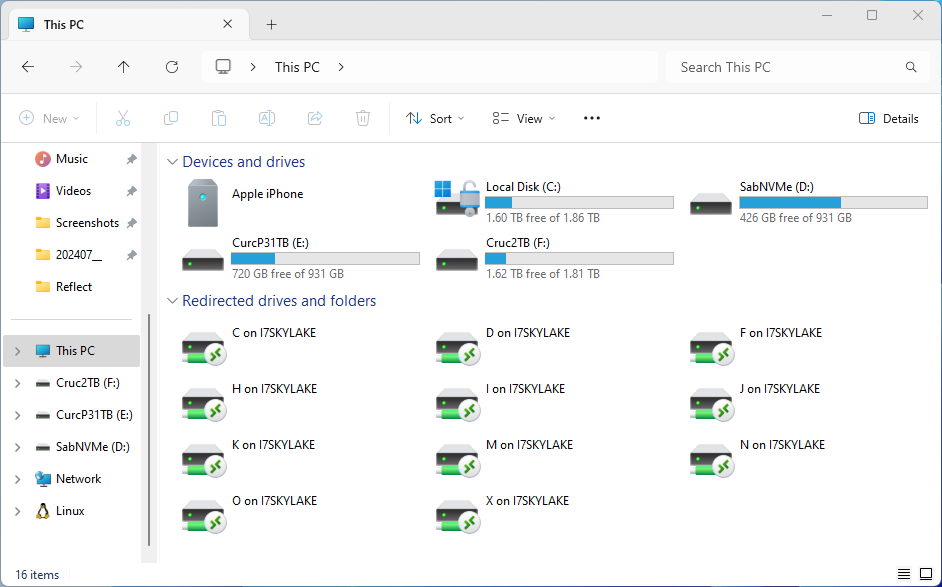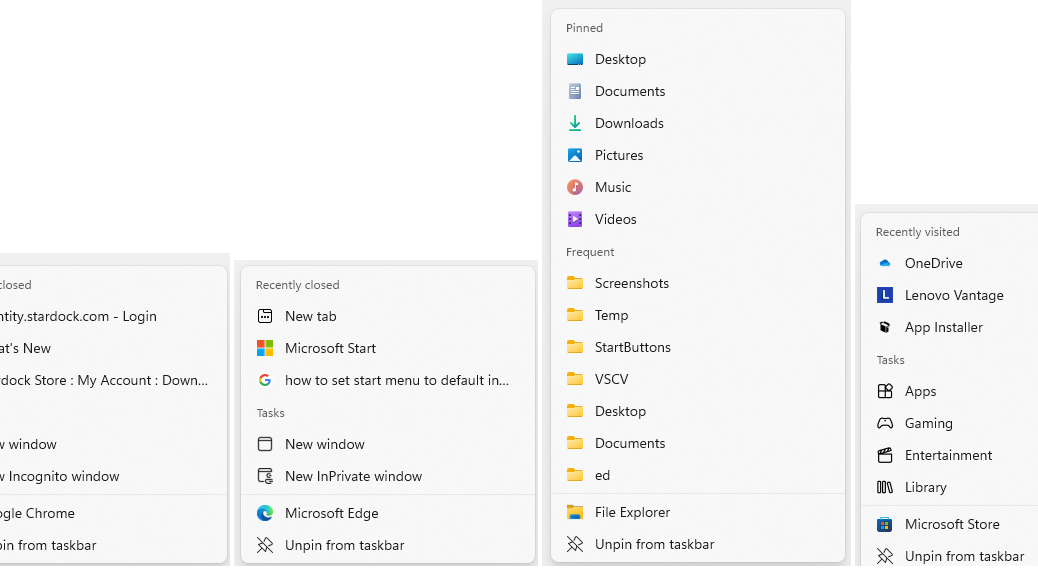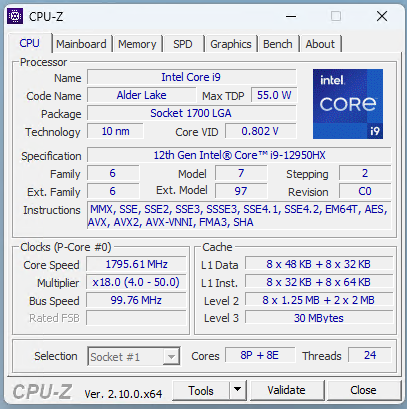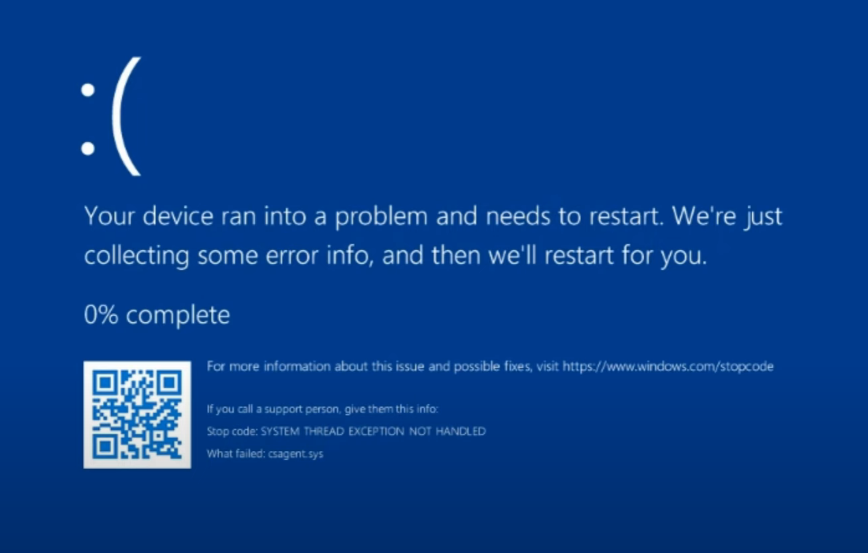Just recently, I’ve seen coverage that proclaims a new Windows Display Driver Model (aka WDDM) is available as version 3.2. That said, it’s currently supported only in Copilot+ PCs running Windows 11 24H2. Since I happen to have one, I wanted to check to see if I needed to update that manually, or if WU/install had done so already. That’s how I learned that the Direct X Diagnostic Tool, aka Dxdiag shows WDDM version info on Windows PCs. You can see the output that confirms 3.2 is running as the lead-in graphic above.
Confirmed: Dxdiag Shows WDDM Version Info
Just for grins, I also ran the diagnostic tool on my Lenovo ThinkPad P16 Gen 1 Mobile Workstation. (Hint: to do that, enter Winkey+R to open the run box, type “dxdiag,” then click Enter.) It’s running Windows 11 23H2 (Build 22631.3958). According to the great ElevenForum.com tutorial from uber-tut-master Shawn Brink “Find WDDM Version in Windows 11” it should be running version 3.2. Yet dxdiag shows 3.1 as you can see here: This is more in keeping with the WindowsLatest story that clued me into this version upgrade’s availability. And indeed, Copilot confirms that it only runs on version 24H2, not on 23H2 (as the afore-linked ElevenForum tutorial asserts). I think I’ll shoot Brink a message to ask for his opinion on this apparent discrepancy. Stay tuned!
This is more in keeping with the WindowsLatest story that clued me into this version upgrade’s availability. And indeed, Copilot confirms that it only runs on version 24H2, not on 23H2 (as the afore-linked ElevenForum tutorial asserts). I think I’ll shoot Brink a message to ask for his opinion on this apparent discrepancy. Stay tuned!
But Wait…There’s More!
For further grins, I checked one of my Insider Preview Canary Channel PCs right now, and observed that:
- This version is part of the 24H2 family (Build 26257.5000)
- It is not a Copilot+ PC (Intel 8th Gen/Tiger Lake i7-1180G7)
- It also runs WDDM 3.2, as you can see here:
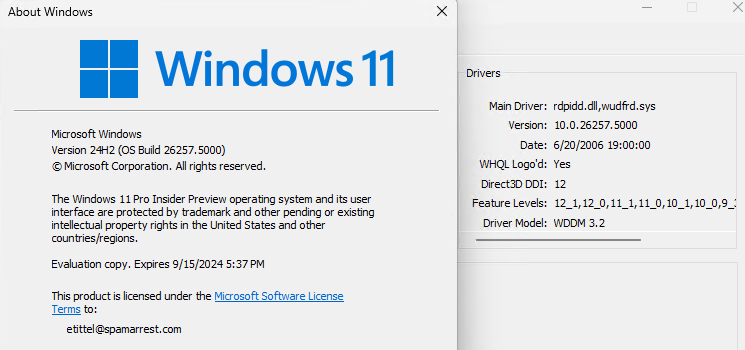 To me, this indicates pretty unequivocally that 24H2 is the way to get WDDM 3.2. Thus, it shows up on older PCs running 24H2 in the Insider Preview family tree, as well as newer ones with 24H2 pre-installed (right now, that’s only Copilot+ PCs). Go figure!
To me, this indicates pretty unequivocally that 24H2 is the way to get WDDM 3.2. Thus, it shows up on older PCs running 24H2 in the Insider Preview family tree, as well as newer ones with 24H2 pre-installed (right now, that’s only Copilot+ PCs). Go figure!