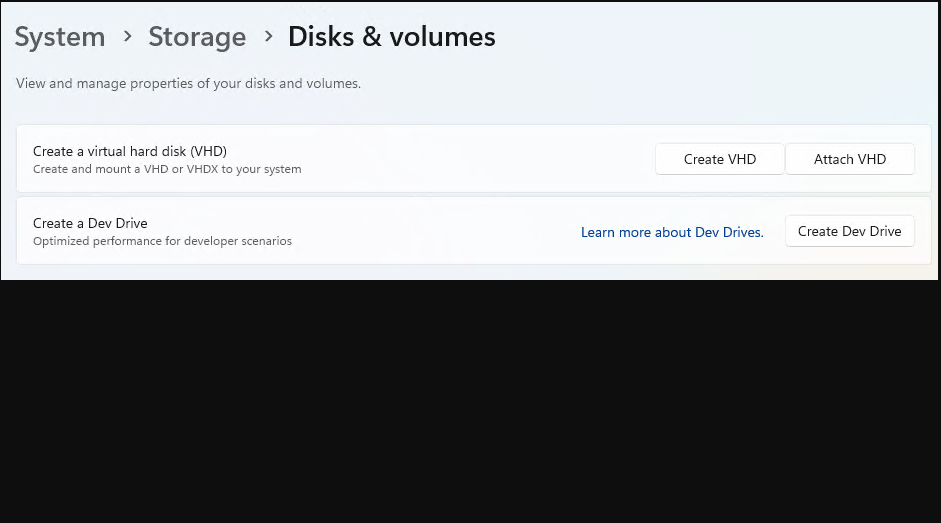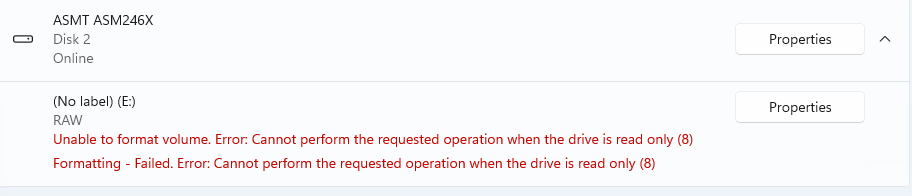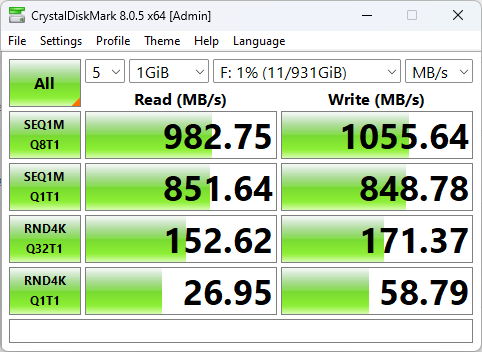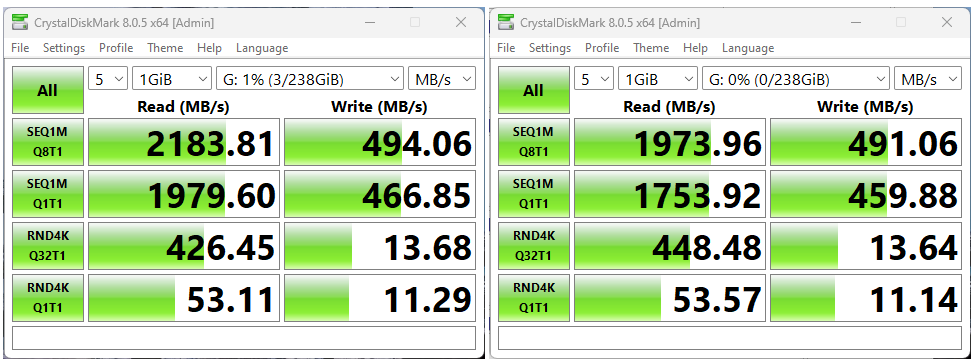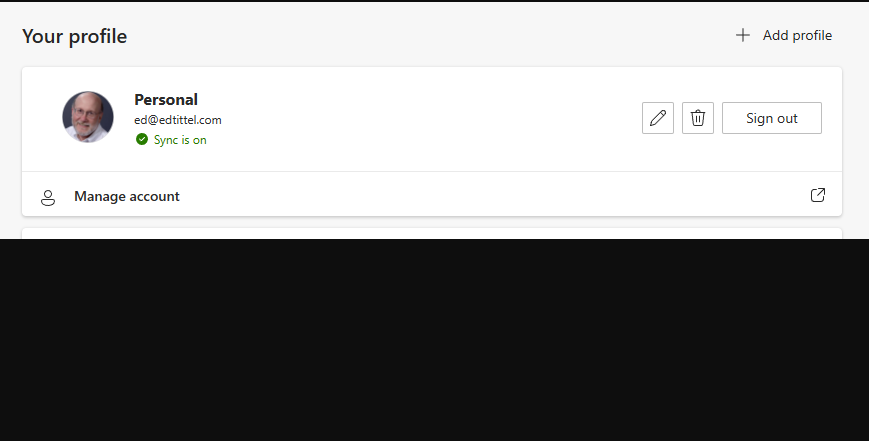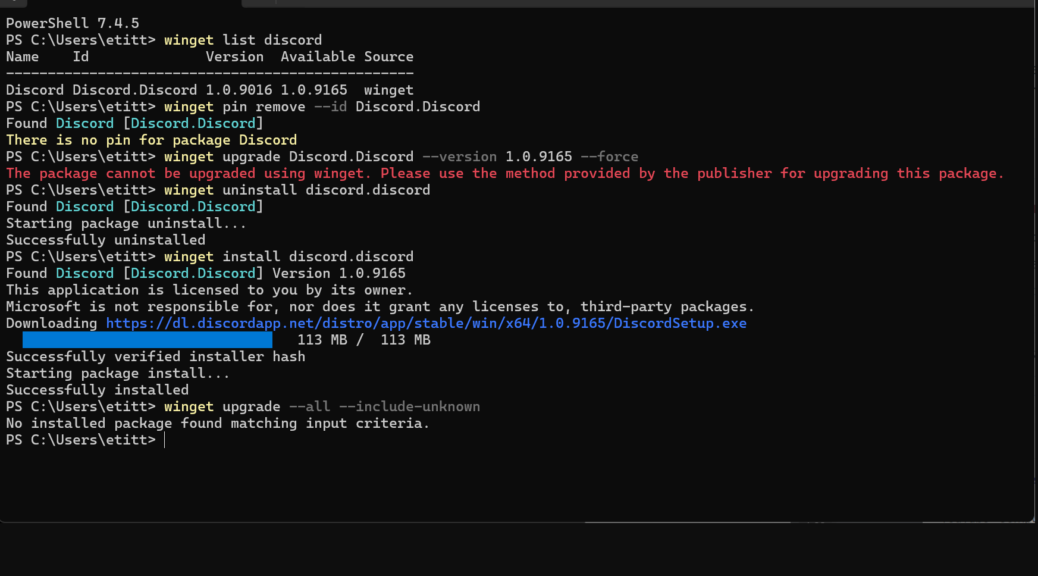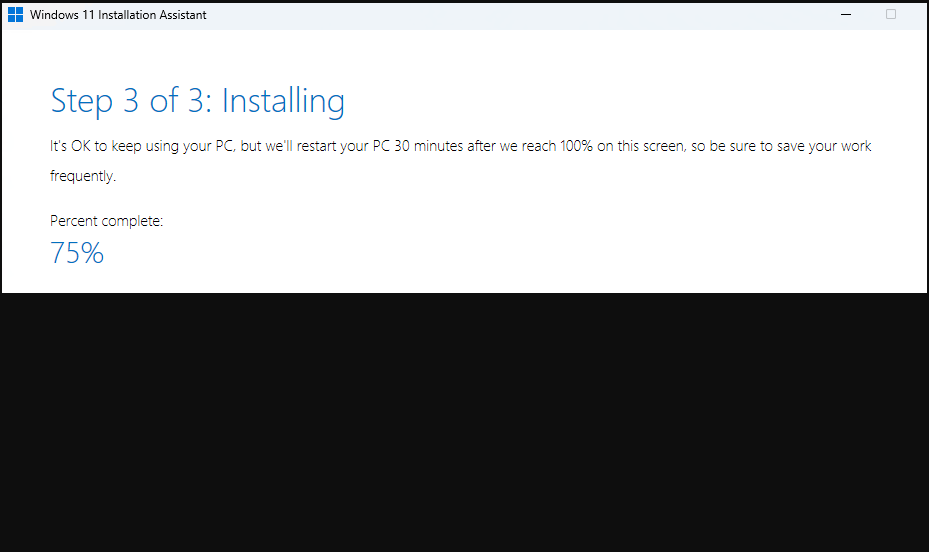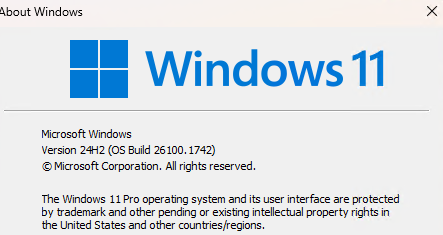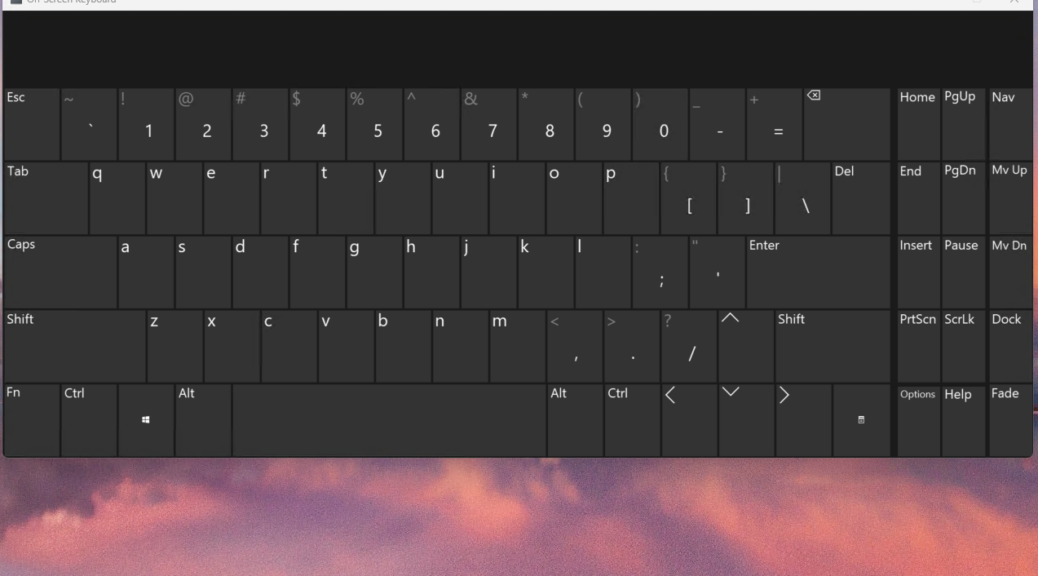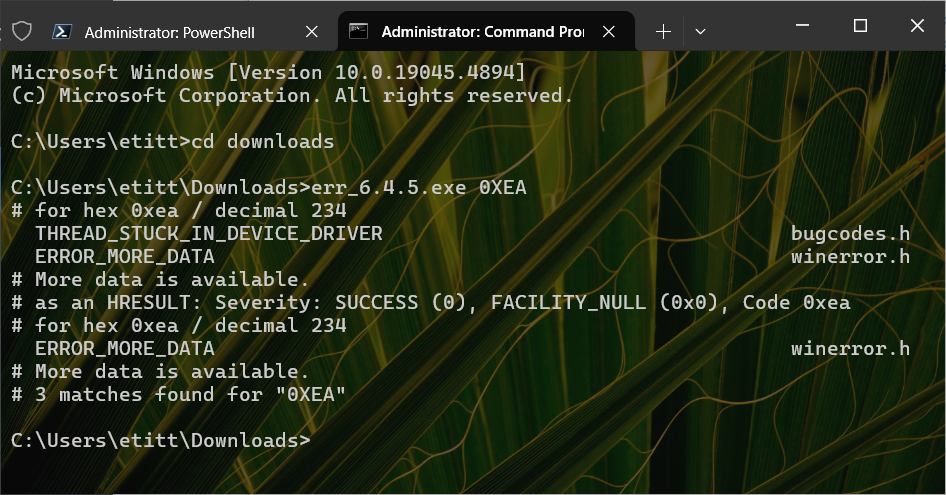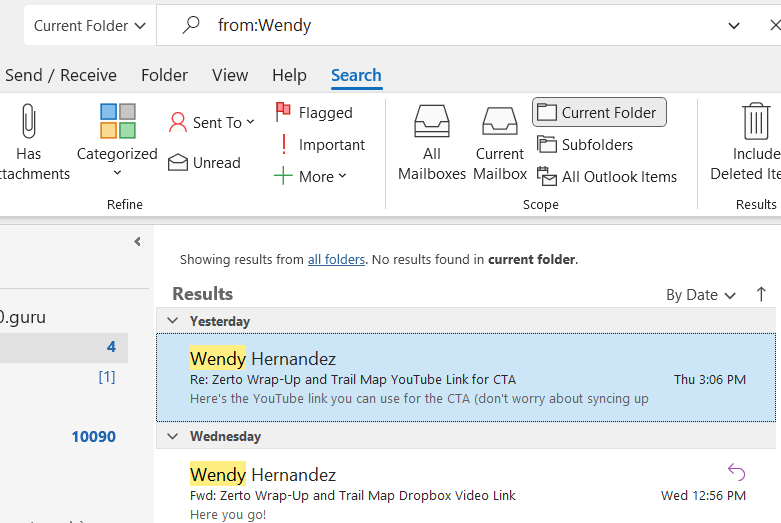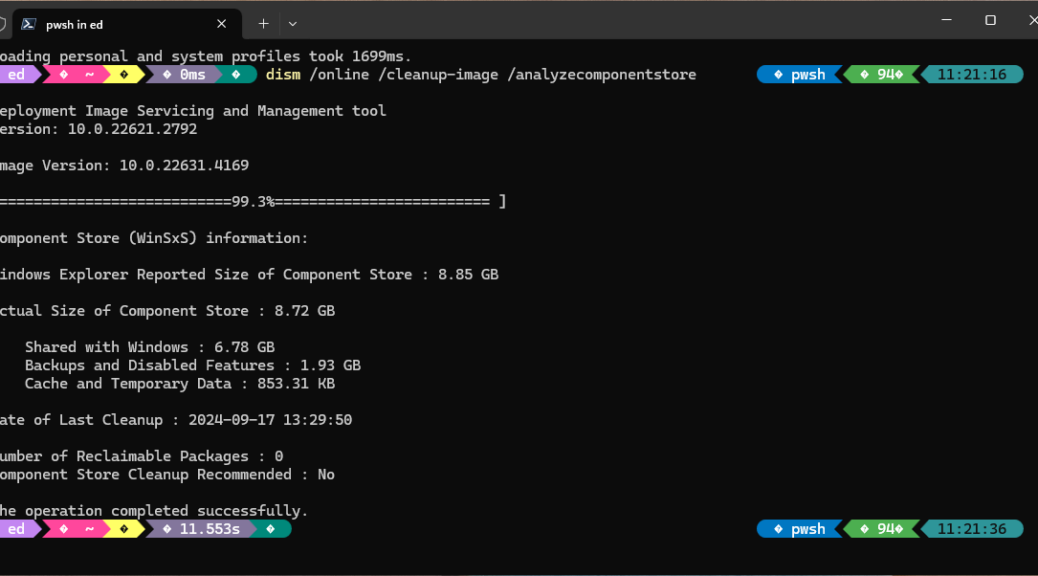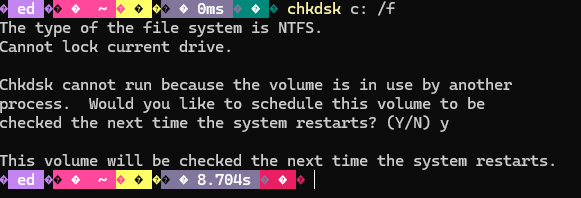Holy mackerel. It’s not so much that I’ve been ungodly busy lately. It’s more like my ongoing visual impairment (I’ve had one lens replacement done, and go back in next Monday for the second) is limiting my activity to only what’s essential. Thus, while I’ve been distracted from my usual routine. WinGet’s been piling up updates. Today, I hit a WinGet high water mark: 14 updates pending, as you see in the lead-in graphic. Wow!
When WinGet High Water Mark (14) Hits, Then What?
Wait. Wait. And wait some more. The whole process took about 18 minutes to complete, much of which went to a Visual Studio update. Interestingly Windows Terminal did NOT come in at the end of the batting order, as it normally does. Why? Because WT needs restarting when it’s updated. But this time, Teams snuck in at the end, so it got updated before I could get WT restarted. Go figure!
As usual, my hat’s off to Demitrius Nelon (@denelon) and his WinGet team, for their stellar work in making updates safe, easy and routine. I’m a rabid partisan on their behalf, and recommend this tool unreservedly to all charged with keeping Windows PCs current and correct.
Best of all I got a clean bill of health from WinGet after a single run: “No installed package found matching input criteria.” That’s WinGet speak for “everything is up to date.” Good-oh!