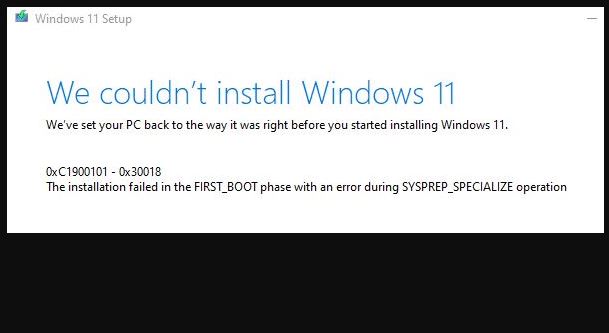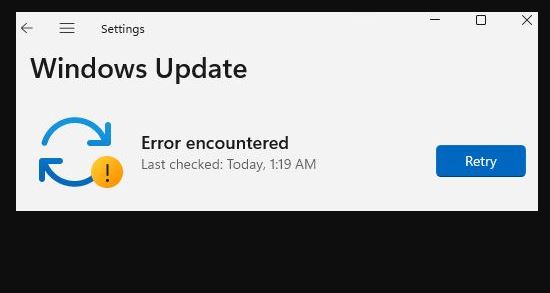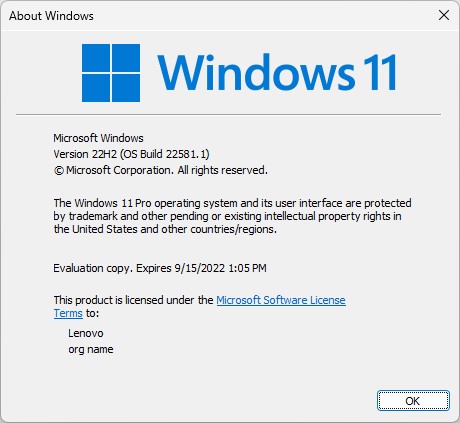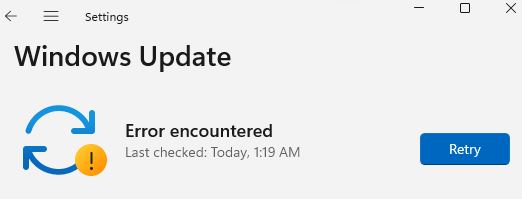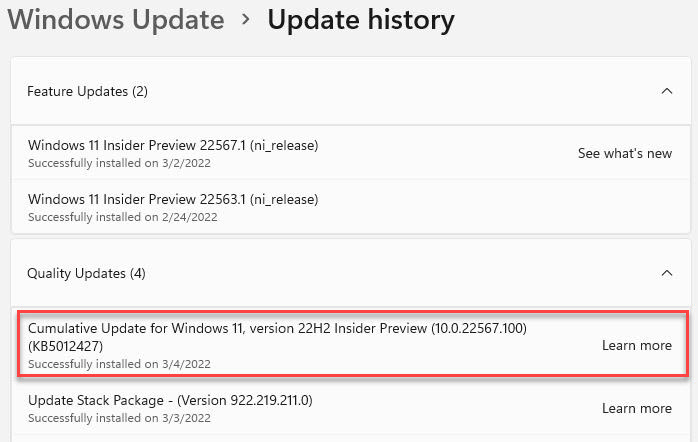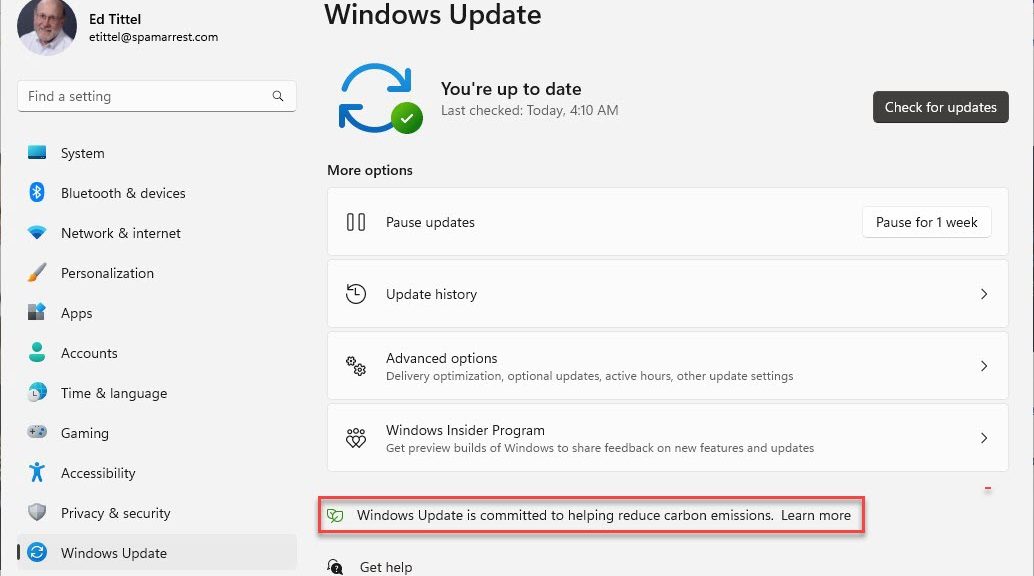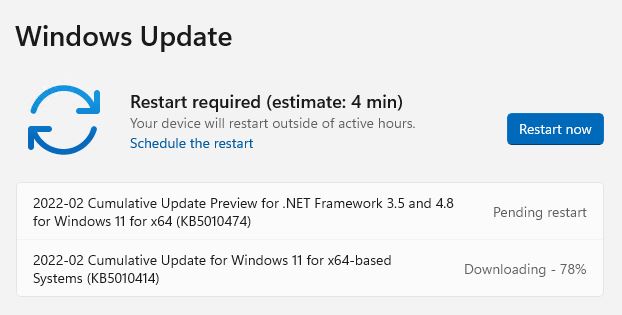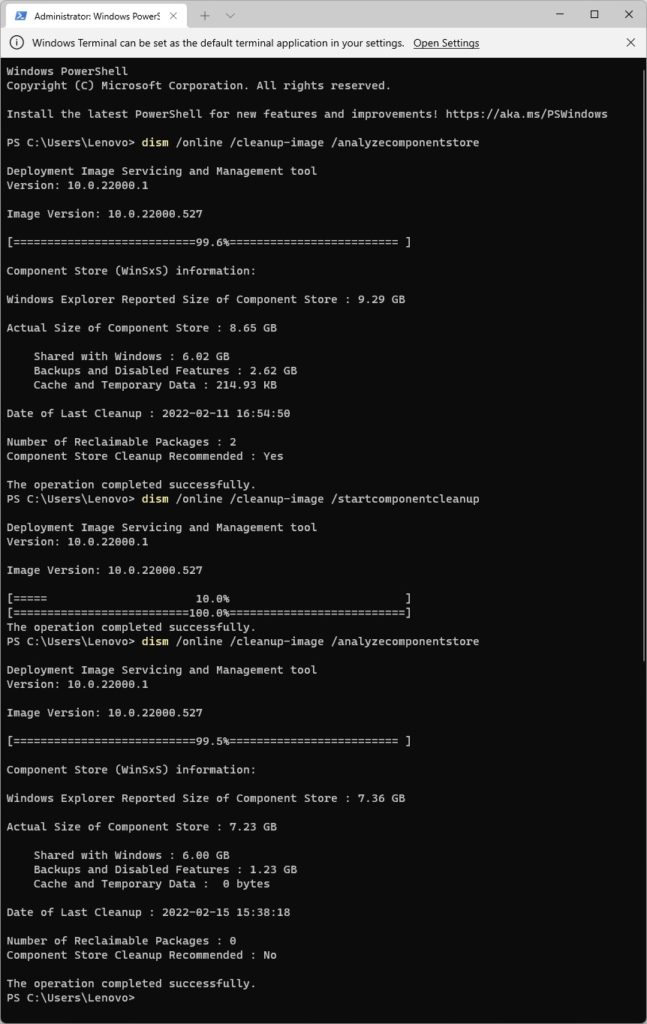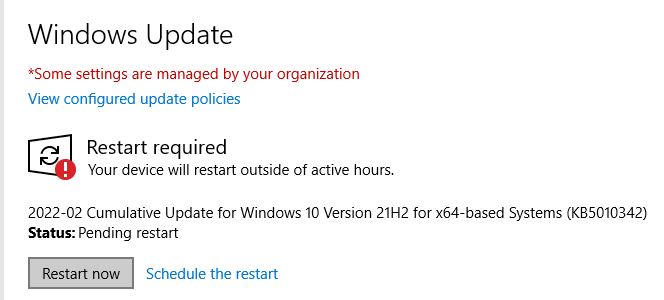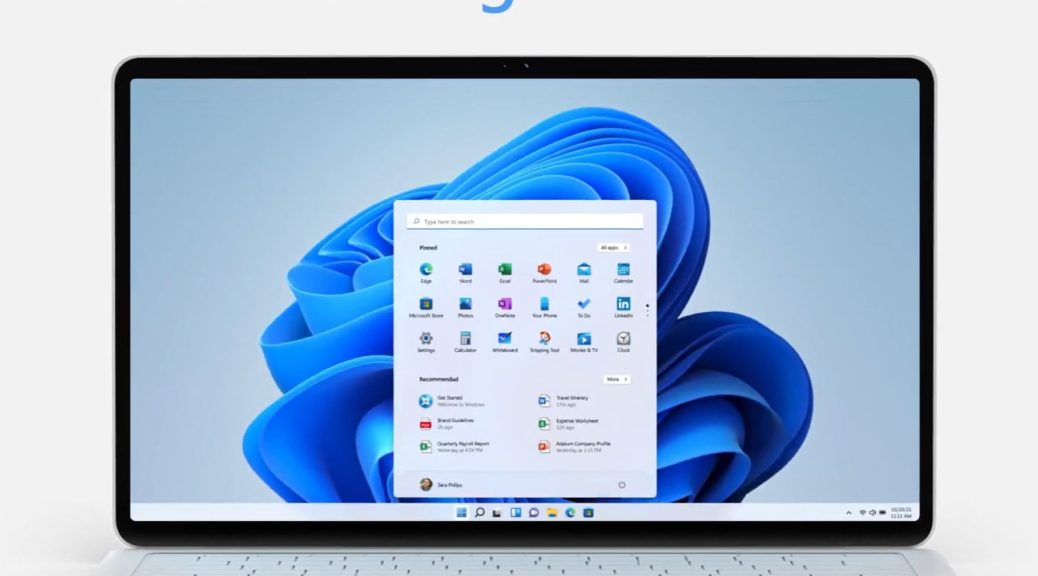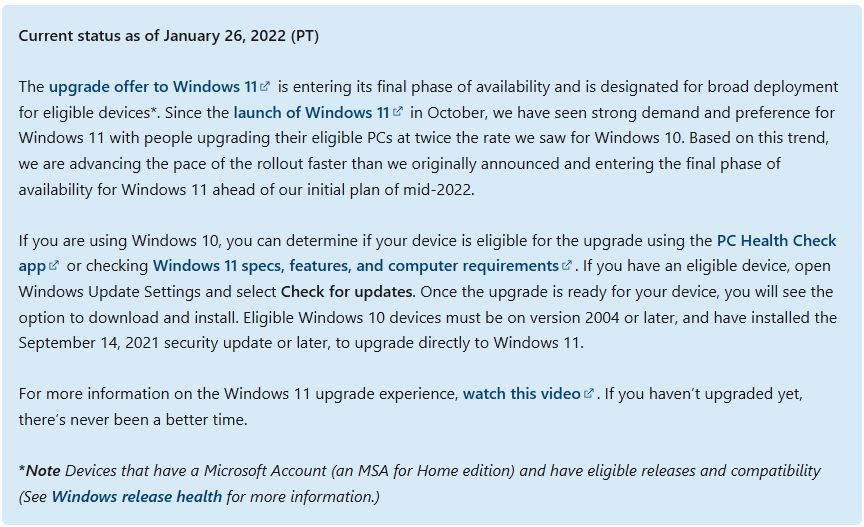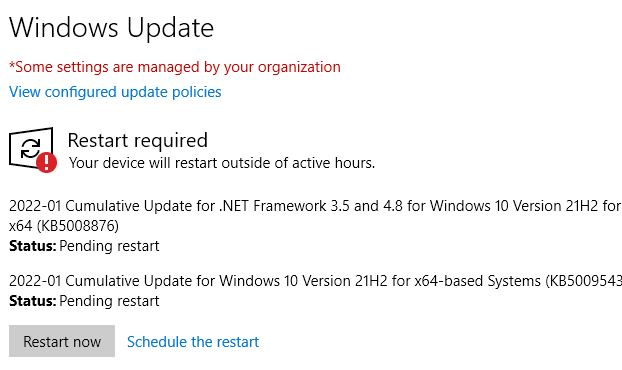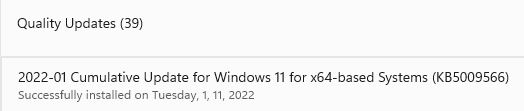I must report that my various efforts to get from Beta build 22000.588 to Dev channel build 22581 have gone nowhere. Hence my title “Beta Promotion Difficulties Continue,” to punctuate my lack of progress. I did, however get a more informative error message from one of those attempts (see item 3 below), as shown in the lead-in graphic above.
Attempts Undertaken, as Beta Promotion Difficulties Continue
Here’s a list of all of the fixes I’ve tried in attempting to overcome this increasingly vexing hurdle (of which exactly none have worked):
1. Simple repetition of the WU update/upgrade process (2 or 3 times, most automatic). I’ve now paused updates for a week to save time and energy.
2. Unplug all non-essential peripherals (an mSATA SSD inside a Sabrent USB 3 enclosure in this case).
3. Use setup.exe from the UUPdump.net website-based ISO for Build 22581.1. It didn’t work, but did provide the more informative error message shown in the lead-in graphic for this story.
4. Remove .NET 3.5 and all related Windows 11 features, and try again. Greatly speeded up the update and install processes, but produced the same outcome as the preceding item.
5. Run dism /online /cleanup-image /restorehealth and then sfc /scannow. No joy there, either.
So far, in fact, I’m getting exactly nowhere. Sigh.
What’s Next?
I supposed I could try a clean install of Windows 11 from the aforementioned UUPdump.net ISO. But recent reports of install problems (in completion, and in the state of Windows 11 after the fact) give me pause. I don’t think I want to go there just yet.
According to other advice tied to the 0XC1900101 – 0X30018 error code, I could also try some or all of the following:
1. Reset Windows Update components. The TenForums tutorial on that topic includes a handy-dandy batch file that also works on Windows 11.
2. Disable antivirus — in this case Windows Defender. This is working on my other X380 Yoga, so I wouldn’t expect it to help here.
3. My BIOS is up-to-date already and I’m not aware of running any “problematic applications.”
You can get advice galore at stories such as How to Fix Update Error 0xc1900101-0x30018 in Windows 10 (HowtoEdge.com) and others of that ilk. For the moment I’m not inclined to spend more time chasing rabbits and rainbows.
What, Then?
My current plan is to wait for the next Dev Channel build to appear (which it should do, if not this week, then next week for sure). At that point, I’ll try again — and hope for a successful outcome. At the moment I’ve spent more than enough time. I’m content to take a time-out and wait for another try. . .