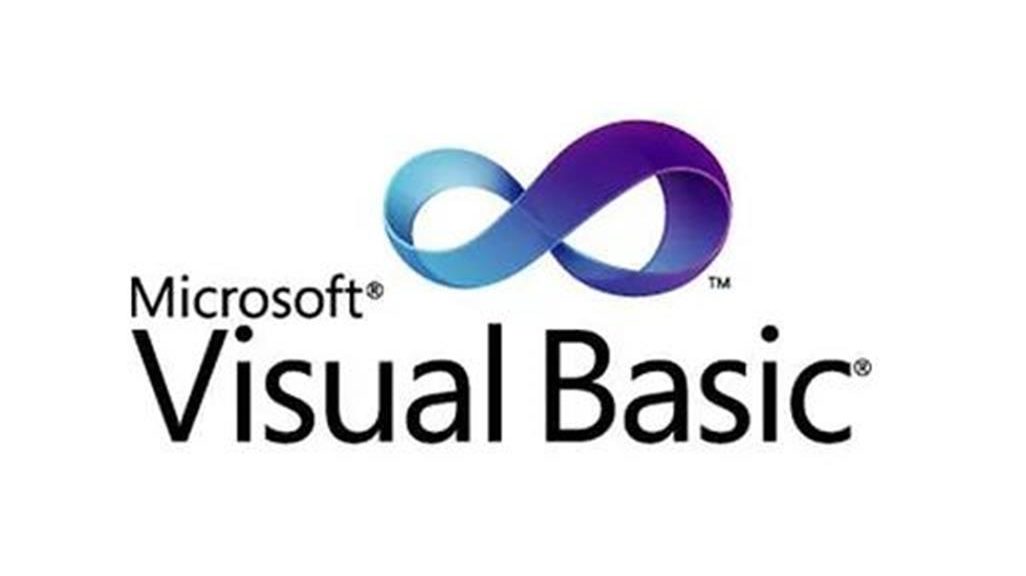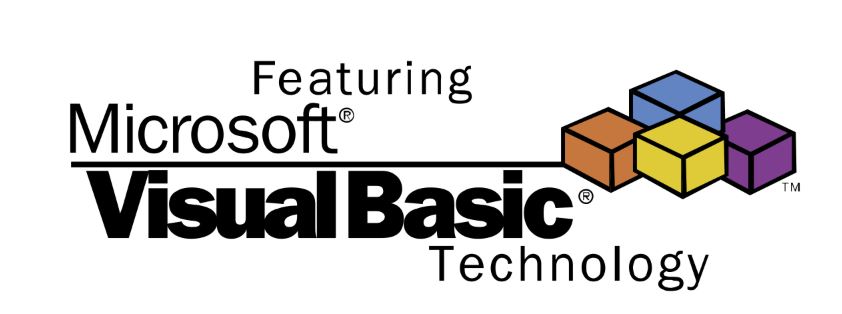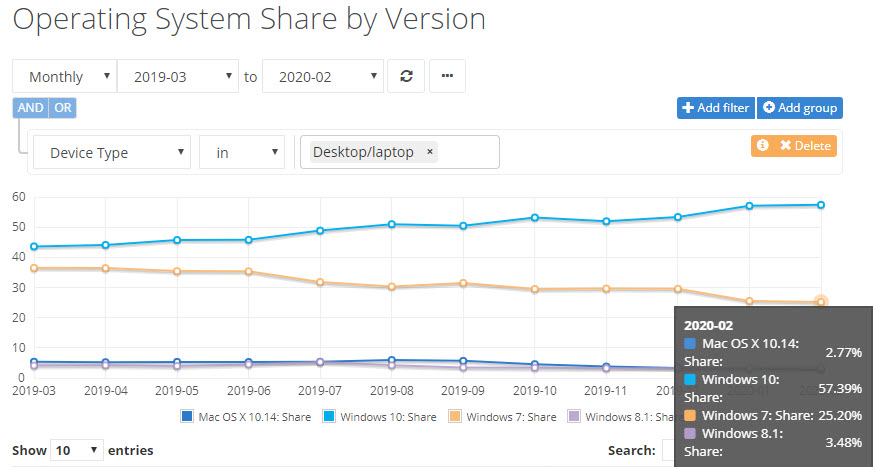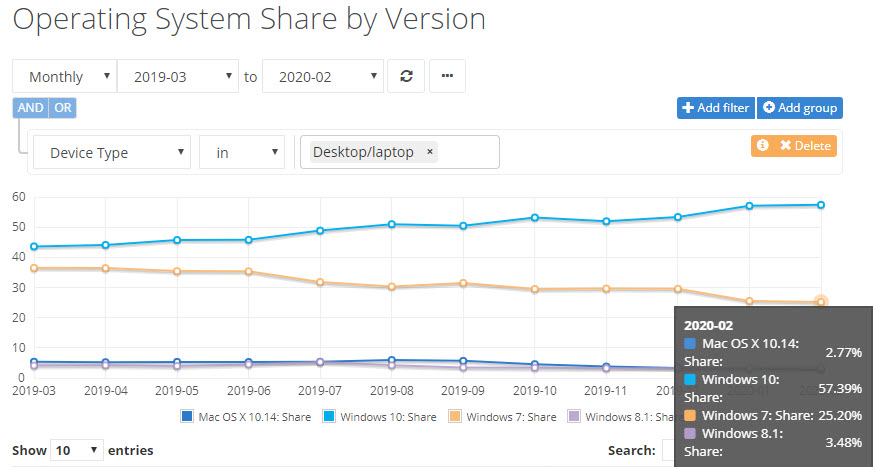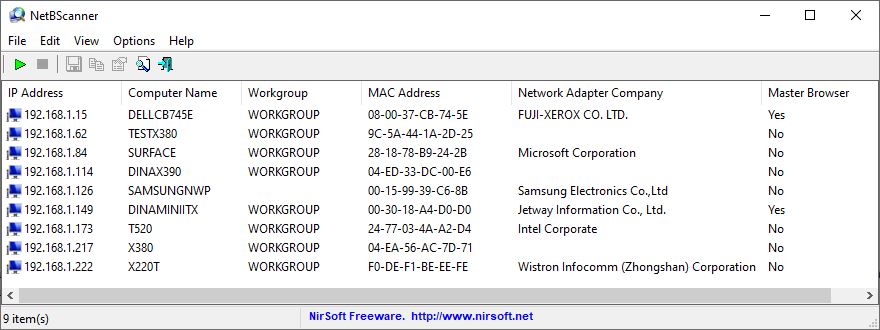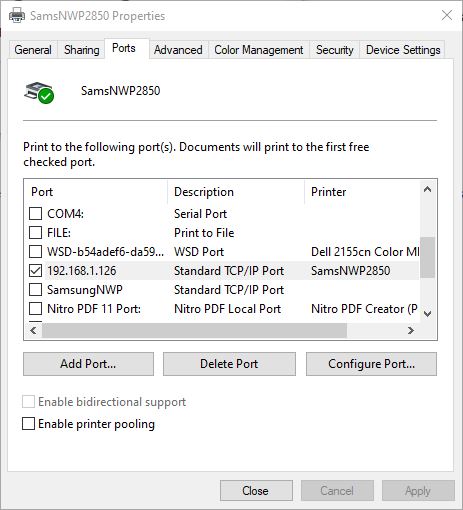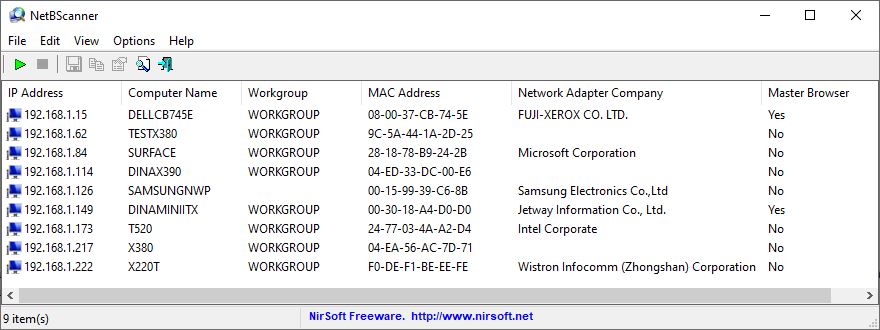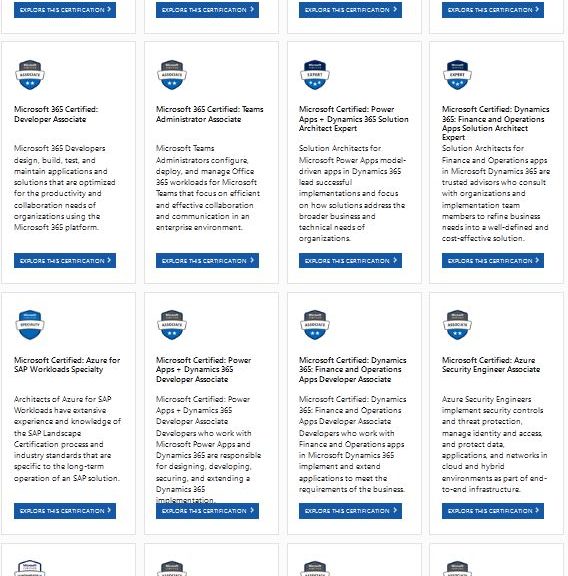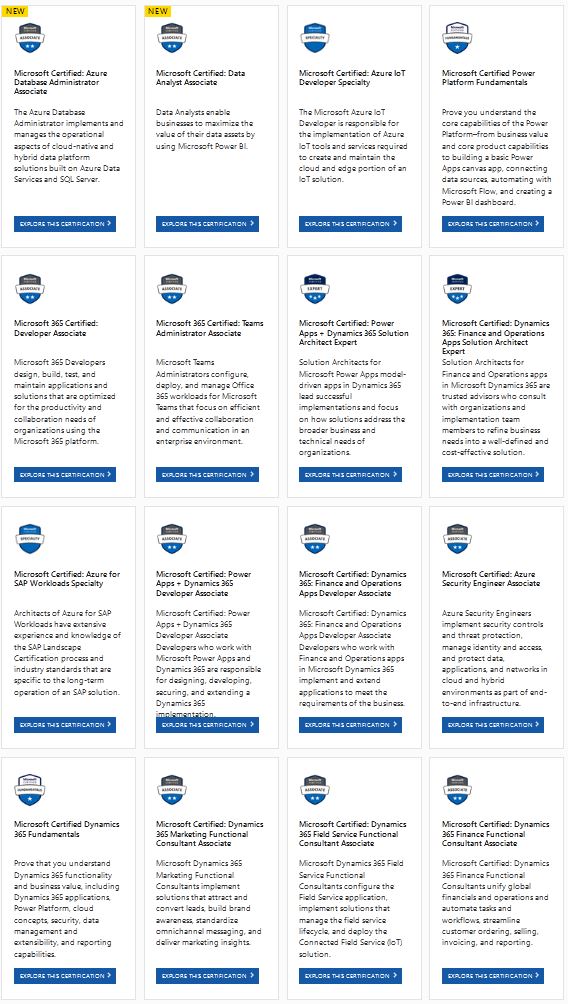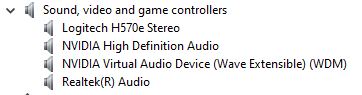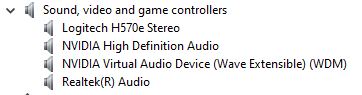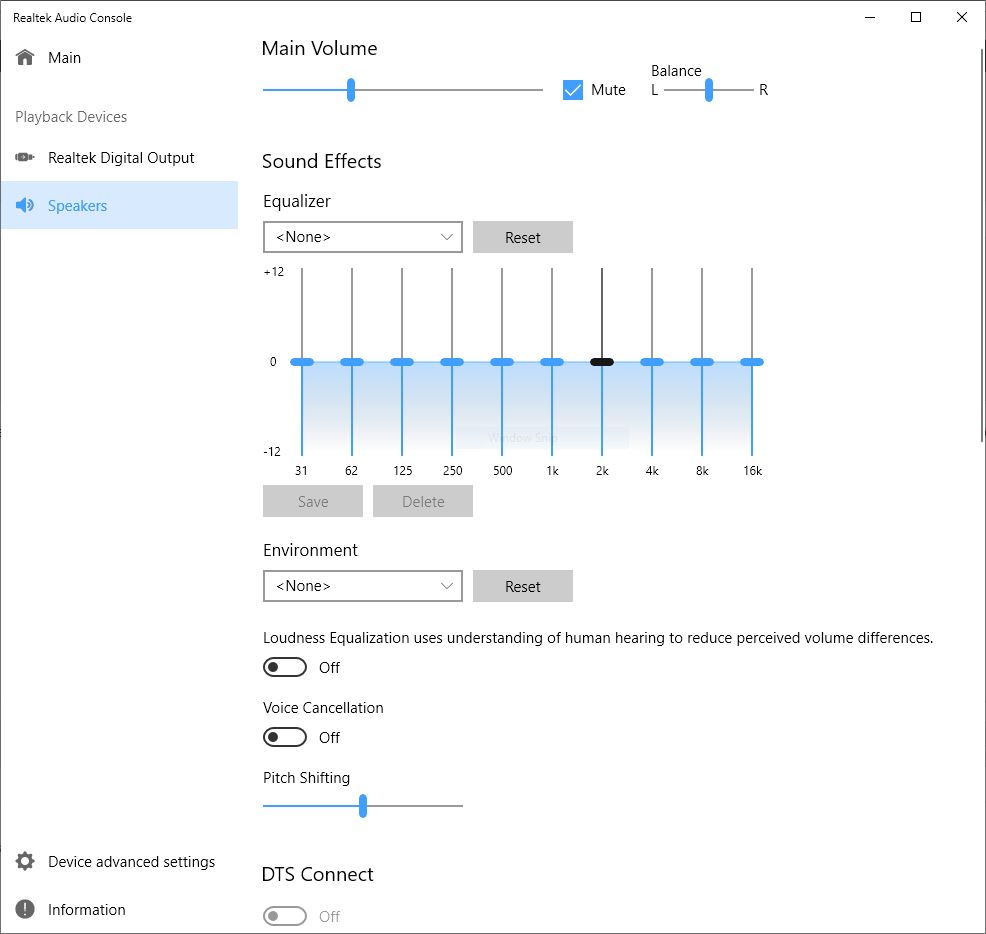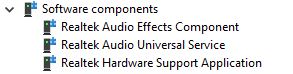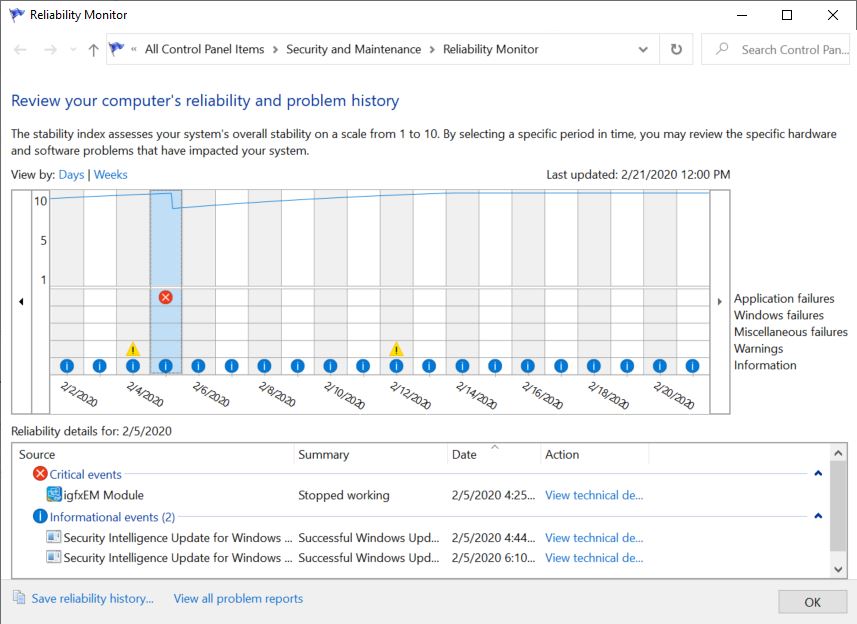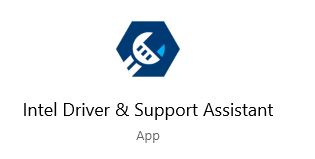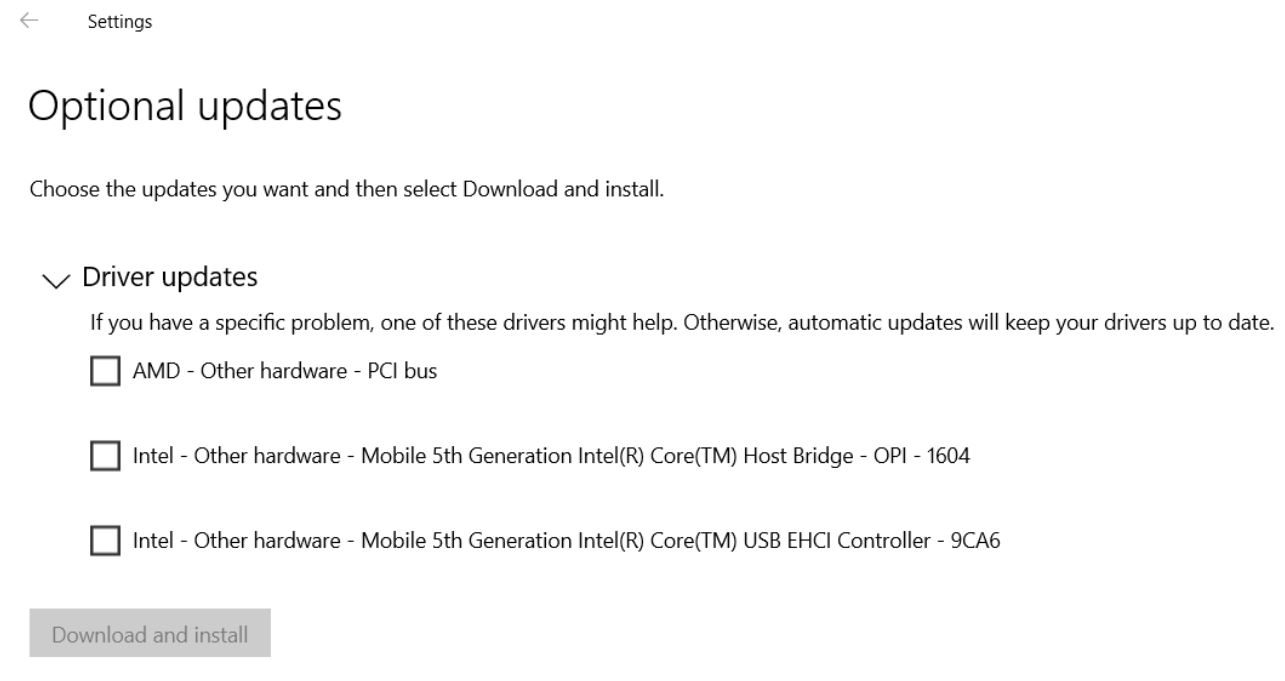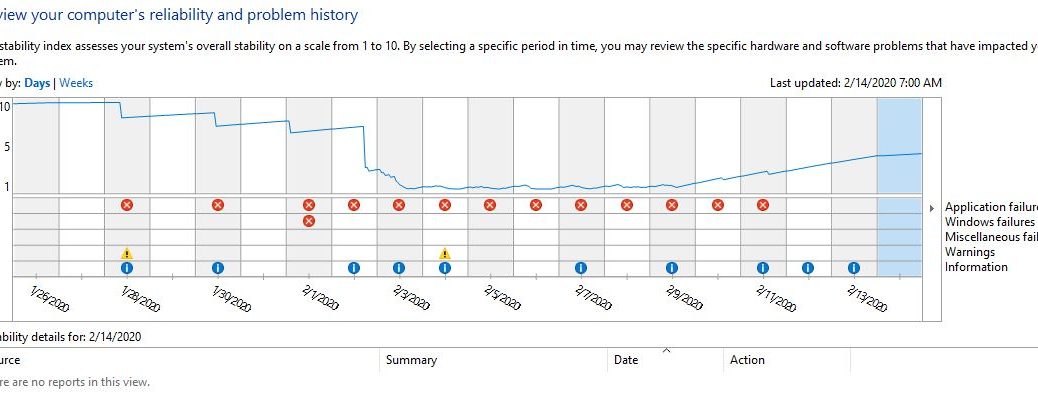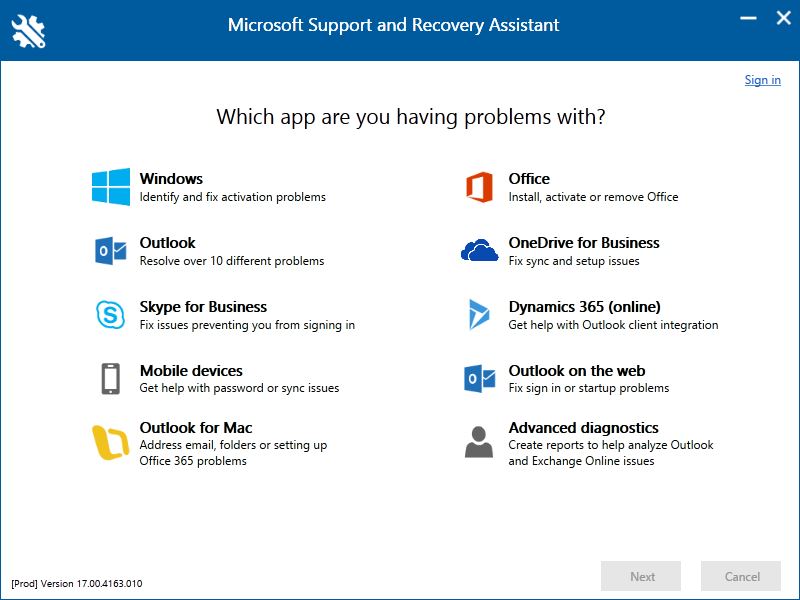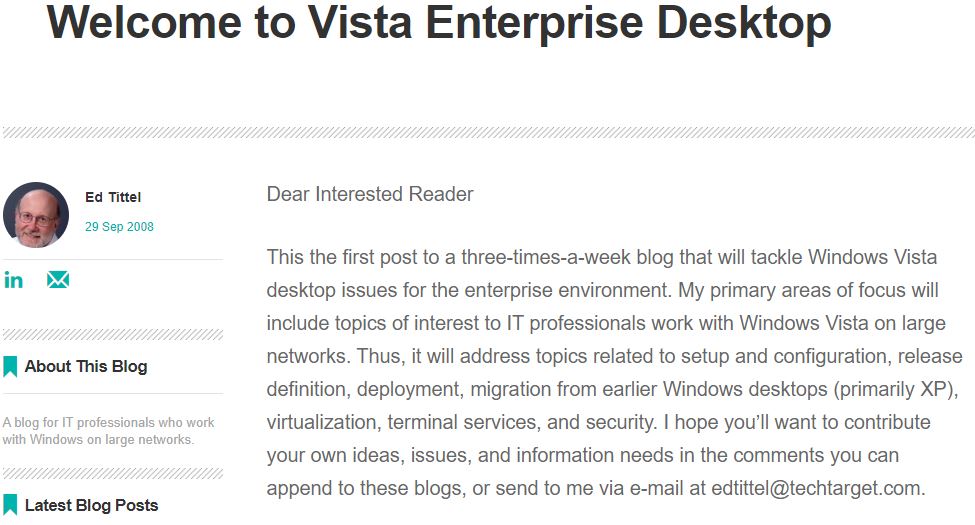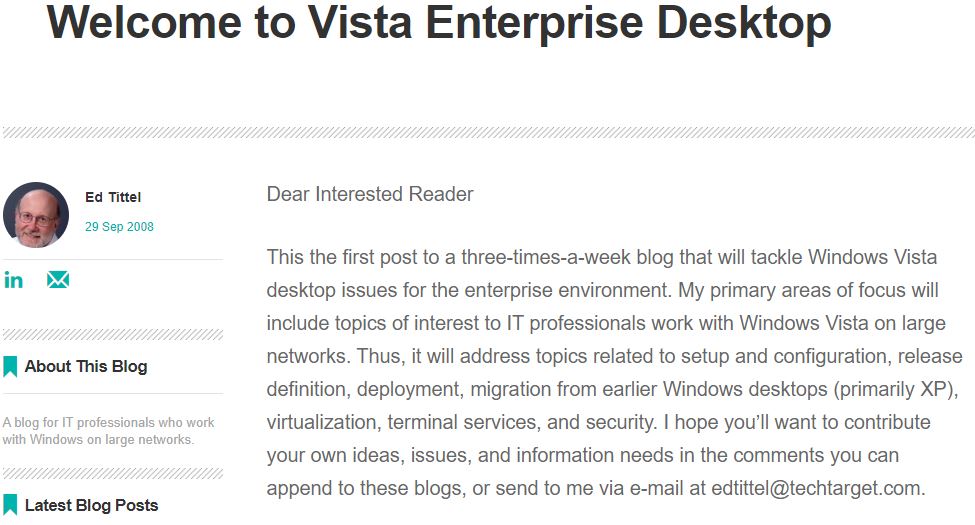Surprise! An interesting item showed up on the Microsoft Devblogs on March 11 (Wednesday). Innocuously enough, it’s entitled “Visual Basic support planned for .NET 5.0.” To begin, the story explains that Visual Basic will get a bunch of capabilities to support .NET 5/.NET Core. Next, it proffers a list of new application types, and benefits of long-term stability. Then comes an interesting paragraph. Its import is that MS freezing Visual Basic signals impending EOL (End-of-life) for this language. Here’s what I’m talking about. (I added the bold emphasis):
Going forward, we do not plan to evolve Visual Basic as a language. This supports language stability and maintains compatibility between the .NET Core and .NET Framework versions of Visual Basic. Future features of .NET Core that require language changes may not be supported in Visual Basic. Due to differences in the platform, there will be some differences between Visual Basic on .NET Framework and .NET Core.
Here’s what the Visual Basic (aka VB) logo looked like back in the day. Microsoft Basic first appeared as Altair Basic in 1975!
[Click image for full-sized view.]
What Freezing Visual Basic Signals Impending EOL Really Means
Once upon a time, Bill Gates dropped out of Harvard to jump into computing. He and a Seattle friend, Paul Allen, founded Microsoft on April 4, 1975. Their very first product was a BASIC interpreter for Altair 8800 microcomputer. Later its name became Microsoft Basic. Later still, that changed to Visual Basic. And now, the end of its continued growth and support is in sight.
Gosh! Talk about the end of an era. In fact, it’s more like the the end of one universe, and the beginning of another. Honestly, I see it as a telling sign — amidst a raft of other, similar but lesser signs. Thus, there’s no doubt that Microsoft has reinvented itself completely. Azure and the cloud really do rule this roost, and that’s where Microsoft now lives. The rest of us are just catching up.
Personally, my first encounter with Basic came as a CompSci grad student at UT Austin in 1979. Many years later, I helped teach 5th and 6th graders Microsoft Small Basic at Cactus Ranch Elementary. This happened in 2015 and 2016 through their programming club. (In fact, my son was a participant, and I wanted to help out.) To me, it’s ironic that the URL for Small Basic is https://smallbasic-publicwebsite.azurewebsites.net/. The new already encapsulates the old. Soon, the new will leave the old behind completely. All I can say is: Wow!