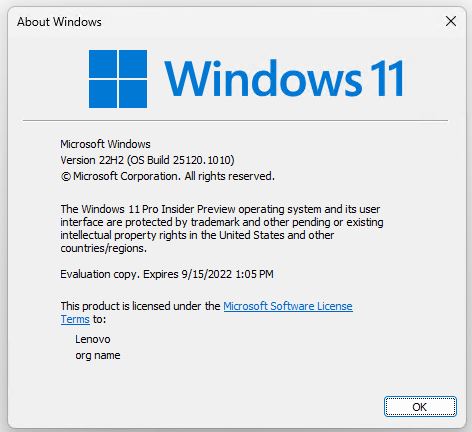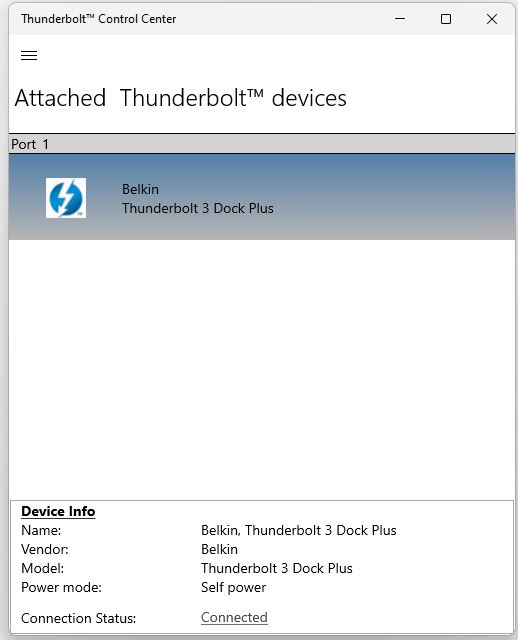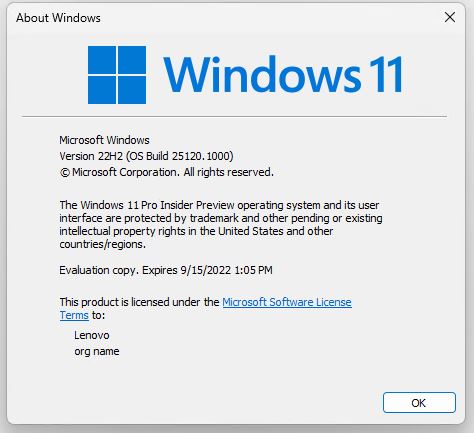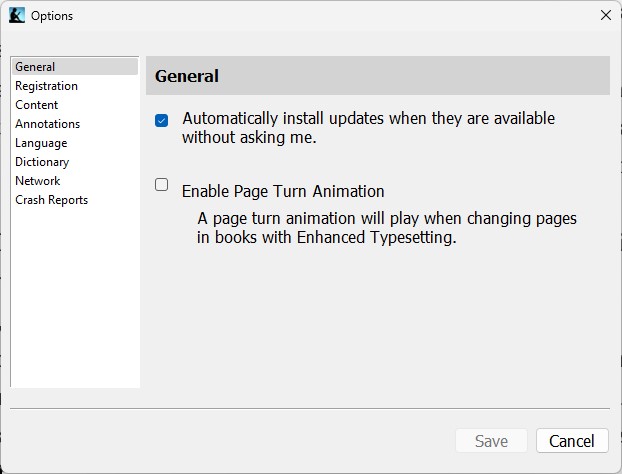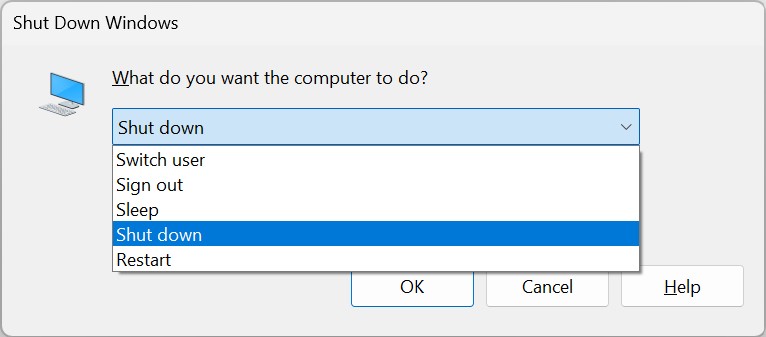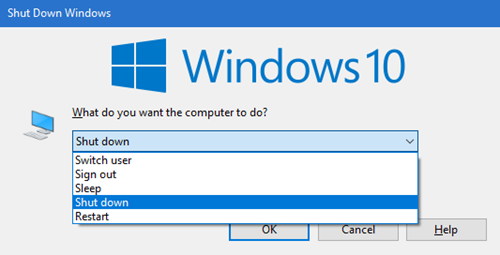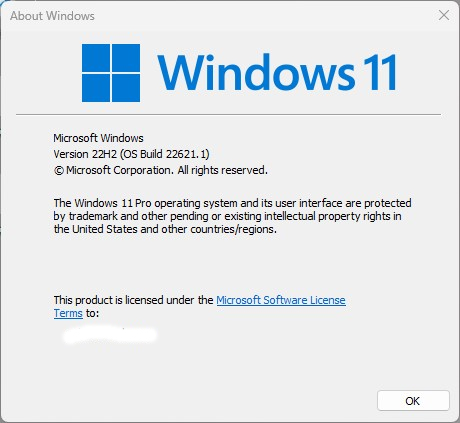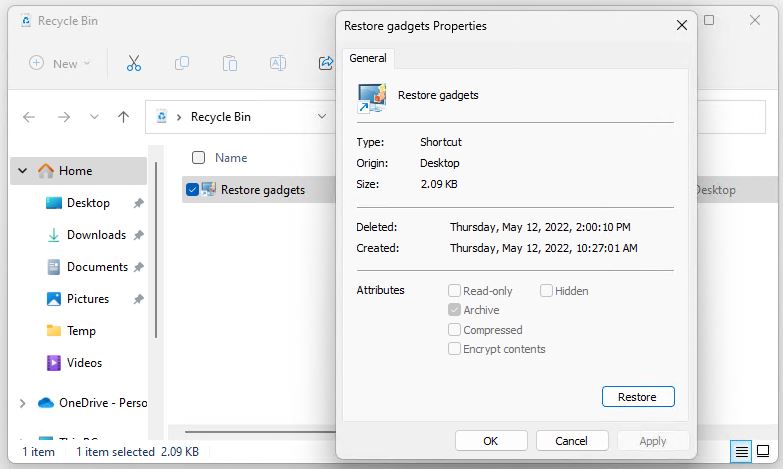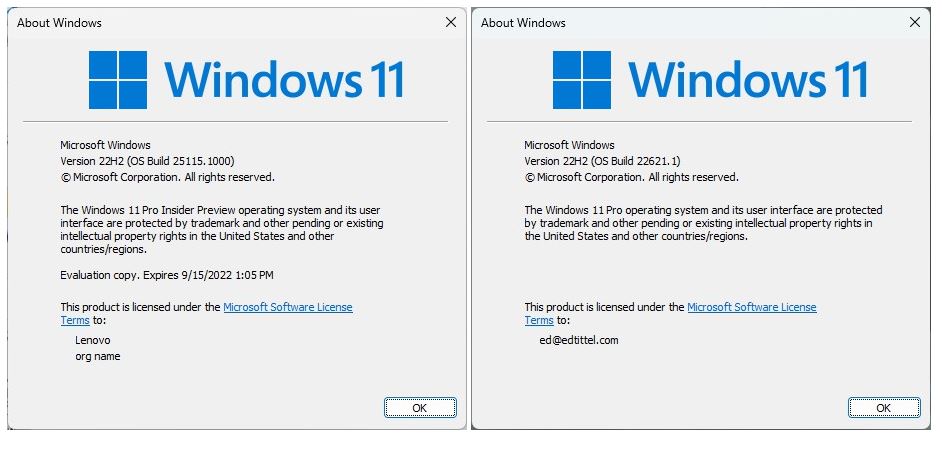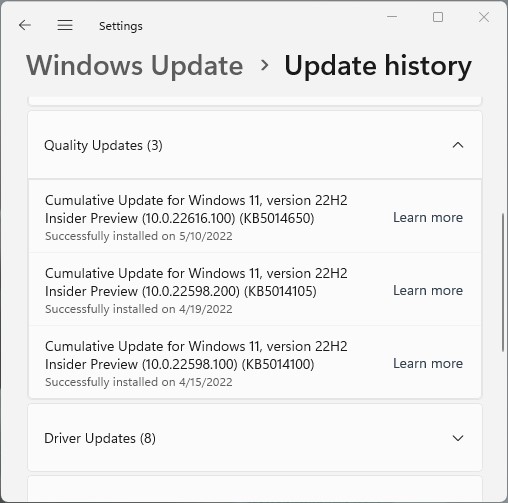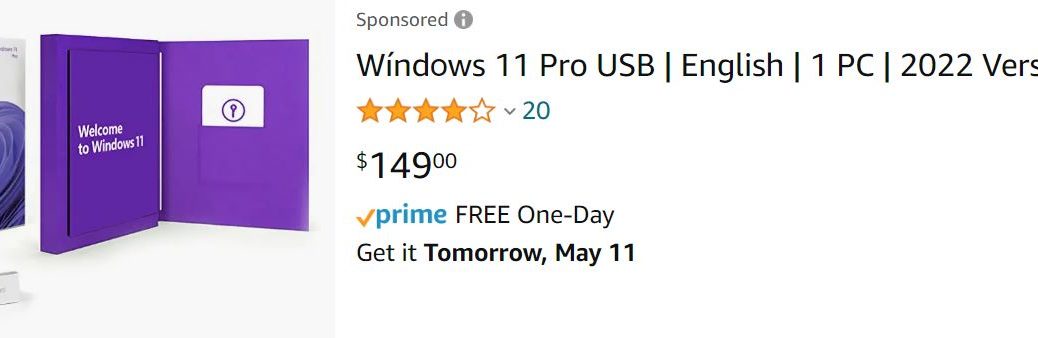OK, then, I just updated from Build 25120.1000 to 25120.1010 on both of my test machines. In what’s becoming an emerging pattern, the X380 Yoga sailed through the process. OTOH, the X12 Hybrid tablet PC did not. Hence my assertion that my X12 Hybrid Tablet 25120 issues continue unabated. They’re weird, but they don’t last long. Let me explain…
Why Say: X12 Hybrid Tablet 25120 Issues Continue
This time around, I saw similar weirdnesses with 8GadgetPack after the reboot to the desktop on 25120.1010. But because I RDP’ed into that PC anyway, it looks like things fixed themselves as a result of that maneuver. Makes me wonder if my earlier repairs were really necessary. I’m killing my RDP session right now to check the desktop locally…
Indeed, everything looks normal from both a local and an RDP vantage point. But getting to the desktop this time around was time-consuming. The post-GUI restart took 25-30 minutes to complete vs. a more typical 5 minutes or 20. Post-GUI seemed to take the same amount of time, though — about 5 more minutes.
Where Things Get Weird
In fact, the post-GUI reboot didn’t complete until AFTER I’d disconnected the Thunderbolt 3 dock I use on that PC for external storage and a wired GbE connection. Once the PC got to the desktop, I reconnected the dock. Immediately, the OS recognized the dock and its drives. As the following graphic shows, it also reports what it sees correctly:
Eventually, after disconnecting the Thunderbolt dock, post-GUI reboot completes, as does the update
Of course, there’s only one way to show my possible diagnosis is correct. When the next CU or upgrade comes along in the Dev Channel, I’ll disconnect the dock before I start that process. If it completes normally, that’ll demonstrate the dock is a potential culprit. If I still have problems, I’ll know it’s something else. Stay tuned: I’ll let you know. It’s interesting and weird, whatever it is…