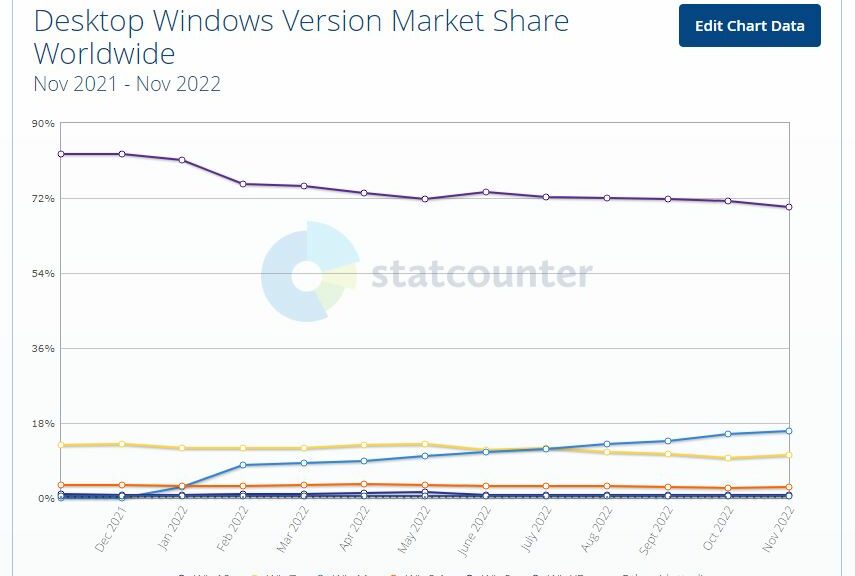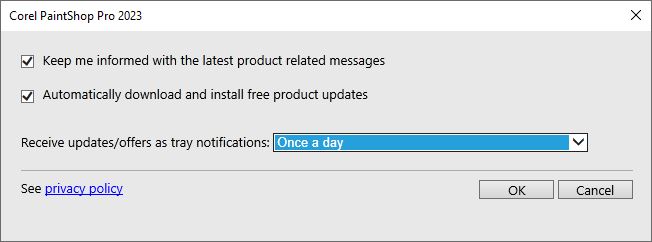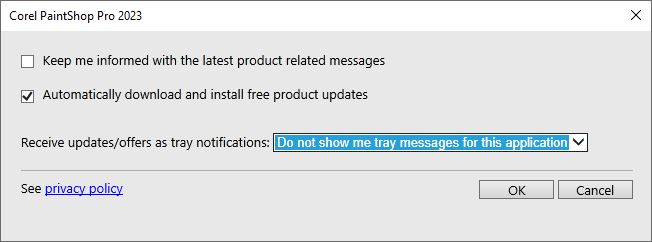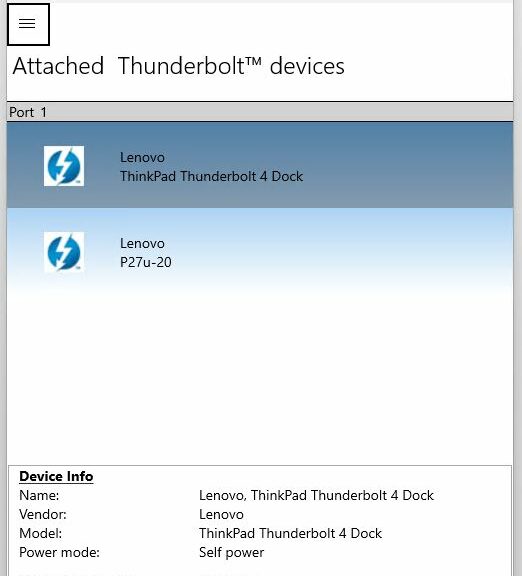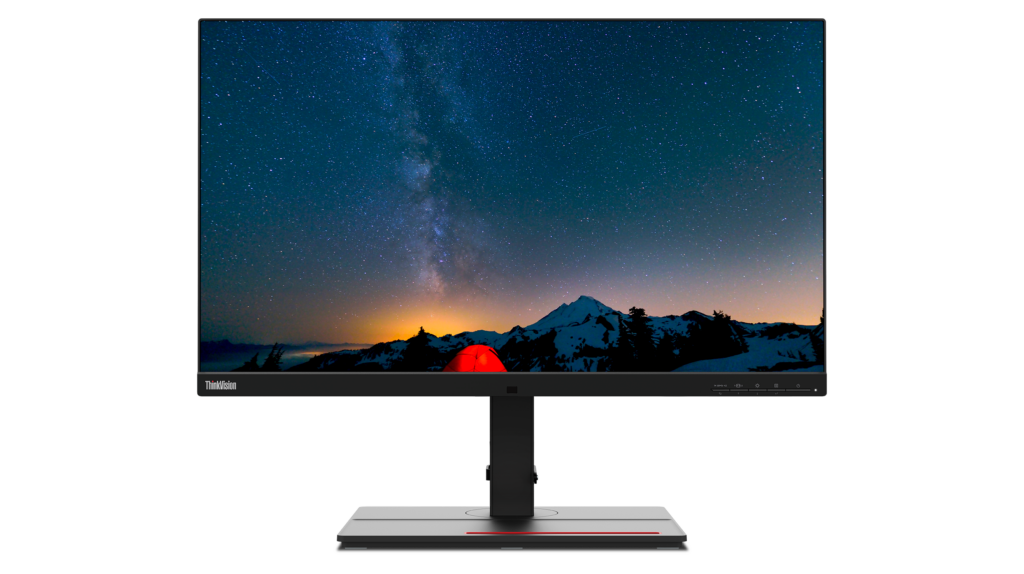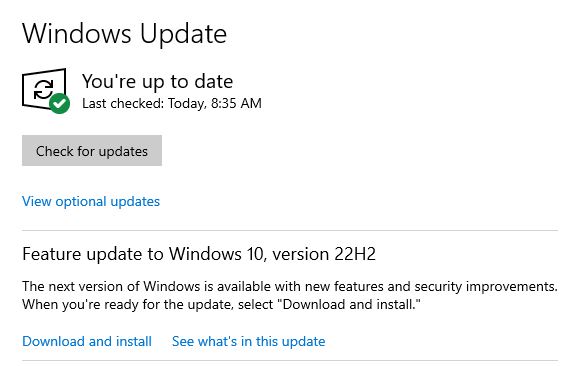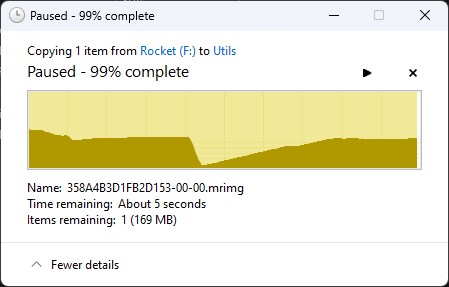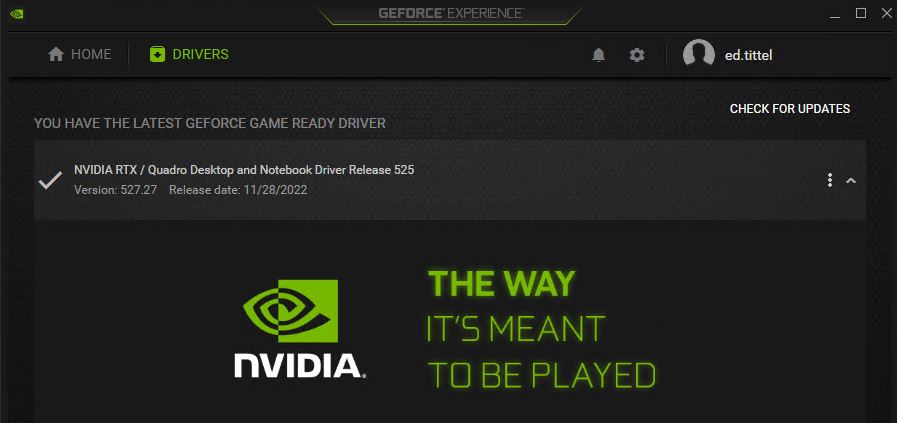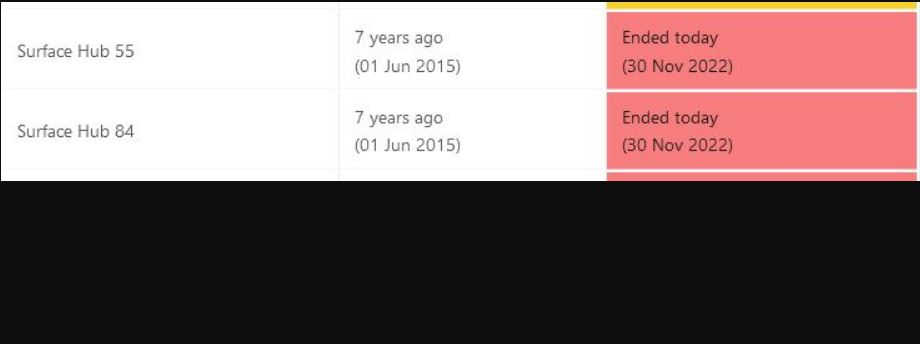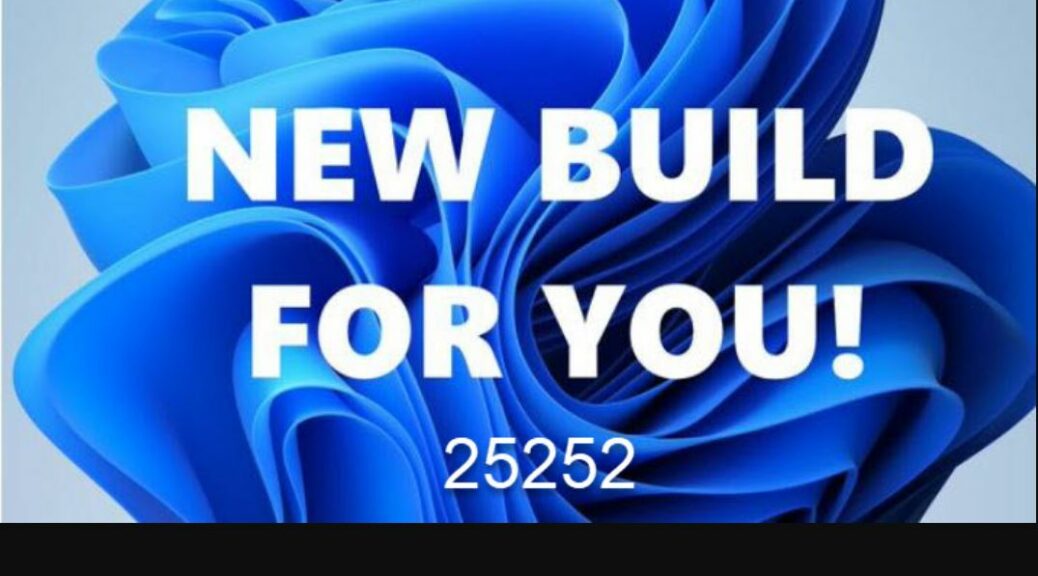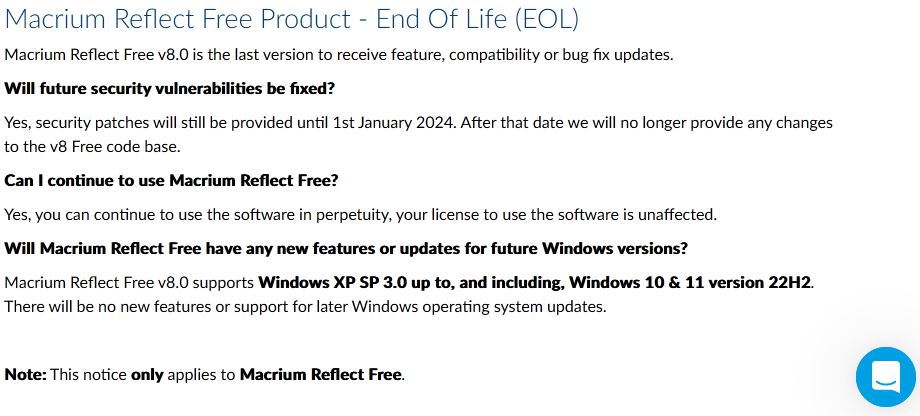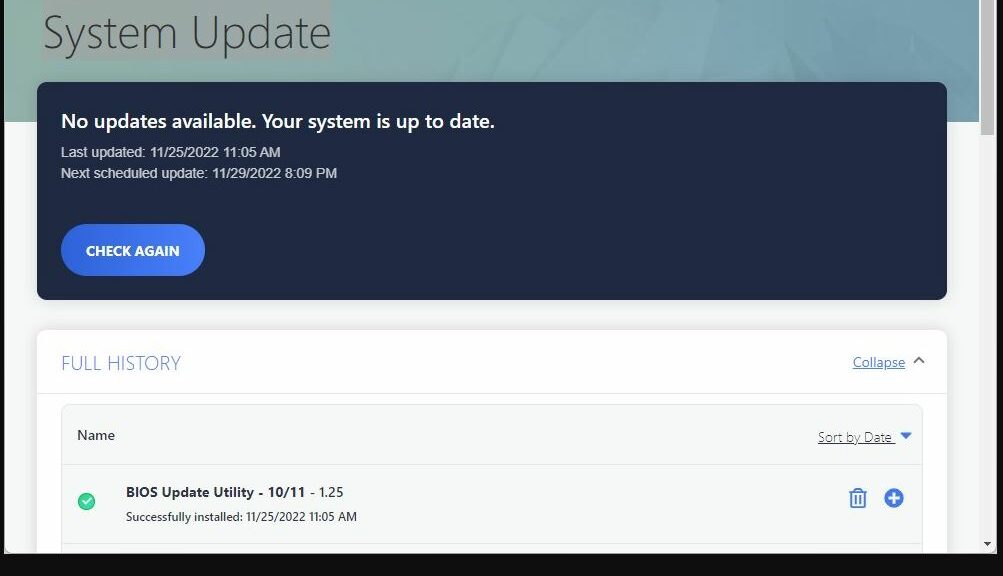Here’s an interesting question to ponder: what is business doing with Windows 11? Data on general Windows 11 use (e.g. StatCounter, Statista, and so forth) shows that for every copy of Windows 11, around 4 copies of Windows 10 are in use. Determining where Windows 11 business use stands is a whole ‘nother story. That’s because there’s very little solid intelligence about the proportion of business to home/hobbyist/”other” users available. Frankly, I’m a little frustrated…
Where Windows 11 Business Use Stands Is Mysterious
For years now, MS has been careful about what kinds of numbers it discloses about Windows, particularly where business versus other uses are concerned. We know that roughly 1.8B copies of Windows are in use worldwide. If the breakdowns from still-available desktop marketshare analytics are relevant — I’ll use StatCounter (the source for the opening graphic here, as of November 2022) for reference — that means roughly the following:
1. With 69.75% of the total count, that grants 1.25B copies to Windows 10.
2. With 16.13% of the total count, that confers 290M copies to Windows 11.
Those observations may or may not be relevant, because the foregoing count may only include Windows 10 and 11, not the earlier versions (7, 8 and 8.1, as well as XP and “Other”) that StatCounter tracks. If that’s true — then the copy counts for Windows 10 and 11 increase to 1.46B and 330M, respectively.
The Key Known Unknown
With all due respect to Dick Cheney, what’s missing from these numbers is sense of how each count breaks down across the “business versus all other users, by type” category. My best guess is that the ratio is no greater that 1:1 (that is, for each business user there is one or more other users). It could be less than that, though.
So far, business users haven’t found hugely compelling reasons to upgrade to Windows 11. Indeed, it’s only the last year or so that I’ve seen most businesses I patronize or work with (including a great many law firms and medical practices and clinics) make the transition from Windows 7 to Windows 10.
With Windows 10 facing EOL in just under 3 years (2 years 10 months and some change, as of my most recent reckoning last week), there’s not much driving businesses to migrate sooner rather than later. It will be fascinating to see how things unfold. A lot will depend on when “Windows Next” (version 12, perhaps?) starts to appear on the horizon.
To me, it’s looking increasingly likely that many businesses may leapfrog from Version 10 to “Windows Next”, skipping Windows 11 in the process. I see this as in part a function of combining hardware refresh with OS migration, and in part as a function of inertia (if it ain’t broke, don’t fix it). Time will tell!
A Bump May Be Coming
If I’m right about the reasons for delaying migration and hardware refresh, there could be a pot of gold for PC sales from mid-2024 through mid 2026. This would seem to dictate businesses will plan hardware refreshes around EOL for Windows 10, with a blurring of the timeline around the exact date of October 14, 2025. This could get interesting…