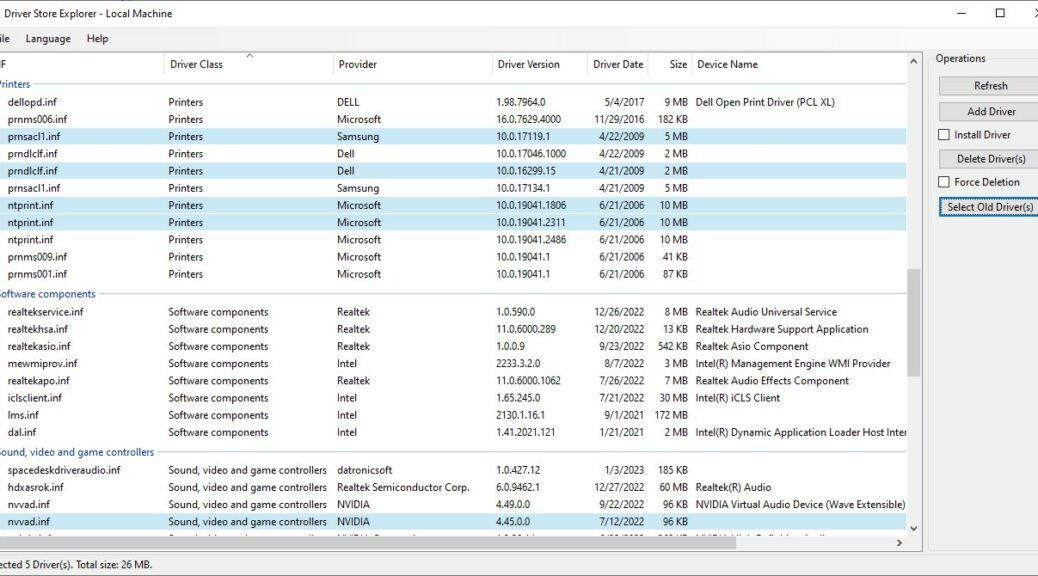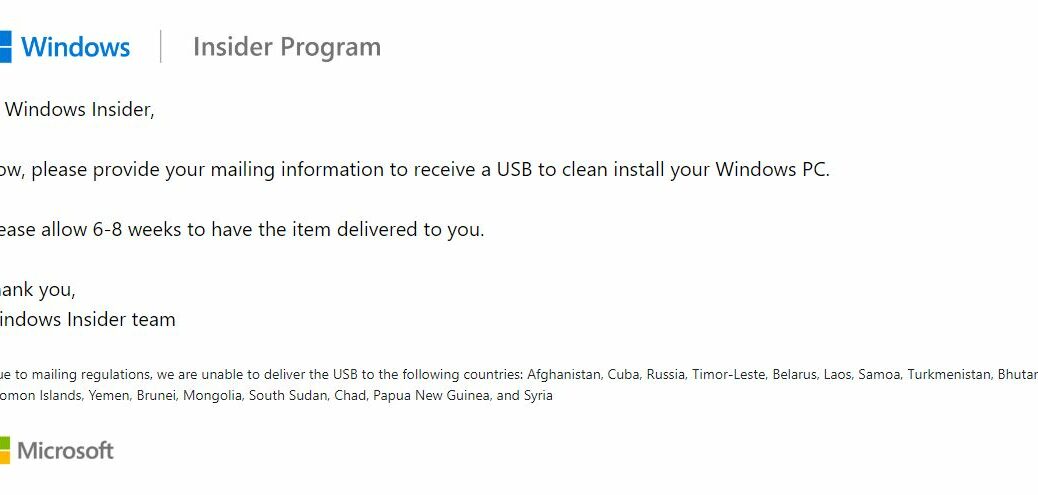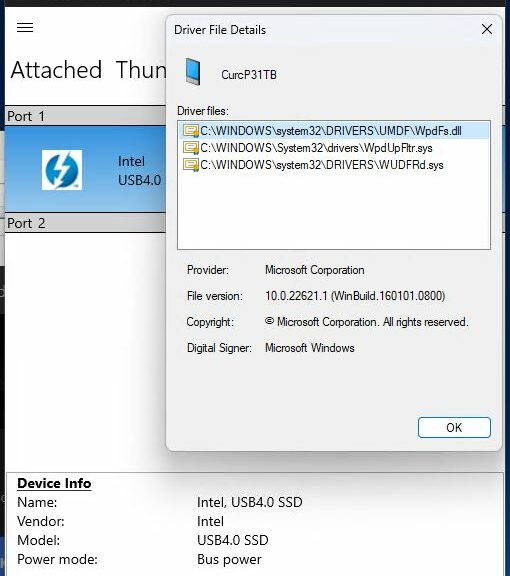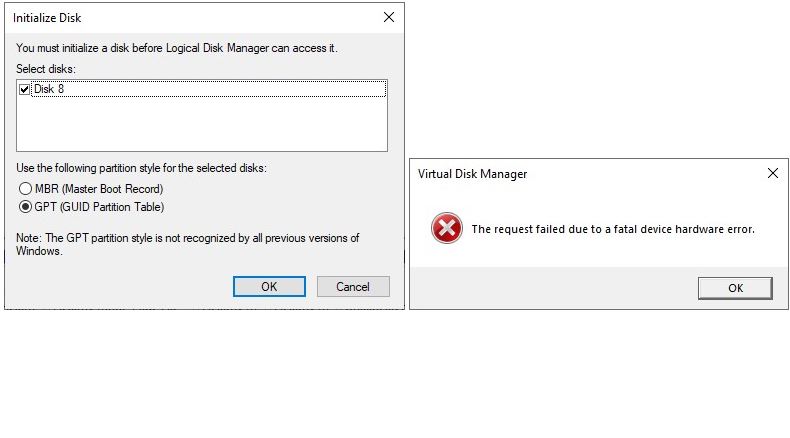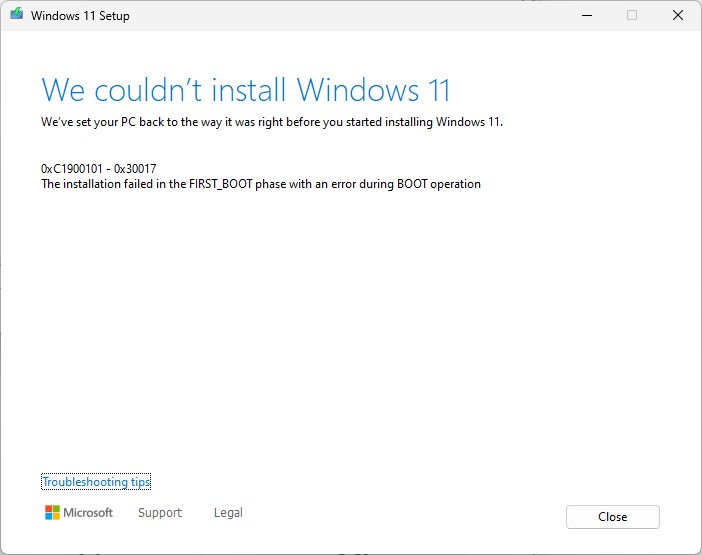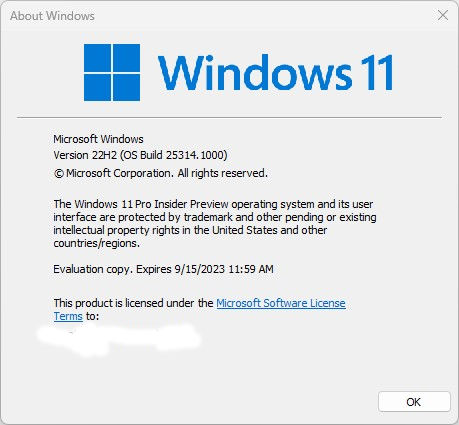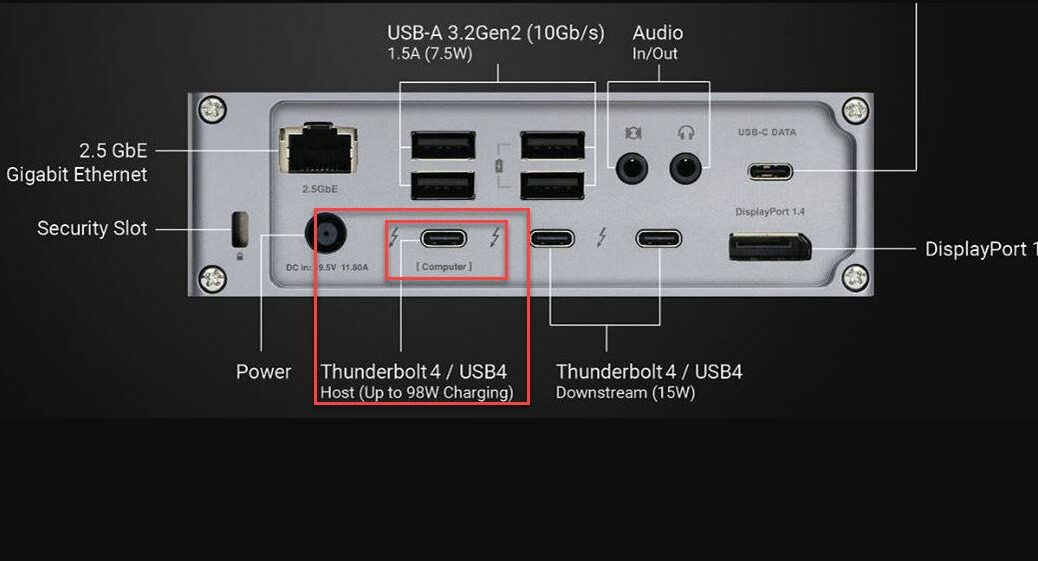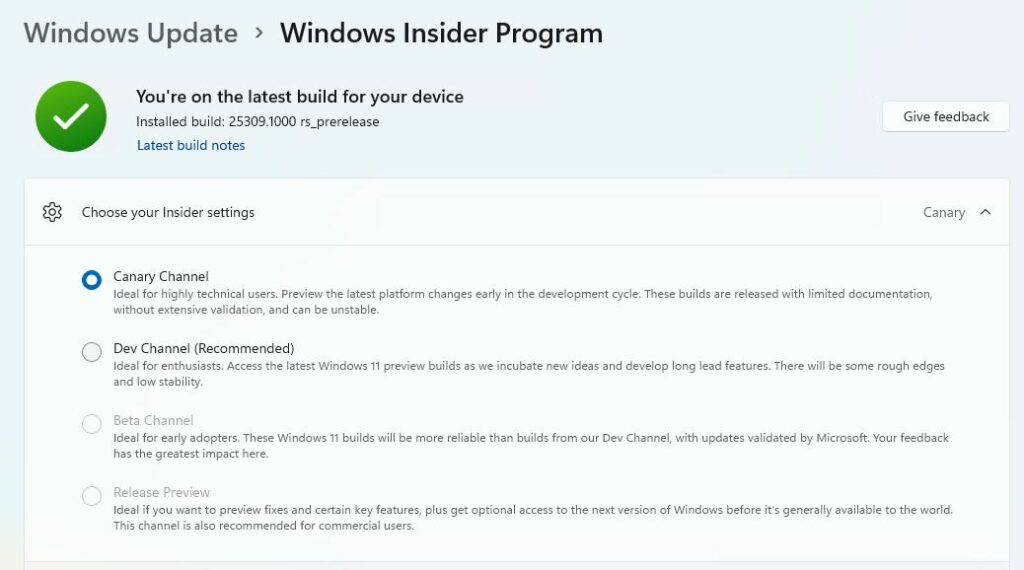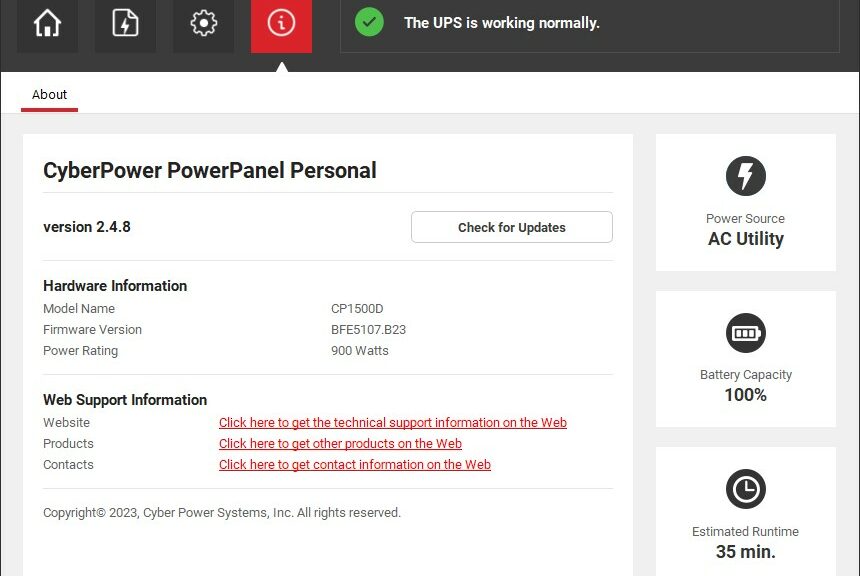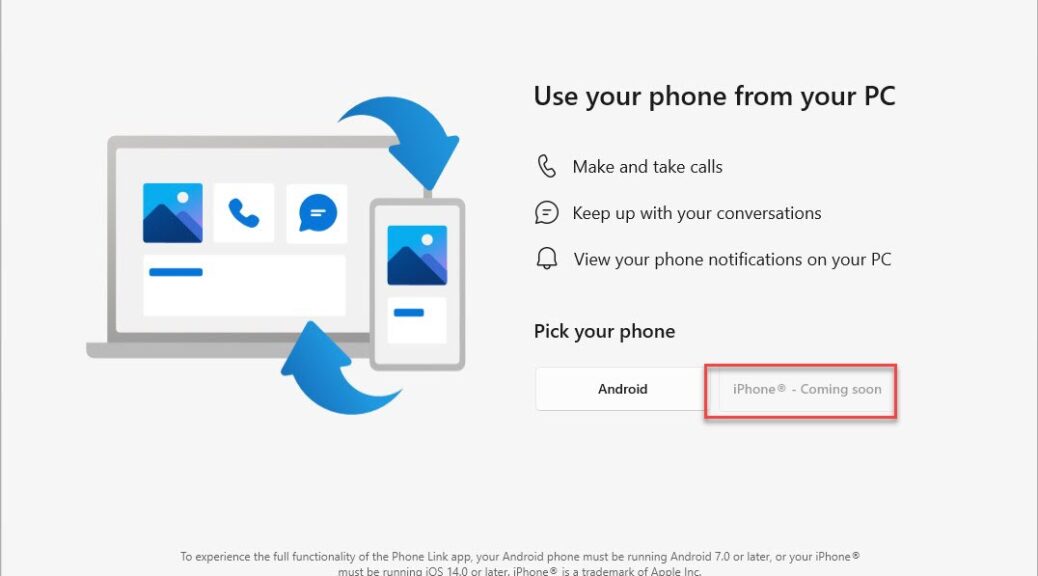I’m working on revisions to older stories I’ve written for ComputerWorld. Just yesterday, I revised my CIO story for them about purging duplicate and obsolete drivers from the Windows driver store. For that purpose, there simply is no better tool, nor one easier to use than Driver Store Explorer (aka RAPR or RAPR.exe). Indeed among my many Windows cleanup tools, RAPR v0.11.92 remains a real gem.
Why RAPR V0.11.92 Remains a Real Gem
Here’s the deal: when you update a Windows driver, it gets stashed in a special storage area with all the other drivers. What most people don’t know — including admins — is that when you update a driver, its predecessor remains present. And in fact, it never leaves unless you remove it yourself. In a nutshell: that’s one of the things that RAPR does with ease and grace.
When I wrote the afore-linked CIO story back in 2015, RAPR could help you find and remove duplicate and obsolete drivers. (Note: that item is now carried under the ComputerWorld masthead for IDG’s ineffable reasons.) But you had to do it more or less “by hand.” This took some time and effort to accomplish. No more: now RAPR includes a “Select Old Driver(s)” button. It automatically flags items that might potentially be removed from a target PC’s driver store. Click the Delete Driver(s) button next (see lead-in graphic) and RAPR will remove any selected driver that’s not in actual use.
Why (and When) to Use RAPR
The why comes from reducing the size of the driver store. This applies to any and all windows images for which driver updates get applied. If you put a new one in, RAPR lets you take the old one out. For deployment images — which may run on hundreds to thousands of PCs (or more) — this is especially important.
I’ve gotten in the habit of using this tool monthly. I seldom recover less than 100-200 MB of space. And when GPU drivers come into play (most of them occupy 1.0 -1.2 GB of disk space) those numbers really jump. My biggest-ever savings on an older PC that hadn’t been touched for a couple of years was on the order of 4-5 GB. That’s something fairly substantial.
You owe it to yourself to visit Github and download the latest version of RAPR. Use it to look at your standalone PCs, and the Windows images in your deployment library. I predict space savings all the way around.