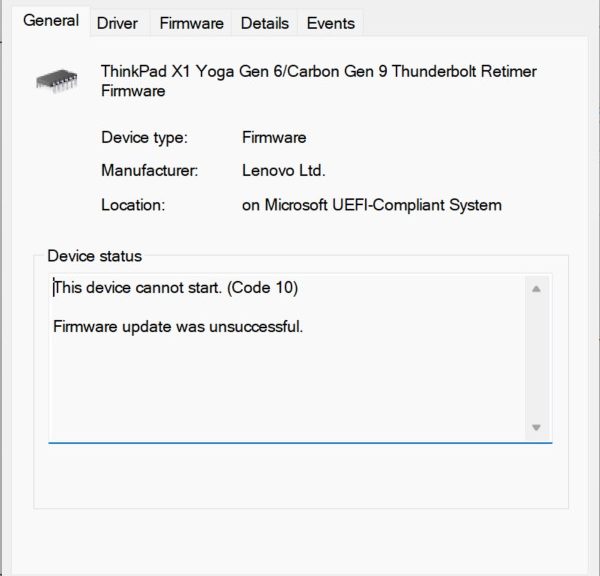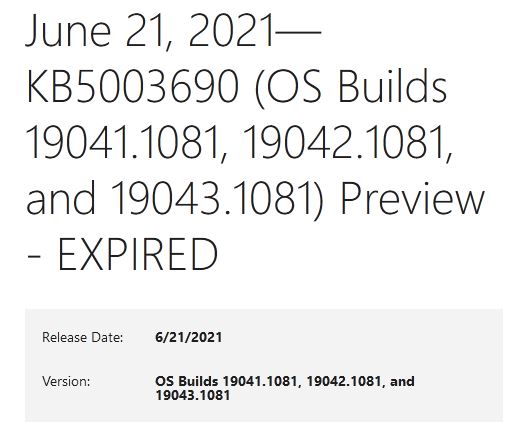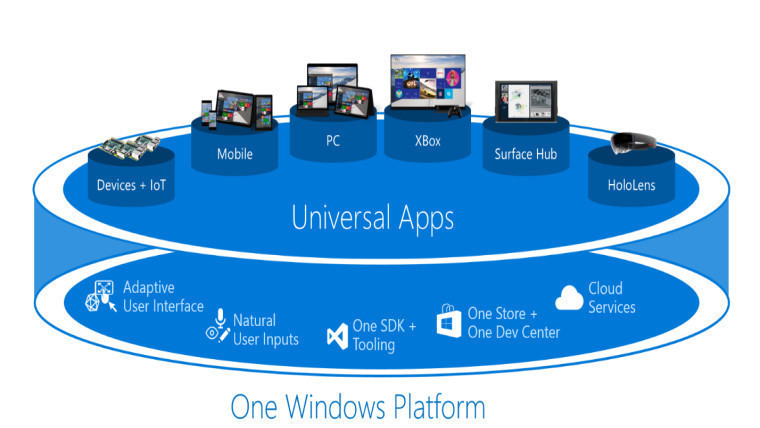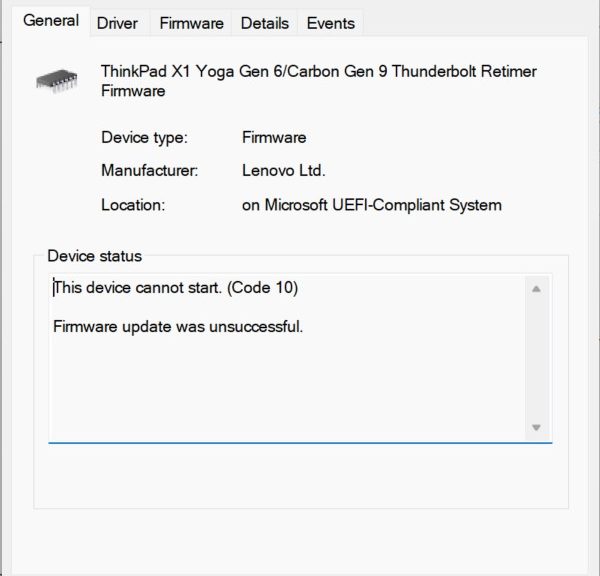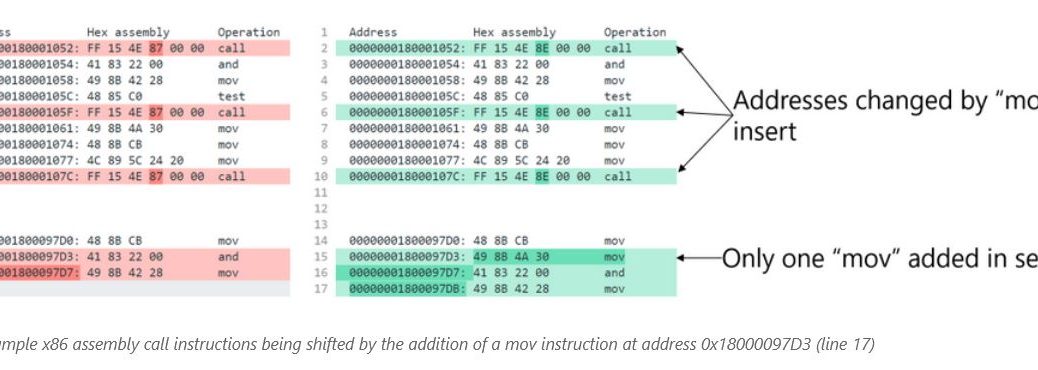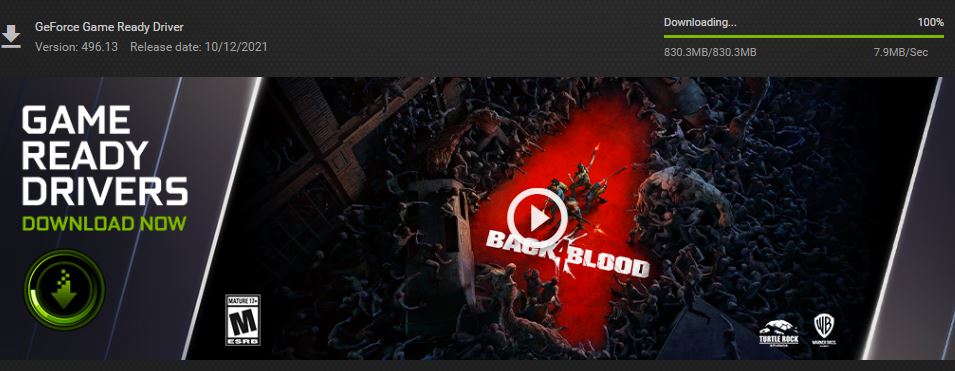Wow! It’s been quite a week here at Chez Tittel. It never fails but when I get busy with paying work, the frequency of and/or workload in handling Windows updates goes up, too. Including a loaner unit, I have 11 PCs to take care of right now. And this week has seen a Preview CU for production Windows 10, a release for 21H2 Windows 10, and various updates and upgrades for Windows 11 Insider Previews in all 3 channels (Release Preview, Beta and Dev). Hence my summary, that heavy update traffic complicates fleet management.
When Heavy Update Traffic Complicates Fleet Management, Get Busy!
As I check update history on my PCs, I see one or more items this week on all of them. Around here that’s about as busy as things can get. Fortunately, except for a firmware update issue on a loaner PC — which has nothing to do with MS updates AFAIK — it’s all been pretty routine and trouble-free. All it takes is paying attention and a little time.
I also use a couple of tools to keep up with applications and suchlike as well. PatchMyPC is a free updating tool that keeps up with most of my stuff. SUMo (Software Update Monitor) Lite is a free scanning tool that tells me what else I need to update (but leaves me on my own to get that done). I try to run these once a week, or as time permits. Lately, there hasn’t been much free time to spend on updates, but it’s getting done now, as I think of it.
The “Clean-as-you-Go” Principle
In keeping up with my PCs, I try to do a little bit every time I use them, so I don’t have to deep clean at longer intervals. A little bit of clean-up and update on an ongoing basis works better for me as a maintenance regime that periodic, scheduled (but longer) update/clean-up sessions.
Here in Windows-World, you can pick whichever regime makes most sense for you. I’ve got my routine and I’m sticking to it!