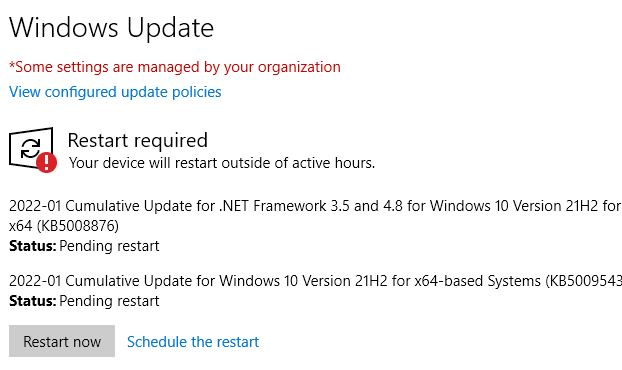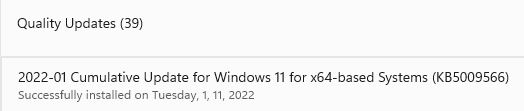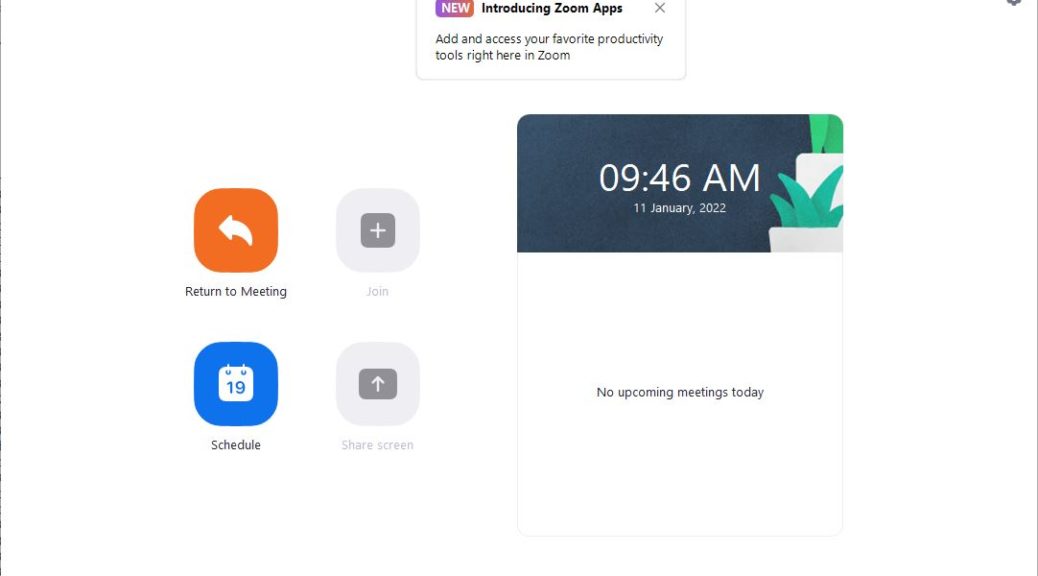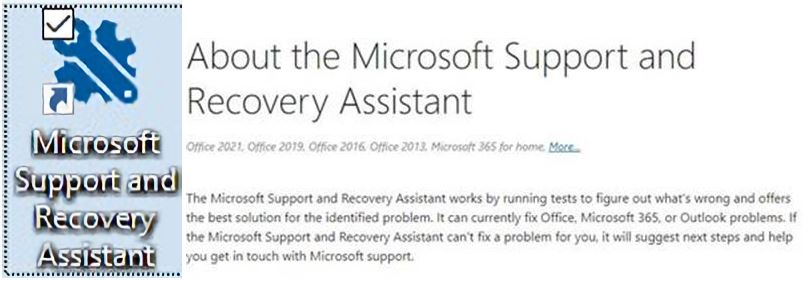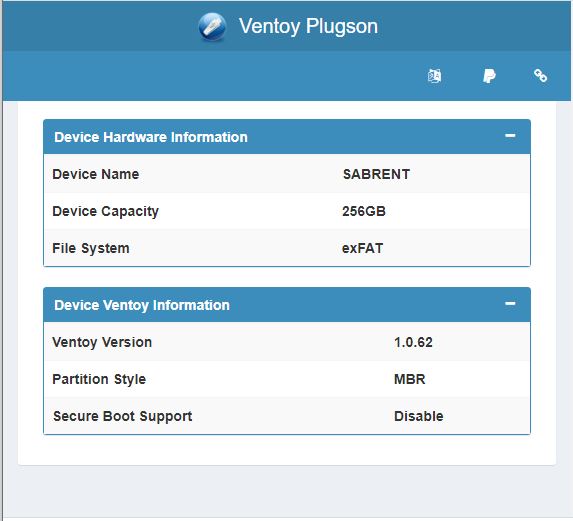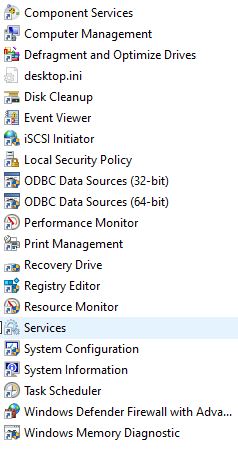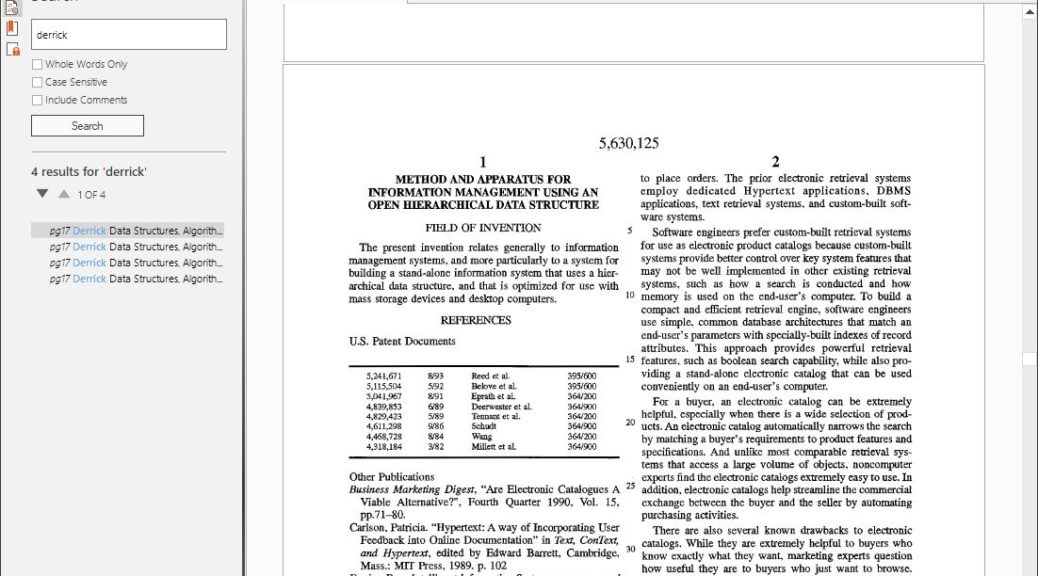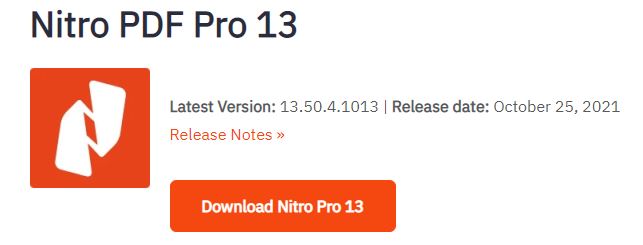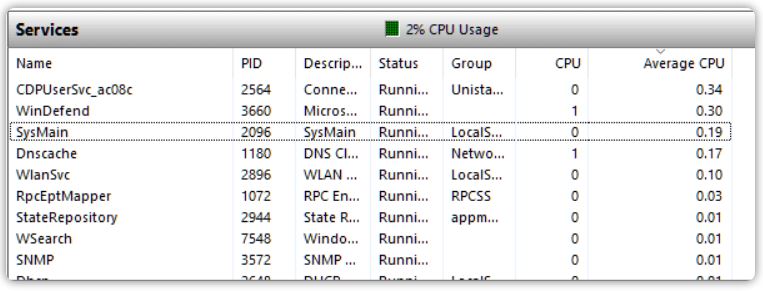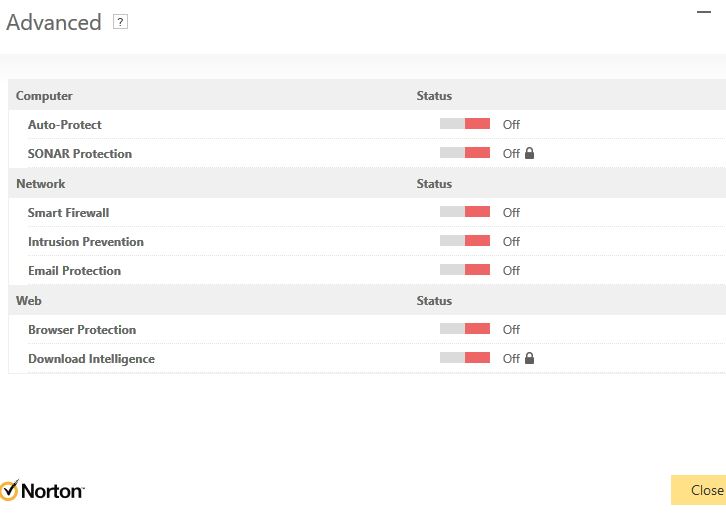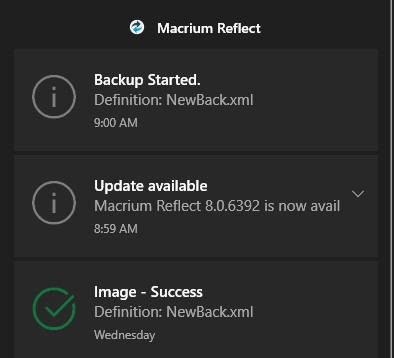I can’t help it. I have to have fun with my headlines occasionally. In this case, WUCU refers to a Cumulative Update (CU) delivered via Windows Update (WU). Hence my proclamation, as 2022 gets first Windows 10 WUCU. The woohoo part is just for grins. I was busy enough with writing and phone calls yesterday that I didn’t notice the download and install part. But when I logged in this morning, I saw a notification that led me to the “Restart required” message in WU. It’s present on all the “regular PCs” in my fleet (those not running an Insider Preview).
When 2022 Gets First Windows 10 WUCU, Then What?
Why, restart all those machines, of course. I just checked the Windows 11 PCs, and they don’t seem to be queued up for Patch Tuesday action. I wonder if this is just a one-off, or if the update cadence for the newest desktop OS might be changing. I guess I’ll have to keep an eye on things, to see what happens.
Closer investigation shows that KB 5009566 hit Windows 11 machines yesterday (January 11) as well. It’s labeled as a Quality Update in Update History, not a CU. So it looks like the cadence continues as always, but that the labels attached to the Patch Tuesday update can be either QU or CU depending on their contents and recent prior preview update activity. Good to know!
Here’s what that looks like on my production-level Lenovo X1 Extreme (8th-gen Intel CPU, vintage 2018).
The update for Windows 11 also arrived on January 11, but it’s a QU not a CU. Go figure!
It seems that Windows 11 is finally starting to diverge from Windows 10. I think we may see some exciting new developments and capabilities in the run-up to this fall’s upcoming equivalent to a feature update. Should be interesting. Stay tuned: I’ll keep you posted.