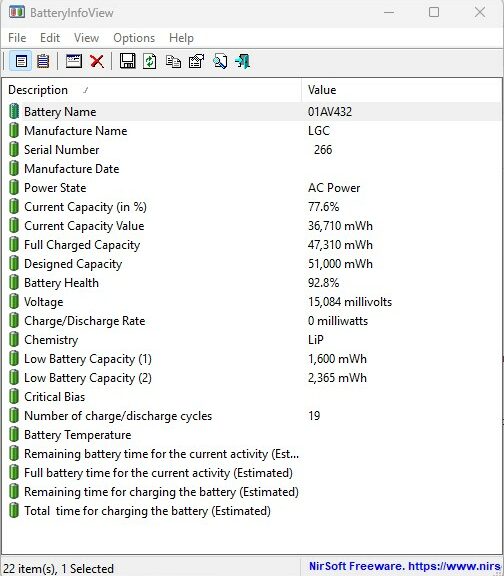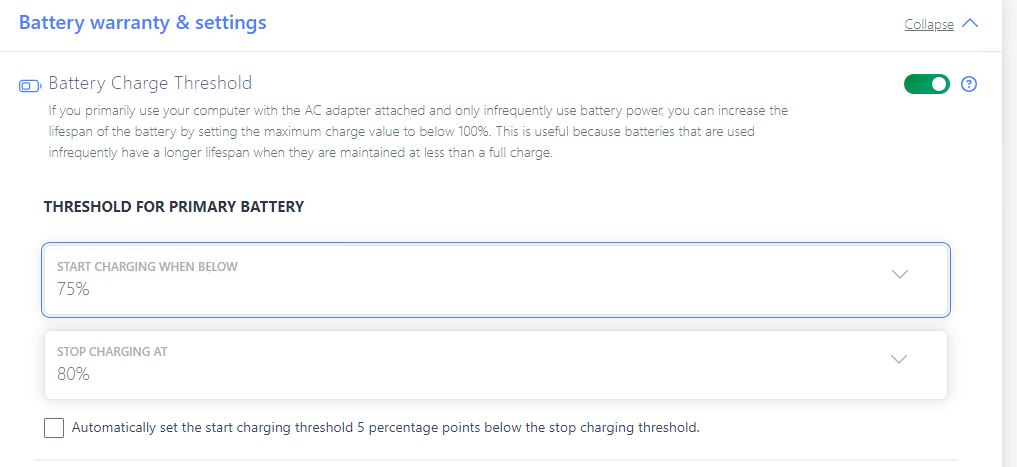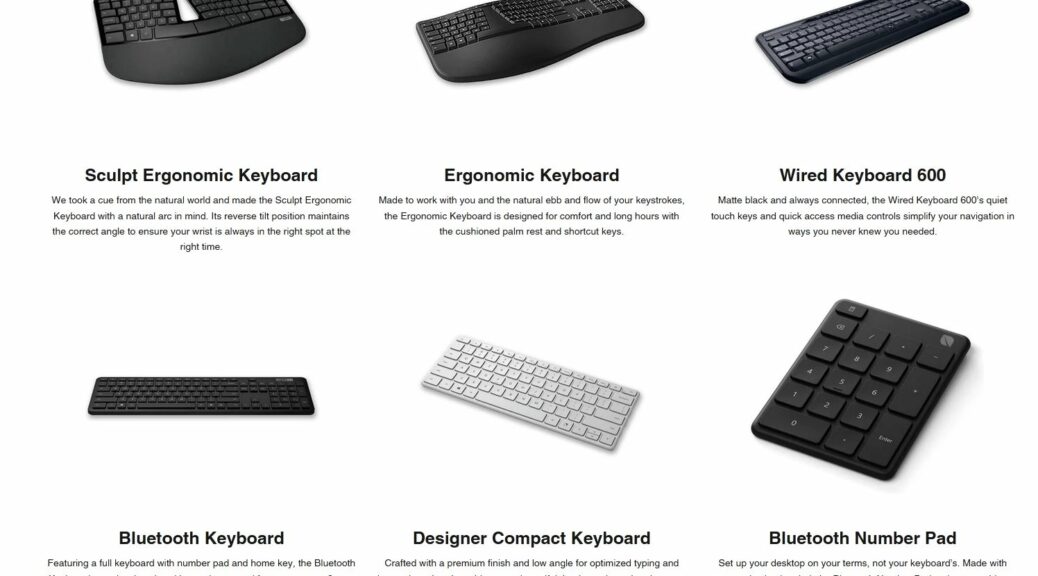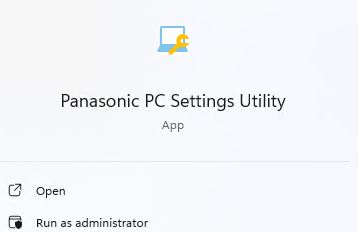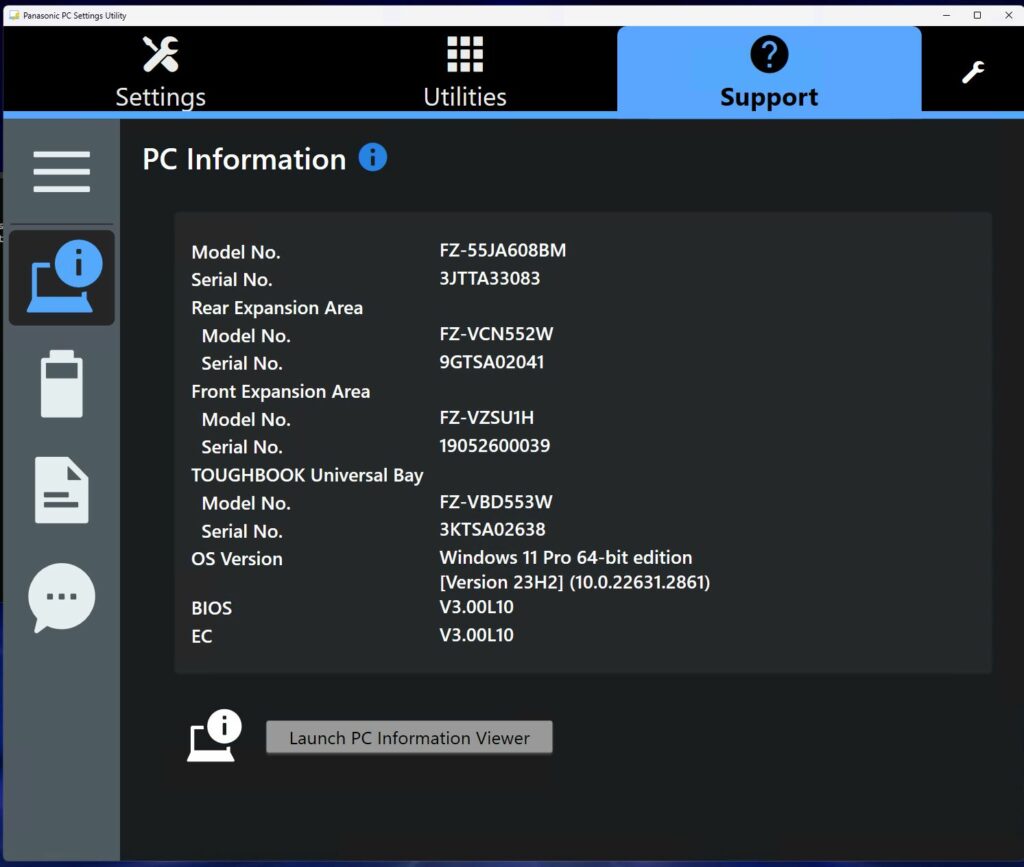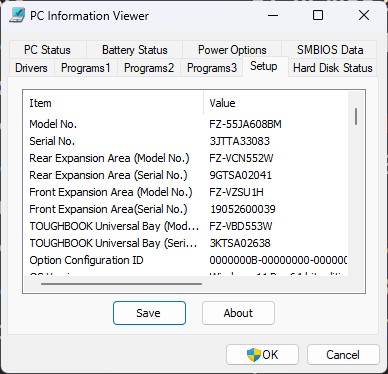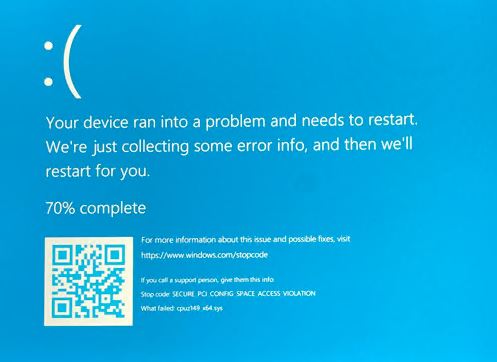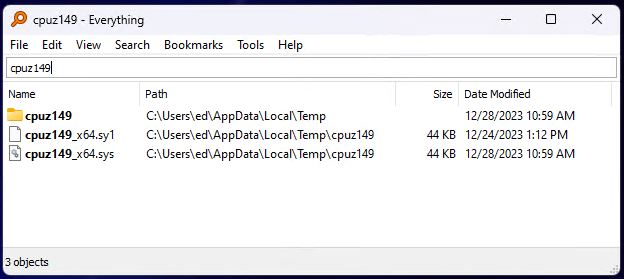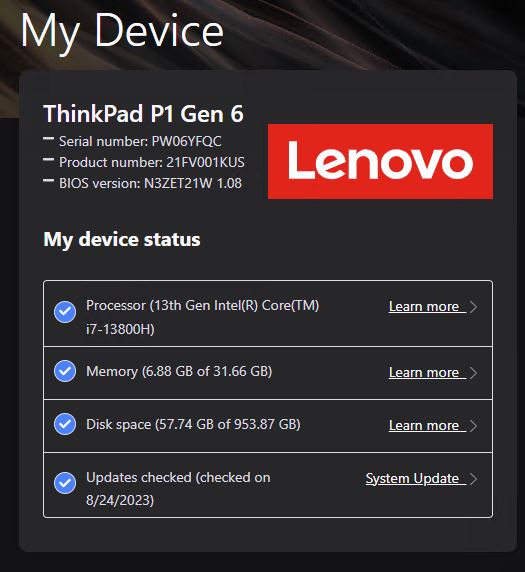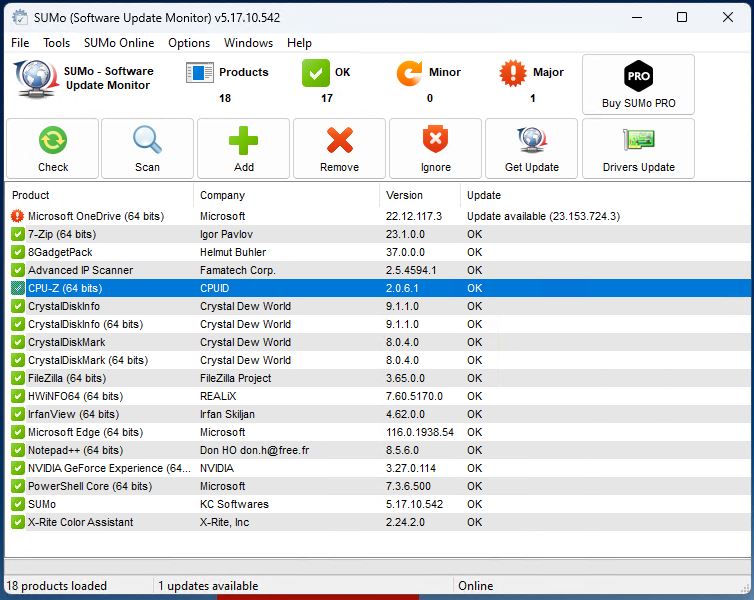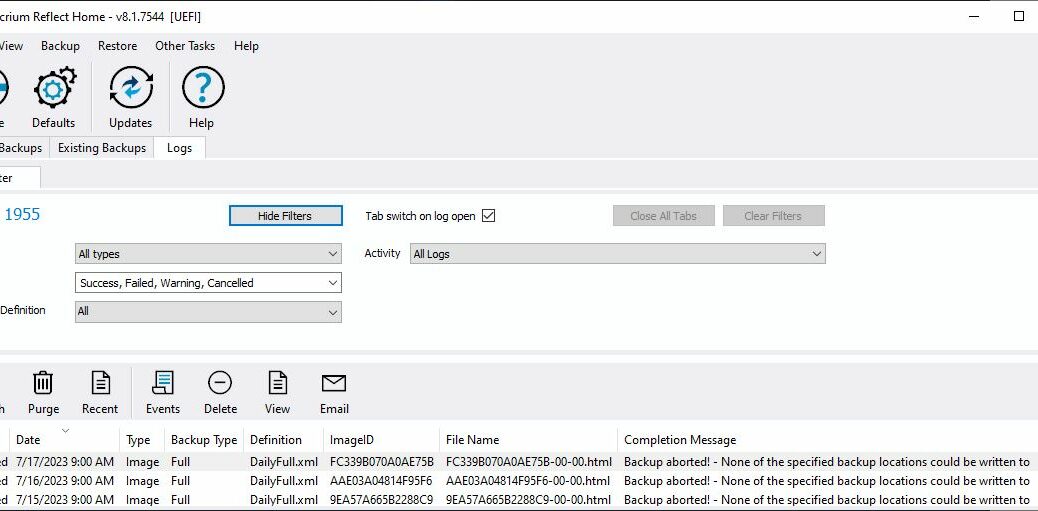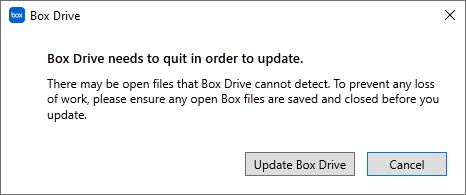I just saw an interesting story over at Windows Latest. It’s entitled Microsoft; Industry considers Windows on ARM as the future of computing. We’ve seen Windows on ARM for 3-plus years now. But so far, the user experience has been more under- than over- whelming. Nevertheless, I’m inclined to agree that ARM has revolutionary PC potential going forward. Thus IMO it IS reasonable to ask: Is ARM in your PC’s future? Let me explain… as you look at the CPU package in the lead-in graphic (Image Credit: AnfraShop.com).
Why say: Is ARM In Your PC’s Future?
I’ve been writing ongoing tech briefs for HPE, around the ProLiant server family since last December. Much of my research, analysis and reporting has centered around ARM CPUs. Specifically, I’ve been exploring benefits they confer on cloud-based servers vis-a-vis top-of-the-line x86 Intel and AMD processors :
- Energy efficiency: ARM CPUs routinely deliver the same or better performance as the other CPUs, but consume 50-70% less power.
- Footprint: ARM CPU-based servers require only 1/3 the physical space (and volume) of their intel or AMD counterparts. That means either major savings on rack space, cooling, cabling and yada-yada, or 3 times as much capability in the same space.
- Predictable and improved performance: ARM (Ampere Altra and Altra Max) CPUs use a single constant clock speed and lots of cores to keep things in synch and running smoothly. They can handle higher loads, faster and more predictably (with less jitter, too) than the competition.
- High core-count ARM CPUs (Ampere Altra and Altra Max) can handle AI workloads without needing supplementary GPUs to offload or assist with such processing. Considering that the latest high-end Blackwell NVIDIA GPU is expected to cost US$30-40K, that’s HUGE (the current spot price for the top-of-the-line Ampere Altra Max M128-30 is US$2,305).
Pretty amazing, eh? It’s already shaking up the cloud and data center server market in a big, big way.
What Does This Have to Do with End-User PCs and Laptops?
Right now, not much. But in general, the ARM processors all share the smaller footprint and improved energy efficiency characteristics that help set the high-end ARM server CPUs apart from intel and AMD. They won’t offer anywhere near the same number of cores, and they’re also likely to use multiple core types (Ampere Altra uses only single-threaded cores, all identical, all in lock-step).
A March 13 MS announcement about worldwide availability of an “ARM advisory service for developers” had this to say about ARM silicon:
This is no surprise, as many across the industry consider Windows on Arm devices as the future of computing, with unparalleled speed, battery life, and connectivity.
Like me, MS apparently sees the uptake of the advantages that ARM architecture brings to computing having a significant impact at the end-user level. This is going to be interesting to watch unfold. It’s going to be even more fun to play with and test, to see if the running gear lives up to the breathless hype. If the benchmarks that Ampere and HPE are publishing are any indication, this could very well shake up desktops and laptops over the next year or two, as it’s already doing so for the rack-mounted server market right now.
Will the next PC/laptop I test have an ARM CPU? Gosh, I hope so. Will the next PC/laptop I BUY have an ARM CPU? Jury’s still out, but it’s looking at least possible, if not downright likely…