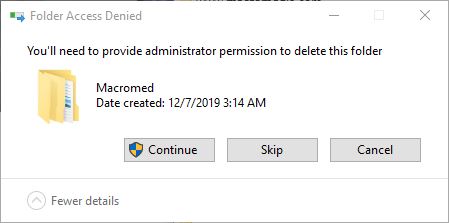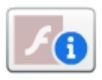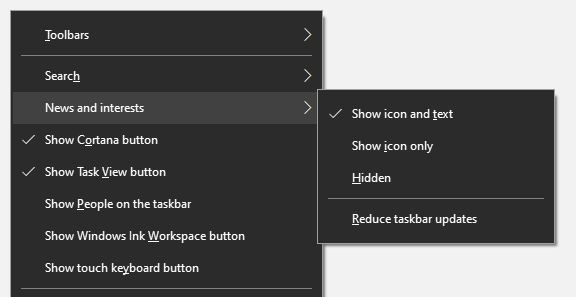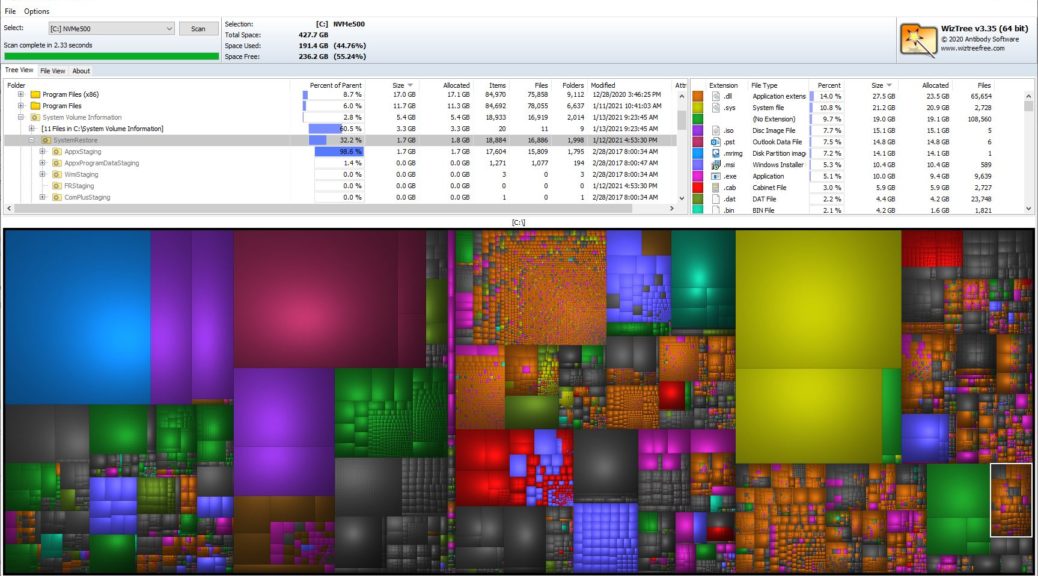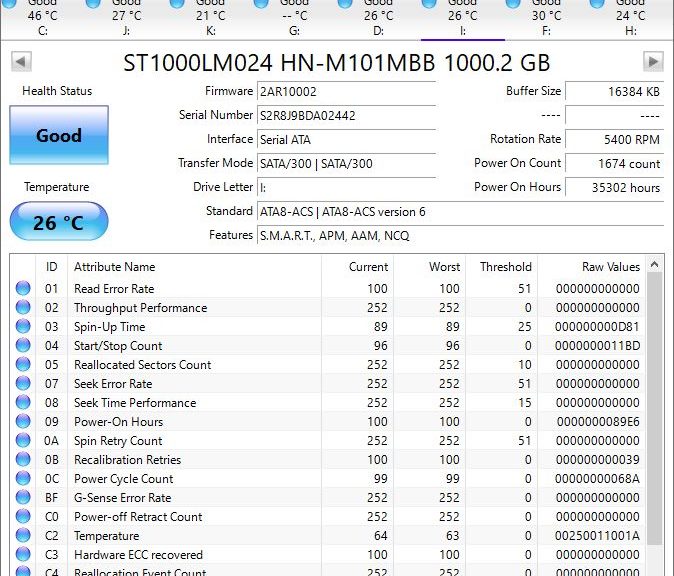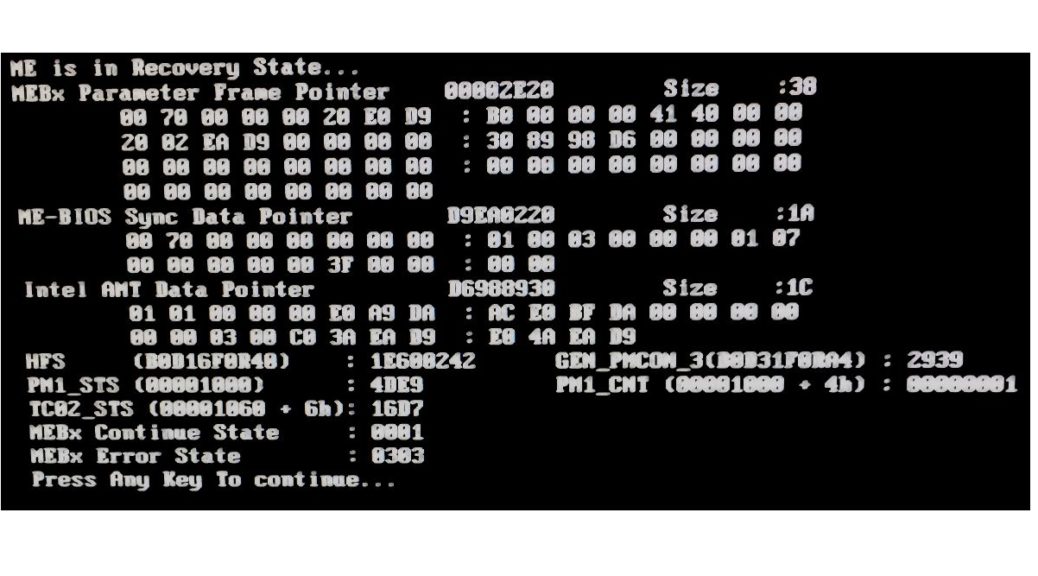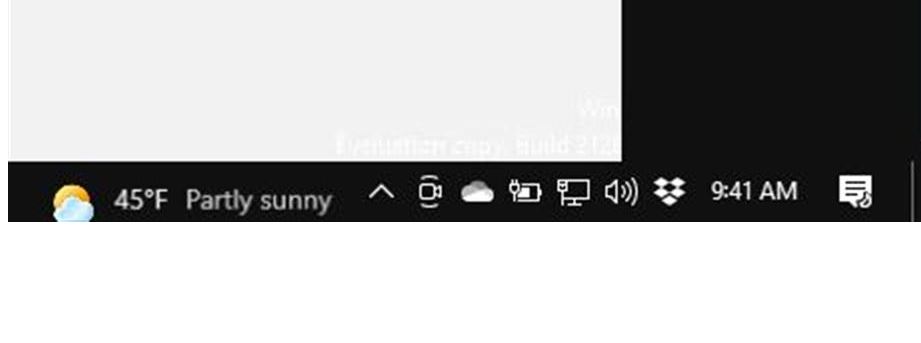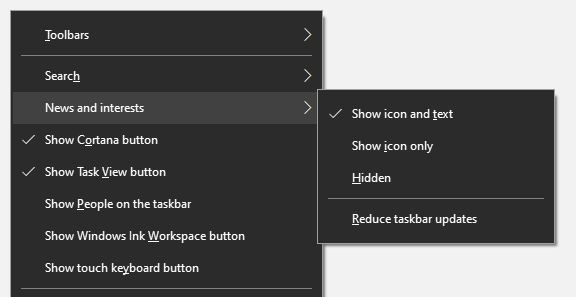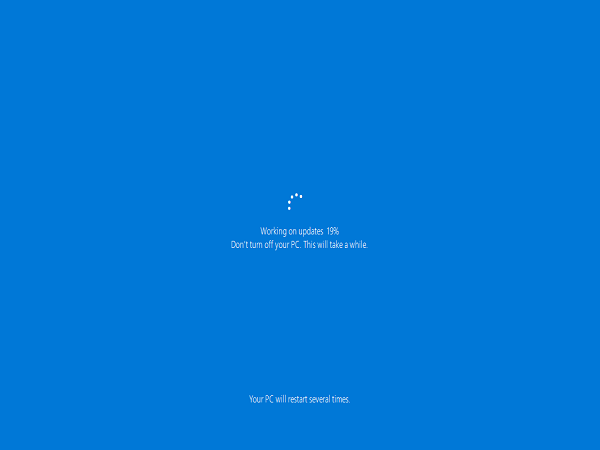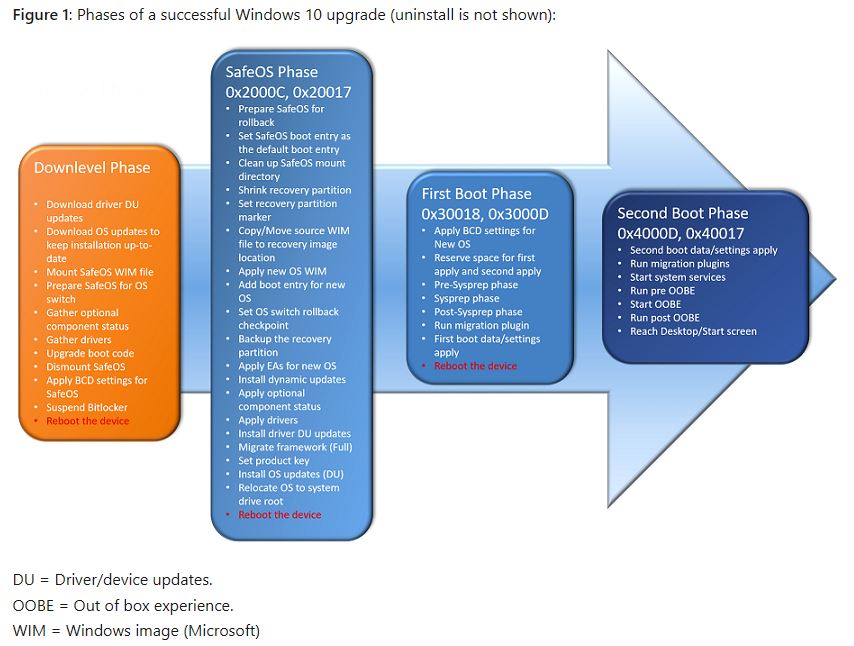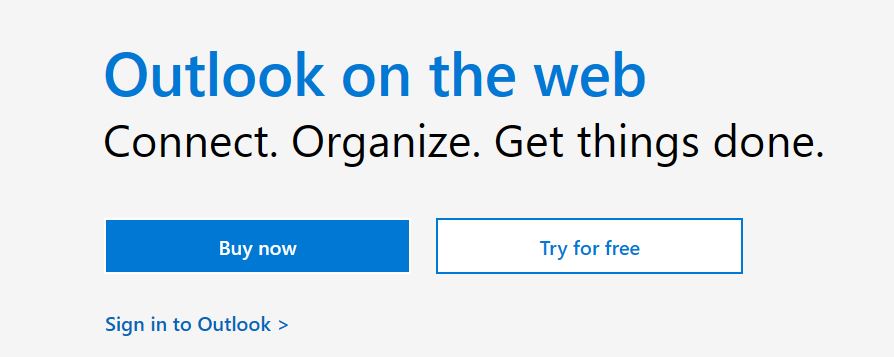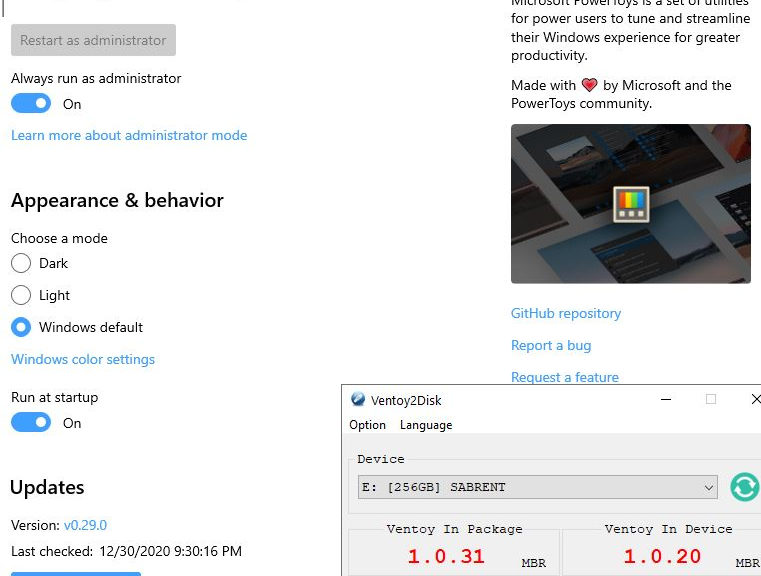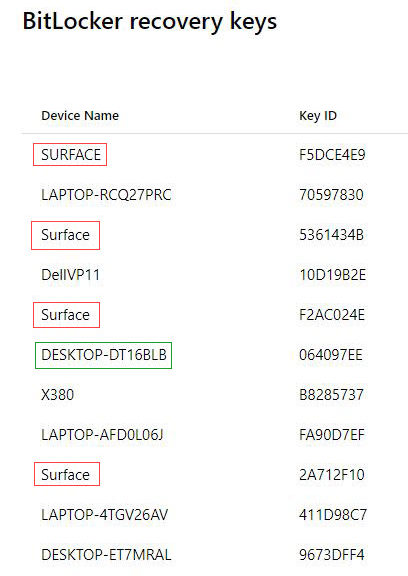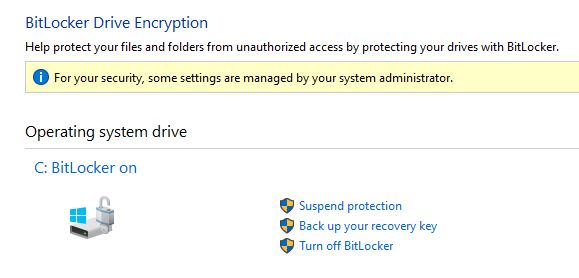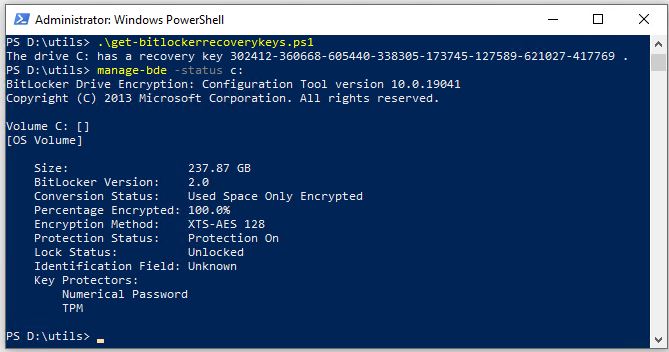Some Windows 10 users may see a Flash Info logo show up on their desktops. Don’t worry: that’s Adobe’s way of telling you the Flash Player remains active on your PC, and needs to be removed. I wrote about Flash end-of-life (EOL) and removal techniques on December 29. That story reported the EOL date falling at year’s end. Apparently not everybody has worked through its various uninstall possibilities yet, either. The TenForums thread “Strange Logo on Desktop” turns out to be an admonition from Adobe to make Flash Player go away. Alas, the process doesn’t work 100%. Thus, I’ll explain how one goes about exorcizing zombie Adobe Flash Player elements.
Here’s what the Flash Info log looks like: a faded Flash logo with the “i” (information) element superimposed.
Several Flash Player Uninstall Options Available
Flash shows up in lots of places, apparently. Likewise, uninstalling it requires a variety of removal techniques. Adobe’s warning for its Flash Player Uninstaller hints at this. It reads: “These instructions are NOT applicable to Flash Player included with Microsoft Edge or Internet Explorer on Windows 8 and later or with Google Chrome…” It advises those users to check out the Flash Player Help page for disabling same.
There’s also an uninstaller available via the Microsoft Update Catalog. Counter-intuitively KB4577586 is named “Update for Removal of Adobe Flash Player.” When downloading this item, be sure to grab the one that matches your current Windows version. Note: apparently, there is no such update for Windows 10 Version 20H2.
If Adobe Flash Player shows up in Programs and Features, you can use its built-in uninstall functions to get rid of it. Or you could turn to a third-party product like Revo Uninstaller to do the job instead.
Exorcizing Zombie Adobe Flash Player Elements May Require Manual Efforts
After running the afore-linked KB4577586, the original poster for the TenForums thread that prompted this story reports that the icon remained on his desktop. On top of everything else on screen, it wouldn’t get out of his way. Should that happen, one can remove the Macromed folder and its contents from these two parent folders:
1. C:\Windows\System32
2. C:\Windows\SysWOW64
Savvy readers will recognize that these folders are where Windows keeps 32-bit elements, tools and utilities for use on 32- and 64-bit systems, respectively. You may need to run a special-purpose delete utility to remove these folders or you can boot into command line recovery mode and delete them that way. Your choice. Either way, that should result in exorcizing zombie Adobe Flash elements that may still be hanging around your system. Et voila!