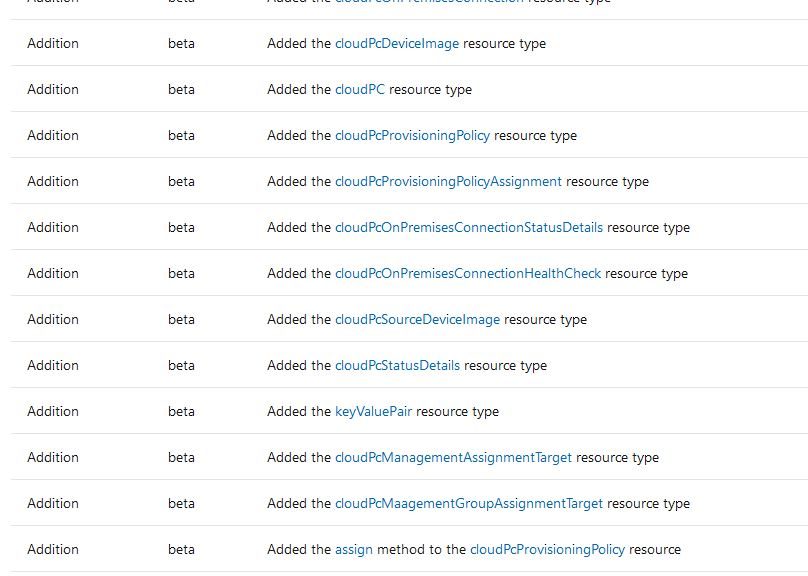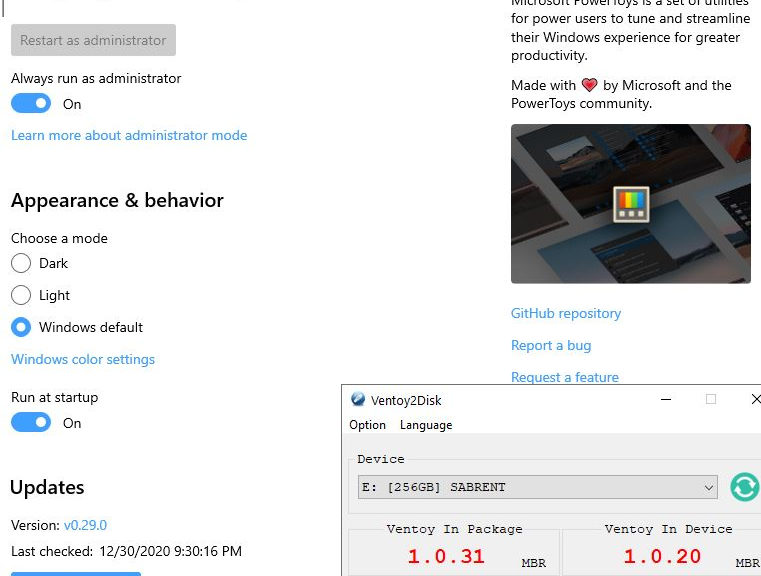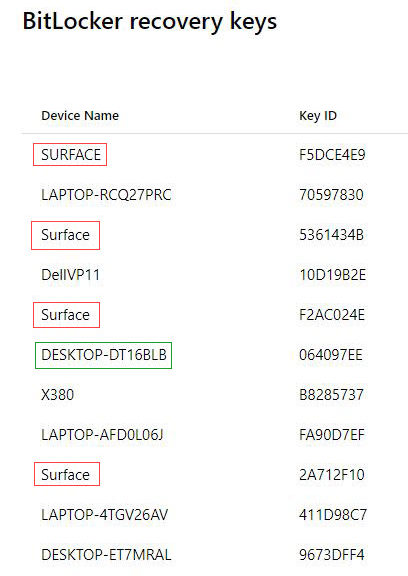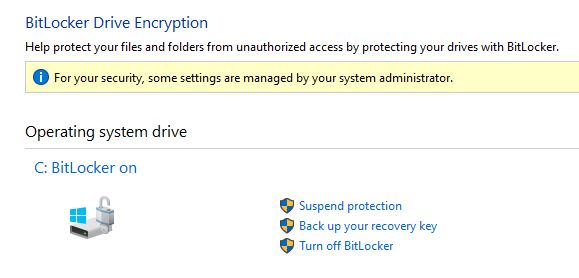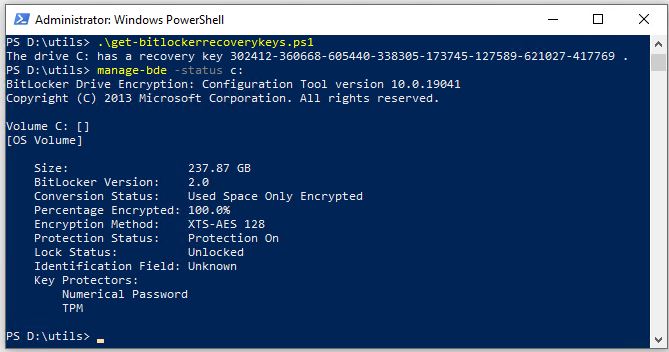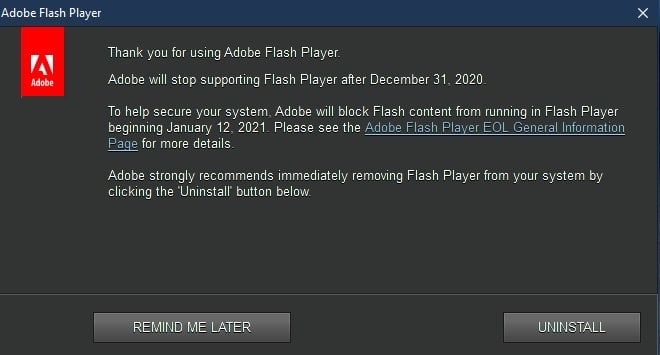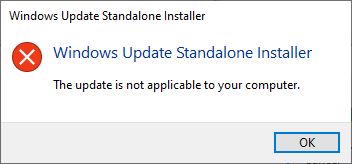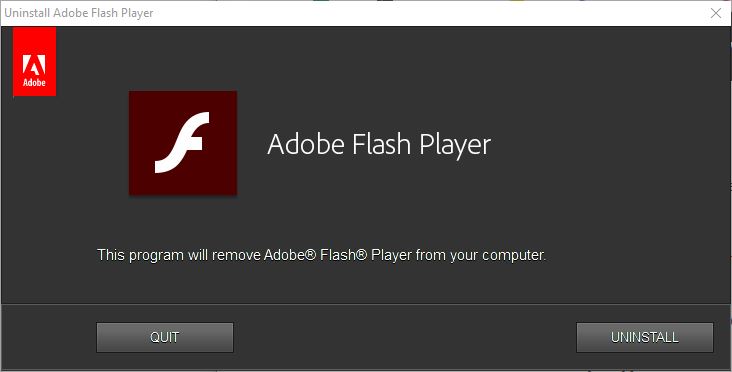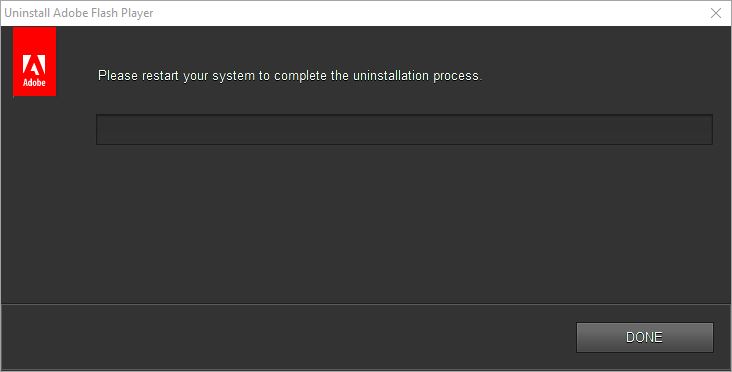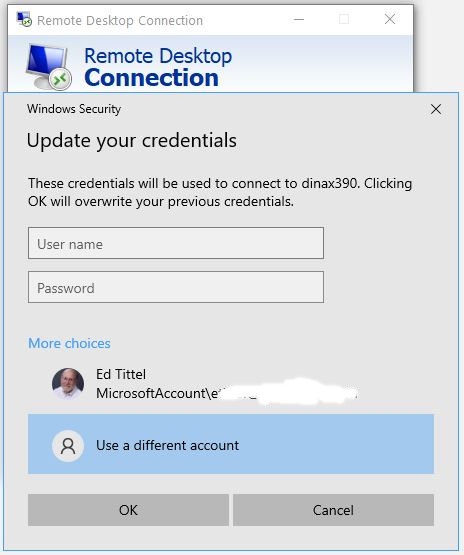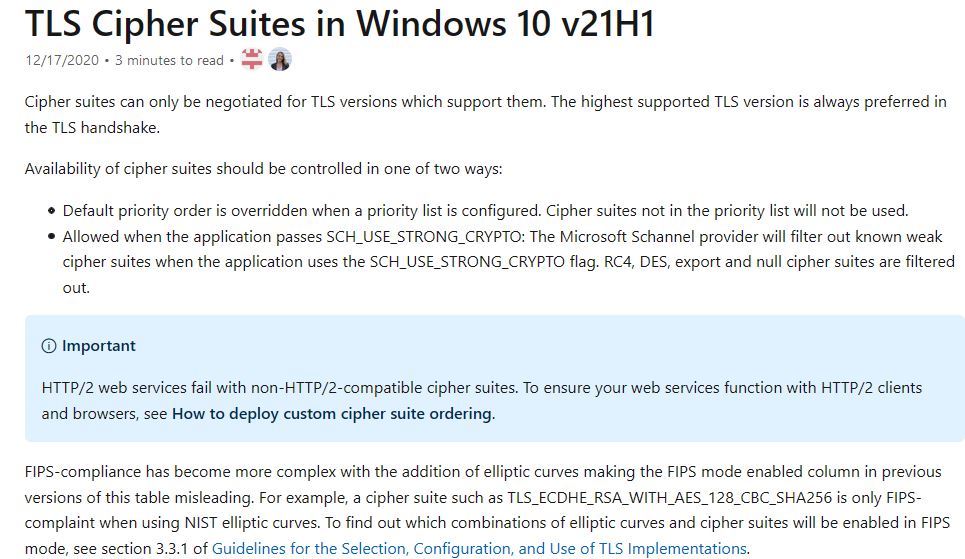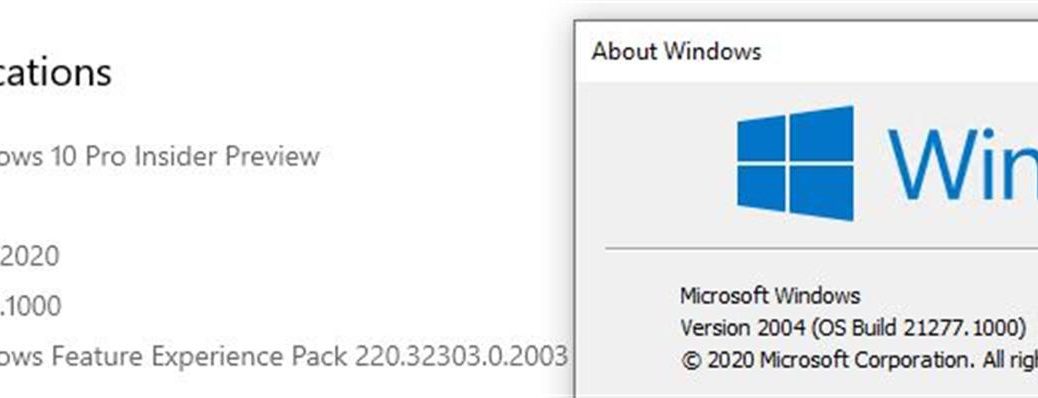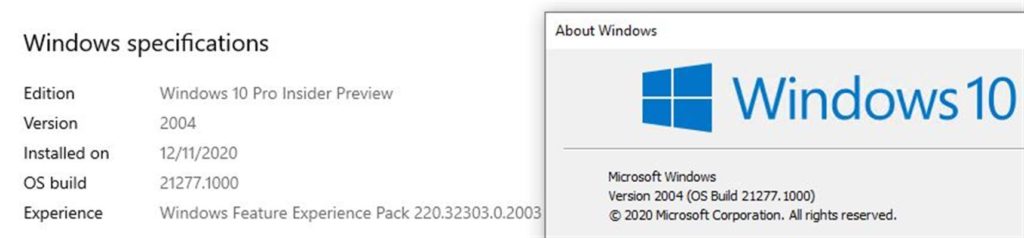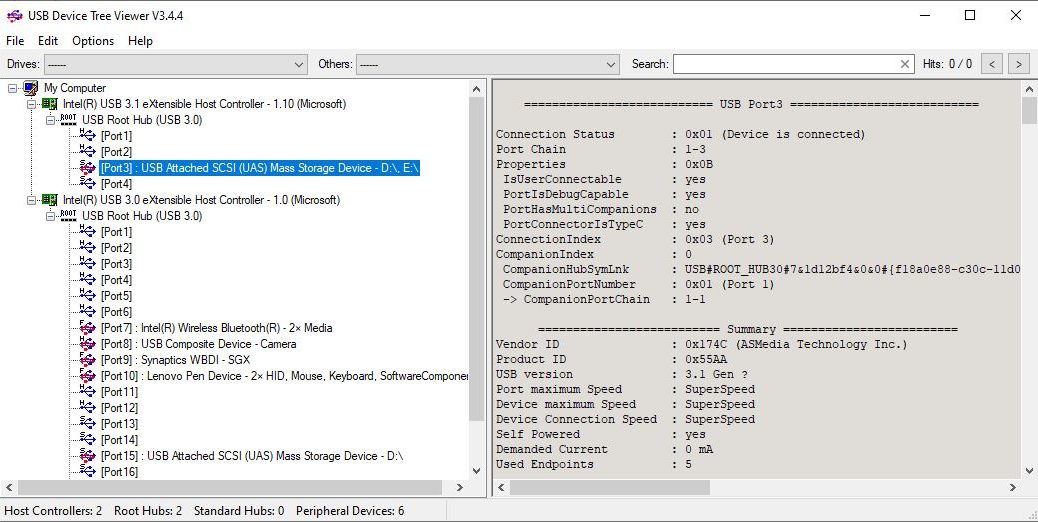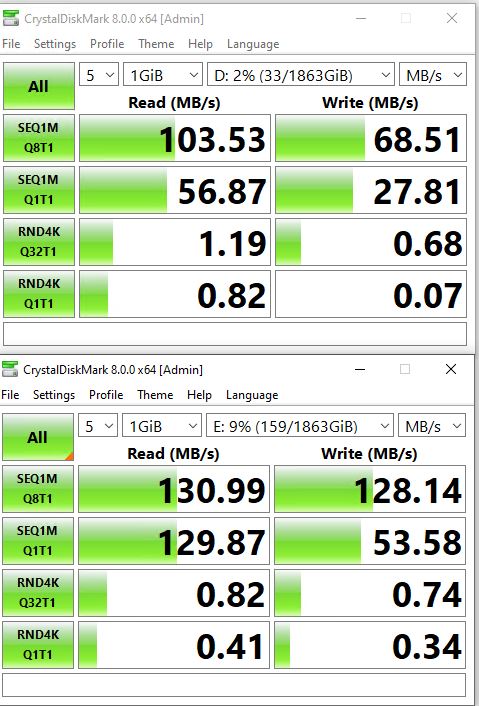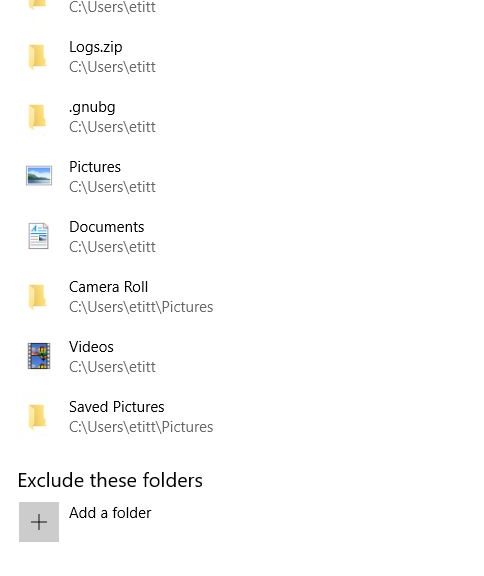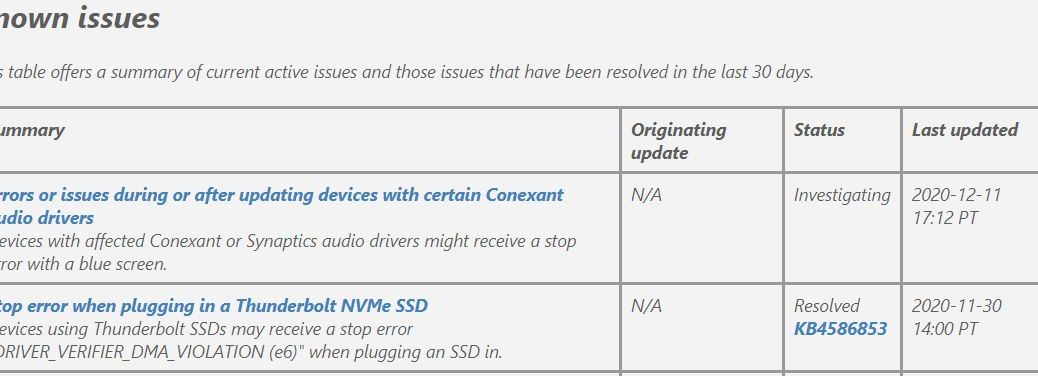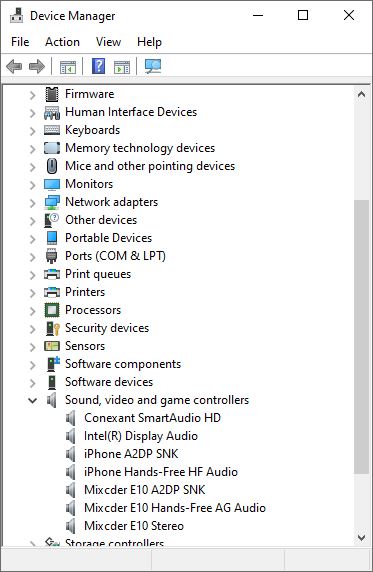Finally, there’s some substance to back up the long-swirling rumors about Microsoft’s upcoming CloudPC offering. We know it will be an Azure-supplied virtual Windows 10 instance, ready for Internet based use on a variety of endpoint devices, including smartphones. Just before Christmas, MS publishes CloudPC details amidst Microsoft Graph docs, as shown in the lead-in graphic above. The document is a changelog for Microsoft Graph released on 12/21/2020. Happily, it includes a surprising amount of detail.
Details from MS Publishes CloudPC Details amidst Microsoft Graph Docs
A quick look at the section depicted above shows that readers can drill down into all kinds of interesting details. Take, for example, the virtualEndpoint resource type. Readers will find a fascinating collection of methods and relationships. Among many other entries, here are some scintillating samples:
| Method | Return Type | Description |
|---|---|---|
| List cloudPCs | cloudPC collection | List properties and relationships of the cloudPC objects. |
| List deviceImages | cloudPcDeviceImage collection | List the properties and relationships of cloudPcDeviceImage objects. |
| Create cloudPcProvisioningPolicy | cloudPcProvisioningPolicy | Create a new cloudPcProvisioningPolicy object. |
| List provisioningPolicies | cloudPcProvisioningPolicy collection | List properties and relationships of the cloudPcProvisioningPolicy objects. |
What this tells me is that MS has taken CloudPC pretty far down the implementation path. In fact, it shows evidence of long-standing design, time, effort and use. I’m hoping this means wider access to CloudPC will be part of the big picture soon, especially for Windows Insiders.
I’ve raised questions about this within the Windows Insider MVP community, but as yet have no official responses to report. Given that MS is showing more of its hand now, I have to guess that additional early adopters/beta testers/Insiders may be invited to participate. Hopefully, that will happen sometime soon. Personally, I’m itching to get a crack at this interesting and possibly game-changing new technology.
What Do Other Sources Say?
In a WindowsLatest story dated January 3, Mayank Parmar claims that “There’ll be at least three different configurations for Cloud PC – Medium (general-purpose computing), Heavy (better performance) and Advanced (business customers).” Good to know! And it will be interesting to understand their resources. That is, how many cores, how much RAM, and what levels of storage come with each configuration. Likewise, experiencing CloudPC on a smartphone should be highly educational. Moreover, it should help set expectations for CloudPC’s performance and capability. Right now, we still in limbo waiting for CloudPC to show up.
No doubt, there’ll be more cool and interesting stuff to learn and understand when increased access to CloudPC is enabled. I can’t wait! Alas, there’s really no telling exactly when CloudPC might go more public. That said, count on me to keep you informed. For my own part, I plan to be as early among the early adopters as possible. When the time comes, I plan to dig in deeply and enthusiastically.
According to Parmar Windows 10 Cloud PC should “drop sometime between March and June 2021.” Further, he reports that users can access CloudPC using the Microsoft Remote Desktop app. Given that this app runs on Windows, Android and iOS it’s the gateway to the most mobile of platforms. Even more suggestively, he shows a screenshot with a couple of CloudPC instances. Each has 2 virtual CPUs, 4 GB RAM and a 96 GB virtual SSD. My best guess is that this is the “Medium” config for a CloudPC instance. Hope we find out soon!